DIY and Custom Film Editing Gear
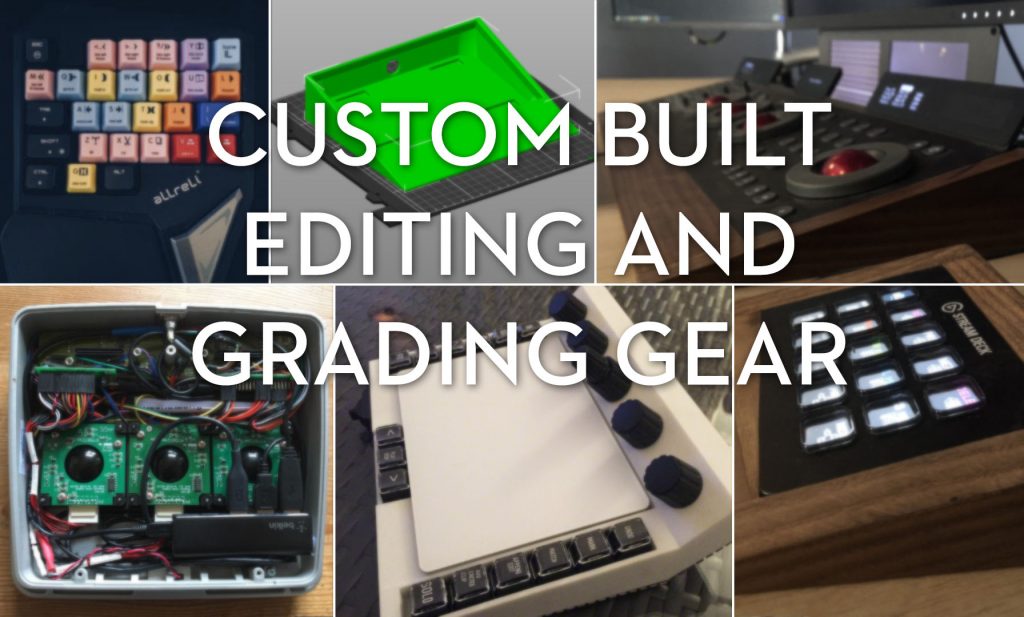
Editors and post-production professionals of all stripes love their gear. They love ‘workflow enhancing’ gizmos, especially if they’re customisable and have dazzling lights or cool features.
And I confess I am one of them.
But I’ve come to discover that a certain sub-group of these post-pros love to take things a step further and either create their own custom devices, or take an existing device and hack it about a bit to make it do something new.
In this post I’m going to give you a guided tour of the best custom made video editing and colour grading gear I’ve seen over the years.
If you have something that should be on this list – get in touch!
Latest Update: May 2025
- WASD keycaps no longer exist!
- Updated Editing Keypad
- Magnetic and under desk Stream Deck mounts

My greatest contribution to this world of customisation is to (badly) chop the top off a £4 IKEA iPhone stand to use it as vertical stand for my Loupedeck CT.
Which actually does the job quite nicely and makes it far more useable from an ergonomics perspective.
If you’re interested in exploring other film editing and colour grading peripherals then check out these previous posts:
- The Best Mouse for Film Editing
- Film Editing Keyboards Controllers and More
- Film Editing with a Razer Naga Chroma
- Video Editing with a Logitech G-13 Gaming Keyboard
- Using a Palette Gear for Film Editing and Colour Grading
- Using an Elgato Stream Deck for Editing and Grading
- Editing and Grading with a Tangent Element Kb
- Video Editing with a Wacom Cintiq Pro
- Video Editing with a Huion Kamvas Pro 16 Plus (4K)
- Contour Design Shuttle Pro v2 Review
Custom Film Editing Controllers

The genesis of this post dates back to 2016 when I saw this amazing custom editing controller created by Whiskey Tango Foxtrot director Glen Ficarra, in this equally superb insider article from FCP.co.
Glenn enjoys operating FCPX with a trackpad thanks to the multiple gestures it can interpret.
I built my own controller ‘cradle’ around the trackpad with extra keys and encoders around the trackpad to make it even faster.
All this came about because my partner John misses the jogwheel, but I didn’t want another piece of outboard gear, as I already have one hand on the trackpad.
Glen Ficarra
Glen 3D printed the enclosure after designing it in Sketchup and wiring it with Cherry MX switches, rotary encoders and a jog/shuttle wheel just under his thumb.
If you jump over to the full article on the editing of Whiskey Tango Foxtrot over on FCP.co you can even seen the (very neat) wiring on the underside of the controller.
The usb interface is a Leo Bodnar DIY joystick board and it is all mapped with “Joystick Controller” app.
The encoders control volume/soloing/nulling, timeline appearance, zoom, subframe and frame nudging and the dual encoder in the middle navigates the inspector and controls values.
Glen Ficarra
I’ve written more about editing with multi-touch gestures via BetterTouch Tool, at the very bottom of this post on The Best Mouse for Film Editors.
Build list:
- 3D printed plastic cradle
- 15 Cherry MX switches with compatible clear keycaps
- 5 knobs/Rotary Encoders
- Apem TW Series Thumbwheel
- Leo Bodnar DIY Joystick Controller Board
- Apple Magic Trackpad (old version)
DIY Shuttle Wheel
Mazze (see last section) pointed me to this excellent tutorial from Alan Latteri featuring a $30 USB Volume knob, which can be reprogrammed with a simple text editor to make a cheap job wheel for your edit suite, using hotkeys to make it do your bidding.
You need this specific device from iWit.me, which also hosts helpful support documentation.
D-Warp 3D Printed Split Keyboard

Darren Hallihan shared this great image of his editing set up featuring a bespoke D-Warp split-keyboard based on a gaming keypad like design, plus a Stream Deck XL, Loupedeck Live and custom key-capped number pad.
You can download the 3D printed designs from Thingaverse here and read more about Darren’s build process here.

Custom Gaming Keypad for Film Editing

My mate, Editor Simon MacKenzie created this custom editing controller by changing out the keycaps on a gaming keypad.
I’m always cutting in Avid. My current set-up is this gaming keypad with custom keys and my small Wacom tablet.
I bring it everywhere I go. I’m fortunate to be on back to back long contracts so I just bring my kit in on day one and then it’s all set up for the next few months.
Simon MacKenzie
Originally he cut up an EditorsKey’s silicone keyboard cover, to test out and refine his layout before buying the real printed keycaps from WASD.
You can custom design the keycap colours of complete keyboard shortcut cherry MX keycaps for Avid Media Composer, Final Cut Pro and Adobe Premiere Pro over on the WASD site.
If you’re switching out the keycaps on any mechanical keyboard you’ll want to get one of these cheap keycap remover tools, here’s Amazon’s choice for a few bucks.
I’ve included some transparent keycaps in the list below in case you want to print your own labels and pop them under the keycap while you figure out your final layout.
Build List
Simon’s Allreli gaming keypad is no longer available so here are some affordable gaming keypads that should be compatible with Cherry MX keycaps.
- Motospeed K23 Backlit Mechanical Numeric Keypad, Red Switch, Wired, 21 Keys
- K-700 One Handed Mechanical Gaming Keyboard, RGB Led Backlit, Red Switches, 41 Keys, Detachable Wrist Rest and USB Type C Cable
- Redragon K585 DITI One-Handed RGB Mechanical Gaming Keyboard, USB Type-C, 7 Onboard Macro Keys, Detachable Wrist Rest, 42 Keys (Black-Blue Switch)
- Koolertron One Handed Macro Mechanical Keyboard, RGB LED Backlit (23 keys)
Custom Keycaps
- WASD Keycaps – Avid Media Composer
- WASD Keycaps – Adobe Premiere Pro
- WASD Keycaps – Final Cut Pro
- Transparent Cherry MX Keycaps
- Keycap puller/remover tool
Update 2025

Simon has updated this keypad to be more versatile by using Razer backlit keycaps.
You can easily find these keycaps on Amazon Global Stores.
He commented that:
- F9 / F10 are for insert / overwrite.
- Z / X / C are lift, extract and copy.
- The rest do what they do in Premiere.
WASD Custom Keyboard Designs

UPDATE 2025 — WASD seems to have closed down, which means that all of these custom keycaps are no longer available.
I’ve yet to find any easily purchasable DIY video editing custom keycaps. That said, here are some places to look or build your own:
WASD Keyboards seems to be the go-to company for custom building your own mechanical (clicky) keyboard.
These aren’t exactly cheap at around $170 – $220, although a full-size ‘magic’ Apple keyboard will set you back $179.
On the WASD site you can completely custom design your own bespoke keyboard from the colour of the keycaps to the print on their tops, which I’ve started to do, in the image above.
As an editor I’m torn because I like the look of the compact layout but I know that I’m going to be hamstrung without the arrow keys, and to be honest the number pad. So a full-size layout would be a much smarter choice.
Here’s a quick guide to building your own custom keyboard.
First choose between an ANSI or ISO QWERTY keyboard layout (US vs elsewhere).
There are three size options to choose from:
- Full size 104/105 keys (including numpad, function keys and arrow keys)
- Medium 87/88 keys (full size minus numpad)
- Compact 61/62 keys (pictured above)
From there you can either buy a ‘regular’ keycap print (e.g. all black/white keys with the usual letters/symbols) with a few customisations, such as the OS legends or font styling.
You’ll also have to choose the type of Cherry MX switches you want under your fingers based on their colour names, which all have a slightly different feel and sound.
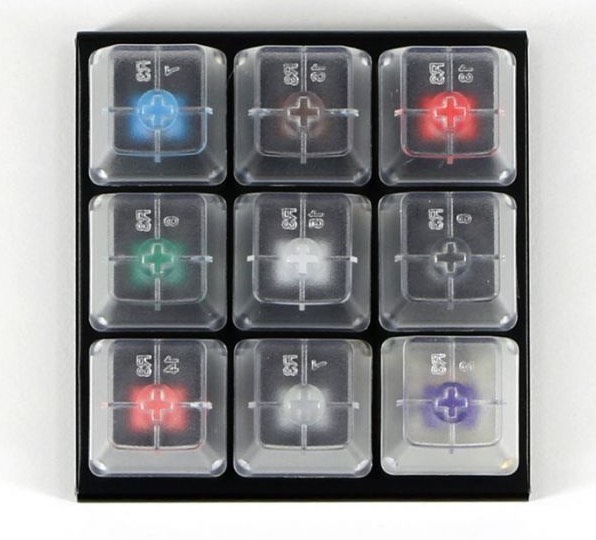
One thing that’s worth doing to make sure you get the most joy out of your custom keyboard is to pre-order a tester unit from WASD which features each of the Cherry MX switches you can choose from, so you can feel and hear the difference for yourself.
From there you can completely craft your own colour combination of keycaps for their regular keyboards using their very useable online designer.
My tip would be to create a login so you can save your designs and come back to them, especially if you’ve invested a fair amount of time perfecting your look. Otherwise it’s a hassle to re-do it every time you want to make a change.
If you want to go the whole hog, you can even upload your own custom keycap icons to have printed or buy bespoke single keycaps from their library to add to your design.
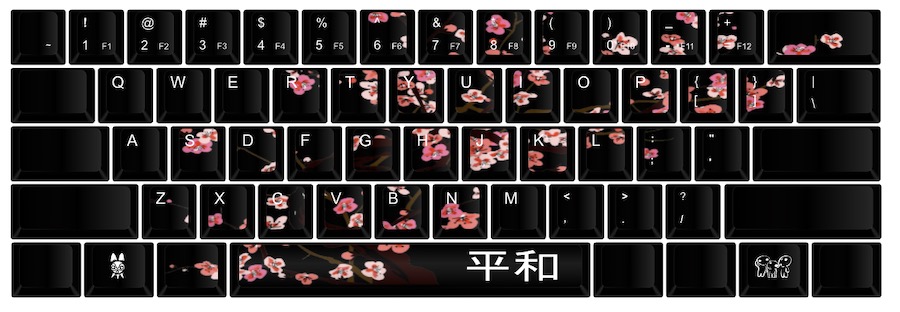
You can also buy custom pre-designed keycaps or entire pre-built keyboards from their library of Maker Designs, some of which are quite cool.
They also have pre-made keyboards with custom printed keycaps for these creative apps:
- Adobe Premiere Pro
- Avid Media Composer
- Final Cut Pro
- Pro Tools

In this previous post you can catch a glimpse of The Old Man and The Gun editor, Lisa Zeno Churgin’s custom WASD keyboard she had made to help her transition to Premiere Pro from Avid Media Composer.
Custom Stream Deck Cradles
Like almost every editor and colorist I know who has one, I’m a big fan of the Elgato Stream Deck.
It’s a workflow enhancing device that actually, truly makes editing and grading, easier, faster and more fun. I’ve reviewed in it detail here, including some pre-set layouts you can download.
The Stream Deck currently comes in three sizes:
If you’re not sure where to start with designing your own icons, pop over to SideShowFX for a ton of free and paid icon kits.
But once you’ve gotten a Stream Deck and customised it to your heart’s content, the next step is to create a custom cradle, stand, holder to get it set up just where you want it.
Here’s some inspiration for your own design, or thanks to the magic of 3D printing you can download and test out some of these for yourself.

If 3D printed plastic isn’t your thing then maybe you can persuade Matthias Aderhold (Mazze) to make you another one of his machined aluminium, double Stream Deck cradles, which allows you to remove the top and bottom plates to fit two single Stream Decks in the chassis.
These fit beautifully next to a full suite of Tangent Element panels.
Stream Deck and LoupeDeck Cradles You Can Buy
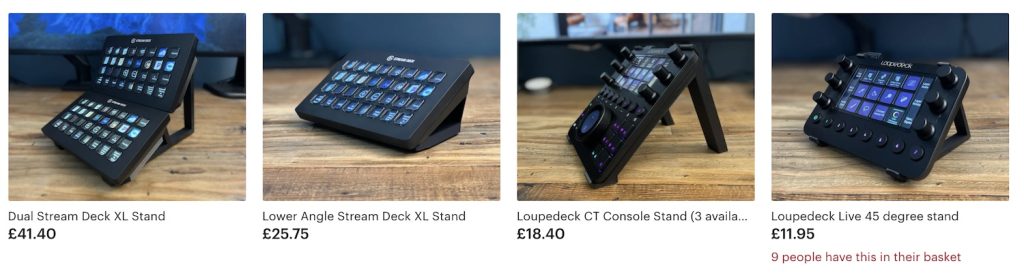
Editor Darren Hallihan shared his excellent looking Stream Deck and Loupedeck cradles with me on Twitter. They have rave reviews from his customers so far and look pretty slick.
- Dual Stream Deck XL Stand
- Lower Angle Stream Deck XL Stand
- Loupedeck CT Console Stand (3 available angles)
- Loupedeck Live 45 degrees Stand
- Loupedeck+ Console Stand (3 available angles)
Check them out on his Etsy store, 3DPostProduction here.
2022 UPDATE – 3D Printed Loupedeck cradles

Darren was generous enough to send me a few different examples of his 3D printed Loupedeck cradles and I have to say they’re excellent! Lightweight, yet sturdy. An accurate and snug fit, yet easy to clip on an off.
I really appreciate the attention to detail, where there are two indentations on the inside of cradle to fit to the small rubber pads that are on the base of the Loupdeck itself.
Darren’s adhesive rubber feet deliver a robust grip, no matter how much you push and prod the Loupedeck. All in all, far superior to my own IKEA hack and much better looking!

Single Stream Deck (15 buttons)

Single Stream Deck horizontal stand with wrist rest – Thingverse.com
Stream Deck Cradle to match Tangent Element Panel – Thingaverse.com (Pictured above)
Multiple Stream Decks (15 buttons)
Stream Deck XL (32 buttons)
Download Joey D’Anna’s Stream Deck XL for the Blackmagic Design Mini Panel, pictured above.
(Completely irrelevant but cool) – Stream Deck XL Button Box

Colorist Juan Salvo, shared this picture of his bespoke dual XL winged set up around a Blackmagic Design Mini panel, which are supported by custom 3D printed bases.
Luxury Wooden Stream Deck Cradles

MixingTable.com makes this stunning, solid wood, Stream Deck XL cradle, available in mahogany, oak or walnut. Each one is constructed to order, so there’s a 4 week lead time, but definitely worth it for some desktop luxury!
The website says there’s currently a waiting list for their work, so email in sooner or later if you want to snag one of these bad boys.
UPDATE 2025

I also found two useful Stream Deck cradles and mounts on Etsy that could be interesting…
This first one from Shelby Designs, mounts underneath a desk or shelf and will cradle a standard or Mini Stream Deck.

This magnetic Stream Deck XL mount is designed by KGL Creation Lab for Sim racers, but could work equally well on a DIT cart!
Custom DIT Controllers
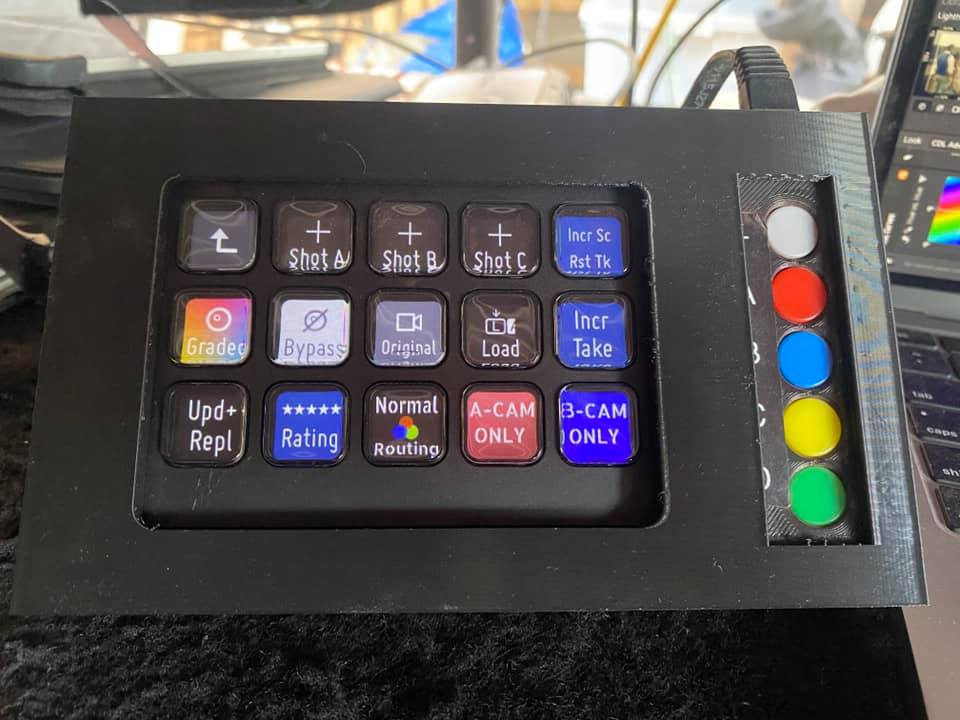
DIT Jamie Metzger shared this image of his custom StreamDeck and Decimator MD-Quad controller for use on-set.
Coloured buttons control an MD-Quad so I can see A/B/C/D or the 4-up.
Jamie Metzger
Custom Colour Grading Control Surfaces and Cradles
The King of DIY Projects – Angry-Face
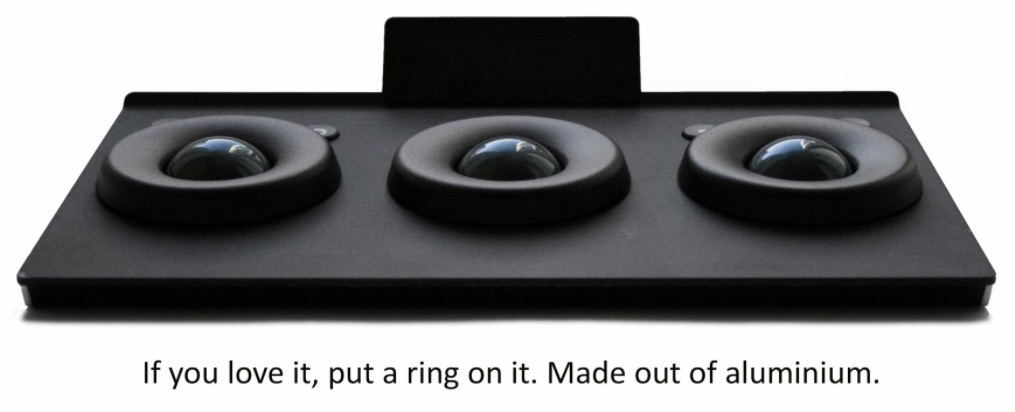
If there is anyone who is arguably the king of DIY editing gear projects it is Mazze from Angry-Face.com.
We’ll start with the main thing that Angry-Face offers, which is a way to pimp out your colour grading suite with some custom alterations to the Tangent Element colour grading panels.
Right now, that includes custom made metal rings to replace the rubberised originals, and petrol black trackerballs to replace the bright red signature originals too.
If you want to go one-step further you can also have the surface of your panels transformed with a deep black powder-coated finish. All three of these customisations are pictured above.
In the past Angry-Face has also offered some fun colour alternatives for the rings too.
They also make the Rageboard which is a complete custom console comprised of Tangent Element panels and a pen tablet. A little like the FilmLight Blackboard for Baselight.

Over the years Mazze has undertaken a number of creative customisations of the Tangent panels. Here’s a quick list of some of those projects, many of which include DIY instructions for those daring enough to try it themselves.
Up-cycling Element Panels with an aluminium foil finish (seen above)

Sandblasted and Anodised Tangent Element Panels
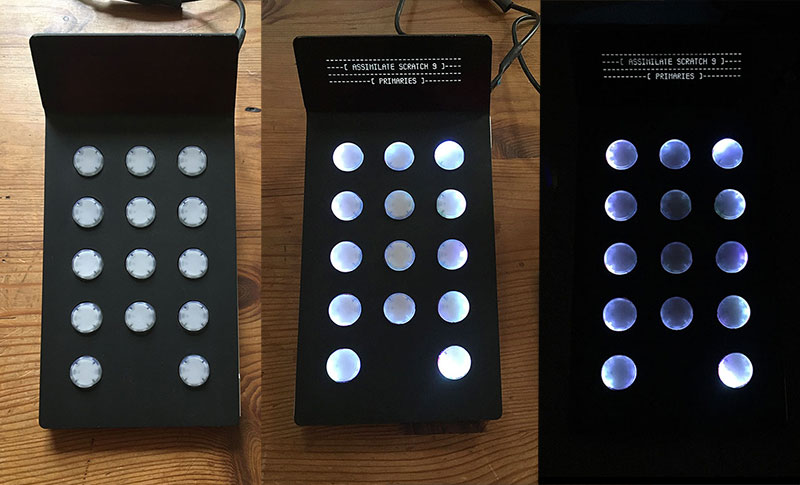
3D Printed and Illuminated Buttons on the Tangent Element Bt (includes free download)
Avid Artist Color Panel Refurbishment – Step by Step Guide
Quantel eQ Colour Panel Rebuild

Mazze rebuilt this Quantel eQ colour grading panel, essentially from scratch, and he makes it sound much easier than I’m sure it was…
The slight downside is that I had to replace all the encoders through cheap new ones, since the old ones were broken.
But the heart of it all is a little arcade controller, called U-HID.
I stuffed two of them in there and connected all trackerballs, buttons and encoders. Lots of soldering.
But in the end, all controls behave like either a keyboard, or a quadrature device (mouse, essentially: X/Y axis).
So if you have a U-HID controller, all you need is a chassis and trackerballs / encoders / knobs and you can solder stuff together.
It’s super easy, really.
Mazze

Using a MIDI Controller with DaVinci Resolve
Some folk like to brew their own colour grading controllers by cleverly hacking together a MIDI controller hardware and ControllerMate software.
Created by Glenn Venghaus, there is a highly developed version of this set up for the APC40 Mk1 and Mk2 midi controllers which are around £255/$299.
You’ll also need the €100 set up from Glen as well as a copy of Controllermate for $25 for it all to work.
There is also a more compact edition of the set up created for the Arturia Beatstep midi controller.
So for about $400+ you can have this kind of comprehensive colour grading set up, which if you’re willing to learn it’s ways and intricacies, might deliver some great return on the investment.
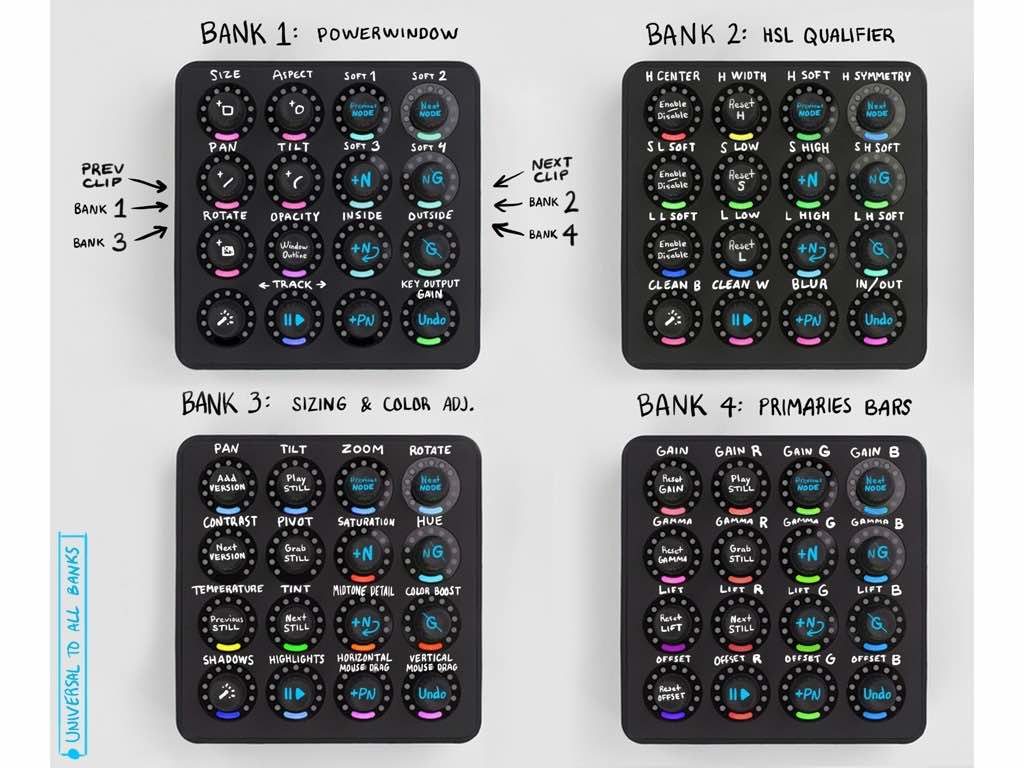
This is similar to the Midi Grade with a DJ Fighter Twister set up, which you can read about it more detail here.
Tangent Wave Booster with AutoHotKey
André Rodrigues has created a Windows AutoHotKey software mapping to enhance the level of control you have in DaVinci Resolve when using Tangent Wave or Element colour grading panels.
Tangent Panels has a very limited support for DaVinci Resolve these days and there’s no signal that Blackmagic will do something about this, because we know, they want sell their panels. So I created TWB that gives your Tangent Panel a lot more control over DaVinci Resolve than the original support.
André Rodrigues
You can check out the full details on André’s site and download the mapping for $199 here.
Got something you want to see included in this post?
Hit the comments and let me know!





