How To Make a DCP For Film Festival Projection

Latest update: October 2024
- How to make a DCP for film festival projection
- Free Tools to create DCPs correctly
- AutoDCP – Drag and drop cloud-based DCP Creation Service
- Tutorials for making Digital Cinema Packages for free
- Sending DCPs with MASV for Free
Creating a DCP (Digital Cinema Package) for cinema and digital distribution of your feature film, short or trailer is now easier than ever. But it’s not as straightforward as you might hope. Yes, you can do it yourself, but should you?
In this article, I will guide you through some of the current tools for creating DCPs, some of the resources to help you check you’ve done it correctly and why, at the end of the day, it might be a smart move to pay someone to do it for you ‘properly’.
In essence, the steps to create a DCP are:
- Render the final master (E.g. RGB ProRes 4444 mov or uncompressed 10 or 12-bit MXF).
- Use DCP software to convert it to a XYZ colour space JPEG 2000 image sequence and uncompressed audio wav files.
- Package your DCP audio, video, subtitle, and metadata files correctly.
- Check everything in a real theatre (if you can).
- Deliver the huge final files to the theatre for projection.
I’ll unpack all of the complexity that is hidden in those bullet points in the rest of this post!
The final part of this article includes five pieces of essential wisdom on DCP creation, so be sure to scroll all the way to the bottom!
For more information on creating DCP (Digital Cinema Packages) files for delivery to film festivals and other distributors that require them, check out these posts from 2012 and 2013!
Understanding DCP | How to make a DCP for Free | Learn how to make a DCP
How to Create a DCP
As a quick summary, a DCP is a correctly named file directory containing:
- Video as JPEG 2000 image sequence with XYZ colour space inside an MXF wrapper
- Audio as broadcast wav files in MXF wrapper at 24bit 48khz
- XML files that hold it all together
DCP is a container format with two main standards and aspect ratios:
- SMPTE or InterOp
- Flat or Scope aspect ratio
SMPTE vs InterOp DCP
While the older InterOp DCP standard is guaranteed to play in virtually any cinema around the world, the newer and better SMPTE standard supports many more frame rates and handles subtitles and encryption more robustly. For context, InterOp was launched in 2001, and SMPTE was launched in 2009.
So you should be safe with SMPTE 15 years later!
Most DCPs also need to be DCI compliant.
Aspect Ratios and Resolutions
There are three DCI-compliant DCP aspect ratios. Flat (1.85), Scope (2.39) or Full (16:9), but almost all cinema projection booths will only play Flat or Scope.
So you need to deliver in one of those two. Netflix even requires it.
This is a 4K file with the Flat (yellow) and Scope (blue) aspect ratios and resolutions within it. Download this free 4K DCI DCP overlay if you want to check it against your source footage.
DCI 4K DCP
| ASPECT RATIO | RESOLUTION |
| Flat (1.85) | 3996 x 2160 |
| Scope (2.39) | 4096 x 1716 |
| Full Container (1.90) | 4096 x 2160 |
This means if you’ve shot in 4K (4096 x 2160) you’ll have to crop your final image either a little (horizontally) for the Flat (1.85) ratio or a lot (vertically) for the Scope (2.39) ratio. Or if you’ve got UHD material (3840 x 2160) you’ll need to blow it up slightly.
DCI 2K DCP
| ASPECT RATIO | RESOLUTION |
| Flat (1.85) | 1998 x 1080 |
| Scope (2.39) | 2048 x 852 |
| Full Container (1.90) | 2048 x 1080 |
Firehouse have further 8K resolution details here, and EndCrawl has an important article on why 2048 x 1152 is not a valid 2K resolution.
I’ve heard from a few post-folk that if you’re not projecting in 4K, you may as well avoid 2K altogether and just deliver in 1920 x 1080 HD. It will look just fine!
Stereo audio – You’re best setting this up as LCR (Left, Centre, Right), with the dialogue in the centre and then music and effects on the left and right.
DCP from your NLE – Adobe Premiere will only export 2K DCPs, and you need the paid version of DaVinci Resolve Studio to export a 4K DCP.
DCP Naming Convention – If you don’t get the complex file name right, the whole DCP might be rejected by the projectionist, as the system needs to be able to parse it correctly. Updates to the convention are listed here, but more on this below!
DCP Time frames – DCPs take a long time to encode, even on fast machines, so you must allow for that in your delivery schedule. Export your master file then encode to a DCP.
Why do you even need a DCP? – It is the required format for theatrical distribution and display on a digital cinema projector.
What is a DSM and DCDM? – In a traditional Hollywood workflow, a Digital Source Master (DSM) and a Digital Cinema Distribution Master (DCDM) are created as building blocks for the DCP’s final render.
The DCDM, typically a 16-bit TIFF image sequence with separate mono audio channels in broadcast WAV format, is primarily used for large-scale Hollywood productions that require extensive revisions and quality control across multiple facilities.
Instead, a high-quality ProRes 4444 or uncompressed 10-bit file can serve as your DSM, eliminating the need for a separate DCDM and significantly reducing hard drive space and processing time.
For a deeper written explanation, check out colorist Nikolai Walman’s detailed DCP explanation here.
DCP Best Practices and Checklist
Best practices to follow when making a DCP:
- Always create and maintain a backup of source files
- Generate test DCPs before final delivery
- Keep detailed logs of encoding settings
- Test DCPs on actual cinema projector when possible
- Include clear naming conventions and metadata
- Verify compatibility with different server brands
Final checklist before you send it off:
- Source media meets specifications
- Correct aspect ratio and resolution
- Audio channels properly mapped
- Encryption requirements met (if any)
- QC performed on multiple systems (if possible)
- All required metadata included
- Backup copies created
- Delivery format confirmed with theatre
Depending on your setup you may not be able to do all of these, especially if you’re rolling your own DCP.
If you’re making the DCP for a one-off festival showing, it’s often a safer bet to leave the DCP unencrypted to ensure it can be played back on the day without any problems.
DCPs Explained In Detail
This excellent video from Video Tech Explained, will guide you through both what a DCP is and how to create one in Adobe Premiere Pro and DaVinci Resolve Studio.
I’ve pulled out a few key timestamps here:
- 00:38 What is a DCP?
- 13:54 How to make a DCP
- 17:12 Tutorial: Adobe Premiere Pro
- 19:16 Tutorial: DaVinci Resolve Studio
- 21:52 How to play a DCP
The official Digital Cinema Initiatives website, which outlines the official DCP spec can be found here. For a much more helpful read check out the detailed Wikipedia entry on DCPs here.
The biggest takeaway was a unilateral agreement from Sundance and SXSW reps, Eddey, and Allen for indies to steer clear of encryption for their festival DCPs.
Since the complex encryption keys are linked not only to the theater but the individual projectors, one wrong number or a sudden change in venue can dismantle an entire screening, sending festival staff scrambling and filmmakers into a nervous breakdown.
Lastly, this useful piece of advice comes from this detailed Filmmaker Magazine article writing up a Sundance supported workshop for indie filmmakers. The whole thing is well worth a read.
Managing DCPs for Film Festivals

If you are running a film festival or in a situation where a lot of different filmmakers or suppliers need to submit accurately created DCPs to you for a screening then using Auto-DCP’s Festival Management service make a lot of sense.
You can also earn a 10% commission on all of the DCPs your filmmaker’s submit too!
I explain Auto-DCP from the individual filmmaker’s perspective a little lower down in this post but as a festival planner their free festival management tools can make your life much easier:
- Each filmmaker uses Auto-DCP’s drag and drop DCP service to submit their film
- Those accurately created and tested DCP’s are delivered to you via Dropbox
- Download all of those DCPs to a hard drive to hand over to the projectionist
- Done.
AutoDCP provides a projection report which includes both the information required by a projectionist to find the DCP in their TMS (theater management system), as well as the film title and director(s) name provided by the filmmaker.
Auto-DCP
This report lets you, the filmmaker and the projectionist be able to reference and find the proper movie.
You can learn more about their festival management tools such as their projectionist report, QC process and delivery FAQs (no unzipping!) on their official site.
What is a DCP and What Does it Take to Make One?
Despite the huge number of high-fives in this vlog it’s actually a good guide to creating a DCP and the journey a filmmaker might go through. What you need to know going into this is that:
- It takes a lot of processing power/time to turn your TIFF image sequence into JPEG 2000 files
- It needs to be in the right format (there are two SMPTE and Interop*)
- The drive the files are delivered to the projectionist on needs to be formatted to Linux EXT
These days you should always make an SMPTE DCP.
The NoFilmSchool podcast tackles creating a DCP at about 20 minutes into the show. Charles Haine shares his wisdom on creating a DCP, remarking that:
You can do this yourself, I’ve done it myself…. however unless you want to get really good at it, I’d talk you out of it.
The only way to really check that you’ve encoded your DCP correctly is to check it on a cinema projector which means that you need to hire out the cinema to do this. Charles says it took him four times to get his DCP correct and after renting the cinema four times he could have spent less on paying a professional DCP company to make it for him.
He recommends Simple DCP but in putting together this post I’ve also come across Cinematiq, The DCP Master and DCP Publisher from EasyDCP. There seem to be a lot of sites that offer this service, so definitely check out to compare prices and reviews.
If you’re in any doubt, ask the festival you are looking to submit to if they’d recommend any particular DCP suppliers.

Update 2024 – Check out this interesting interview with Stace Carter from Criolla DCP for even more useful insights on creating a DCP for the first time and common mistakes to avoid.
AutoDCP – An Affordable Drag and Drop Cloud Based DCP Creation Service
AutoDCP is a cloud based DCP encoding service that provides same-day digital delivery for feature length projects, while shorts, trailers and adverts are “often finished in less than an hour” and all for just $5/minute.
AutoDCP has a unique process whereby it adds a folder to your Dropbox account (so you’ll need one) into which you simply drop your video file. It uploads and automatically starts the secure cloud-based DCP creation process which is running on an elastic AWS server.
You’ll then get important notifications via email, including a suggested new file name for your video source which correctly adheres to the strict DCP file naming convention and a ‘pre-flight’ report based on an analysis of the video source to iron out any issues such as frame rate, aspect ratio or audio problems as well as a summary of what AutoDCP will create.
The finished DCP will automatically be downloaded to your Dropbox account upon completion.
To me AutoDCP looks like an ideal solution for creating DCP’s not only for film festival projection, but also for internal and external test screenings.
You can also upload two minute test clips for free, which will contain a watermark, but allow you to ensure you’ve got things set up correctly.
One thing to (obviously) factor into this is the upload time of your master source file, which will vary depending on your local internet connection.
Since our system is fully automated we expect our users to know a little bit about this process and we are there to help them.
If someone doesn’t have the time or desire to make their own DCP I will gladly do that and or other DCP related tasks, like screen and report on Users DCP’s under the White Glove Service.
Eric Sauer, AutoDCP
Eric Sauer, Head of Business Development for AutoDCP, worked on the Warner Bros. main lot for 16 years in Projection Engineering and now has his own DCP Lab which features a Christie CP2000i D-Cinema projector and a Dolby DSS/DCP100.
Recently AutoDCP partnered with cybersecurity firm Kudelski/NAGRA to provide an OTT service as part of its DCP creation. This is the same OTT service that Eric says Netflix uses as the backbone to deliver their streaming content.
Here are a few more details from Eric on what AutoDCP can do:
- AutoDCP has the only encoder that produces a DCP and for our OTT player automatically, simultaneously.
- Our iOS & Android player app supports DRM, plus we have Smart TV & Browser support.
- Other things nobody else seems to be able to do is support large file sizes, 4K, 5.1 & Dolby Vision.
- AutoDCP has been authorised to deploy EIDR Numbers
- AutoDCP, in cooperation with Sony Pictures, has created TDL 2.0. (The TDL or Trusted Device List is part of the public, private key method of encryption used by the DCP via the KDM)
- AutoDCP encoding has been vetted by Deluxe.
- AutoDCP has a D-Cinema Screening Room authorised by Deluxe, TCN 1072806
Check out AutoDCP for yourself and give it a free 2 minute test run.
Paid & Free Tools for Making a DCP “Film Print” Delivery
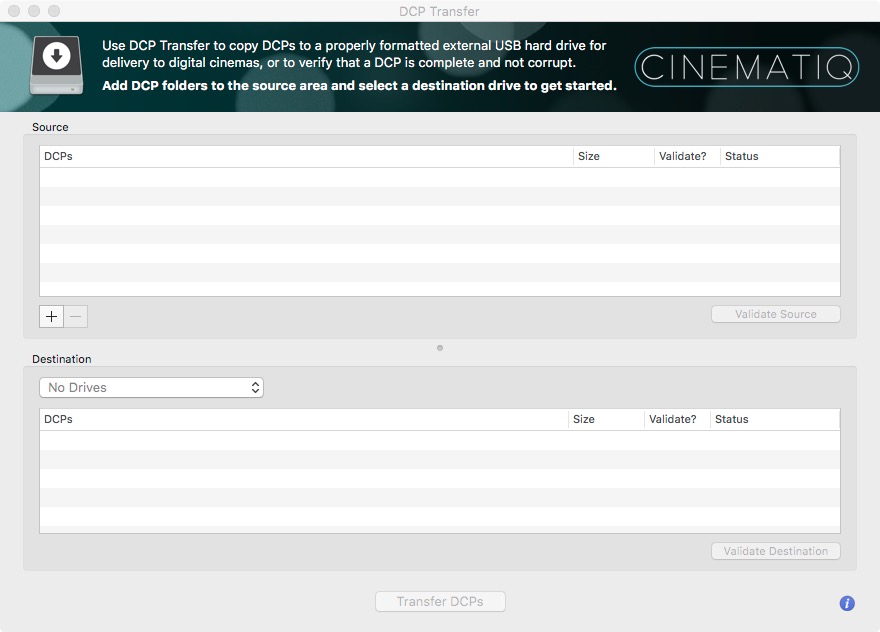
These days you can get your hands on a lot of different tools for creating, reviewing and sharing your DCP. Here is a quick list of some of the paid and free options available today.
- DCP Transfer
- NeoDCP Player
- DCP-o-matic
- EasyDCP
- OpenDCP
- FinalDCP
- CuteDCP
- Wraptor DCP
Extras
If you want a forum thread with a bunch of colorists from around the world discussing various DCP options, check out this LiftGammaGain thread.
Also to download two free LUTs to convert DCI-XYZ colour space to Rec 709 (and back) check out this post on 24p.com. The purpose of which was to “re-edit a version of a trailer that was already in XYZ color space used in DCP delivery. The desire was to edit while looking at proper color space rather than the rather greenish look of XYZ, especially when working with producers and directors.“
Endcrawl has a useful post on the correct frame sizes for post-production and finishing here.
If you’re finishing in 1.78 or 1.85, you should not be working at 1152 lines of resolution. This is very bad kung fu.
DCP Transfer
Cinematiq are a professional DCP creation service but they also make a handy new app called DCP-Transfer. DCP Transfer helps you to create properly formatted EXT2 drives to send to film festivals, having validated that your DCP is complete and not corrupt.
This means you can make as many copies as you like from DCPs you’ve created yourself or had a professional service create for you, which is particularly helpful/cost effective if you’re sending your film out to lots of festivals.
There is a helpful and very accessible user guide to help you get started with DCP-Transfer here.
An annual subscription is now $150/year and a monthly subscription is $25/month. You can save 10% with the coupon code: “JONNY10”
I found the last section of this Cinematiq blog post about DCPs particularly helpful, because it points out that due to transfer times you’ll either want to load your final DCP onto a CRU drive, or at the least a fast Thunderbolt or USB 3 drive.
There’s nothing special about it except that a CRU drive can slide directly inside most digital cinema servers, instead of connecting over USB. This means that the drive is treated like an internal drive rather than an external one, and the end result is that the files can be copied much faster.
If your DCP is 150GB, using a CRU can be ingested and verified in about 20 minutes, which is quite fast when compared to a USB 2.0 drive which might take as long as 90 minutes.
Cinematiq also have some useful blog posts explaining DCP drive formats and how to create a 2 pop leader.
If you’re looking for a place to download correctly formatted DCPs to test out (for some reason) then Michael Cinquin, who makes some incredibly useful tools, offers some free files here.
Although when I tried these in DCP Transfer it did give me the error that the ‘Issuer’ was missing.
NeoDCP Player
NeoDCP Player is a DCP playback and review application that lets you quality control your final DCP and inspect it’s inner workings.
It’s Windows only, so Mac users will have to find something else. It also comes in a slightly confusing 5 way split pricing structure, which you can peruse here. The basic plan starts at €99 and the Ultimate 4K edition is €1,799 with a diverse menu of options.
Cinetic Studios also reviewed NeoDCP Player in this comprehensive post, concluding:
Overall, NeoDCP is an extremely impressive software DCP player. It offers a significant amount of control over the picture, sound, and other technical aspects typically hidden by most media players at a price that is extremely competitive, if not destructive to its more well-known competition.
You can download free 14 trial to check it out for yourself.
DCP-o-matic
DCPomatic is a free open source DCP creation software for Mac, Windows and Linux. Of all the open source projects it appears to be the most active and up to date with nearly 70,000 downloads last year and an update as of May 2017.
There is a very detailed and helpful User Manual here.
The FAQ answers a useful question about speeding up the encoding process:
It is possible that in future DCP-o-matic will be accelerated by running the JPEG2000 encoding on a graphics card.
If that happens it may be more cost effective to spend money on a fast graphics card than a fast processor. As it stands, though, the priority is the CPU.
As it’s free there’s no reason not to download it and give it a try on your system with a test clip to see what kind of results you get with it.
EasyDCP
EasyDCP offer a suite of DCP creation tools and plugins that all come with a set of hefty price tags. To many EasyDCP is considered the ‘industry standard’ DCP creation tool.
There are stand alone apps for creating and playing DCPs as well as encrypting them and creating KDMs. Most helpfully, for those who just want to click-and-go, there is a plugin for DaVinci Resolve (see the tutorial section below for more on this.)
In another move that will definitely benefit indie filmmakers and other creatives who aren’t regularly making DCPs and so can’t justify a license lying around unused, EasyDCP will be launching DCP Publisher.
This provides a pay-as-you-go model through a cloud-based/local software process. This allows you to create and playback your DCP whilst only paying a fee based on the final duration of the encoded content.
The fact that it says there is a ‘strong local component’ probably means that the processing happens on your machine, it would be better if it was shipped out to a render farm! You can sign up to ‘stay informed’.
Download EasyDCP trial | Check out DCP Publisher
OpenDCP
Open DCP is another free and open source DCP creation tool. From the OpenDCP website it doesn’t seem like all that much development is happening with it, yet the dcinema.com forum is quite active on it.
OpenDCP is available for Mac, Windows and several flavours of Linux, which makes it very accessible to everyone.
FinalDCP
FinalDCP is one of a collection of apps from Innovative Pixel. The image above tells you what they have to offer, with FinalDCP being the actual creation software.
A license for FinalDCP will set you back €1,499 but comes with 5 ‘worker’ nodes for network rendering and a year of ‘maintenance’ support and updates.
The feature set of FinalDCP does seem to be one of the best in this list (or maybe they just have a better website!) with the inclusion of scopes, batch processing, frame rate conversion, reel editor and digital cinema naming conventions.
There is a free version of FinalDCP but it’s essentially for testing out the features and setting up networking rendering.
CuteDCP
CuteDCP is a plugin for Premiere Pro and After Effects which allows you to create DCPs inside those apps.
It’s a fully featured DCP tool, being able to handle various frame rates as well as stereoscopic and HFR. It’s also one of the cheapest paid for plugins on this list at €149.
DCP Tools for After Effects is a further plugin which allows you to tweak and modify the inner contents of your DCP.
If you’re after more information on DCPs and using CuteDCP there is a brand new tutorials site dedicated to it at cutedcp.com
There is also a detailed 11 minute tutorial breaking down the individual files inside a DCP.
I’m sure you are anxious to hear how about the quality of CuteDCP encodings, aside from its features. It was a major concern of mine, seeing the significant cost difference between it and other encoders. I’m happy to report that the quality was just as good as several other higher end encoders I blind tested, many times to the extent I could not tell which application encoded the DCP during a screening.
This post from Cinetic Studios gives you a full run down of using CuteDCP as an affordable DCP creation option, as well as a review of the final output.
Wraptor DCP
Wraptor DCP from QuVIS comes two flavours, a free lite version and a paid for or rented Pro version.
In the free version you get with Adobe Premiere Pro you are limited to a 2K export. Check out the video tutorial below to see how to do this.
Tutorials for Creating Your Own DCP
In this short video tutorial from Colin Smith of VideoRevealed, you can learn how to create a DCP inside Adobe Premiere Pro using the Wraptor DCP plugin from Quvis.
Knut Erik Evensen has a good step-by-step guide to exporting a DCP in DaVinci Resolve Studio here.
EasyDCP in DaVinci Resolve
Every version of DaVinci Resolve since version 10 has shipped with a trial version of the EasyDCP plugin, for exporting a DCP straight out of the app. The trial version is limited in the following ways.
The two-minute tutorial above demonstrates how to export a DCP from Resolve. It also talks you through the frame size options.
Colorist Robbie Carman from Mixing Light.com has shared the first in a series of articles about delivering DCPs for clients. In this post he talks you through using EasyDCP to create a DCP in Resolve and some of the things you need to be aware of getting into it.
Robbie starts the article by describing how much work he was turning away initially, being too afraid to wade into the DCP waters. If that’s you, this post will help!
The premise of this Insight is quick and painless DCP creation. I contemplated an entire article about DCDMs, PKLs, CPLs, KDMs (add your acronym here), instead I felt like diving in with the most simple tool first.
Some of you have the need for more advanced DCP authoring (and we’ll talk about some of those tools in later Insights). But most of you are probably like me – an indie film or doc needs a DCP and you just want to bang it out without too much thought.
If you’re not already a Mixing Light subscriber you’ll need to sign up for a free 24 hour test drive.
DCP Colour Space in DaVinci Resolve
Here’s a quick tip on converting your working colour space to the DCP XYZ colour space in DaVinci Resolve. This comes from a LowePost.com DaVinci Resolve training course.
5 Common Mistakes when Creating a DCP for the first Time
Aaron Owen from Cinematiq.com, creators of DCP Transfer, was kind enough to take the time to answer my question on what are the most common mistakes they see people making when preparing a DCP for the first time.
Here’s what he had to say:
1. Audio not mixed according to cinema levels.
This is a big one. Even if you go to a professional mix house and mix with an experienced audio engineer, they need to be familiar with mixing for theaters. This means calibrating your mixing environment to match cinemas with an SPL meter and pink noise. Why? The volume in the cinema is much louder than your average TV or computer, and thus it’s normal for dialog to be mixed very low. This gives a lot of room for dynamic range (all those explosions and loud music). If you mix like you would for TV, Radio or Internet, your mix is going to be far too loud and may cause issues during playback.
2. Stereo is used instead of a cinema audio format like mono, LCR, or 5.1
Sticking with the audio theme, we see a lot of projects come through with stereo audio. This presents a couple of issues when it comes to theatrical playback: the first is that in a large room, people on the left side of the theater will really only hear what’s coming out of the left channel and those on the right will only hear the right channel. This means that if you have dialog coming out of both left and right channels, you could get some slight echo or phasing. The larger the room, the larger the problem.
The other problem with using stereo audio in a DCP is that the actual speakers are meant mostly to reproduce music and sound effects and not dialog. This means your dialog might sound a bit muddy.
To avoid these issues, you can use a cinema audio format. The AMPAS guidelines state that accepted audio formats for Academy consideration are mono, LCR (left, center, right) and 5.1 surround. If you’re mixing in stereo, then I’d suggest switching over to LCR which means that you put all of your dialog on the center channel and keep music and sound effects on the left and right.
3. Aspect Ratios
This one is a little less common, but it still comes up more often than I’d like. Most people creating films are doing so at 1080p24 (which usually means 23.976). This is an aspect ratio of 1.78:1 (16×9) which is pretty close to the “flat” aspect ratio of 1.85:1. Most films can be finished at 1.78:1 and slightly pillarboxed during DCP output and nobody would be able to tell unless the theater’s masking is spot on. However, I’ve seen a bunch of strange stuff when it comes to aspect ratios including:
•using the full container of 2048×1080 as the final output for the film which results in a 1.9:1 aspect ratio which is close to flat, but will result in either some noticable cropping top and bottom when projected in scope (fit to width), or slightly less cropping on the sides if projected in flat (fit to height). In either case, you’re not gonna see the full raster unless you pillar or letterbox it optically with the projector lens.
•Putting a “scope” film in a 16×9 letterboxed 1920×1080 container. If you author the film using the flat container of 1998×1080 and don’t scale, you’ll have black on the top and bottom and on the sides, plus you’ll be using the wrong container type for the actual aspect ratio of the film. If you want to use the scope container, you’ll have to digitally scale the picture up slightly to 2048×858 which results in a loss of quality.
There’s a couple more that I can’t remember right now…
4. Subtitles
For most film festivals, subtitles should be burned into the picture if the film is not in English (or the presenting country’s language). Unless the festival specs say otherwise (like Cannes does) subtitles should be burned in to avoid any playback or compatibility issues with in-projector rendering.
While we’re at it, ALWAYS place subtitles inside the picture area. I’ve seen some strange stuff happen when the film is 2.39 inside a 16×9 container which means that it’s letterboxed. For some reason, many filmmakers think that this means that it’s ok to put the subtitles in the black letterbox area. All this means is that when you author the DCP, you cannot use the scope container like you should which means you’ll increase the likelyhood of the projectionist messing up the framing and either masking off your subtitles or projecting with both the letterbox and the pillarbox.
5. Quality Control
This one is probably the most common for DIY folks. They don’t take the time (or expense) to take their DCP into a real screening room or cinema to check that what they are putting on-screen is what they intended. Sometimes the first time a filmmaker sees their DCP is at their festival premiere which is both nerve racking for them, and embarrassing if anything should go wrong (improper framing, or wrong audio levels, etc).
6. Improper Drive Format
This is where DCP Transfer comes in. Creating properly formatted linux DCP delivery drives on a Mac used to involve setting up a virtual machine and then trying to follow some command line steps and crossing your fingers that you did it right. Some festivals accept Windows formatted NTFS drives, but some won’t, so to create a universal drive that can be read everywhere, you need to adhere to the ISDCF specifications which state:
•There must be exactly one MBR partition (no more, no less)
•There must be an ext2 or ext3 filesystem (ext3 is simply the ext2 filesystem with a journal which is of questionable use for a DCP delivery drive)
•The inode size must be set to 128 which is NOT the default and must be specified manually (the default is 256)
To make this whole process of creating delivery drives or making copies of DCPs, we created DCP Transfer which allows non-technical folks to format, copy and validate that the DCP copied correctly. There’s also a handy Package Inspector where you can get info about the DCP like frame size, frame rate, audio format, aspect ratio, conformity, encrption status, etc.
We think it’s a pretty essential tool for today’s indie filmmaker.
Send up to 100GB DCP for Free
MASV the online file transfer powerhouse, allows you to send your first 100GB for free when you sign up for a free trial. No credit card required.
While a typical 4K DCP will be over 200GB, you can send up to 5TB in a single file with their cloud-based file transfer system. And with a 100GB for free and only $0.25/GB thereafter, you could send the whole file for just $25.
MASV also has some great functionality, such as their Cloud Connect service that allows you to send files from one cloud service to another, without having to download and re-upload these files manually.
Their Portals system is also really helpful if you need to collect files from a bunch of different contributors without having to wrangle lots of different emails or download links. Anyone with a link to the portal you create can upload files into it and you’re only charged for whatever you download.
MASV’s pay-as-you-go billing system is ideal for freelancers as you don’t have to maintain yet another monthly subscription, and the invoicing allows you to pass on the cost to your client per project. Also if someone sends you something you don’t need, and you don’t download it, you’re not charged for it at all.
Sign up for free to get your first 100GB transferred for free here.

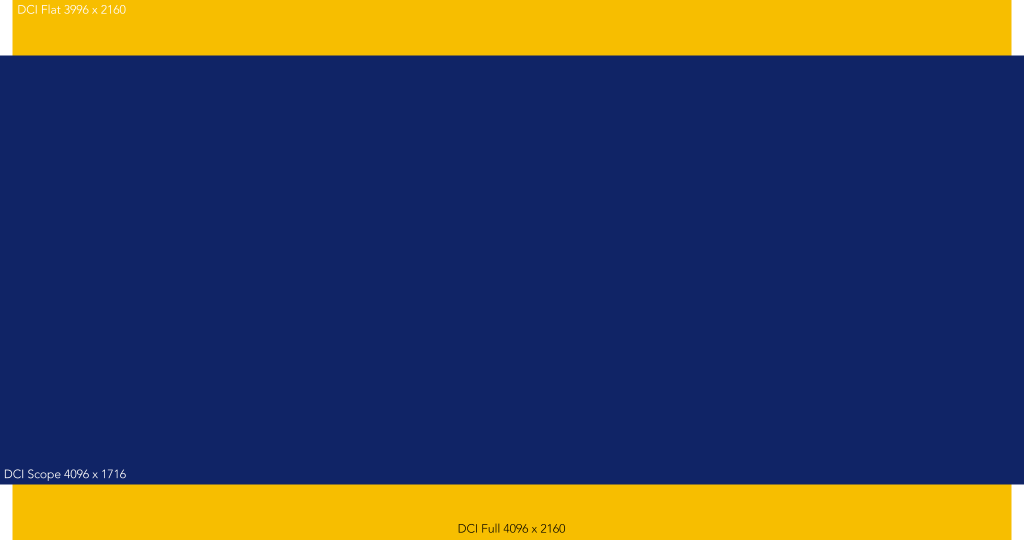
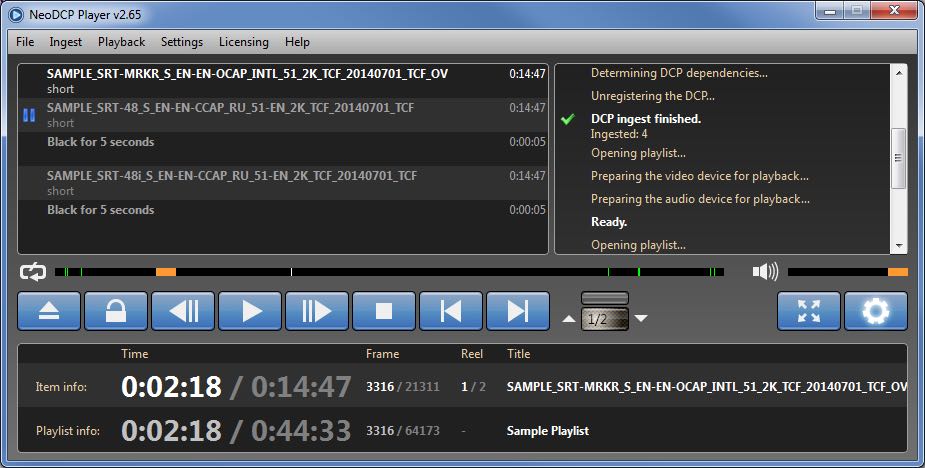
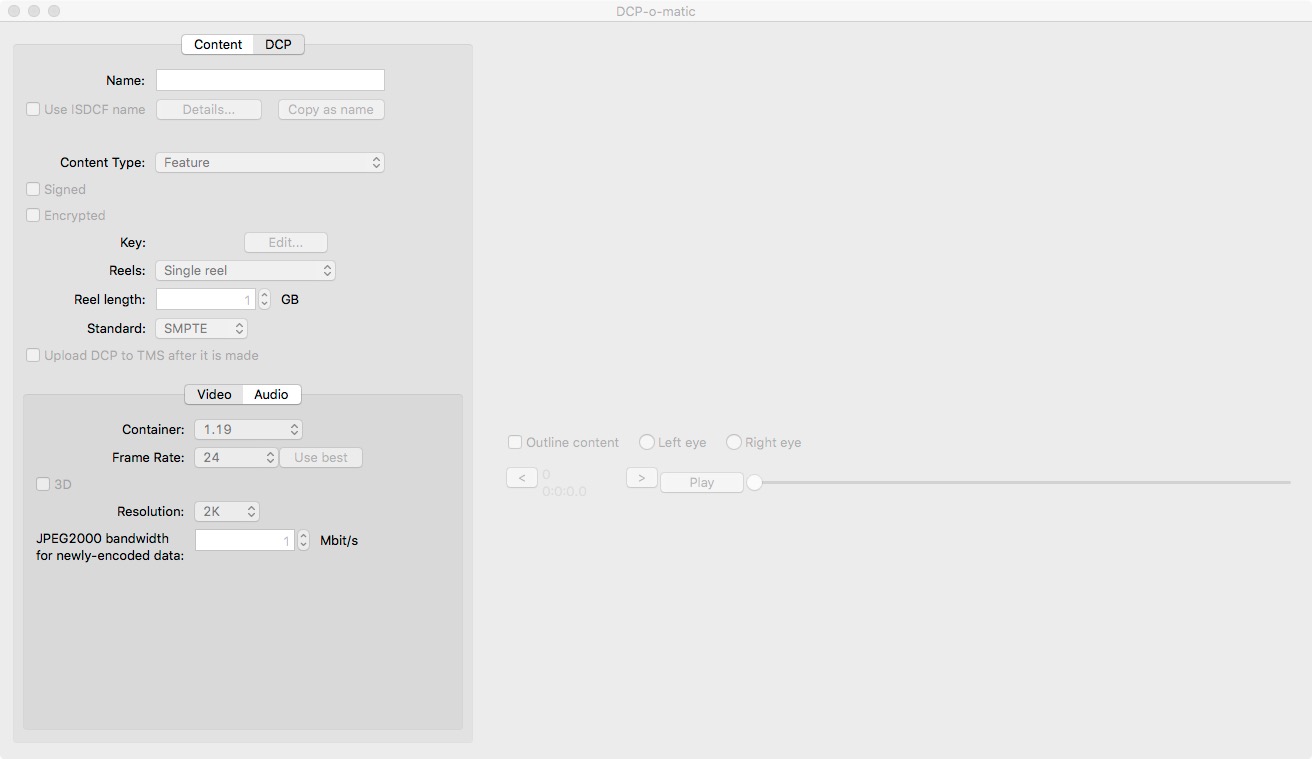
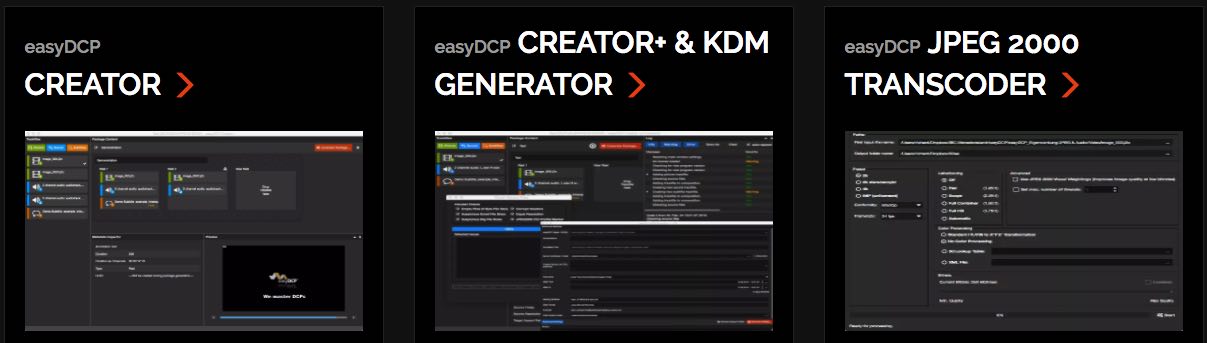
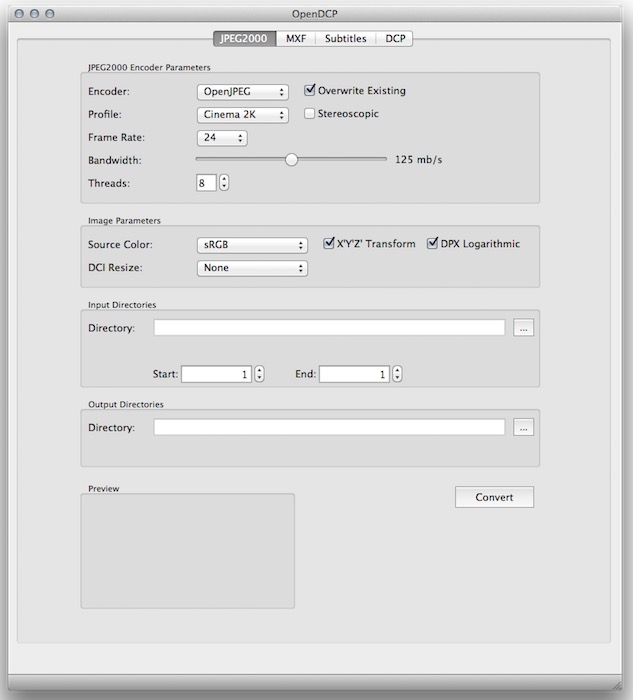
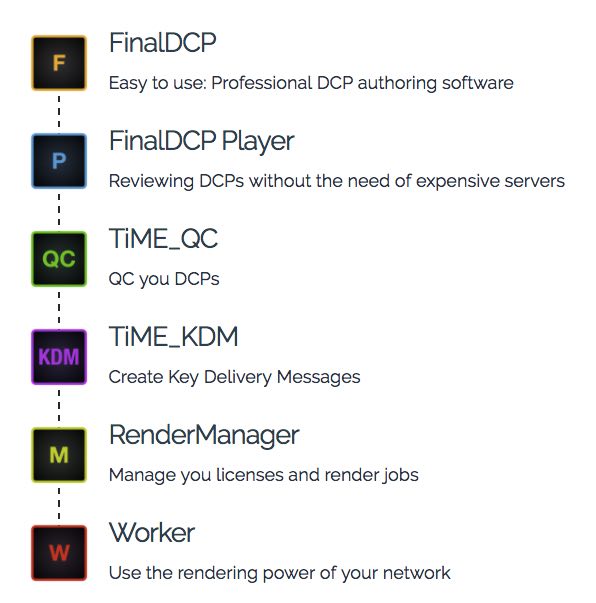
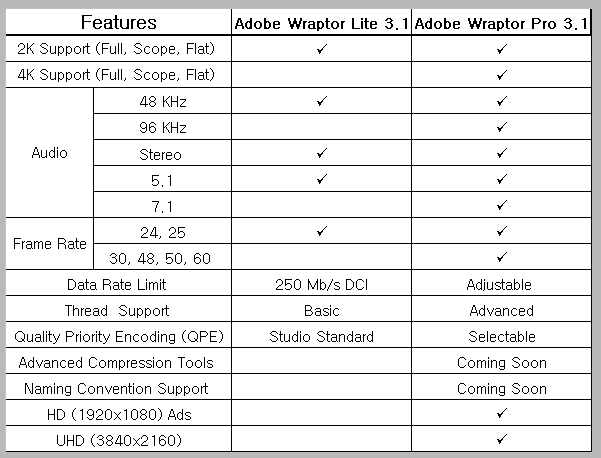
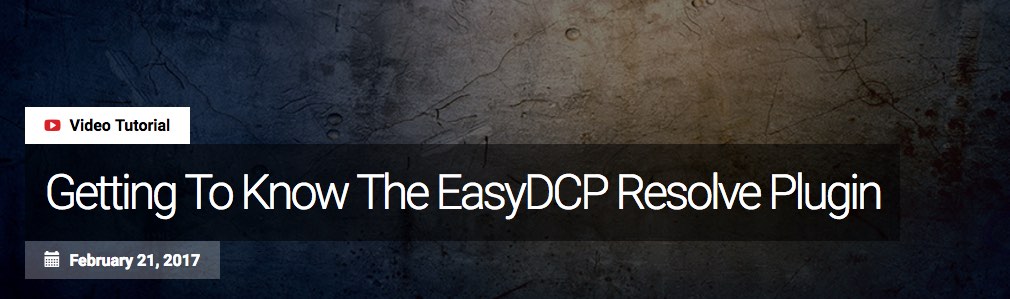
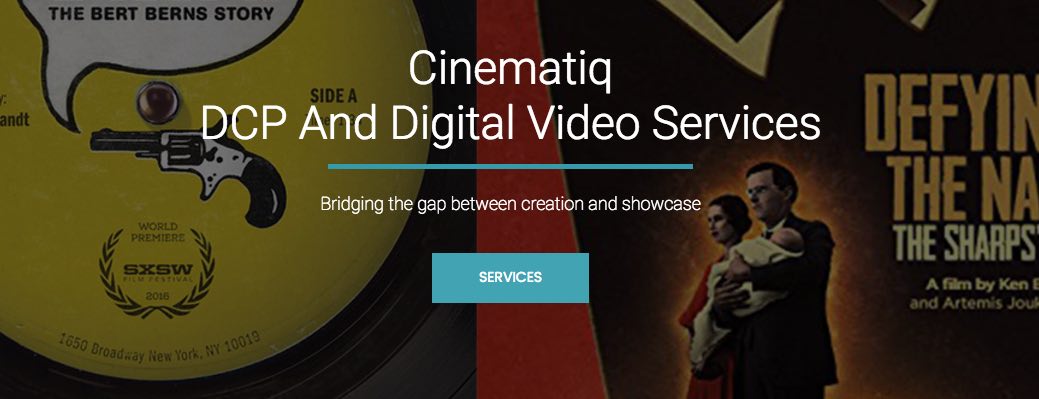




Just a point after “owning” NeoDCP for over a year. The company makes nice software that is expensive but comparatively affordable to overprice competitors. However, there licensing and customer support is a nightmare. After a motherboard failure on machine that was out of warranty and board no longer sold, they canceled my license as they felt the hardware ID fingerprint was not the right match. They offered me a 5% coupon to purchase another license despite having killed one I just paid to renew. Don’t buy this product.
hi! making solid DCPs got a lot easier. you only need davinci resolve 15, it has a new and free DCP importer/exporter built-in. it’s half the speed of easyDCP but does everything else just right! it uses KAKADU j2k libraries and converts color space automatically. the only software besides easyDCP creator to NOT produce warnings and errors when checking it for syntax-mismatches (with e.g. easyDCP player or a cinema server). so at least on mac you only need DCP TRANSFER (not available for windows) on top of that BUT they switched to a subscription model now and killed the initial $25 bucks purchase sadly.
Here at the Stockholm College of Dramatic Arts, we train our students to make their own DCPs. We have the easyDCP plugin for Resolve in our grading and mastering rooms and recently have been experimenting/testing the Wraptor plugin installed with our Adobe Premiere licenses. Fortunately, we have a cinema projector with which students can load and test their DCPs. Over the course of several work exercises, students get comfortable selecting the proper aspect ratios, assigning the proper audio, understanding the naming composition, and having the correct drive for ingesting.
Wonderful practice. Would you please enlighten us according to your practical & students experience through using both Adobe Premiere and Davinci Resolve, which yields better DCP? Thanks in advance.
Thanks for the mention! Aside from the applications to help produce DCPs, many smaller posthouse, such as Cinetic Studios http://www.cineticstudios.com , create DCPs for festivals. Great article !
For those who still find it difficult to make a DCP themselves, there are few online services at very low cost, like http://www.123dcp.com
Great article. We faced this challenge when producing content for the Mill Valley Film Festival.