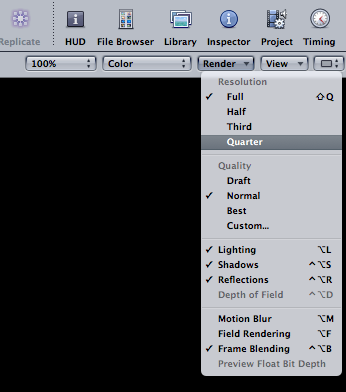Why is my final render bad quality?
In Motion 4, there is a very easy way to make your exports look 100 times better instantly. It is called the ‘make it look good button’. If you don’t turn this on, all your hard work will be for nothing, as you won’t be getting the best out of Motion 4, literally. Exports can look soft, poor quality and unprofessional. This tip will help you avoid hours of confusion.
The best render settings in Motion 4
The ‘make-it-look-good-button’ is really just the render settings on the top right hand corner of the canvas window. This twirl down menu sets the parameters for what level of quality will be exported from Motion, when the ‘project & canvas settings’ box is ticked in the export window – which by default it is. Also this is where you can turn on the global motion blur. Its a simple thing to forget, but it makes all the difference. Set this to ‘best‘ when exporting and your exported files will look crisp and clean and just like you intended.
The reason you would forget (why not leave it checked to ‘best’ all the time?) is that it hampers playback performance when your just trying to work out your design, when ‘normal’ will do just fine.