Affordable Colour Grading Monitors
Latest Update – February 2024
If I were to recommend an affordable colour grading monitor it would be the ProArt PA32UCR (2021) because it delivers a true 10-bit panel, 3840×2160 resolution, 1000 nits of peak brightness, hardware calibration, a mini-led backlight and a spacious 32″ display.
It also offers a wide range of connection options and five USB ports for connecting essential peripherals, all for around $1200/£1000 but read on to learn a lot more about choosing an affordable colour grading monitor and to understand how I came to this decision.
Another top pick would be the Dell UltraSharp U3223QE, which delivers excellent 4K SDR colour accuracy, a 2000:1 contrast ratio, and a huge range of ports at an even more affordable price.
One of the most searched for and hotly debated topics on colour grading forums, websites, podcasts and tech shows is that of “Affordable Colour Grading Monitors“.
The search for a cheaper option, most often a high-end calibrated computer monitor or high end television, used in place of a (relatively) expensive, purpose-built, professional colour grading reference monitor, still remains a holy grail quest, of sorts.
In this post my aim is to dip a toe in the water, share some expert opinions (not my own), present a case for and against, and suggest some possible solutions. Along with a bucket load of caveats.
The first being, I am only an editor with a blog, I am certainly not presenting myself as a professional colorist nor colour science expert, so, with that out of the way, let’s get started!
Update changelog
- Feb 2024 – Major update – Added new monitors, removed most discontinued models, updated all pricing and personal recommendations.
- Incremental updates
- Complete rewrite in May 2021
- Annual refreshes, additions, updates etc.
- First published 2015
A shortlist of Affordable Colour Grading Monitors for 2024
Here’s a shortlist of the best affordable colour grading monitors mentioned in this post, with my top picks highlighted in bold:
- (New) ASUS ProArt PA32UCR (2021) – Approx $1200/£1200
- (New) ASUS ProArt PA32CRV (2023) – Approx $600/£699
- (New) BenQ SW272U (2023) – Approx £1,200/$1,499
- BenQ SW321C (2019) – Approx $1,899/£1,799
- BenQ PD2725U (2021) – Approx $749/£690
- BenQ PD3220U (2018) – Approx $999/£899
- (New) Dell UltraSharp U3223QE (2022) – Approx $869/£900
- (New) Dell UltraSharp U2723QE (2022) – Approx $500/£500
- Dell UltraSharp UP2720Q (2019) – Approx $710/£994
- Eizo ColorEdge CS2740 (2019) – Approx $1,800/£1,400
- (New) Eizo ColorEdge CG2700X (2022) – Approx $3,400/£2,500
- (New) HP Z32k G3 (2022) – Approx $785/£650
- HP Z27xs G3 4K DreamColor (2021) – Approx $500/£700
- LG C3 55″ OLED TV (2023) – Approx $1,300/£1000
- (New) LG UltraFine Ergo 32UN88AP (2023) – Approx $480/£600
- LG UltraFine Ergo 32UN880-B (2020) – Approx $480/£600
- LG 32BN67U-B (2020) – Approx $349/£389
- LG 32UQ85R-W (2022) – Approx $796/£650 – THIS IS MY NEW MONITOR
The monitors are listed by brand in alphabetical order but be sure not to miss the final section on LG OLED TVs and their new 32-inch OLED computer monitor.
Unsurprisingly, I haven’t personally purchased all 14+ monitors in this post to compare them side by side after extensive testing, but I hope this comparison of the listed specifications and detailed information on the things to consider when buying an affordable colour grading monitor leaves you better informed to make your own decision.
TLDR: When you put ‘affordable’ in front of colour grading monitor, this is like saying ‘affordable luxury car’, the real deal is expensive for a reason. Professional reference monitors cost many (tens of) thousands and can be calibrated to a fine degree with an equally expensive specialised probe by a fully qualified technician, for a reason.
But that is not what you are looking for when you Google “Affordable colour grading monitors” so with that in mind check out the ASUS Pro Art P32UCR or the Dell UltraSharp U3223QE for 32″, true 10-bit, UHD monitors with solid SDR colour accuracy at an ‘affordable’ price.

This post is detailed and long but please read through each section carefully, it will be worth it!
- Caveats you should accept
- Why confidence is what matters most
- Professional Colour Grading Monitors ($$$)
- What to look for when choosing an Affordable Grading Monitor – Key Terms and Concepts
- Affordable Colour Grading Monitors – A Few Options ($-$$)
- What about HDR?
- How to connect your affordable colour grading monitor correctly
- Calibrating a Colour Grading Monitor properly
You may also find it helpful to read these two other posts: How to use an OLED in Post Production and a detailed round up of 4K Video Editing Monitors.
First, A Few Caveats
Here’s the thing… buying a display is a highly personal decision that has as much to do with you and your clientele’s preferences as it does with a given display technologies’ level of accuracy.
Don’t buy a display because you read that I like it, because my reasons may not be your reasons.
Instead, you should evaluate the different legitimately color-critical options for yourself, and then get what suits your particular needs.
This is the approach I’ve tried to take when describing the various display technologies that are currently available in chapter two of my updated Color Correction Handbook, 2nd Edition, and I think it’s the only way to be honest about this frequently debated subject.
– Alexis Van Hurkman, colorist
The first thing we need to clear up are a few philosophical framing issues when discussing this topic.
Firstly, as Alexis so eloquently points out, everyone is starting from a different spot and will end up at very different destinations. Budgets, creative needs, technical requirements and promises made to clients will vary wildly from person to person.
So everyone should evaluate their choice in light of their options.
Secondly, the most slippery aspect of this topic is that it’s an endless rabbit hole of a search for perfection. There is always more that can be done to make the monitor, grading system, viewing environment, source footage etc. more technically accurate:
- Is your background wall 18% grey?
- Is your room lighting the right colour temperature?
- How much reflected light is bouncing around your room?
- How black are you blacks?
- How recently was the display calibrated?
- How old is the technology?
- What format is the footage?
- What is your output device?
- What software are you running, on what operating system?
- And on and on it goes.
I would wager that *most* people who are looking to buy an ‘affordable grading monitor’, are probably not going to be trying to persuade their clients to pay them vast amounts of money per hour for their colour grading skills, founded on the promise that the display in front of them is 100% perfectly accurate. Although some may have the audacity, I think a lot of people just want to have a decent display that they can work with, reasonably confident it looks ‘pretty good’.
Notice what just happened.
In one sentence we slid from ‘total professional perfection’ to ‘pretty good’. These days, as with so many advancing technologies, ‘pretty good’ is actually very, very good.
But this is still doesn’t negate the vast difference between a professional reference monitor and an ‘affordable colour grading monitor.’
That said, colour-critical monitors which can be accurately calibrated and will get you most of the way there, are now very ‘affordable’, for example $1000-$3000 instead of $6000 – $30,000.
What matters most – Confidence
The real purpose of the display is peace of mind. Because that’s what as a colourist drives you nuts. You can work on any display, but you need the confidence that the display is showing you something that is accurate to the specification, so that you can have that peace of mind.
There’s so much else that needs to fit correctly to give you that peace of mind, that could go wrong with those (cheap) displays, that unless you have a real display that does give you that peace of mind to compare it to, you’ve kind of lost… But if you don’t have that comparison device, and it’s off, you won’t know it’s off.
– Juan Salvo, colorist
This brings us full circle.
What really matters most, in professional colour grading suites, is that you can point at the display and say “This is accurate”.
So the question becomes, how confident are you?
And how much are you willing to pay for that peace of mind?
Now, as soon as you take your project off that display and out into the real world, it doesn’t really matter anymore, as everyones iMac, TV, projector, iPad etc. will make it look completely different anyway. But at least you’re starting from a comfortable position.
But again, I’d expect that the majority of people reading this are editors, photographers, cameramen, budding colorists and DITs etc. who want to have a decent display to work on and who know that for 100% accuracy, they need to take their project to a reputable colorist for the final polish. Or rent a real monitor for the final pass themselves.
Which Colour Grading Monitor Should I Buy?

So, what should you look for when choosing an affordable colour grading monitor?
While you can buy a Sony BVM-HX310 31-inch TRIMASTER HX Professional Master Monitor for about £30,000 or $41,000 as the pinnacle of colour-accurate perfection, many colorists are opting for the latest generation of LG OLED TVs as their colour-accurate client monitor or even their main reference monitor.
These OLED TVs deliver a large screen, ranging from 55″–83″, with perfect blacks, a wide colour gamut and capable of displaying both SDR and HDR content. And best of all, they come with a consumer price tag.
I’ll get into OLEDs in more detail later on.
Often, colorists may also have a smaller, more expensive and more accurate display in front of their control panel as their main point of reference, but if both displays don’t line up together exactly, you can get into the troublesome situation of the client asking “Which one should I be looking at?” i.e. what can I trust?

If you can afford it, the consensus seems to be that a Flanders Scientific monitor is a more affordable slice of the high-end. Their flagship 65″ 2000nit 10bit 4K Dolby Vision Mastering HDR monitor, the XMP650 will set you back $22,495.
The Flanders Scientific DM160 drops down to a bargain price of $4,500 for a 16″ 1920 x 1080 10bit OLED display. For comparison, the cheapest FSI monitor is the DM211, a 21.5″ HD 8bit monitor for $2,895.
One benefit of buying a cheaper model from a more expensive brand is the trickle-down tech effect, where the XM310 is “built around the same industry-leading QD-OLED panel technology as our HPA Award Winning 55″ XMP550.“
Speaking of the XMP310, this is FSI’s latest monitor, which has gotten a lot of colourists excited due to its impressive spec at a (relatively) very affordable introductory price point of $9,995.
With 1,000nits peak luminance, 1.5Million:1 contrast, and an exceptionally wide colour gamut the XMP310 is ready to handle your most demanding HDR and SDR monitoring needs.
You can learn a lot about the XMP310 from FSI CEO Bram Desmet’s replies in this forum post over on Lift Gamma Gain.
But ‘buy cheap, buy twice’ the man says. And in many ways he’s right.
If you’re aiming to become for becoming a serious colorist, this is a much better direction to head in, instead of wasting $1000 on a computer monitor, when you could save a bit longer, or rent in the meantime, for a ‘real’ colour grading monitor, that costs (quite) a bit more.
But looking at these prices, *most* people switch their thinking to a ‘high-end computer display’, which is where the rest of this post will be heading.
Colour Grading Monitor Shootout
Watching a colorist and a calibration technician judge a collection of different monitors whilst sat directly in front of them, is another really helpful place to start.
In the course of about 50 minutes Colorist Warren Eagles and Stuart Pointon cover the monitors listed below as well as five ‘monitor myths’ such “It’s just for the internet so I’ll colour grade it on my laptop…”
I’ve included time stamps (left link) and prices (right link), accurate at the time of writing, to give you a quick point of comparison:
- Introduction
- EIZO CG319X – $5,739 – Check latest price on Amazon Global Stores
- ASUS PA32UCX – $4,399 – Check latest price on Amazon Global Stores
- Flanders Scientific CM250 – Available 2nd hand, comparable to DM240 – $4,195
- BenQ PV270 (2016) replaced by SW271 (2020) – $1,099 – Check latest price on Amazon Global Stores
- iMac 27 – Discussion around ICC profiles and calibration troubles.
- GUI type $200 LCD 24” – ICC profiles, video card gamma profiles, LUT in Resolve viewer
- LG C9 55″ OLED TV – 2020 CX $1,349 – Check latest price on Amazon Global Stores
They also cover the real world implications of uniformity, viewing angle, factory calibration and other details that should help you make a more informed purchasing decision.
What to look for when choosing an affordable grading monitor – Understanding Terms and Concepts
There are quite a few things to take into consideration when choosing an affordable grading monitor, not least the final price tag. Here are some thing that you should weigh up when making your selection.
Display Resolution – You want to be able to monitor the kind of footage you regularly work with at it’s full resolution. If you’re often working with 4K footage then you’ll want a 4K monitor. If you’re only ever delivering HD then a 1920 x 1080 monitor will do just fine. (See my 2018 update below for more on this!)
Inputs – Depending on the monitor you choose it will come with different inputs. The most common are SDI, HDMI and DisplayPort.
Outputs – You’ll also want to look at whether it has downstream Thunderbolt 3, USB 3.1 and audio capabilities as these make the monitor even more useful day to day.
(Upstream connects monitor to computer, downstream connects monitor to peripherals.)
Size of display – If you’re the only one who will be looking at the display, having a 30-50″ monster will be overkill. If clients need to be viewing it from the comfort of a sofa, having a bigger display might be helpful. Personally I like something around the 27″ mark – plenty of space to work with, but not unwieldy.
Gamut & Gamma – This is the range of colours (gamut) and luma range (gamma) that a given specification requires. For example, can the monitor accurately display common specifications such as Rec 709, Rec 2020, DCI-P3, Adobe RGB etc?
Viewing Angle – What you don’t want is your image looking different when you move your head or seat around. The image should look exactly the same no matter which angle you’re viewing it from. Most displays these days declare that they have a ‘wide viewing angle’ of around 178 degrees. Although technical specifications and real world testing can be quite different things.
Contrast Ratio – This will probably make the biggest difference to your perception of the images on display. Glossy displays tend to have a higher contrast ratio than matte displays. According to chapter 2 of Alexis Van Hurkman’s Color Correction Handbook 2nd Ed. (paraphrasing here) for an LCD display 1400:1 (glossy) or 1100:1 (matte) or better, is a good ball park. For OLED 5000:1 is a good ball park.
Black Levels – Having deep blacks is what colorists are always looking for, not muddy grey ones. Deep gorgeous blacks with plenty of detail still in them. Partly this impacts on your perceived contrast and partly it’s a sign of a good display panel. OLED panels beat LCD in this and the contrast department.
Brightness – SDR (Standard Definition) is mastered to a 100 nit brightness range. HDR is usually mastered to 1000 or 4000 nits. True HDR reference monitors are incredibly expensive. My focus in this post is on SDR use-cases.
Calibration – That you will be able to calibrate your monitor with either in-built tools, and/or an external probe and software should be an essential element in your choice. Otherwise you won’t be able to maintain the accuracy of your images over the lifetime of your monitor. (Which, by the way, will also be a moving target, as display’s performance changes as they age.)
1D vs 3D LUT – Even if your display can be calibrated the precision with which that can be achieved will be dictated in part by the complexity of the calibration LUT, which bridges the gap between the colours the display is receiving and what it should be sending. A 3D LUT is preferable for colour accurate calibration. But only a few monitors make this user accessible.
Colorist David Torcivia has a really helpful explanation of some of these key terms in the first of his two-part post on Colour Grading Monitors. He also offers some practical suggestions on how monitors of different capabilities will alter your image, according to their specification.
In practice, you’re going to be hard pressed to find a display that offers anything besides 1.8 and 2.2 (Gamma settings) without stepping up to professional models.
Once you do find a display capable of a wide range of gamma power functions, it can be tough to know which multiple to use as BT.709 has no set standard.
Typically, the deciding factor is based on the general ambiance of the room. A darker room requires a higher power (the reason why cinema projections in a completely dark room use gamma 2.6). A good rule is to use a value around 2.0 for daylight uncontrolled lighting, 2.2 for dim lighting, 2.35-2.4 for a dark controlled room, and 2.5-2.6 for pitch black.
– David Torcivia, colorist
In part 2 of his post David considers several professional monitors that he thinks you should be saving up for including brands such as Flanders Scientific, Dolby, Panasonic, Sony, HD2Line and a few others. All in all, very much well worth listening to what a professional colorist has to say on the matter.
True 10bit vs 8bit+FRC in 2021
In all of my research of the ‘best colour grading monitors’ or the best ‘video editing monitors for 2021’ most sites are still recommending monitors which are not true 10-bit, but rather 8bit +FRC.
But it seems like 8bit+FRC isn’t quite what it was. It used to be a lesser brother (and in some ways technically still is) to 10 bit but according to Flanders Scientific Bram Desmet you might not be able to tell the difference anyway…
“You have pure 8bit, you have 8bit+FRC. Now there’s different types of FRC; there’s high speed switching between the bit value over and under and this can happen both in a spatial and a temporal state. So it allows you to, through this rapid switching, get a perceived higher bit depth than the panel may actually have.
At some time this was a much cheaper way of giving you 10 bit appearance and most people with good FRC are unable to actually tell the difference.
So it’s actually a mute point whether it’s FRC or true 10 bit.”
Bram Desmet, Flanders Scientific
You can hear more from Bram in his conversation with Patrick Inhofer from Mixing Light.com.
So it’s up to you how much weight to put on a true 10bit panel vs an 8 bit+FRC panel when making your own purchasing decision.
Affordable Colour Grading Monitors – A Few Options
At long last, we have come to the point where I round up a few potential high-end computer monitors and suggest that you use these as a pretty good way of viewing your images.
Hopefully, given all the caveats, conditions and explanations that have preceded this point, you’ll understand me when I say these displays will all do a fine job of displaying your work pretty accurately at an affordable price.
It goes without saying that there are likely plenty of other excellent monitors out there but I’ve chosen to focus on the main brands and models that I would most likely choose from, when selecting a new monitor, to use for editing and grading on my Mac Pro.
Here’s a shortlist of the best affordable colour grading monitors mentioned ahead, with my top picks highlighted in bold:
- (New) ASUS ProArt PA32UCR (2021) – Approx $1200/£1200
- (New) ASUS ProArt PA32CRV (2023) – Approx $600/£699
- (New) BenQ SW272U (2023) – Approx £1,200/$1,499
- BenQ SW321C (2019) – Approx $1,899/£1,799
- BenQ PD2725U (2021) – Approx $749/£690
- BenQ PD3220U (2018) – Approx $999/£899
- (New) Dell UltraSharp U3223QE (2022) – Approx $869/£900
- (New) Dell UltraSharp U2723QE (2022) – Approx $500/£500
- Dell UltraSharp UP2720Q (2019) – Approx $710/£994
- Eizo ColorEdge CS2740 (2019) – Approx $1,800/£1,400
- (New) Eizo ColorEdge CG2700X (2022) – Approx $3,400/£2,500
- (New) HP Z32k G3 (2022) – Approx $785/£650
- HP Z27xs G3 4K DreamColor (2021) – Approx $500/£700
- LG C3 55″ OLED TV (2023) – Approx $1,300/£1000
- (New) LG UltraFine Ergo 32UN88AP (2023) – Approx $480/£600
- LG UltraFine Ergo 32UN880-B (2020) – Approx $480/£600
- LG 32BN67U-B (2020) – Approx $349/£389
- LG 32UQ85R-W (2022) – Approx $796/£650 – THIS IS MY NEW MONITOR
What to look for when buying an Affordable Colour Grading Monitor – Specifications
Part of my purchasing philosophy (for anything) is to buy the best I can afford and keep it for as long as possible whilst also trusting in ‘trickle-down-tech’, whereby a cheaper model from a higher-end brand is likely to be a good choice due to the fact that it is often the same tech/expertise that’s gone into the top of the range, just with a few more compromises in the cheaper models.
Personally, I would be looking for these requirements;
- True 10-bit panel
- 32″ screen
- UHD resolution (3840 x 2160)
- SDR colour accuracy
- Around the £1000/$1300 price point
It’s worth noting that very few displays these days offer the 4096 x 2160 true 4K resolution, but the price bump to monitors that do doesn’t seem to be worth it.
All the monitors in this post are using IPS panels except where noted for mini-LED or OLED. My focus is on SDR colour accuracy and features rather than HDR, although a lot of the monitors offer some kind of HDR functionality.
If you’re looking to compare several options after your own research I would highly recommend plugging them into the excellent – DisplaySpecifications.com – for a side-by-side comparison of the spec.
What Affordable Colour Grading Monitor Am I Using?

I originally wrote this post back in 2015 and updated it regularly over the past few years.
In 2016, I bought the LG 31″ 4K 10bit monitor (LG 31MU97-Z) and have LOVED using it every day since then. I can’t even begin to calculate how many hours I have stared at this screen!
I’ve really enjoyed having both 4096 x 2160 resolution to work with – allowing me to see my mostly HD projects in pixel-for-pixel resolution, whilst still having plenty of space for timelines, scopes, bins etc. and 31 inches of screen to look at every day.
Along side my Yamaha HS7 studio monitors, I don’t have much more desk space for anything bigger than the LG 31MU97.
UPDATE JANUARY 2023 – MY NEW MONITOR
A few months ago my beloved LG 31MU97-Z died due to a common power surge-related problem which proved to be an expensive fix – relative to the price of a new monitor.
I had been waiting for the LG 32UQ85R-W to be released in the UK for several months but without any luck. In the end, I ordered one directly from B&H in the US during Black Friday, securing a deal that made the extra import duty and shipping worth it.
Buying from B&H was a delightful experience and their chat support team answered all of my questions with aplomb. The taxes, shipping and international import paperwork was all done for me, and cost exactly what it said it would. Having never ordered from B&H before, I definitely would consider it again in the future.
Why did I want this monitor in particular?
- I had liked my previous LG a lot, so I was happy to stick with the brand
- It was brand new for 2022, so it should last for many years to come vs older options
- 2000:1 contrast ratio thanks to the new IPS Black technology
- Custom Colour Calibration Sensor included
- 98% DCI-P3 Colour space
- Affordable price
Compared to my older LG it is substantially lighter regarding the physical weight, whilst being more versatile in terms of horizontal or vertical positioning.
The out-of-the-box colours and contrast look great, and I don’t miss those extra pixels, given that my previous monitor was 4096 x 2160, and this is 3840 x 2160.
It’s early days with the monitor, but all in all I’m very happy with it! I’ll try to share some more detailed thoughts on it soon.
Update – February 2024 – I still love the monitor. It still looks great and works really well, but sadly, it has been discontinued and is no longer available on B&H, but you can still find it on Amazon.
While the 32UQ85R is now discontinued, the upcoming 2024 LG 32UQ850 seems to be an exact replacement, although the specifications I’ve seen list slightly slower USB 3.0 ports.
The Dell UltraSharp U3223QE has very similar specs and also uses an LG panel, so it’s very likely the same monitor under the hood as they both use the LG IPS Black technology.
ASUS ProArt Affordable Colour Grading Monitors

Buy on Amazon Global Stores | Buy on B&H Photo
The ASUS ProArt series has an impressive spec, with the higher-end, mini-LED backlit HDR models having an equally impressive price tag. When it comes to finding more affordable options in the range, the ProArt PA32UCR (2021) or the ProArt PA32CRV (2023) are currently the best bets.
For just over £1200/$1200 the PA32UCR delivers:
32″ | True 10bit | 3840 x 2160 | 100% sRGB, 99% DCI P3 | 1000 nit peak brightness | Mini-LED
But for only $600 the PA32CRV offers:
32″ | 8bit+FRC | 3840 x 2160 | 98% DCI P3 | 400 nit peak brightness | W-LED | USB 3.2/DP1.4
While half the price, the PA32CRV (2023) has an 8bit+FRC panel, lower peak brightness (400 nits) and W-LED backlight, but better ports with 4 x USB 3.2, 2 x DP 1.4 and HDMI 2.0.
Importantly, however, the PA32UCR supports hardware calibration, a 14-bit LUT and the ability to store custom colour profiles on the monitor. But it only has 576 local dimming zones which can lead to heavy blooming in high contrast areas. For 3 x the price ($3k) the PA32UCXR has 2304 zones.
The following Asus ProArt models PA27UCX(-K), PA32UCX(-K), PA32UCX-P(-PK), PA32UCG(-K), PA32UCR(-K), PA27DCE(-K), PA32DC, PA32UCXR, and PA24US do have a user-accessible 3D LUT, which means they can be calibrated with third-party software like ColourSpace from LightIllusion.
The PA32UCR comes with a plethora of connection options:
- 3 x HDMI 2.0
- 1 x DisplayPort 1.2
- 1 x USB 3.0 (Type-C) – Upstream
- 3 x USB 3.1 (Type-A) – Downstream
Understanding Asus ProArt Naming Conventions
It’s pretty tricky navigating the various models in the ProArt range as they have very similar-sounding model numbers with only slightly different extensions, such as the PA329 vs the PA329CV, PA32UCR, PA32UCXR etc.
As far as I know, this is how it works:
- PA(Pro Art) then screen size, 32, 27 etc.
- CRV range has better ports: DisplayPort 1.4/USB 3.2 vs CV DisplayPort 1.2/USB 3.1
- -K model includes a colorimeter in the box
- X range has higher peak brightness/better HDR support
So just make sure you’re ordering the right one!
Having considered the specs of all the monitors in this list, the ASUS Pro Art PA32CRV (2023) is my top pick for the specification it delivers at a incredibly affordable price for a colour-accurate monitor.
Buy on Amazon Global Stores | Buy on B&H Photo
If you wanted to go even cheaper for about half the price ($600/£500) you could pick up the ProArt PA32CRV (2023) which is ‘Calman verified’.
32″ | 8bit+FRC | 3840 x 2160 | 98% DCP-3 | 400 nit brightness | HDR 10
The main downside to this monitor is that you can’t hardware calibrate it but it does feature higher bandwidth port specifications, which makes it look like a bargain as an editing monitor.
- 2 x HDMI 2.0
- 2 x DisplayPort 1.4 (Daisy chain)
- 1 x USB 3.2 (Type-C Gen 1) – Upstream, 96W
- 3 x USB 3.2 (Type-A Gen 1) – Downstream
Buy the ProArt PA329CRV (2023) on Amazon Global Stores
BenQ Affordable Colour Grading Monitors

Buy BenQ SW321C on Amazon Global Stores | Buy on B&H Photo
Update February 2024 – Added the new BenQ SW272U which looks like a great contender in terms of its specification and features but I personally strongly prefer a 32″ monitor over a 27″.
There are a couple of BenQ monitors that look like they would be good contenders for our needs; the BenQ PV270 (2016) that Warren and Stuart mention in the monitor shootout (above) stating that it “Calibrates really well“, which was replaced by the SW271C in 2020, as well as the larger SW321C (2020), the PD3220U (2018) and the newer PD2725U (2021).
BenQ SW321C (2019) – Approx $1,899/£1,799
32″ | 8bit+FRC | 3840 x 2160 | 100% sRGB, 95% DCI P3 | 250 nit brightness | 16 bit LUT
- 2 x HDMI 2.0
- 1 x DisplayPort 1.4
- 1 x USB 3.1 (Type-C) – Upstream
- 2 x USB 3.1 (Type-A) – Downstream
- 1 x SD Memory Card Slot
The SW321C is also capable of hardware calibration and comes with a factory calibration report (for what it is worth) and has a ‘verified by Calman’ certificate.
According to LightIllusion’s website, it has a user-accessible 3D LUT, which means it can be calibrated by their third-party software.

Buy on Amazon Global Stores | Buy on B&H
BenQ SW272U (2023) – Approx $1,499/£1,200
27″ | 8-bit+FRC | 3840 x 2160 | 100% sRGB, 99% DCI P3 | 400 nit brightness | 3D LUT 16 bit
- 2 x HDMI 2.0
- 1 x DisplayPort 1.4
- 1 x USB 3.1 (Type-C) – Upstream, 90W
- 1 x USB 3.1 (Type-B) – Upstream
- 2 x USB 3.1 (Type-A) – Downstream
- 1 x SD Memory Card Slot
The SW272U supports hardware calibration, comes with a factory calibration report with an average Delta E of <1.5, and has a ‘verified by Calman’ certificate. It also ships with the Hotkey Puck G3 controller.
If this was a 32″ monitor, I would be tempted!
BenQ PD2725U (2021) – Approx $1,100/£900
27″ | 8bit+FRC | 3840 x 2160 | 100% sRGB, 95% DCI P3 | 400 nit peak brightness | HDR 10
- 1 x Thunderbolt 3
- 2 x HDMI 2.0
- 1 x DisplayPort 1.4
- 1 x USB 3.1 (Type-C) – Upstream
- 2 x USB 3.1 (Type-A) – Downstream
The PD2725U is not capable of hardware calibration and comes with a factory calibration report (for what it is worth) and has a ‘verified by Calman’ certificate.
It does also ship with a Hotkey Puck, for easier access to display settings.
BenQ PD3220U (2018) – Approx $1,200/£1,059
31.5″ | 8bit+FRC | 3840 x 2160 | 100% sRGB, 95% DCI P3 | 300 nit brightness | HDR 10
- 1 x USB (Type-C, Thunderbolt 3, 15W)
- 1 x USB (mini)
- 1 x USB 3.0 (Type-C) – Downstream
- 1 x USB 3.0 (Type C, Thunderbolt 3, 85W)
- 1 x USB 3.1 (Type-B) – Upstream
- 3 x USB 3.1 (Type-A) – Downstream
- 2 x HDMI 2.0
- 1 x DisplayPort 1.4
The PD320U is not capable of hardware calibration and comes with a factory calibration report (for what it is worth) and has a ‘verified by Calman’ certificate.
It does also ship with a Hotkey Puck, for easier access to display settings.
If I were to choose a BenQ monitor from this shortlist I would likely opt for the SW321C due to the larger screen and hardware calibration options, even though it doesn’t go as bright as some of the other options.
Although it doesn’t have a Thunderbolt 3.0 port to help connect multiple monitors, this isn’t a big problem for me as a 32″ display is all I can fit on my desk!
It is however, pushing the top of our ‘Affordable’ budget at $1,999.
Dave from Post.Color.Gear has a helpful review of the BenQ SW321C, which covers all of the main features in under 10 minutes.
Buy the BenQ SW321C on Amazon Global Stores
CalMAN Verified Displays
The Verified by CalMAN program ensures each display to be accurate out of the box and true to multiple industry-standard colour gamuts…displays are brought into the colour lab at Portrait Displays (creators of CalMAN, formerly SpectraCal) and put through a rigorous testing process to determine each display’s performance.
Only those displays that meet the program’s specifications for colour accuracy can wear the Verified by CalMAN mark.
The BenQ monitors I have included now come with a ‘Verified by Calman’ certificate, which you would hope means they stand a chance of being colour-accurate in the real world.
Dell – Affordable Colour Grading Monitor

The Dell UltraSharp series always seemed to be a useful option for many colorists, especially as a calibrated GUI monitor, given their decent spec and low price.
For context the 2020 Dell Ultrasharp UP3221Q, a 4K UHD display with a true 10 bit, mini-LED backlit panel delivering 1000 nits of HDR ready peak brightness costs $3,449/£3,744.
For about $3000/£3000 less, you can pick up the Dell Ultrasharp U3219Q.
Update Feb 2024 – The U3219Q has been discontinued and replaced by the U3223QE.

Buy U3223QE on Amazon Global Stores
Dell UltraSharp U3223QE (2022) – Approx $869/£900
31.5″ | 8bit+FRC | 3840 x 2160 | 100% sRGB, 98% DCI P3 | 400 nits | HDR 10 | IPS Black 2000:1 Contrast
- 5 x USB 3.2 Gen 2 Type A – 10Gbps Downstream
- 1 x USB 3.2 Gen 2 Type C – Upstream (90W)
- 1 x USB 3.2 Gen 2 Type C – Downstream (15W)
- 1 x USB 3.2 Gen 2 Type C – 10Gbps Upstream
- 1 x HDMI 2.0
- 2 x DisplayPort 1.4
- 1 x RJ45 Ethernet
Unlike the more expensive UP3221Q, the U3223QE doesn’t feature a built-in calibration probe, but you can still quite happily calibrate it with an external probe like an X-rite i1 Display Pro Plus.
In fact, RTINGS excellent review describes its colour accuracy as fantastic out of the box and ‘incredible’ after calibration.
The other stand-out features of the UP3223QE are the massive selection of ports in its built-in USB-hub, including 5 x USB 3.2 Gen 2 Type A ports and 3 x USB 3.2 Gen 2 Type C Ports. Not to mention the inclusion of the RJ45 Ethernet port.
Connecting this monitor to a MacBook Pro or Mac Studio would make for an affordable editing and grading setup.
For a monitor from 2022, the 32″ 4K, IPS Black, 400 nit, USB-hub spec for less than $1000/£1000 makes it a very compelling low-cost purchase. Plus, it delivers outstanding SDR colour accuracy, making it a highly recommended consideration.
If you prefer a 27″ screen size, there is also the Dell UltraSharp U2723QE, which replaces the UP2720Q and has an otherwise identical spec to the U3223QE, although it’s much cheaper at $500!
RTINGS also notes a few differences in colour accuracy between the two monitors, with the UP2723QE performing much better with regard to its HDR capabilities.
Alternatively, you could still look at the 27″, 4K, 10bit, Thunderbolt 3 UltraSharp PremierColor UP2720Q instead, which is still available in 2024, but stock is starting to dwindle.
UltraSharp UP2720Q (2019) – Approx $1,200/£994
27″ | True 10bit | 3840 x 2160 |100% sRGB, 99% DCI P3 | 250 nit brightness |
- 2 x Thunderbolt 3
- 2 x HDMI 2.0
- 1 x DisplayPort 1.4
To be clear there is the UP2720Q (2019) which has a 10bit panel and 250 nits of brightness and greater colour accuracy is about $1,600 and then there is the U2720Q (2020) which has a 8bit+FRC panel with 450 nits of peak brightness and a very slightly lower colour accuracy which is about $700. You can compare their specifications here.
Apparently the UP2720Q and the UP2720QM are the same monitors, although I found the same UP2720Q listed for about $100 difference on Amazon.
The Dell UltraSharp UP2720Q and UP3221Q are the only Dell UltraSharp monitors with an accessible 3D LUT for calibration using third-party tools and software.
Eizo Affordable Colour Grading Monitors

Buy on Amazon Global Stores | Buy on B&H Photo
Eizo monitors have always seemed like a premium option to me, whenever I ran into one at a post house or client edit suite. They always looked great and had professional calibration features and options at hand.
But it’s not entirely clear to me whether their performance and features still commands that premium relative to other options available today. There also seems to be quite a substantial difference between the UK and (higher) US prices.
It’s possible that I am, however glossing over some of the finer details, build quality and nuanced features that make them worth the money. Either way, I respect Eizo so I’m including them here!
Eizo has two different ranges aimed at creative professionals. The ‘entry level’ CS and the high-end CG range.
The CG range has a greater contrast ratio and a retardation film, providing a more even black level across the screen and reducing the effect of light leakage.
Then we get onto the sensors, with the CGs having a self-calibration sensor allowing the monitor to be calibrated without the need of an external device, whereas the CS monitors can be calibrated, but only using an external device such as a Spyder or iOne Display.
Eizo marketing
Although built-in calibration is handy, they tend to only measure a patch near the top of the screen rather than the middle (or wherever you like), which is more commonly used with an external probe.
For our purposes EIZO don’t make an ‘affordable’ 32″ model with the CG319X coming in at close to $6k, while the latest Eizo ColorEdge Prominence CG3146 HDR reference monitor will set you back over $30k.
So looking at their 27″ options these two stand out:
Eizo ColorEdge CS2740 (2019) – Approx $1,700/£1,200
27″ | True 10bit | 3840 x 2160 | 100% sRGB | 350 nit brightness | 16bit LUT
- 2 x USB 2.0 – Downstream
- 1 x USB 3.1 (Type-B) – Upstream
- 2 x USB 3.1 – Downstream
- 1 x USB 3.1 (Type-C)
- 1 x HDMI 2.0
- 1 x DisplayPort 1.2
- 1 x DVI-D Dual Link
Here is a quick overview of the CS2740 from Eizo (with some rather clunky editing).
Eizo ColorEdge CG2700X (2022) – Approx $3,400/£2,500
27″ | 10 bit | 3840 x 2160 | 100% sRGB 98% DCI P3 | 500 nit brightness | 16 bit LUT | HDR
- 2 x USB 2.0 Type A – Downstream
- 1 x USB 3.1 Type C – Upstream
- 2 x USB 3.1 Type A – Downstream
- 1 x USB 3.1 Type-B
- 1 x HDMI 2.0
- 1 x DisplayPort 1.4
- 1 x DVI-D Dual Link
Here is a similar introduction, which does a good job of explaining some of the extra features in the CG range.
HP – Affordable Colour Grading Monitors

Buy HP Z32k G3 on Amazon Global Stores
While HP offer a wide range of cheap business monitors, creative professionals will be most interested in their Z Displays series, a subset of which are (the more well-known) Dream Color monitors.
From my research, there are two HP monitors that seem the most promising. The 2022 HP Z32k G3 and the 2021 Z27xs G3 4K DreamColor.
It’s worth mentioning from the outset that both of these panels are 8bit + FRC ’10 bit’ panels, and the HP Z32k G3 is essentially the same monitor as the Dell UltraSharp U3223QE, both sharing a panel made by LG with IPS Black technology.
Notably, however, the HP Z32k G3 does come with a Thunderbolt 4 port capable of 40 Gbps and 100w charging.
HP Z32k G3 (2022) – Approx $785/£650
32″ | 8bit+FRC | 3840 x 2160 | 100% sRGB 98% DCI P3 | 400 nit | 2000:1 Contrast
- 1 x Thunderbolt 4.0 (100W, 40Gbps)
- 1 x USB 3.2 (Type-C Gen 1) 15W 5Gbps – Upstream
- 1 x USB 3.2 (Type-B Gen 1) 5Gbps – Upstream
- 4 x USB 3.2 (Type-A Gen 1) 5Gbps – Downstream
- 1 x Ethernet RJ45
- 1 x HDMI 2.0
- 1 x DisplayPort 1.4 (In)
- 1 x DisplayPort 1.4 (Out)
HP Z27xs G3 4K DreamColor (2021) – Approx $500/£700
27″ | 8bit+FRC | 3840 x 2160 | 99% sRGB 98% DCI P3 | 600 nit peak brightness | 1300:1
- 1 x USB 3.1 (Type-C 15W DP Alt Mode) – Upstream
- 1 x USB 3.1 (Type-C 100W DP Alt Mode) – Upstream
- 3 x USB 3.2 (Type-A) – Downstream
- 1 x Ethernet RJ45
- 1 x HDMI 2.0
- 1 x DisplayPort 1.4 (In)
- 1 x DisplayPort 1.4 (Out)
LG – Affordable Colour Grading Monitors and OLED TVs

I’m writing this on my (now discontinued) LG 32UQ85R-W 10bit 4K monitor, which I have loved using for the past few years. From my experience, LG monitors and OLED TVs are superb.
Having previously written a detailed review and guide to working with an OLED in post-production with an LG 55″ E9 OLED TV, I can personally attest to how incredible the picture quality of an OLED really is and how nice it is to have such a large screen to watch your work on.
In this last but not least section of this incredibly long post, I will cover LG’s OLED TVs, their OLED monitors, and some of their ‘regular’ computer monitors too.
The LG 55″ OLED TVs are incredibly popular with editors and colourists as client monitors and suffer less from uniformity issues than the larger 65-88″ screens. You can also calibrate them to a professional standard, and each year LG seems to add further functionality to assist with this, most recently the Filmmaker Mode.
The LG OLED 55″ C series launched in 2021 (C1) and is now in it’s 4th year (2024 C4) and is the model most post-pros are likely to consider, although you can usually get almost as good spec for a lot less if you just buy the previous year’s model, such as the LG OLED 55″ C3 for 20% less.
Vincent Teoh from HDTV Test is my go-to source when deciding which OLED TV to aim for and he has dozens of excellent videos reviewing, comparing and researching all of the best TVs available today.
For example it’s through HDTV Test that I learned that an update to LG’s OLED firmware finally fixed the darkeness-inducing auto-dimming when watching HDR scenes with a consistent APL, without needing to enter the service menu to disable certain panel-protection features.
If you’re holding out for a 2024 C4 or G4 these may carry a new Alpha 10 AI chipset, marking a substantial improvement on the Alpha 9 chipset that was originally introduced in 2018.
While a 55″ LG C3 OLED will set you back around $1400 the smaller models are more affordable at around $1100 (48″) and $900 (42″) respectively. So if you don’t need or have the space for such a huge client monitor (or home TV) then these look to be an ideal choice for anyone with a smaller edit suite or who might want to consider using it as their main monitor.
Although I would still have concerns about burn in from the static elements of the GUI if you did that.
Update February 2024
Filmmaker Sidney Baker Green walks you through everything you need to know about setting up an LG C series (C1, C2, C3) monitor as a mastering monitor with DaVinci Resolve, in this detailed 16 minute tutorial.
This detailed tutorial from Portrait Displays guides you through using Calman to calibrate an LG C-series for use in a professional Post-Production environment.
LG’s Pro OLED Computer Monitors
LG launched two OLED Monitors back in 2021, the 32″ EP950 and the 27″ EP950. These are now discontinued but you can still find stock with some suppliers, although prices haven’t reduced.
LG have continued to make OLED gaming monitors such as the upcoming 2024 LG UltraGear 32UGS95UE.
LG 32EP950 OLED Monitor (2021) – Approx $4,000
32″ | True 10bit | 3840 x 2160 | 99% sRGB 99% DCI P3 | 540 nit peak brightness | HDR10
- 1 x USB 3.0 (Type-B) – Upstream
- 1 x USB 3.0 (Type-C 90W DP Alt Mode) – Upstream
- 3 x USB 3.0 (Type-A) – Downstream
- 1 x HDMI 2.0
- 2 x DisplayPort 1.4 (In)
These are RGB-OLED panels instead of WRGB OLED used in LG TVs, which means that they will have better RGB separation.
Sadly these don’t fit into our ‘affordable budget’ listing for pre-order on B&H Photo at $3996.99 for the 32″ and $2,996 for the 27″. They are expected to be available in mid June.
There will also be two other versions of the same monitor, the “UltraFine 32BP95E, which matches the 32EP950’s specifications but includes a light protection hood and a self-calibration option.“
I wanted to include them here as a potential nod to the future and it will be interesting to see how they compare to other similarly priced mini-LED monitors designed for professional HDR use. (See next section below)
LG Affordable Colour Grading Computer Monitors

LG 32UQ85R-W (2022) – Approx $796/£650
31.5″ | 8bit + FRC | 3840 x 2160 | 2000:1 Contrast | 98% DCI P3 | 400 nit brightness | HDR10
- 2 x HDMI Input
- 1 x DisplayPort Input
- 1 x USB Type-C (USB 3.1 / USB 3.2 Gen 1) Input/Output (90W)
- 1 x USB Type-B (USB 2.0) Input
- 2 x USB Type-A (USB 3.1 / USB 3.2 Gen 1) Output
The 32UQ85R-W can also be calibrated using LG’s Calibration Studio and the supplied sensor.
While the 32UQ85R is now discontinued, the upcoming 2024 LG 32UQ850 seems to be the replacement, although the specifications I’ve seen list slightly slower USB 3.0 ports.

Buy on Amazon Global Stores | Buy on B&H Photo
When it comes to directly comparable IPS panel monitors, LG have a couple of interesting options that meet our requirements.
In updating this section, the more recent 2023 LG UltraFine Ergo 32UN88AP seems to be the same monitor as the 2020 one listed below.
LG UltraFine Ergo 32UN880-B (2020) – Approx $480/£600
32″ | 8 bit+FRC | 3840 x 2160 | 100% sRGB 95% DCI P3 | 350 nit brightness | HDR10
- 1 x USB 3.0 (Type-C 60W)
- 2 x USB 3.0 (Type-A) – Downstream
- 2 x HDMI 2.0
- 1 x DisplayPort 1.4
The 32UN880-B can also be hardware calibrated.
One of the really cool things about this monitor is the ergonomic stand that it comes with which allows you to clamp it to a desk and then swivel, pivot and extend/retract the monitor to your hearts content. It looks pretty great.
I’m pretty sure that the model variants are just down to where you live, such as the 32UN880-A being the UK version compared to the 32UN880-B in the US.
As one of the cheapest monitors in my list, the LG looks like an excellent budget purchase, even if it doesn’t have a true 10 bit panel.

Buy on Amazon Global Stores | Buy on B&H Photo
LG 32BN67U-B (2020) – Approx $349/£389
32″ | 10 bit | 3840 x 2160 | 100% sRGB 95% DCI P3 | 350 nit brightness | HDR10
- 2 x HDMI 2.0
- 1 x DisplayPort 1.4
For the money, the 32BN67U-B looks like a great deal. It doesn’t have the fancy stand of the 32UN880-B or the ability to connect USB peripherals, but it does have a 32″ display, true 10bit panel and a UHD 3840 x 2160 resolution.
What about HDR?
The premise of this article is that you’re likely looking for a really solid SDR (standard dynamic range) monitor for colour grading in the Rec.709 or sRGB colour spaces and possibly even P3.
When it comes to stepping up to an ‘affordable’ and reliable HDR monitor, right now you’re still looking at several thousand pounds/dollars. The technology is rapidly improving and the prices slowly falling but we’re not there yet.
If you’re on the lookout for an affordable HDR monitor, here are three quick options, each under $4k:
- Dell UltraSharp UP3221Q – 32″ | HDR | UHD (3840 x 2160) at 60Hz | 99.8% P3 | 1000 nit
- ASUS PA32UCX-PK – 32″ | HDR | UHD | 99% P3 99.5%, 100% sRGB | 1200 nit | 10bit
- ASUS PA27UCX-K – 27″ | HDR | UHD | 97% P3 99.5%, 100% sRGB | 1000 nit
In Warren Eagles monitor shoot-out (much earlier in this post), he suggests that the ASUS PA32UCX is a solid choice. But that’s still well over $4000. You can watch Vincent Teoh’s detailed review here.
In these two videos, colorist Kevin Shaw gives his first impressions of the ASUS PA27UCX-K and the Dell UltraSharp UP3221Q. One thing to consider with an HDR monitor is just how much power they consume!
Vincent Teoh from HDTV Test walks you through why your OLED isn’t suitable for HDR grading – mostly because it just doesn’t get bright enough.
With mastering of HDR movies sitting at around 1000 or 4000 nits, consumer OLEDs can’t match this getting to only 650-700 nits in their brightest areas. Whilst also being hampered by ABL (automatic brightness limiting – to protect the panel) bringing their full-screen brightness to around 100-150 nits.
Although you can turn off ABL through the service remote on an LG TV and void your warranty.
The point of all this brightness is that it allows for more detail to be displayed in the brightest parts of the image, without being blown out.
Apple’s XDR Display and the new 2021 iPad Pro with ‘Liquid Retina’
This Twitter thread from colorist Juan Salvo points to the fact that the new 12.9″ iPad Pro (2021) could be a great solution for HDR reviews.
Here are the display specs from Apple for the 12.9″ iPad Pro (2021)
- Liquid Retina XDR display
- 12.9-inch (diagonal) mini-LED backlit Multi?Touch display with IPS technology
- 2D backlighting system with 2596 full?array local dimming zones
- 2732-by-2048-pixel resolution at 264 pixels per inch (ppi)
- ProMotion technology
- Wide color display (P3)
- True Tone display
- Fingerprint-resistant oleophobic coating
- Fully laminated display
- Antireflective coating
- 1.8% reflectivity
- 600 nits max brightness
- 1000 nits max full-screen brightness; 1600 nits peak brightness (HDR)
- 1,000,000:1 contrast ratio
In a previous Twitter thread, Juan had more cautionary things to say about the previous XDR display, specifically with regard to Apple’s claim that it can compete with a professional colour grading reference monitor. The very low number of local dimming zones makes for a bad high contrast image with a lot of haloing.
It will be interesting to see if Apple updates the desktop display at some point, with the new tech.
Vincent Teoh from HDTV Test also delivers a thorough review of the Apple XDR display.
How to Connect Your Affordable Colour Grading Monitor to Your Computer Correctly
While you might be able to connect your new monitor or TV directly to your Mac or PC via Thunderbolt, mini-display port or HDMI, should you?
The reason you might also want to invest in an input/output box or card (IO box) is that you can quickly and easily guarantee the purity of your video signal path as it winds it’s way from your hard drive to your eye balls.
Examples of IO boxes would be the Blackmagic Design UltraStudio Monitor 3G (approx $115 – HD video – full tech specs) and the older more expensive, AJA T-Tap (approx $295 – HD video – full tech specs). If you want 4K i/o you’ll need to jump up to the more comprehensive BMD UltraStudio 4K Mini.
This also (mostly) assumes you’re using one screen to monitor your video image as a full screen output (with a clean signal path) and another screen hooked directly to your computer view your software user interface.
As an example of why you want to avoid letting the OS and software manage this process for you is that if you load up the same image or video file in a bunch of different apps and browsers it will likely look different in every one.
It’s not that these things can’t be tackled. Ostensibly you have bits sent out and bits received and you should be able to get a clean signal path whether that’s via HDMI or SDI.
It’s a lot more difficult with HDMI. You have to be really good at knowing what you’re doing. You have to be able to analyse the signal to know if what you’re sending out is the correct thing.
With a PCI card like a DeckLink or an AJA you’re much more guaranteed of that, because it bypasses what the OS is doing, you’re not using a consumer graphics card that may be doing things to the frame rate, things to colour and you’re not relying on colour tags or anything like that in video streams to trigger certain things on the display.
Bram Desmet, FSI Monitors
I’ve written another extensive article on Colour Management for Video Editors, which goes into using IO devices (and many other topics!) in a lot more detail, which you can read here.
Here is a brief snippet to cover the basics.
Understanding Colour Pipeline Management
Video Signal Chain: Source Footage > Video Editing Software > OS > IO/GPU > Cable > Monitor
Video Processing/Viewing Chain: Source Footage > Video Editing Software > Export Codec/Bit Rate > Viewing App > Web Service Compression > Web Browser > Monitor
Let’s say you want to get a Rec.709 10bit video image to your eye-balls the whole time, what would you need to do?
You would need to take a Rec. 709 10bit video file, edit it in your video editing software maintaining that bit depth and colour space, output that video signal to your external monitor in 10bit and in Rec.709 and view it on a monitor with a 10bit panel, calibrated to Rec.709.
The reason to use a dedicated IO box (like the UltraStudio 4K Mini) is that it gives you a properly managed colour pipeline that by-passes the operating system’s GPU and colour profile settings and gets you straight from the video editing software to your monitor without alternation (unless you’ve got some hardware calibration going on too).
That way, if you know you’ve got a 10bit Rec. 709 video file and you’re outputting it via the IO to a 10bit Rec. 709 calibrated monitor you should be good to go.
Correctly connecting an OLED TV to your Computer
Another important thing to get right is connecting your new OLED to your editing system in a way that provides the cleanest video signal path from the clip on the hard drive through to the monitor itself.
In this image from the Blackmagic Design DaVinci Resolve Configuration Guide you can see that they recommend connecting the 2013 Mac Pro via Thunderbolt to an I/O box like the 2020 UltraStudio 4K Mini and from there via HDMI 2.0 to the OLED.
Although the Mac Pro has an HDMI port built in, (1.4b UHD) the reason that you need to use something like the UltraStudio 4K Mini ($995/£785) in between, is so that the video signal goes directly from the software to the monitor and by-passes the GPU (and it’s drivers) and the operating system ICC profiles.
Although I’m talking here about the 2013 Mac Pro, which is what I’m still running as my desktop machine in my home edit suite, the principal is the same regardless of your system.
With HDR, every bit counts. Since HDR is about smooth gradation in an expanded luminance range, you need at least 10-bits to properly display HDR.
– Patrick Southern, Lumaforge
The need for an external IO box is especially true when working with HDR material as it requires all the bit-depth and bandwidth you can give it, you can read more about this in the ‘What About HDR?’ section of my Colour Management for Video Editors post.
Calibrating a Colour Grading Monitor
Getting into the detail of how to calibrate a display is beyond the realms of this already lengthy post. But clearly an integral part of purchasing a monitor that can be calibrated, is that you actual do calibrate it and fairly regularly.
Some high end computer monitors feature in-built calibration devices, although one would (safely?) assume that a dedicated probe will deliver far better results. The two main industry standards are Light Illusion’s ColourSpace and Portrait Display’s Calman.
Although there is a baffling range of product segmentation from both brands, essentially the LTE version of ColourSpace (£525) should cover most use-cases related to this post and will work with an X-rite probe and most non-high-end professional displays from brands such as Eizo, BenQ, NEC, ASUS and FSI. It will also work to calibrate LG OLED TVs. You might need to bump up to the £1,275 ColourSpace CAL version for a fuller range of displays.
Calman Studio is $1,995 for their professional grade calibration software, although they do offer a $145 brand-specific TV calibration option. Calman Studio should cover all of the likely hardware choices for readers of this article.
It’s worth noting that all updates to ColourSpace LTE and CAL are free, whilst after one year Calman’s require a $495 annual fee.
The X-Rite i1 Display Pro Plus is the most recommended low-cost probe, and some of the HDR monitors above, for example the ASUS ProArt ships with one included. Warren and Stuart discuss working with the X-rite probe and how to ‘hack’ it here. But the safest bet is to buy a Rev.B OEM version from LightIllusion. I would recommend reading this entire thread on LiftGammaGain to discover the ins and outs of that.
Understanding the LUT your display uses to apply that calibration 1D vs 3D
A traditional LUT system has one LUT for each RGB color and refers to the LUT for each RGB color when displaying a certain color and calculating the target color using the three RGB colors from each LUT. (3x 1D LUT)
In contrast, a 3D-LUT is a three-dimensional LUT blending each RGB color (i.e., a three-dimensional table assigning R, G, and B to each of three axes). Since the LUT includes points of intermediate gradations blending R, G, and B, it offers improved color representation for intermediate gradations and improved gray-scale accuracy.
This quote comes from Eizo’s article on understanding how the different types of LUT used to calibrate the display effects the final level of colour accuracy.
Most ‘lower-end’ monitors can only leverage 3x1D LUTs instead of the more comprehensive 3D LUTs, some of these are only accessible to the internal (own-brand) calibration software, as opposed to accessible to something like ColourSpace or Calman.
The up-shot of all this is, is that it will have an impact on the quality of the calibration that can be achieved.
Further reading on this topic would include this clear breakdown of the video signal path and impact of a 3D LUT in it, from Calman. As well as this comment in a Dell forum, discussing how much LUT bit depth really matters, relative to other QC factors.
For a clear and practical overview of calibrating a monitor head over to this post from colorist Alexis Van Hurkman, on his process for grading his plasma display with LightSpace CMS and a probe. For more resources on monitor calibration check out this previous post – Colour Grading The Technical Stuff.
Monitor calibration is an obscure corner of the already obscure profession of colour correction.
However, once you know how things work, automated calibration should be a simple and straightforward procedure.
Essentially, you use colour management software to control both a colour probe and a pattern generator (which can be either hardware or software) that work together to measure your display.
The pattern generator outputs a series of colour patches to the display you are calibrating, the colour probe measures each patch, and the software saves the resulting measurements.
Alexis Van Hurkman, Colorist

Pat – When we talked about this four years ago not only was it a dark art but it was expensive. The meters were expensive, the software was expensive, and the thing you needed to generate the test patterns were expensive.
Now with DaVinci Resolve there is a built in test pattern generator to perfectly test your signal path and use it with Lightspace or CalMan.
Bram – Especially for Resolve users there is literally no better way to test your actual signal path and make sure that not only is your monitor calibrated but the signal is getting to the monitor in the way you intend.
Colorist Patrick Inhofer from Tao of Color.com, recently interviewed Bram Desmet, CEO of Flanders Scientific, on the detailed technical ins and outs of calibrating a monitor. If you want a lot more details than I’ve included in this post, and to learn a tremendous amount about the current state of grading monitors and calibrating, you should definitely take the time to listen to both interviews.
In Part 2 of the interview, the topics they cover include:
- Is self-calibration of your reference attainable ‘for the rest of us’?
- The new fast profiling options in CalMan and LightSpace
- DaVinci Resolve’s test patch generator
- Low cost hardware test patch generators
- What is the point of reference monitors when ‘grandma’s TV’ is blue?
- Can a pro colorist rely on a sub-$1000 probe for accurate calibrations?
Part 1 of Patrick’s interview is also well worth a listen and covers similar topics to what I’ve covered in this post, but in much, much, greater technical detail!
- What is the lifespan of an LCD and OLED?
- What is 10-bit FRC and is it still being used?
- Are there 8-bit OLEDs?
- Are consumer panels 8-bit or 10-bit?
- Are there different types of OLED technologies FSI can choose from?
- What’s in the near future for OLED technology?
Calman’s Senior Product Manager, David Abrams, and Colorist Josh Petok walk through how to perceptually match the Sony BVM-HX310 and the 2020 LG CX TV as part of colour grading suite.
More Resources for Understanding Colour Grading Monitors
Filmmaker Sidney Baker Green does an excellent job of summarising a lot of what you need to know when buying a colour grading monitor into under 7 minutes. This includes an explanation of what the delta e number really means:
“Delta e is basically the deviation from where a color is supposed to be and how that display actually represents it. The smaller the number the better. As a general rule of thumb I go for monitors out of the box with Delta e less than one.“ – Sidney Baker Green



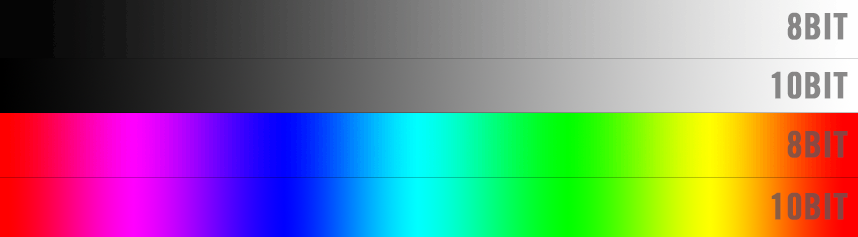




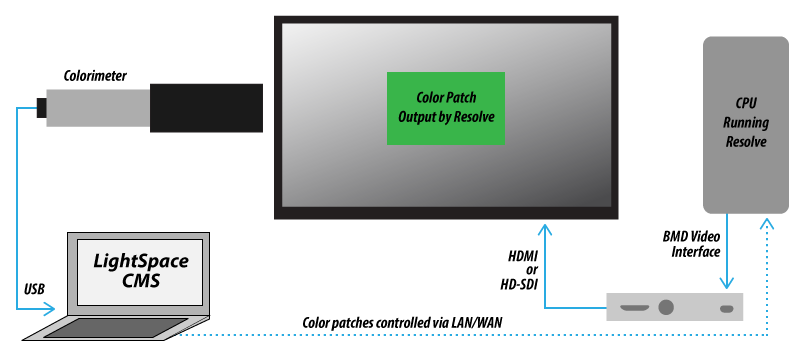

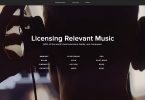
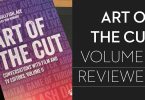

Hi Jonny,
thanks for the useful tips…
However may I ask where did you get the information that your LG 32UQ85R-W is really true 10bit and not just 8bit + FRC? https://www.displayspecifications.com/en/model/ea8b29ca says its 8bit + FRC
From what I know, only high-end Eizos CG or older HP Dreamcolors which used the same Panasonic IPS panels are true 10bit.
Additionally, you don’t take into account the horrible IPS glow which all modern IPS panels exhibit. In 27-32 inch sizes this really impacts the image quality in my opinion, as the corners of the image look almost white/blue or purple instead of black when showing darker content.
Your LG panel has an ATW polarizer, which helps with the issue somewhat (I have it also, its not perfect, but much better then other IPS displays), high-end Eizos or some new Asus PAs also feature this polarizer.
Another issue is the uniformity of screens – a lot of the displays you mention will exhibit very uneven brightness and white balance differences across the screen. Again, Eizos or some high-end ASUS/Benq have features to mitigate this.
Maybe you could at least mention these as factors for choosing a new display.
My best,
Tom
Hey Tom, thanks for takin the time to comment, and yes, looking back I can’t see where the 10-bit data came from! I can’t find it on the LG site – as it doesn’t say and a customer question on this is responded to privately. So I’m going to assume that means it’s 8bit+FRC.
But – if you look at the updated I added in 2021 from an interview with FSI’s Brian Desmet, it seems like 8 bit + FRC today isn’t what it was of yester-year and many people won’t be able to tell the difference.
Now obviously a true 10-bit panel would be better – but then this post is all about finding that affordable balance and all the caveats that I get into about that!
I would just like to point out that the BenQ SW272U monitor does not have a 10 bit panel. It is 8bit + FRC.
Great guide Jonny!
Thanks for the correction. Displayspecifications.com is usually accurate! The official BenQ site doesn’t actually mention it as far as I could see, but a bit of googling seems to show it is 8bit+FRC.
With regards to this: “If you want 4K i/o you’ll need to jump up to the more comprehensive BMD UltraStudio 4K Mini.”
Does that basically mean that unless you’re going to also buy the 4K version of the Ultrastudio for £1000, then there’s not that much point in buying a 4K monitor? I’ve been plagued with all the issues of colour differences and Mac gamma shift between web/VLC/Resolve/Quicktime etc. in the past, and was hoping to finally buy a good monitor along with an Ultrastudio (plus a Mac Studio to replace my Macbook Pro) in order to finally reduce that problem.
However, I assume that if you only have the Ultrastudio 3G, then you’re only going to get 1080p resolution on your 4K monitor? In which case the investment is a bit of a waste? Of course you can still use the monitor without an Ultrastudio, but in that case it also seems a bit redundant as no matter how colour-accurate the monitor is, the the operating system’s GPU and colour profile settings are still going to throw you off?
Thanks for this great article and your help!
Thanks for this very informative article, Jonny!
My old monitor just broke and now I am kinda torn between the ASUS PA32UCR-K and the LG32UQR-W you have. The biggest downside of the Asus seems to be strong blooming/halo effects, due to too little local dimming zones using Mini-LEDs. Do you face any blooming on the LG with its Nano IPS Black technology?
And am I correct when I assume that the LG does cover 100% of the Rec709 color space? (This might be a stupid question, since it does 98% of DCI-P3, but just wanted to make sure)
Thank you in advance
Hi Markus
I’ve not noticed any blooming at all the contrast is actually really crisp.
DCI-P3 colour space encompasses the Rec. 709 colour space, so I don’t see why you wouldn’t therefore be able to calibrate to the rec.709 standard?
Best bet is to order from somewhere you can easily return to and give it a test run!
Thoughts on the LG EP950 (27″ and 32″) monitors? The 27″ is now <$2K for a desktop OLED that accepts LUTs, which seems pretty exciting since the nearest FSI OLED is 3.5X the price (and probably better, but is it 3.5X better?) and a 55" TV is relatively affordable a little impractical for a lot of spaces.
Hey Steve, well they look really good to my eye and as you say – a much more affordable price. They can also accept 3D LUTS so can be hardware calibrated with something like Light Illusion, who are working on adding support to the LG monitors you mention to ColourSpace (https://www.lightillusion.com/lg_monitors_manual.html) so you can then ensure it’s professionally calibrated. How they stack up against the FSI’s (which are obviously built from the ground up for professional grading use cases) I can’t say.
Ultimately I guess it all depends on what you’re using the monitor for, what your clients are expecting and how much you’re willing to spend!
I see an OLED mentioned….. Woudn’t this be a poor choice due to burn in? Static FCPX windows open while video editing for example; seperate windows…… especially the timeline.
I think that most people who use OLED monitors as grading monitors do so as the ‘client monitor’, so a (pretty much) constantly moving full frame output of their timeline as opposed to as a user interface monitor (problematic static elements as you say).
That said, burn in prevention technology has come along way in recent years, but I’ve not seen a video editing GUI test example.
Thank you so much Johnny for the great article!
Are there new updates or is ASUS Pro Art PA329C still at the top and the cheapest with True 10 bit panel and UHD resolution ?
There are some really interesting monitors coming in 2022… the one I’m waiting for is this one:
LG32UQ85RW – only place I’ve seen it so far is B&H in the US.
https://www.bhphotovideo.com/c/product/1692615-REG/lg_32uq85r_w_aus_32_uhd_4k_3840x2160.html/BI/20306/KBID/14958/kw/LG32UQ85RW/DFF/d10-v2-t1-xLG32UQ85RW
Hi Jonny, thank you for this guide!
Quick question: the ProArt Calibration Software would use the HDMI out of your GPU to output the image, correct? Doesn’t that kind of defeat its purpose, since you would connect the monitor to a dedicated breakout box like the BM mini monitor? The calibration would be depending on whatever macOS outputs via its HDMI and is therefore not accurate when connecting the monitor to the breakout box afterwards. Right?
Hi Gabe, thanks for checking out the blog.
I’m not sure I’ve fully unpicked your question but this FAQ from ASUS says if you’re using a Mac not to use HDMI to connect the monitor when calibrating due to ‘limitations with the OS’
https://www.asus.com/support/FAQ/1043069
So possibly the answer is ‘Yes’. BUT surely it also depends on what you’re using to send the calibration image. For example if you use the I/O box and Resolve won’t that by-pass the OS/HDMI issue?
Also Steve from LightIllusion makes this comment (lower down) about how some of the ASUS monitor’s calibration software functions:
“Any display model not listed doesn’t have user accessible 3D LUTs.
And that means they use 1D LUTs and 3×3 matrix for colour calibration, if they have in-built hardware display calibration, and do not rely on OS based ICC profiles.”
This ASUS ProArt microsite describes the calibration process in the same way Steve does.
https://www.asus.com/Microsite/ProArtMonitor/experience-calibration.html
Depending on the ASUS model, you can also find more how to calibrate info here:
https://www.asus.com/support/FAQ/1043733/
and here:
https://www.asus.com/support/FAQ/1042443/
Jonny, thank you for your reply.
The thing is that the monitor you are suggesting is compatible only with the ProArt Calibration Software by Asus. It doesn’t work with any of the other hardware suggested. I don’t see the Asus software using anything but the regular monitor outs that are managed by the OS. So as soon as you connect your monitor for calibration, the
OS will get in the way and manipulate the output. Which is probably ok if that’s also the way you are going to use the monitor. But once you connect the monitor to your breakout box afterwards, the data collected from calibration is useless and wrong. You see my point?
Here’s also an interesting discussion about the Asus monitor you are suggesting: https://hub.displaycal.net/forums/topic/asus-pa329c-experiences/
So how does everyone feel about using the LG C1 TV’s as a full screen color referencing monitor? It seems like a budget friendly option for a home studio setup I am seeking.
https://jonnyelwyn.co.uk/film-and-video-editing/using-an-oled-tv-for-post-production/
What a great article, thank you for sharing. So useful.
Hi Jonny,
I think you have mistakenly named the Dell U3219Q as the UP3219Q. The latter doesn’t appear to exist, and being (nominally) a PremierColor monitor, would probably cost more than £800 if it did.
Thanks for your work.
Thanks for spotting this mistake! I’ve fixed the post!
Johnny, great article thank you! You really understand the needs and desires of us looking for an ‘affordable’ monitoring solution. You have covered so many aspects of monitoring but if I may ask, what do you actually base your ‘top highlight picks’ on? Particularly as you say you have not evaluated all the monitors? Thank you.
Hi Jacek, thanks for checking out the blog (and by the way – great editing work on your site!).
My top picks are based around my requirements (32″, 10bit, UHD, colour accuracy) and something that seems like an ‘affordable’ price to most people. And kind of the best bang for your buck compared to the others in the list.
I toyed with the idea of adding in more user reviews but for everyone who says one brand is terrible, you find other people saying it’s great. It’s also hard to know how much of a selection bias there is in the reviews that actually make it online.
One thing I will say – to anyone else reading this – is that most brands come with a 3 year dead pixel warranty, so if you get a dud unit, return it!
Thank you Johnny. I have worked as a freelance commercial editor and colourist for twenty years in Los Angeles and work in several different high-end Resolve grading suites but need something for my home system as I work mostly from home these days, with no client ion the room. As a filmmaker of thirty years experience I know most of professional post-production is about the client experience (to justify the outrageous prices!).
So in looking for an “affordable” solution for my home system I need, as you so very correctly say, confidence and consistency in my panel. Most of what is considered ‘professional’ equipment is taking things to the n’th degree that is way beyond daily use and requirements. I just finished grading and finishing a national spot that was shot in 8k for a 1080 deliverable. This took 3 days of work because rotoscoping frame by frame over 5 deliverables. And I kept asking myself, why? So the DP could get an erection from shooting 8k? Meanwhile the producer had to spend two thirds more on finishing – no complaints, I earned two thirds more money but it was a complete waste.
I have worked in the major studios in Hollywood and whilst I will readily agree that it is amazing to see an 8K projection of a film in the finest post suites in the world, the reality is that for commercial work with both broadcast and social distribution, the work will be viewed on home TV sets, computers and phones with zero calibration and all that is important from the grading point of view is to have a reliable and neutral panel to grade confidently by with repeated accuracy.
And in searching for that panel over the last few days my brain is exploding from the plethora of choices, models and reviews, which is why I am so thankful for having a voice of reason such as yours. And having said that I am huge fan of Asus ProArt panels and in fact have graded a good number of TV spots on my home system using nothing more than a $200 Asus ProArt PA248 cross referenced to a Sony LMD232W and a Sony BVM 20L5 (which was a $!0,000 monitor back in 2005) for confidence. I do calibrate everything regularly with a my iOne Pro spectrometer which is what gives me the confidence to do what I do. And quite honestly there is very little discernible difference in colour between any of them And I do mean colour only, excluding contrast range and depth of blacks and whites. In terms of picture quality the 2005 Sony PVM has the best picture I have seen anywhere, ever. But I need something to better monitor the high resolution footage being shot today so am very drawn to your choice pick of the ASUS Pro Art PA329C and I thank you again for your incredibly reasoned and rational blog.
Just for information, the suggested ASUS Pro Art PA32C9 doesn’t have a user accessible 3D LUT for calibration.
This information is from ASUS themselves.
The only ASUS displays presently with 3D LUT based calibration are the PA27UCX, PA27UCX-K, PA32UCX, PA32UCX-K, PA32UCX-P, PA32UCX-PK, PA32UCG, and PQ22UC
Thanks for taking the time to input on the post Steve, I already wove some of your feedback (appreciated!) into the post so it literally says this already. But good to clarify!
Yeah – its one of the questions we get asked a lot about any display – does it have user accessible 3D LUTs for calibration?
Unfortunately, a lot of manufacturers do not make this obvious, and that includes ASUS.
The LUTs ASUS mention in the link you provide in your text is not factually accurate, which is rather annoying… ASUS actually state elsewhere the LUTs mentioned in the link are for range scaling, not for colour calibration…
For all the manufacturers we work with, we list all 3D LUT capable models within our user guides: https://www.lightillusion.com/guides.html
And for ASUS the direct link is: https://www.lightillusion.com/asus_manual.html
Any display model not listed doesn’t have user accessible 3D LUTs.
And that means they use 1D LUTs and 3×3 matrix for colour calibration, if they have in-built hardware display calibration, and do not rely on OS based ICC profiles.
It really can be a can of worms…
What are everybody’s thoughts on the Lilliput BM280-12G ?
Fascinating article and comments.
Am I insane? Or is this a thing…
Used to work in Broadcast. My broadcast monitors were always rock solid reference with all the pro features you could want, and when calibrated could be trusted for color (quick and dirty color! But broadcast legal).
I’m more of an Editor but usually do my own Color. It is never client-critical. Trying to put together a home system with a decent (but inexpensive…$1K or less) reference monitor that would also be my primary grading monitor (separate ‘client’ TV monitor for real-world checks). Also, I actually want it small! 24″ would be perfect, 17″ acceptable, nothing bigger than 28″. I’d be sitting pretty close to it and don’t have infinite desk space.
So I’m looking at large broadcast production monitors. First of all, is that nuts? I mean, is a compromise IPS desktop computer monitor, or even one of the cheapest 1080 Eizo’s (which are still kinda out of my price range), really a better choice than something with real I/O that can take 3D LUTS, has full adjustability, can output color bars and test patterns, maybe even has built-in scopes? Then if needed it could even be packed up to take on set (heaven forfend)!
Obviously, broadcast production monitors can be expensive too, so there’s a Part 2 to this question. If you’ll grant my premise that this isn’t a terrible idea to start with, would it be better to go with a low-end 4K (well, UHD) monitor, such as the 23″ Lilliput BM230?:
https://www.markertek.com/product/lil-bm2304ksabbp/lilliput-bm230-4ks-23-8-inch-4k-hdmi-carry-on-broadcast-v-mount-monitor-with-sdi-hdr-and-3d-luts
Or an older but proven HD unit, like the 17.3″ Panasonic BT-LH1710?:
https://www.panasonic.com/in/business/broadcast/professional-monitors/bt-lh1710.html
I mean, that’s really old, so we’re talking used, but to demonstrate the range of options. Still 10-bit IPS with all the trimmings, despite the lower resolution.
Or would it be too big a risk to split the difference on a 21.5″ Full HD Feelworld PD215?:
https://www.adorama.com/fep2159dsw.html
Chinese. Crappy? I dunno. 3000:1 contrast, built-in scopes.
I’d be coloring some 4K and some 2K/HD footage, though more and more 4K with every project. So obviously, with the HD monitors I’d need to convert the 4K down from my computer, probably with a box from AJA or Blackmagic:
https://www.blackmagicdesign.com/products/miniconverters/techspecs/W-CONM-27
Are any of these notions legitimate?
(Btw, I saw somewhere someone recommend just buying a used Flanders and having it recalibrated, that it would “keep its value”. Yeah, well I can’t find one. Linky linky if people still think that’s a better idea, though I’m betting it still blows my budget.)
Hi Benjamin, thanks for checking out the blog and taking the time to leave such a comprehensive comment.
I’m not sure what the best answer is but for price and 4K you could look into an OLED TV – 48″ LG is the smallest they make, but as you’ve specified, too big for your needs.
I’m not sure you want to go the HD route if you’re going to be editing/grading more and more 4K and making a new investment. Also if it’s not client critical then do you need 3D LUTs, test patterns and built in scopes? (Other than it being a reliable monitor obviously!) But if you can get all that too then why not…
What about an LG UltraFine? They are £1100 and has 5K? I’ve not checked the specs/reviews though.
Hopefully someone on here will see your comment and provide some better insights!
Jonny
I’ve been using a Ezio ColorEdge CX271 and calibrating with and i1 and DisplayCAL for a while.
I finally swopped over to a Flanders Scientific and was surprised to see the Ezio display was noticeable more yellow by comparison. When I checked the source across a few TVs I noticed the Flanders, as expected, better matched them.
In conclusion while you can get close with computer monitors it’s probably worth renting something like a Flanders at least for a day to see how your set up compares to an industry standard properly calibrated monitor, especially if you’re a colourist charging for you work. Especially given the hours and hours of research and calibration that I put into getting the computer monitor to what I thought was close.
And FYI, I wouldn’t necessarily worry about a 10 bit reference monitor, unless you really need it. I can’t see a difference using 12bit RAW footage. Most displays the audience is going to use will be 8 bit.
Hi there. Thanks for the great article.
The LG 31MU97 monitors you mention I see come with additional letters at the end such as ‘b’ or ‘c’. Do all of these meet the requirements equally or is there a specific model that is best.
Thank you.
Hi Peter, the LG 31MU97Z-B is the one I have. From memory I vaguely recall seeing the -c designation as something to do with a commercial version of the monitor, (I think for in-store displays etc.) which I think might have a slightly different spec. But that’s from the back of a failing memory… I would aim for the Z-B if you can get one!
Did you ever look at the HP Z31x 31.1″ DreamColor Studio Cinema 4K IPS Display if so what is your opinion? They use to be over $3000 USD now they are down to $1300 USD
Thanks
It looks like a great monitor! Perfect size, true 4K, true 10 bit, 100% sRGB, 99% P3 – but where have you seen it for that price?
On eBay.de you can find them for 1000-1500 EUR, I have even found one for 700 EUR in a serious reseller but they did not have them in stock to order.
How would you connect one of the 2560×1440/QHD displays to an I/O card to get a clean signal? From what I’ve read the BM and AJA cards only handle broadcast (HD/2K/4K) resolutions. Would you get a Blackmagic Mini Monitor and output an HD signal (that would be scaled up to 1440P)? Scale the monitor down internally to 1080p? Or get a 4K card that would downscale to 1440p? There are some nice, affordable options in that resolution range, but it’s not obvious how to get a clean signal to them. Thanks.
Hey mate, been reading some of your articles.. real interesting. loved the DIT article.
Question, I’m traveling a lot and need portable film equipment. I’d love to have a dedicated color grading monitor, but just wondering, the 2019 Macbook pro just came out and the screen is considered very good. Would using a monitor calibrator like Datacolor SpyderX Elite with my macbook pro be adequate for basic color grading? (ps you mentioned you needed to calibrate your LG monitor, would this also work for you or do would you need to get a factory hardware calibration?)
P.s. nice Wimbledon advert! I used to live near by stadium and recognized some of my neighbour’s houses!
You can still buy 31MU97 (a newer version with thundebolt port) in Poland https://www.lg.com/pl/monitory/lg-31MU97 .
They stopped selling it this week, there only a several of them left in some warehouses. I’m glad that I’ve bought two of them last month!
Wish I read this earlier as I spent days on the internet searching here and there for an affordable monitor to start up. Was quite happy with the BenQ monitor but the price in NZ here is crazy, almost 2 times than in the US.
hi sir…
i am going buy a new monitor for color grading(TV & Film)….. I have 2 options
1. Hp dreamcolor Z27x
2. BenQ PV270
what is ur opinion Sir….
This might prove useful in deciding…
https://www.liftgammagain.com/forum/index.php?threads/gui-monitor-hp-dreamcolor-z27x-vs-benq-pv270.9412/
Such a great and important article! Thanks so much for consolidating all this info and recommendations! SO, I’m about to buy a monitor for my home editing suite… Would like something BIG and 4k. Thinking about something along the lines of the LG’s. I’ll do basic correction, and need to see good color for mograph, etc., but for super critical or high-end stuff I’ll send to colorist. Any recommendations as of April 2018? Is the LG31 really no longer available?
If you can get hold of an LG31MU97 then I’d recommend one as I love mine. But I know quite a few people like the Ultrawide monitors from various brands. Here are some LG’s on Amazon.com
This seems to be the newest one from LG:
https://www.amazon.com/gp/product/B06XDY3TXW/ref=ox_sc_mini_detail?ie=UTF8&psc=1&smid=ATVPDKIKX0DER
Any tips on the best way to connect these great monitors? Does it matter if it’s connected via HDMI or USB-c or DVI?
Hey Tom. It depends a little on the spec of the connection (HDMI 2.0, Display port 1.4) are the latest versions of each. I think Displayport is technically the most robust?
This post has some useful info: http://www.expertreviews.co.uk/accessories/pc-monitors/1404476/hdmi-vs-displayport-vs-dvi-vs-vga-every-connection-explained
Enjoying my LG 32UD99! These LG’s really are nice. THANKS AGAIN for pointing me in that direction.
Quick question… When you plug the monitor in, it all looks great. You can go into the monitor’s menu settings and go to the Picture Mode to pick color spaces.
However, if you change your computer’s “HDR and advanced color settings” to 10-bit output, the monitor senses it, and then you can pick between HDR modes, such as: vivid, standard, cinema, etc. But you CAN’T choose color spaces any more.
(In windows, you have to manually switch it to 10-bit. I don’t know what Mac’s do.)
Also, and very interestingly, when connected through DisplayPort and using 10-bit, the color format listed in Windows is “RGB.” When connected through HDMI and using 10-bit, the color format listed in Windows is “YCbCr422.”
What does all this mean???? 🙂
(Using 1080 GTX video card by the way.)
hey!
What preset you use on your LG monitor to grading? sRGB or calibrated 01? I own this monitor and still think if I am using it right. Maybe you use some other settings?
For web work you want it set to sRGB which closely aligns to Rec.709, although the gamma curve is slightly different, which makes the image a little brighter.
Hi Jonny – thanks for the great rundown 🙂 I’m curious about what you think of using a consumer OLED for colour grading?
Something like this:
https://www.amazon.com/LG-Electronics-OLED55C7P-55-Inch-Ultra/dp/B01MZF7WCT/ref=as_li_ss_tl?s=electronics&ie=UTF8&qid=1511785912&sr=1-1&keywords=LG+OLED55B7P&linkCode=ll1&tag=jonelwfiledi-20&linkId=40772dcd1966e3c1835255ed7c7a2e47
I’m wondering what is the effect of grading on a computer monitor vs. on a television monitor? I thought that it was necessary to use a television since broadcast is Y Cb Cr as opposed to RGB (computer monitors).
Thanks in advance for your assistance 🙂
hello?
Sorry for the slow reply John, Craig has just replied to your comment too, which is hopefully helpful.
A lot of colorists tend to have several monitors in their suite – a calibrated grading monitor, a big client TV monitor (also calibrated) so that you can get a sense of how it might look at ‘the consumers’ end.
That said, I’ve not done a lot of research into the various new OLED TVs so I’m not best placed to give you an informed opinion!
If you’re serious about accurate colour, you should install a Decklink card (or TB version) in your computer to guarantee a proper Video signal out to your monitor, rather than a computer’s interpretation of a video signal. Most of these units have SDI and/or HDMI outputs but we prefer to run SDI cables as they run longer and at higher speeds. BMD now offer a cheap 6G SDI to HDMI converter with LUT capability so it might be possible to correctly calibrate your Consumer TV, assuming the screen ‘uniformity’ is not too horrible. Panasonic’s new 55″ OLED is highly regarded in this respect.
HDMI has greater bandwidth (depending on spec) but shorter cable lengths. You can see this in BMD’s Ultrastudio Mini Monitor, whose HDMI outputs have greater capability than the SDI output.
You need to be careful about buying OLEDs. While the contrast will be great the technology in of itself doesn’t always lead to greater colour volume. Some cheaper LED technology can actually surpass OLED.
Look at extensive reviews and comparison sites to get an idea which one is best.
Hey Jonny,
Thanks for this post, very useful information since I am currently looking for a good reference monitor for video editing and color grading. At the IBC 2017 here in Amsterdam Atomos introduced the monitor version only of the Sumo 19, the Atomos Sumo 19M:
https://www.bhphotovideo.com/c/product/1361553-REG/atomos_atomsumo19m_19_sumo_monitor_unit.html
What do you think, am I on the right track or should I go for the Flanders CM171 or TVlogic LVM-170A instead?
Would be great to hear your opinion,
cheers,
Wytse
Hi Wytse
Thanks for checking out the blog. Having had a really quick look at the specs of the Sumo, I would steer towards something like the Flanders CM171 for a reference monitor. Here are a few quick thoughts, but I would caveat all of this by saying that it really depends on your own preferences, use-cases and requirements!
1. The Sumo is not true 10-bit. It’s 8bit+FRC. The Flanders is real 10-bit.
2. Depending on what you’re delivering (HD or 4K?) then the Flanders is only HD (1920 x 1080) and can only handle HD signals. The Sumo can down-convert 4K.
3. Flanders offer free life-time calibration and their monitors are compatible with the Spectracal range of calibration tools. Does Sumo offer that?
http://flandersscientific.com/calibration/
Hope that helps a little!
Jonny
Thanks so much for taking the time to respond Jonny, this truly helps in making my decision. I recently discovered your website/blog and will be keeping a close eye on it.
Best,
Wytse
I wrote a review of the Benq PV3200PT recently and was very impressed by its performance. For £1000ish the colour reproduction is amazing. Worth looking at.
Thanks for taking the time to share your experience Michael
Jonny,
Thank you for this post. Very informative.
I’ve got an iMac (Retina 5K, 27-inch, Late 2014) with AMD Radeon R9 M290X 2048 MB. I was recently speaking with an X-Rite representative about settings for the i1 Display Pro monitor calibrator. I use my monitor heavily for video editing and color grading.
I was surprised when the X-Rite representative told me that my monitors contrast ratio is 1324:1 and that is too high. He suggested a contrast ratio of 500:1. Is this accurate? What I’m going for the color grading work that I do on my monitor to be as faithfully represented as possible.
He also suggested that my monitor be set to 6500K instead of 6800K.
I greatly appreciate any help or suggestions you can offer.
Best Regards,
Lance Childers
Hey Lance
Thanks for checking out the blog and taking the time to comment. Did the X-rite rep not give you any answers to your questions about this recommendations?
Also what is the viewing environment of your end viewer? Are you producing work for online or broadcast?
cheers
jonny
Hi Jonny, Thanks for a great info. I’m looking at the LG you mentioned you bought. I notice you list it as LG 31MU97Z-B (with a z in it). Where as I also see it listed without the z (https://www.pbtech.co.nz/search?sf=31Mu97). Do you know if there’s a difference and are you still happy with it. Very keen to know what it’s like to grade on?
Many thanks.
Hi Kelly, thanks for checking out the blog. I’ve written more about the LG monitor here too.
http://jonnyelwyn.co.uk/film-and-video-editing/4k-video-editing-monitors/
(scroll to the bottom too)
The difference between the Z and B versions is that the Z version has Thunderbolt 2 ports and is more expensive, and is newer than the B model.
I bought it as an editing monitor and it does look lovely. I love the matte screen. However if you’re super discerning then it’s not ‘perfect’ for grading as there is light fringing/bleeding around the edges and so the colour consistency from edge to edge isn’t what a colorist might want to live with.
But then again I’ve not had any complaints!
Just what I want to hear. Thanks Jonny, and keep up the good work. Cheers
A big thank you Jonny for writing this helpful article.
With just over two year since you wrote this, are you aware of recent articles current for 2017 ?
Or have you researched the current market for someone looking to buy now?
Hi Rupaji
Thanks for checking out the blog. Yeah it’s definitely on my to-do list to update this post in the near future!
OSEE do some cheap as chips monitors. The LCM156-E seems more than decent for the price ($995).
You can check it out here: http://www.oseedirect.com/lcm156-e.html
Great overview, Jonny. I’ve been using BenQ’s under rated PG2401PT now for about two years. It is a 24″ 16:10 10bit IPS screen with inbuilt 3D Luts for calibration but I have been able to successfully use it for 4K grading where I run it out of DaVinci using the latest 12G Decklink 4K SDI Pro card which has two SDI outputs, one of which down scales 4K to HD for a 10bit 4:4:4 4K video display at up to 60P frame rates. (I’m using a SDI to Display Port converter as the BenQ is only 8bit on HDMI)
Thanks for sharing Craig!
Hi Craig, what SDI to Display Port converter are you using?
I notice quite a few monitors are 8bit on HDMI :/
I have both BMD HD-Link SDI converters: the DVI-D version and the Display Port version. Both offer a 10bit signal to the PG2401PT and the DVI-D version has the advantage it will also offer a 10bit HDMI conversion. (plus of course the 6 x RCA audio outputs so you can strip audio out of the SDI signal. I’d choose the DP version first. Running SDI has the advantage of longer cable runs and being able to hire in an FSI or Sony OLED for more critical work but good quality, 10bit PC monitors which can be accurately calibrated fro REC.709 are an affordable solution for those people producing web, cable or TV content.
Thanks Craig! Quite tempted to get the PG2401PT. Does it matter what connection you’re using to the monitor at this point? DP or HDMI? I guess it might be a moot point once you’ve got the converter…
I notice CVP have a few ex demo HDLink Pro in stock.
Irrespective of what BenQ’s published specs say, I’ve confirmed the PG2401PT is only 8bit on HDMI and 10bit on DP and DVI-D. My BenQ is an early build so later models may have changed the HDMI to 10bit but I would recommend HDMI anyway. (we do have a BMD 4K SDI to HDMI 2.0 converter for our 55″ Sony 4K ‘client’ TV running from SDI output #1 from our 12G Decklink SDI 4K Pro card but that HDMI converter is placed right at the set with a very short, high quality HDMI cable) I picked up our HD Link converters very cheap on ebay but from the specs published by BMD, the ‘DP 3D Pro’ version should have better features as it seem to support ‘deep colour’. Either way, we do get 10bit 4:4:4 on the PG2401PT with both our current converters.
Irrespective of what BenQ’s published specs say, I’ve confirmed the PG2401PT is only 8bit on HDMI and 10bit on DP and DVI-D. My BenQ is an early build so later models may have changed the HDMI to 10bit but I would not recommend HDMI anyway. (we do have a BMD 4K SDI to HDMI 2.0 converter for our 55″ Sony 4K ‘client’ TV running from SDI output #1 from our 12G Decklink SDI 4K Pro card but that HDMI converter is placed right at the set with a very short, high quality HDMI cable) I picked up our HD Link converters very cheap on ebay but from the specs published by BMD, the ‘DP 3D Pro’ version should have better features as it seem to support ‘deep colour’. Either way, we do get 10bit 4:4:4 on the PG2401PT with both our current converters.
PS: using the HD Link devices as LUT boxes is not recommended
I really don’t understand why anyone buys the Sony PVM-A250; it’s neither fish nor fowl – not cheap enough for most people’s budget and terrible RGB linearity for folks who value grey-scale accuracy above price.
For my money the Boland BVB25 OLED is the best display in the edit suite/small grading room range with the Flanders CMS250 a close second. I spend a lot of time calibrating and setting up rooms to be colour accurate and have really enjoyed working with the Boland and profile matching big plasma sand OLEDs using LightSpace CMS.
http://philtechnicalblog.blogspot.co.uk/search/label/colourimetry
Thanks Phil! Glad to have your wisdom on the subject
Am looking for dell monitor pls suggest dell U2715H s better or
dell P2715P 4k monitor suitable for color grading.
Hi Jeevan, having read the whole post, hopefully it’s clear that none of the Dell monitors are specifically suitable for colour grading. As the 4k monitor you mention doesn’t have very good colour gamut or controls its not a great option. This review is pretty comprehensive.
http://www.digitaltrends.com/monitor-reviews/dell-p2715q-review/
Thanks for a great article.
For those on a very tight budget, I was wondering about a setup with the all new Dell UltraSharp UP2716D monitor. Goal: a representative rec709 image. Working on a macbook pro with a Blackmagic ultrastudio, I can output an HD-image via HDMI to the Dell monitor.
Specs are misleading, and they won’t impress compared to the pro sollutions here, but just for reference: Delta-E < 2 factory calibration. Color Support: 1.07 billion colors. Color Gamut: 100% Adobe RGB, sRGB, REC709, 98% DCI-P3
For USD 800 on Amazon, would this new Dell monitor be the good budget candidate?
No. Not unless it’s calibratable to a known standard. Don’t trust the factory settings — they’re going to be off. The FSI monitors are among the rare exceptions where they do adjust each display by hand before it’s shipped, so those actually can do Rec709.
Hi Carl, thanks for taking the time to check out the post and comment.
Just to say, the Dell Ultrasharp UP2716D is the 2015 update to the U2713H mentioned in the post above, which has Dell’s Premier Color and a resolution of 2560 x 1440.
I would go with Marc’s advice on the Rec709 front. Plus your calibration is only going to be as good as your probe and your knowledge of how to use it.
You might want to check out this post by colorist Jason Myres on using a Eizo CX271 to grade with http://www.jasonmyres.com/2014/07/using-the-eizo-cx271-as-a-color-accurate-grading-monitor/
It’s about $1300 on Amazon US http://amzn.to/1OIE8nr
Thanks Marc and Jonny, apreciate your input. The Eizo CX271 read was also interesting. The Flanders would be on my list if I had budget.
Looking in the manual for the Dell UP2716D it seemes like it can store calibration data in two banks, refering to page 40 (link below). Is this something new? I’m sorry if this is a dead end, just trying to see if there actually might be potential in the monitor. If this means that I can calibrate it to rec709 and it remembers the settings and then connect it to a Blackmagic ultrastudio with hdmi to output a broadcast signal to the monitor?
ftp://ftp.dell.com/Manuals/all-products/esuprt_display_projector/esuprt_display/dell-up2716d-monitor_User%27s%20Guide_en-us.pdf
I was thinking about a HP z24x as an affordable monitor for on-set use (grading live camera feeds and QC offloaded footage) but I’ve heard some bad things about the quality of the screen which put me off them. After that I started looking at the Dell Ultrasharp PremierColor monitors (specifically the Dell Ultrasharp U2413) but I’ve heard some negative impressions of those too).
I tend to get bad cases of buyer’s remorse when I make big purchases, but in this case I can’t make a decision before I press the order button. All I really want is a 10 bit display that I can use onset to preview and QC footage from indie productions.
On the big jobs I have no problem renting out the equipment on an as-needed basis but for the indie productions I’m having to rely on the equipment I have on-hand, which makes the decision a bit difficult.
The HP Z24x isn’t 10-bit. You have to go with the Z27x for that.
Can you rent a few different options to try-before-you-buy?
Oh, I know the z24x is 8 bit. I was just thinking of the feature-set and size (I prefer not to go over 24 inches due to anything larger becoming somewhat cumbersome when carting it around the country – for DIT purposes).
It didn’t actually occur to me that I could rent out non-broadcast equipment, but I’ll definitely inquire into UK based rental companies.
Thanks.
Thanks for the very informative post.
Regarding HP DreamColor Z27x/Blackmagic UltraStudio XX— Is there any way to get use the full resolution of the monitor in true 10-bit, or do I have to get keep my grading monitor at HD and run my UI on another monitor? It would be very handy to just load up Resolve and use the color page on one screen. It looks to me like the UltraStudio devices won’t drive the DreamColor at full res.
Thanks.
Hi Andrew, what makes you say that you can only run the HP in HD from the ultrastudio?
You need to have a two screen set up to output 10bit video on a Mac as being in Resolve will be in the OS which on Mac is 8-bit.
I guess I wondered if you could just send the UI over the same 10-bit channel so as to combine the 2 elements on one monitor. Thanks for the answer.
Hopefully I am correct! I think I am…
OK, I now understand a little bit more what your question is referring to. The top resolution output of the UltraStudio Express and Mini Monitor devices is 1080 HD. So you would only get 10-bit HD monitored on the Z27x. If you want higher resolutions in 10-bit you would need to buy something like the UltraStudio 4K which is super expensive.
Either way you would still need two screens.
Thanks for the great article.
I was wondering if anyone had evaluated the iMac 5k Retina for grading purposes?
Very bad idea. You have to use a color-managed output outside the operating system. As long as the operating system has an effect on the monitor you’re viewing, it won’t tell you the truth. An inexpensive video card will allow you to set up a color-managed output, but then you have to calibrate the monitor.
I’m unconvinced that either an iMac or a laptop is enough to do color-correction. Maybe if it was very lightweight HD-only, but beyond that, you’ll get in trouble very quickly.
Very well-done, Jonny. I would also give props to Sony’s higher-end consumer 4K displays, which are actually being used in several LA post houses as “client monitors.” The Panasonic HD plasmas are getting old these days but are also still used by some companies, particularly the BT-300 broadcast series. I’m expecting that the new “reference series” RS monitors may be pretty decent, and they’re said to be able to handle Dolby Vision. I’d like to just see them be able to handle normal Rec709 video in a predictable and reliable way.
Thanks for sharing your insightful knowledge Marc!
Hi, anyone knows these monitors?
http://www.viewzusa.com/broadcast/vz240pmpl.html
Thanks
Alex
I’ve not seen these before. Thanks for sharing.
What do you think of these? You could take a look?
thanks
Alex
Hi Alex, I’ve just had a quick look and it seems like very capable feature rich monitor. I couldn’t find the price though so it’s hard to say how it compares to the other monitors I’ve talked about in that regard. That said it is a purpose built broadcast monitor with SDI inputs and lots of useful pro features. It looks like a good monitor to me, but it’s all in the eye of the beholder. If you are thinking of buying one can you go see on in person somewhere?
Hi Johnny, thanks for your time. The price is about 2300 dollars.
I’ve seen one here in Barcelona Spain. The issue is how to calibrate well, tell me that well either factory calibrated.
thanks
Alex
For that money you could buy a Flanders scientific… As I don’t have any experience with the monitors you are looking at I couldn’t tell you much more I’m afraid.
Thanks Jonny, nice coverage of a complex subject for those of us wanting to get started in color correction and grading.
Thanks Curtis! And for putting together your great monitor shoot out post.
Thanks for sharing Jonny!! I’m a huge fan of Eizo monitors, specially the CG series. Although not quite as high end as an FSI and certainly not as good of customer service, they make really high quality reference displays that can be easily calibrated with Calman or Lightspace due to the built in LUT. Thumbs up for Eizo!
Thanks for sharing Jason.