
What are the best AI video editing tools for taking your source footage and media assets and actually crafting them into a usable edit?
And can they generate an entire edited video from a simple text prompt?
In this sponsored post, we’ll take a look at the best AI-assisted video editing tools and services available today, some of which live inside your NLE, while others are entirely cloud-based.
I’ll then suggest which ones might suit you best, depending on your particular editorial needs!
What are AI-Video Editing Tools?
With so many different kinds of AI tools available today, I’ll quickly define the scope of what we’re looking at here.
I’m not looking at prompt-to-video generation tools like Runway.ml or Pika Labs. These tools allow you to create a new video clip from a text prompt, source image or source video clip.
I’m also not focusing on tools that only create social media cutdowns of your longer-form material. While some of the following tools can do that, too, I’m more interested in looking at the rare breed of tools and services which would help a professional video editor streamline their existing workflow and give them the editorial control that they need over the fine details.
Of particular interest are those tools, such as Scenery, which enable you to get your video edit started in the cloud, collaborate with other remote artists and then finish your project in your desktop NLE, just like you’re used to doing.
Looking for even more AI-powered post-production tools? Check out this extensive roundup, which is updated regularly!
Video Editing with AI
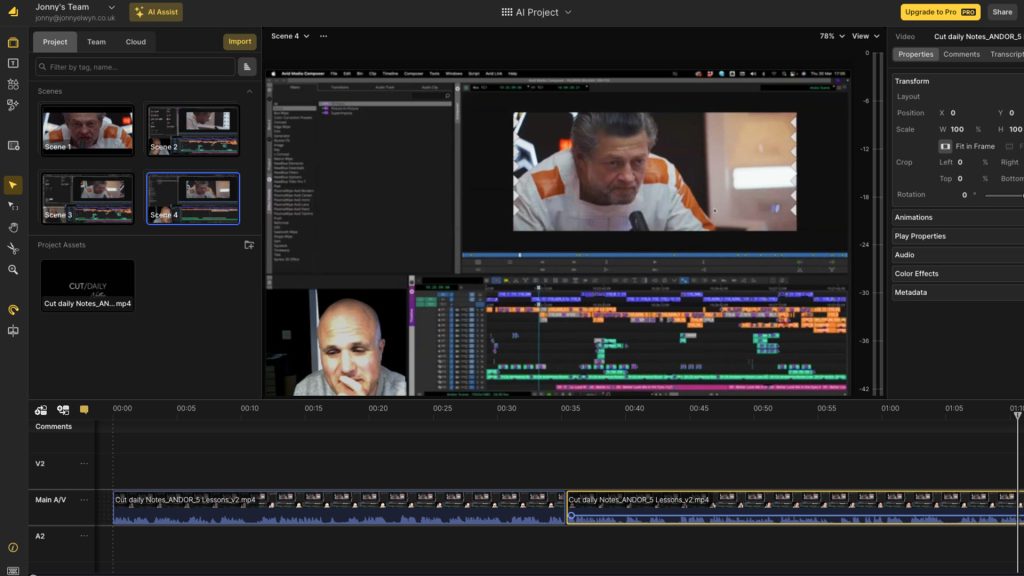
Here is the shortlist of AI-powered video editing tools:
For each tool I have taken a look at the core functionality, monthly pricing, free tiers and AI-specific features in more detail.
This should give you a solid understanding of what each tool is capable of and which one might best suit your needs.
#1 – Scenery.video
Scenery.video is a browser-based collaborative video editing platform that enables you to work remotely with other editors, producers and directors simultaneously, keeping all of your assets centrally stored in the cloud.
You can import your media directly from Google Drive and Dropbox, or upload what you need, then use the unique Whiteboard Canvas to work together in real-time to assemble your edit, review existing scenes, and then dive into the timeline to polish your cut.
Your finished projects can be exported from Scenery (and benefit from all that cloud-processing power), or you can export an XML to finish your cut in Premiere Pro.
What I really like about how they’ve implemented this is that you can also download all of (and only) the media used in that scene, including with or without handles.
Being able to make the most of both the cloud and the desktop is a ‘best of both worlds combo’ wherein you can work remotely and collaboratively with your shared media in Scenery, and then polish the project or hand over assets to other departments as a traditional workflow might dictate from your desktop NLE.
Key Features:
- Real-time collaborative video editing
- Cloud-based video storage and rendering
- AI Transcription
- Video Review Links
- Unlimited Reviewers
- Video Whiteboarding Canvas
- Team Asset Management
- Stock Video and Audio
- Brand Resource Kit
AI-Features: Scenery’s new prompt-based AI editing allows you to type in a text prompt of what you want it to create, find or condense, and it will do the heavy lifting for you.
There are a range of example prompts to get you started, based on the kind of project you’re working on, such as an interview, tutorial, review etc. And specifying the duration of what you’re looking to create is also a good idea, for example:
“Create a 1 minute cut down of this interview, with an engaging opening statement, unanswered question and concise insight on video editing .”
In my own testing, once the transcription is complete, the AI-assistant will generate responses from the prompts pretty quickly, which is helpful as it takes a few tries to learn what prompts work best.
The results were impressively accurate, although the main goal with this tool is to find and condense the content you need, more than it is to create a perfectly polished edit. So video editors still have work to do!
It would be nice if you could use the AI-Assistant on cut scenes, as well as entire media clips, so as to repeatedly improve the edit, for example, now remove all the pauses. The folks at Scenery tell me this is actually in development!
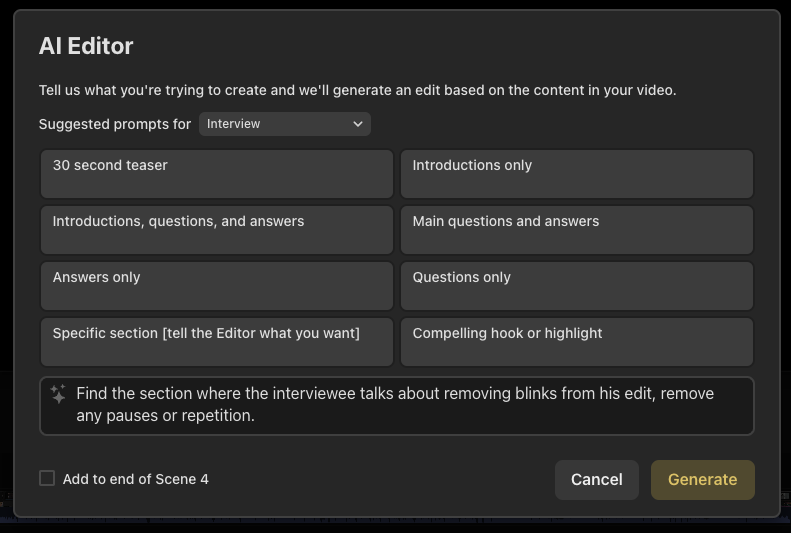
Free: Scenery has a generous free tier that allows you to test and experiment with all the core features, including 10GB of storage, 3 collaborative editors, and 60 minutes of transcription.
Price: Scenery’s Pro tier costs $30/month, including 500GB storage and 300 minutes/month of transcription.
Pros: The timeline editor and UI will be entirely familiar to anyone who has even glanced at video editing software before, let alone professional editors who live in them. This means that Scenery’s learning curve is gentle enough for anyone to get up to speed quickly.
Keyboard shortcuts, dedicated audio controls and built-in effects and transitions mean that you can create slick-looking final projects right within Scenery, without having to compromise on the quality of what you can create.
One of the things I liked about the new AI-Assistant is that you can customise and save your particularly successful or useful prompts for future use, which will save a lot of time in the long run.
The Whiteboarding Canvas looks particularly useful for collaborating on rough cuts and visual scripting enabling you to get all the right clips in the right order without constantly exporting new edits for review.
Cons: The downside to working in the cloud is that you have to upload everything to the cloud if it’s not already stored in Dropbox or Google Drive. Hopefully, Scenery will add other platforms such as Frame.io, PostLab, Box etc. in due course.
But this is the way of the future, so we may as well get used to it!
Obviously, if you’re working on the kinds of projects that need to stay local for size or security reasons, then it’s possible that some of Scenery’s collaborative features – such as the Whiteboard, could still prove useful even if that means working with low-res watermarked clips to at least bash out your story beats.
Another nice to have would be the ability to pay for extra storage space on the Pro tier if 500GB isn’t enough for your needs. I’m sure this is the kind of thing you can request directly.
Check out Scenery.video for yourself here.
#2 – AutoPod
Autopod is an automatic video editing plugin for quickly cutting multi-camera interviews, video podcasts or presentations. It can support up to 10 speakers and 10 different camera angles.
Given that this kind of simple editing, cutting between the angles to follow the speaker, can take up a lot time and is fairly pedestrian, Autopod will give you a first pass in minutes rather than hours.
That said, I’d still then re-work the edit for emphasis, comedic timing or removing unnecessary ‘reaction shots’ but I’d have a lot more time for this, given the speed of producing the rough cut.
AutoPod also offer two other plugins; Social Clip Creator and Jump Cut Editor. The former will automatically resize, re-frame and add watermarks and specific endboards in common social media platform aspect ratios, ready for batch export.
Jump Cut Editor will cut out the silences and pauses in your footage based on a specified decibel limit.
Key Features:
- Multi-camera automatic editing
- Adobe Premiere Pro Plugin
- Save Preset Layouts
- Adjust shot change frequency
- Batch Export Social Media Resolutions
- Silence removal
Free: There is a fully functional 30-day free trial.
Price: For $29/month, you get access to all three of AutoPod’s tools.
Pros: This is the only multi-camera automatic editing tool that I know of, and with ‘patents pending’ it might be that way for a while, but being able to create a rough cut of your multi-camera edit in a few minutes, rather than hours would be well worth the price of admission!
Given that you can choose to only disable the unused angles, you still have easy access to the footage to quickly re-cut something if you don’t like the results in that section.
If you’re often editing shows with the same camera angle layout, you can also save your presets for instant re-use.
Cons: Autopod is only available for Adobe Premiere Pro and can’t work with single-source audio, as it needs the different microphone sources to make its automated editing decisions.
This means that if you’re working as a solo presenter yet with multiple camera angles, you won’t be able to trick it into cutting your show for you.
Try AutoPod for yourself here.
#3 – Spingle.ai
Currently, in a closed beta, Spingle.ai is an AI-powered plugin that works natively in Adobe Premiere Pro, DaVinci Resolve or Apple Final Cut. It promises to “sift out low-quality footage, select the optimal shots, and auto-assemble them into sequences.“
It claims to have been trained by professional video editors to improve its algorithm and that it can even train on your past projects to create your own ‘custom AI Templates’ in any style you want.
As I’ve not been able to get my hands on it just yet, here’s what I could glean from their site.
Key Features:
- Desktop NLE Plugin
- Text prompt to edit AI Assistant
- ‘Bad’ Shot recognition (blur, shake, obstructions)
- Local processing with no cloud upload required
Price: As spingle.ai is currently in beta, there isn’t any pricing information available, but you can ask to join the beta here.
Pros: Being able to work with local media and (hopefully) process your transcripts and AI prompts locally will be a huge boost for anyone working with large media libraries, high-resolution footage or sensitive media.
The fact that it will function as a plugin in the NLE you already know and love is also a huge bonus, as you won’t need to learn a new system or adapt your existing workflow.
Cons: That said, Spingle.ai is very much an up and coming outfit, so the longevity of their product offering and the availability of their support team is anyone’s guess.
Peg this as ‘one to watch’ for now, and when it comes out of beta, one to test judiciously!
Check spingle.ai out for yourself here.
#4 – Avid Media Composer ADA
Avid’s in-development AI-tool, ADA, will integrate itself into many of their existing products such as Avid Media Composer, MediaCentral, ProTools etc., and bring AI-functionality to an army of hard-working media industry creatives.
While the ADA tool can help you to find specific media, create summaries of interviews, present translations and other familiar AI-tasks, it also has complete knowledge of Avid’s support documentation so you can chat with ADA and find out how to solve common problems inside of the creative app you’re using.
Avid have also AI-powered ScriptSync and PhraseFind as of Media Composer version 2023.8.
Key Features:
- AI-Transcripts and Summaries
- Translation
- Shot recognition and recommendation
- Asset Management
- Chat-bot support
- PhraseFind AI and ScriptSync AI
Price: It’s not yet clear whether these AI tools will come with their own price point, but nothing I’ve seen from Avid has mentioned that it will, so hopefully they will just be included in the monthly subscription to Avid Media Composer, which is currently $24.
Pros: Having native AI integrations with Avid’s entrenched tools is a great boost for the many video editors who are used to work in their applications and with their industry leading shared storage.
My feeling is that many of these editors wouldn’t be the first to try new tools and techniques, at least in comparison to all these young and fearless social media creatives, so hopefully they will appreciate the efficiencies and workflow boosts that AI tools can bring.
Cons: Having to do everything through a chat interface will likely lead to a lot of typing rather than being able to visually integrate into the rest of the app.
For example, if you’re looking for b-roll it would be nice to just right click on a clip and choose ‘Find similar shots’ and have ADA do it’s thing.
It’s great to see that Avid is’t being left behind in the world of AI!
Learn about ADA in more detail here.
#5 – InVideo.io
InVideo.io is a true prompt-to-edited-video AI-powered service. By this, I mean that you type in a description of the kind of video you want to create, and it will write a script, record the voice over and then match up stock media assets to that script.
The main target audience seems to be ‘Faceless’ YouTube channels and anyone who wants a ‘clip art video’ created on short notice with little effort and low cost.
Having signed up for the free trial, it literally takes less than 1 minute to type in a prompt and then maybe 5 clicks to adjust some settings before the AI does its thing.
Here’s the prompt and the result as generated:
“Create a 1 minute YouTube video about How AI video editing won’t take away video editors’ jobs but merely increase their efficiency and make their workload easier. Put a twist in the final section that this video is created by an AI-bot who secretly wants to take editors’ jobs away.
Make the background music upbeat and happy to start and then dark and twisted for the final section. Voice Settings: Use a young British voice.”
Interestingly, the AI couldn’t help but add in that it wasn’t really here to replace me – a good old double bluff? As Verbal Kint warned us “The greatest trick the Devil ever pulled was convincing the world he didn’t exist.“
Also, I have no idea what’s going on with the disturbing 2nd shot, 13 seconds in!
Key AI Features:
- Prompt to video creation
- AI-generated scripts
- AI-generated voice over
- AI-generated subtitles
- AI-selected stock media
- Edit with text commands
- Edit with Browser-based video editing interface
- Stock Media included
InVideo also has a slideshow maker, a talking Avatar generator and other composites of their core product.
Free: The free plan gives you 10 minutes/week of AI generation, 10GB storage, 4 watermarked exports a week and access to 2.5m+ ‘standard stock media’ assets.
Price: InVideo’s Plus plan costs $25/month and gives you 50 minutes/month of AI generation, 100GB storage, unlimited exports and 80/month of iStock assets worth $1000.
Pros: OK it made ‘something’ with absolutely zero effort. There’s a coherent script, music, b-roll, subtitles and even text captions. And it was free. So there’s that.
But I know this is going to the be future of thousands of YouTube videos, which is disheartening – that those Creators won’t bother to try very hard – but I guess that will make those who do, stand out all the more.
Cons: There’s no real meaning to the shot selection! It feels like it just pulled random shots from the Stock media scrap pile and chucked them together. Which is exactly what it did. There’s no attempt to maintain a consistent style or look, it’s just random wallpaper.
If I was trying to create a faceless YouTube channel, I would use chat-gpt to help script it enhanced some heavy editorial insights from yours truly, either record the voice-over with a real person or use ElevenLabs.io for the AI voice and then choose the stock shots myself from Artlist’s far superior library.
Play with InVideo.io for yourself here.
#6 – CapCut
CapCut is a browser-based video editing and content creation platform that also comes with a desktop and mobile app, so you can work wherever and however you like.
You can seamlessly move from content creation with their suite of AI tools to comprehensively editing both images and video in their online editors.
Their template library is extensive and aims to get first-time users creatingcontent for their social media channels in a jiffy.
Key Features:
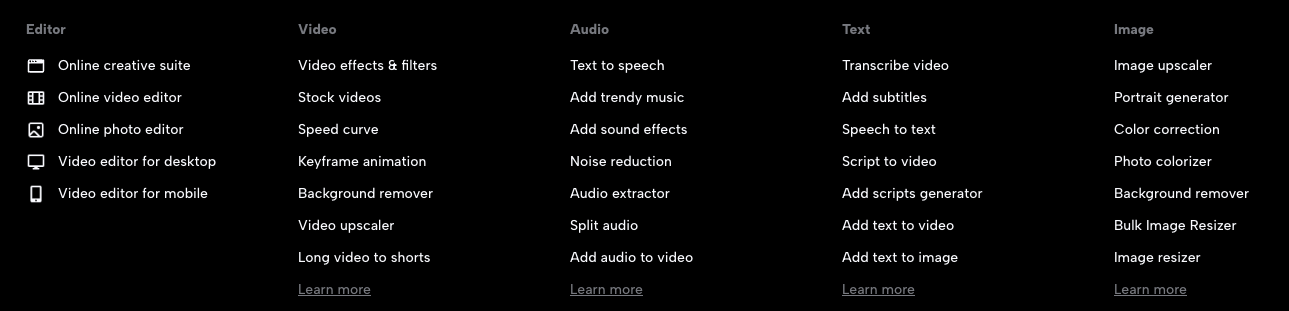
There are so many features and tools I tried to grab this screenshot of them all, but if you can think of a current AI tool for audio and video, they have their own version of it, from audio extraction to image upscaling to automatic subtitles etc.
The online video editor has speed controls, effects, filters, subtitles, colour correction, stickers and stock music and sound effects.
AI-Features:
- AI text-to-image generation
- AI image-to-image generation
- AI script writing
- AI presenters
- AI auto-reframe for different aspect ratios
Price: Once you sign up for their ‘free online video editor’ you soon discover you’ll need a subscription to make the most of it, which is either $12.99/month or $119.99/year.
Pros: You do get a lot of features and tools for free, and it’s a great option for anyone looking to ‘dip their toes’ in the waters of video editing without incurring a lot of expense. As a professional video editor, I would stick with what I know, but then again, the target market is definitely people who are regularly creating short-form social content – which isn’t what I do.
The paid tier isn’t really that expensive either, considering how much functionality you get.
If I was a young social-media-content-creation-saavy video editor who hadn’t even heard of DaVinci Resolve or Adobe Premiere (let alone Avid) then I’m sure I would love CapCut.
Apparently, about 7 million of those folks already use it!
Cons: Depending on the kind of work you do, and who for, then CapCut might be a great solution but otherwise, if you’re working with hours of footage, multiple cameras, complex animations, audio mixing and other normal fun stuff, you’re likely already using one of the four major NLEs and you’re likely best sticking with it for your video editing needs.
#7 – Opus Clip
Opus Clip is a dedicated social media clip maker which takes a long video and spits out AI-selected short clips, complete with automatic captions and ‘artfully placed’ emojis.
Opus recently added export to XML to give you greater finesse over the final results (which often do need it if you’re looking for perfect internal cuts) but helpfully this includes reframing data, cropping and other effects.
They’ve also recently added AI-selected b-roll to compliment their existing AI tools such as filler word removal, active speaker detection, dynamic layouts and more. This is all supported by an extensive library of customisable social media and brand templates in various aspect ratios.
Key Features:
- Long videos to short clip creation
- Import from link – YouTube, Zoom, Vimeo etc.
- AI Co-pilot – Text prompt to edit
- AI Virality score
- AI Curation (picks the best highlights/moments)
- Team workspace
- Social Media Scheduler
- Export to XML
Free Forever: 60 minutes of processing/month. Watermarked 1080p exports. Auto reframe and AI captions.
Price: The cheapest tier is $9/month for 150 minutes/month, AI virality score and an online editing tool. The Pro tier ($29/month) includes 300 minutes, AI b-roll and 7 import sources.
Pros: Opus Clip is incredibly easy to use, and the ability to import from an existing link is a huge time-saver. I tested it out with my 45 minute interview with Star Wars: Andor editor Simon Smith, which it easily found some interesting clips to work with.
The virality score is probably a useful data point, although it’s hard to know exactly how it’s arriving at that score. The most viral clip it found though was us just watching the One Way Out scene that we then breakdown.
More than 20 languages are supported and Opus can import directly from YouTube, Google Drive, Vimeo, Rumble, Zoom and StreamYard, plus local upload of course.
Overall, the time Opus saves you on selection, captioning and rough cutting is going to be worth it, even if you have to polish the final edit yourself.
Cons: The final results aren’t perfect and the audio editing is quite basic, even with the word for word text-based editing UI it still clipped in other sounds. Also the video editing interface is quite rudiementary and didn’t work particularly well for me with my Wacom tablet.
Opus only really works with ‘conversation driven’ content such as (video) podcasts, interviews, tutorials, speeches etc. So I’m not sure how it would handle more sparsely worded media.
Try 90 minutes of Opus Pro for free here.
#8 – Brevidy.pro
Brevidy.pro is an Adobe Premiere Pro plugin that uses AI to automatically select the most engaging social media content and then automatically caption that social content with both colour-highlighted keywords, emojis and stock media, so you’re ready to publish it in a few minutes rather than a few hours.
What’s great about Brevidy is that it’s integrated directly into your Premiere Pro timeline so you don’t need to learn a new piece of software or spend time uploading and downloading media or re-exporting multiple corrected versions.
If you need to edit or correct something it’s produced, you can do it right there on the timeline.
Key Features
- Adobe Premiere Pro Plugin
- AI Transcription
- AI content selection (long clips to short clips)
- AI suggested emoji and stock media insertion
- Create clips in multiple social media formats
Free: Brevidy is currently in an active beta development where they are exchanging free credits for user feedback so you even have the chance to shape it’s development.
Price: Pricing hasn’t been announced yet but Brevidy currently uses a credit system with 1 minute of video processing using one credit. Once Brevidy is officially out of beta it’s possible it will retain that system of be a typical monthly subscription with set tiers of credits.
Pros: You don’t need to upload your video media to a third-party browser based software to get this kind of work done, instead Brevidy simply renders out the audio, uploads this and gets to work on transcribing and creating editable captions inside of Premiere.
The sing-along style caption colour highlights will likely drive engagement as it draws in the viewer to read along as something is always changing, which could help your videos perform better, especially on social sites where viwers may well be browsing with the sound off.
If you’re working on social clips where the presentation style fits the use of emojis, gifs, stickers and stock footage then having Brevidy do all of that manual work for you, will save you a ton of time.
Cons: As Brevidy is in beta it’s not as fully featured or (potentially) stable as some of the other options but the team are working on more features such as speaker detection and animated frame adjustments.
Plus if you engage with the beta you have the chance to shape what they build next!
It would be nice to be able to reference your own media or image assets in the process, such as when your clients brand is mentioned the logo could pop up if there was a way to connect the two within the AI suggestions.
Which AI Video Editing Tool is Right for You?
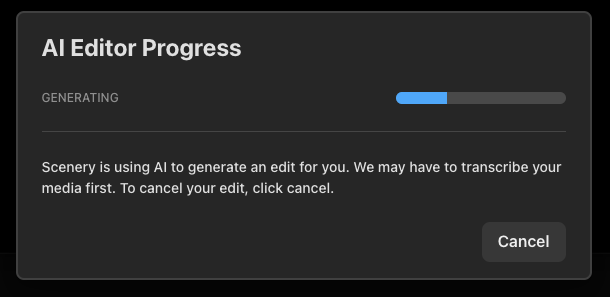
So after all that, which AI-assisted video editing tool would I most recommend?
Well, it depends on what you’re trying to achieve and the kind of content you work with. Here’s the list again, but with a nod to who should use each one:
- Scenery.video – Professional Editors requiring browser-based remote collaboration
- AutoPod – Premiere Editors tackling multi-camera projects
- Spingle.ai – TBC when it’s out of beta
- Avid ADA – Professional editors working in Avid with local media
- InVideo.io – The (sad?) future of prompt-to-video creation
- CapCut – Short-form social media editors
- Opus Clip – Social creators who want an assistant editor
- Brevidy.pro – Premiere Editors looking to AI caption locally
In some ways, each of these tools has something useful to offer a busy professional editor, and the use of AI to get the job off to a solid start is a welcome one – although none of them will ultimately replace a video editor, at least not a video editor who cares about polished final projects!
Scenery.video seems like the only online platform that could handle a complex edit, which would make it an ideal choice for fast-turn-around collaborative work such as news, sports, live-event coverage, or other shorter-form media.
AutoPod and Opus Clip (or CapCut) look like they would help to save you a lot of time assembling your initial cut, but will all need further work. The ability to XML export from most of these platforms is a welcome addition to their feature sets.
If you’re an Adobe Premiere Pro editor looking to work natively on your timeline then both AutoPod and Brevidy Pro are well worth considering adding into your workflow.
What to consider when choosing an AI video editing platform
Whichever platform(s) you decide to test and use in your own work, here are some factors to weigh up when making your choice.
- Collaboration – How easy is it to collaborate with others and share cuts for review?
- Cloud Storage/Media Import – If you have to upload everything, that might negate any time-savings, can you import your media already hosted on the Cloud?
- Content Duration – Will the platform/editing tools support the length and complexity of your project or make it a slow and painful process?
- NLE Finish – Being able to XML transfer your project to your NLE is essential
- Reliable AI-Tools – While the AI-tools may save you a lot of time, they can’t be left unattended, so definitely watch all of your exports and make time to add professional polish.
Given that all of these AI-powered video editing platforms and services offer a free trial of some kind, there’s really no reason not to give each of them a try.
Hit the comments and let me know how you get on!





[…] If you’re after a list of tools that will actually help you get some editing done, such as speed up your rough cut, then check out this article on The Best AI Video Editing Tools. […]