Learning DaVinci Resolve Fusion For After Effects Users
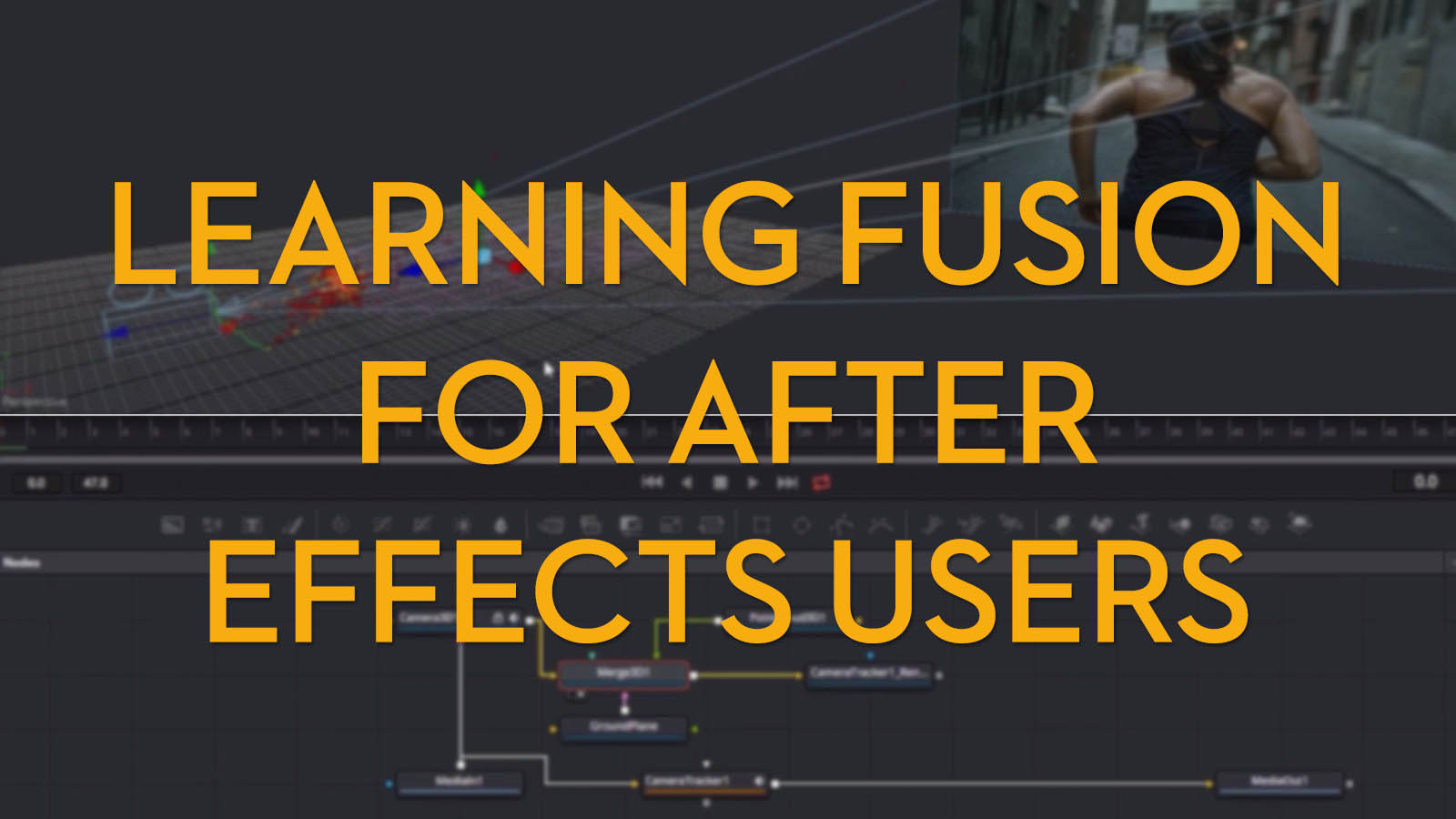
- LowePost Fusion VFX Training Reviewed
- Fifty50 Studios Fusion Fundamentals Reviewed
- Free Fusion Tools, Titles and Templates
- The Best Fusion Tips and Tutorials
If you’re an experienced After Effects user looking to learn a few handy things in DaVinci Resolve Fusion (Studio or free versions), or the standalone Fusion for that matter, then this post will point you to some excellent paid training, useful free tutorials and teaching manuals and ultimately help you get your feet wet in all that DR Fusion can do.
If you’ve never opened either After Effects, nor DaVinci Resolve – well you’ve also come to the right place to start your learning journey!
If after reading this post you’re still hungry for even more DaVinci Resolve and Fusion specific training, be sure to check out these previous posts:
- Learn High End Finishing Techniques in Fusion
- DaVinci Resolve 16 Tutorials and Training
- Understanding the New Features in DaVinci Resolve 16
- Official DaVinci Resolve 15 Free Training
Free Official DaVinci Resolve Fusion Resources
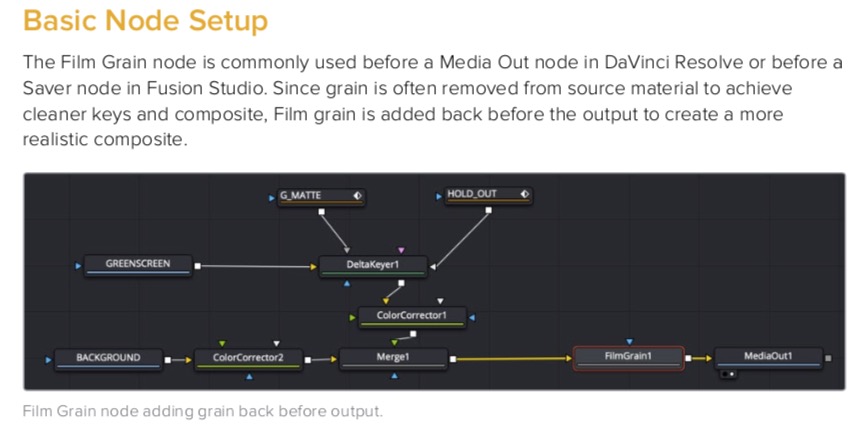
One of the best places to start is by reading the manual. This might not feel like the most appealing idea but when you consider that the DaVinci Resolve 16.2 manual stretches to 3,335 pages, but you can also be assured that it is a treasure trove of valuable information.
The section of the manual focused on Fusion starts on page 944 and runs through to page 2,288, and is split into two sections, Part 7 and Part 8.
Part 7 will guide you through the basics of understanding the user interface, navigating the node graph and performing some essential tasks such as animating, tracking, rotoscoping and compositing in 3D space.
Part 8 covers all of the individual tool nodes and what they do, which is a great place to spend sometime reading, so you’re fully aware of just how many amazing tools and effects are at your disposal.
Some further free reading you should get your hands on is Blackmagic Design’s official Fusion training manual, Fusion Visual Effects with DaVinci Resolve 16.
You can download it for free as an ebook here, or buy a physical copy on Amazon for about $50.
You should also watch the two official and free training videos from Blackmagic Design; Fusion Visual Effects and Graphics and Fusion VFX in 3D. These are very detailed tutorials taught by 3D visual effects artist Tony Gallardo, and are accompanied by free project files and assets to download.
If you click through to this previous post you can also jump to specific sections within each tutorial, thanks to these annotated timestamps and find even more resources for learning Fusion from Tony.
Simple Tips on working in Fusion for the first time
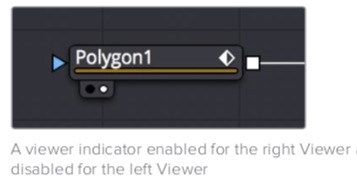
Some simple things that are helpful to know starting out
- Nodes have triangles as inputs, squares for outputs.
- The little white dot in the left corner of a node indicates which viewer it is active in.
- Right click every where to find menus galore.
- Use the toolbars to add tools.*
- Keep your node graph organised spatially as this will help you understand how it’s functioning.
- There are multiple ways to achieve the same results, depending on which page you’re most accustomed to using.**
- Click and drag a node to a viewer to see its specific contribution to the overall image.
*This might feel slightly counter-intuitive to editors who are used to editing in a keyboard shortcut driven fashion, but you need to remember you’re effectively using an entirely different application and workflow in the Fusion page.
That said there are useful shortcuts to remember like pressing 1 to open the selected node in the left viewer, or 2 to open the selected node in right viewer.
** For example, you could create a composite by layering two shots in the edit timeline, creating two media ins/outs in the Fusion page or by adding sources in the Color page.
LowePost Introduction to Visual Effects Training Reviewed
LowePost is one of my favourite training sites for editors, colorists and visual effects artists because of the depth of their training, the regularity with which new courses are released and the incredible value for money they offer in the low price of their annual subscription at just $79/year.
At the time of writing they have two extensive training courses and several other shorter courses on improving your abilities in DaVinci Resolve Fusion. The two beefiest training titles are:
Fusion Essentials – 3 hours of introductory training to help you get up to speed on working with in a node-based compositing environment and achieving some basic tasks.
Introduction to Visual Effects in DaVinci Resolve Fusion – Lee Lanier delivers 36 new insights on performing tasks outside the scope of the ‘Essential training’ course, covering topics such as optical light and light effects, 2D/3D tracking, paint fixing/artefact removal, rotoscoping for colour correction, warping and morphing, chroma keying and much more.
I’ll be looking at Introduction to Visual Effects in more detail below.
LowePost’s other valuable, shorter, courses featuring DaVinci Resolve Fusion include:
- Rotoscoping in DaVinci Resolve
- DaVinci Resolve Paint Fixing
- DaVinci Resolve Beauty Retouching
- Fusion Background Replacement Masterclass
- Sky Replacement in DaVinci Resolve Fusion
LowePost Fusion Essentials – 3 hours of Beginner Training
As a quick summary, LowePost Fusion Essentials is a really accessible three hours of training, spread across nine lessons, covering topics such as:
- Understanding the Resolve/Fusion workflow
- How do nodes work?
- Animating with Keyframes
- Understanding masks
- Working with the merge tool
- Creating texts and titles
- Mastering the transform node
- Basic 3D
I’ve previously reviewed their introductory Fusion Essentials course here, taught by veteran trainer Kevin P. McAuliffe, but you can check out the entirety of lesson 9 – Working in 3D – from the Fusion Essential’s course in the video above.
If you’re an editor looking to get a few simple things done inside of Fusion and enjoy activity-based tutorials (actually making something) then this is an ideal place to start.
Once you’ve gotten these concepts firmly in hand, you’ll be in a good place to absorb some of their more advanced training as it is released.
Check out my review in full here.
The other sample tutorials embedded below in the rest of this section of the post are from other LowePost Fusion training courses taught by Lee Lanier.
Introduction to Visual Effects in DaVinci Resolve Fusion – Reviewed
Having already taken a look at LowePost’s foundational course to DaVinci Resolve Fusion, I thought it would be worth taking a look at their other substantial training title, focused on an introduction to visual effects work in DaVinci Resolve Fusion.
Lee Lanier is a veteran instructor, author and professional compositor/visual effects animator, who delivers the teaching with at a relaxed pace, which actually really helps you absorb the content. He’s a brilliant instructor who manages to make the learning very accessible, whilst peppering in helpful hints and tips that come from hard won professional experience, along the way.
The course also has a very gentle ‘on-ramp’ to working in Fusion, covering the basics in the first 8 lessons before diving into the fundamentals of compositing as the course progresses. This makes it an ideal training title for editors, colorist and finishing artists who are looking to add some valuable capabilities to their toolset, but may have little to no initial Fusion knowledge to build on.
There are 36 individual lessons in the course which dives into practical topics such as rotoscoping, masking for colour grading, tracking and stabilising, 3D camera tracking, pulling keys, simple paint fixes and working in Fusion’s 3D space.
Each lesson is around 5-10 minutes, with most being on the shorter side. This means each lesson is very focused on a particular topic or task which makes it much quicker to revisit the training with ease, making those ‘how does that work again?’ moments faster to solve.
The LowePost platform is simple and easy to navigate and the full-screen video streaming quality is excellent. One of the most asked for features from LowePost users seems to be the ability to download the training, but they’ve decided against this in an effort to stave off the crippling effects of piracy.
Personally, I am fine with this as I’m rarely not connected to the internet and the lessons are short enough that additional marker navigation or scrubbing that you would get with offline files, isn’t really necessary. You can also choose to playback the lessons at various speeds such as, 0.5x, 1x, 1.25x, 1.5x and 2x if you’d like.
One addition that would be nice is an autoplay feature to keep the lessons rolling one after the other, given that they are so short. But that’s a tiny quibble!
The lessons on how to add and animate multiple paint strokes to quickly and seamlessly remove a logo lasts about 15 minutes but this is the kind of knowledge that will prove invaluable for an editor or colorist who is suddenly asked by a producer “can you take that out?”
One of the reasons I’m such a fan of LowePost, and other training sites like it, is that you can find professional level answers quickly and confidently. You’re not wasting hours rummaging on YouTube trying to find the right tutorial, and then having to judge from random aspects of the presenter’s style, teaching approach and tutorial length, whether or not they know what they are talking about!
Also it always strikes me as odd how quick people are to shell out their hard earned cash, and a lot of it, on hardware and yet be hesitant about spending relatively little on investing in the wetware that resides between their lobes.
For example, if you’re a colorist who wants to be grading more commercials, then it would be wise to learn more about beauty retouching or being able to polish shots with simple paint fixes, so that you can acquire some of the skills to solve the kinds of problems that will likely come up. That and watching LowePost’s Professional Color Grading Techniques and Look Development class.
In terms of high quality, affordable online training for post-production professionals, there’s never been a better time to easily add new skills, abilities and techniques to your repertoire – ones that can help you take your career in fresh directions.
Check out Introduction to Visual Effects in DaVinci Resolve Fusion in full on LowePost.com
FIFTY50 Studios Fusion Fundamentals Vol.1 Reviewed
UK based FIFTY50 Studios has recently released an affordable 3 volume training course on using Fusion 16 for visual effects and animation work, leveraging their years of experience delivering compositing work in Fusion for projects including AAA games, Netflix documentaries and TV commercials.
The first volume is aimed at delivering a concise introduction to Fusion for beginners, but also layers in helpful references for experienced After Effects users looking at dipping their toe in the Fusion waters for the first time.
Here’s a quick summary of what’s in each volume:
Volume 1 – Motion
- A quick tour – A walk through the UI
- Becoming Quicker – Master the merge
- Importing Art – Importing SVG
- Making Art – Creating shapes with boolean operations
- Moving Art – Tips for animating
- Rendering Art – Troubleshooting rendering
- Reactor – Useful tools for motion graphics
Volume 2 – Compositing
- What are channels?
- The mighty merge
- Channel booleans
- Pulling a key
- Masking
- Speeding up playback & Optical flow tips
- Compositing 3D elements
- Compositing 3D VR elements
Volume 3 – Scripting (Coming in July 2020)
Each volume also includes downloadable scene files and assets as well as a pdf keyboard shortcut cheat sheet to help you along.
The pricing has been kept nice and low with each volume costing only £29, approximately $40 (or less) or you can snap up the bundle of all three courses for £75 ($100 approx), with the third volume on Scripting arriving in July 2020.
Full details of the course can be found on FIFTY50’s Gumroad sales page here.
FIFTY50 Fusion Fundamentals Vol.1 Reviewed
The training is conducted inside of the standalone version of Fusion, but 99% of the instruction will be directly transferable to the Fusion page inside of DaVinci Resolve 16. The two applications are being coded in tandem and the interfaces look very similar.
Warren, the instructor from FIFTY50 Studios has a confident, conversational style that is informative and direct, without being dry or too waffly. The frequent references and comparisons to After Effects and its workflow will help to make experienced motion designers or compositors feel more at home in Fusion, much more readily.
Warren’s experience as a professional compositor and motion graphics artist, who has used Fusion on AAA games, Netflix documentaries and TV commercials over the past few years, is clear in the speed at which he walks through how Fusion operates in various situations. He’s talking from one professional to another.
As a result I would say there is more of an assumed level of knowledge on working in a nodal compositing environment than other beginner courses, but this could well be a benefit to those who already understand the principles of compositing and creating motion graphics, and just want to get on with it.
Each lesson is less than 15 minutes in duration, making it quick and easy to digest and has a helpful narrow focus on a singular topic, which makes returning to a lesson much more expedient.
A nice aspect of the teaching is identifying common problems and pitfalls that you might have when working in Fusion’s unique workflow for the first time, such as the quirks of managing your merge nodes or maintaining a clear nodal layout.
One addition to the training that would have made the learning even better would have been on-screen call outs to the shortcuts that are used, for example holding down ALT when dragging node connections. Warren does call this out in the audio, but it’s just a nice to have.
This is a fantastic short course for experienced After Effects users who are looking to quickly become productive in Fusion and who will appreciate the speed and shorthand of FIFTY50’s professional-to-professional training and teaching style.
Check it out for yourself at FIFTY50’s Gumroad sales page here.
Q&A on Fusion Fundamentals with FIFTY50 Studios
It’s fairly rare for a creative studio to put out this kind of training so I emailed FIFTY50 some questions on their course and what they hope to achieve with it.
Why did you decide to create the Fusion Fundamentals course in the first place?
Probably because of the perception of it being hard to learn or not capable of doing things it can. That’s only natural I guess, because we set limits based on what we see, and there isn’t that much training or relatable examples for people to see.
Things are never that black and white of being simple or hard, there is a wide grey area starting from communicating to understanding, difficulty is just a word we use to measure that whole process regardless of complexity. So hopefully through focused training that will become clear.
Who is it aimed at and what level of prior experience do they need to have?
There are 3 Fundamental volumes, each with their own subject, but vol 01 can be taken with no experience at all. If you already have experience in After Effects then some of the things that are referenced will really help to make the feature comparisons clear.
Why do you think editors, compositors, colorists etc. should consider learning Fusion? (and/or instead of After Effects?)
There are a lots of reasons but for one, even if you only generally edit but need to do the odd graphic fix, no one wants to jump to another application to do that, and that is where Resolve becomes ideal.
For colourists that use Resolve, you can be sent the fusion comp to import very quickly to pull your own mattes from. Even the process of generating mattes for a final grade is so much easier to do in Fusion than After effects because of the open node flow and procedural nature of the app.
For compositors using After Effects, AME is so much slower than Fusion to render, the preview in AME doesn’t show the correct colour space, and even something as simple as starting the frame ranges at 1001 couldn’t be done in AME. I have worked on compositing projects that have been started in After Effects, then moved over to Fusion because of these issues.
For Nuke compositors, they could transition very easily, someone with a good knowledge of the methodologies and techniques could pick Fusion up in a day.
I have used After Effects, Nuke and Fusion for commercials projects and Fusion is by far the most versatile.
What are some of your favourite features/capabilities of Fusion?
The price is great, affordable to anyone at any level. To be honest I prefer most of it over the other apps.
The more I use it the more it feels like a 2D version of Houdini it is a lot more capable than most think it is. I can composite 3D .exrs just as good as Nuke can, then in the same app create some motion graphics like you can in After Effects.
What would you like to see in future development of Fusion?
Just some simple things like:
- the “backdrops” in Nuke
- being able to change the font size of labels so it clearer when zooming out of the comp
- relationships between BMD and the users to feedback
- also a roadmap for development
There is a lack of documentation for scripting, and I will cover ways around this in vol 03, but there are gaps BMD need to fill to make creating some scripts possible. Then the community can help to build on the features which can be conveniently stored in Reactor which is FREE.
For an After Effects user this would be similar to having access to all of AEScripts for free.
Free DaVinci Resolve Fusion Tools and Templates
Reactor is an incredible free tool for DaVinci Resolve and Fusion users, created and maintained by We Suck Less, the folks behind SteakUnderWater.com.
Reactor is a free and open source package manager for Fusion (Free) and Fusion Studio. Reactor streamlines the installation, distribution and management of 3rd party content for Fusion through the use of “Atom” packages that are synced with an online Git repository.
You can download Reactor for free here as well browse the very active Fusion forum too.
As an example of the kinds of tools you can download, Sprut2 is a powerful 2D fluid simulator and its free!
In the quick video tutorial above, from ShadowMakerSDR, you can see an example of adding tools from Reactor to create a ‘jump to lightspeed’ effect, using the xglow Reactor plugin.
FIFTY50 Studios have also released a free tool called Fugraph, which can do a lot of clever things and you can download for free here.
The training from FIFTY50 Studios, reviewed above, has a whole chapter on working with Reactor and it’s worth watching to get a good understanding of just how many valuable tools are at your disposal through the Reactor platform.
The LowePost Essentials course also covers working with presets and macros inside of DaVinci Resolve Fusion, which will also provide some useful information.
You can learn more about third-party tools and add ons for DaVinci Resolve in this previous post, including FIFTY50’s FUgraph plugin.
If you’re interested in learning a little more about scripting in DaVinci Resolve, check out the resources in this previous post.
Free Tools for DaVinci Resolve Fusion
Colorist and Online Editor Jamie Dickinson has a growing collection of free tools (donations welcome!) for DaVinci Resolve and Fusion users, which you can download or copy and paste the scripts straight into Resolve.
- Auto create lower thirds from a spreadsheet
- Text in a auto-scaling box
- Custom Safe Area generator
- Create a grid of images in Fusion
Darren Frenette has a new, but really good, YouTube channel with some nifty tutorials on DaVinci Resolve Fusion. In this tutorial he creates some slick looking transitions based on the Homecoming titles.
You can copy and paste the expression script from the YouTube video notes here.
JayAreTV has been working very hard to create both consistently useful and focused tutorials on his packed YouTube channel, as well as a roster of useful tools and motion graphic templates for Resolve.
You can download 10 free title templates from JayAre here, as well as check out his reasonably priced paid tools such as:
- Titles and lower thirds
- Slide shows and scene transitions
- Logo stings
- Animated infographics
In his longer 30 minute tutorial, above, you can enjoy a sort of ‘beginner’s guide’ to Fusion as well as a collection of tips that some other Fusion tutorials might skip over.
Motion Array DaVinci Resolve Templates
Motion Array also has a growing collection of DaVinci Resolve title templates, including some free downloads, which you can peruse in full here.
They also have a detailed tutorial on how to create your own animated titles in Fusion here.
Free Fusion Tutorials for Beginners
This section of the post will provide you with some specific tutorials on working in Fusion in DaVinci Resolve, but also will hopefully serve as a jumping off point for finding even more tutorial makers who are worth subscribing to.
Simon Ubsdell has some excellent tutorials, on may topics, which you can discover on his YouTube channel. In the tutorial above Simon walks through using World Coordinates in Fusion’s 3D space.
Check out Simon’s full playlist of Fusion tutorials here, with the newest ones being at the bottom of the playlist, with quite a few cool tutorials having been added recently.
Soho Editors, a London based training and post production recruitment service, have been sharing some nice free tips lately, and in this quick tip you can learn how to match the grade of your foreground and background elements inFusion.
Clay Asbury has created a nice 20 minute quickstart guide for After Effects users working in Fusion, over on Moviola.com, which also has some other useful (if older) Fusion tutorials. All for free!
I recently discovered Bernd Klimm’s VFXStudy YouTube channel where he has a wealth of Fusion tutorials, often focused on the principles behind a particular task. If you hit his website you can sign up for a free 5 hour training course too.
Fusion Tips and Tricks
Here are some extra tips and tricks and things of note, culled from editors and colorists who tweet!
In this episode of Ripple Live, Mark Spencer briefly describes the differences between Fusion and Apple’s Motion and the pros and cons of each.

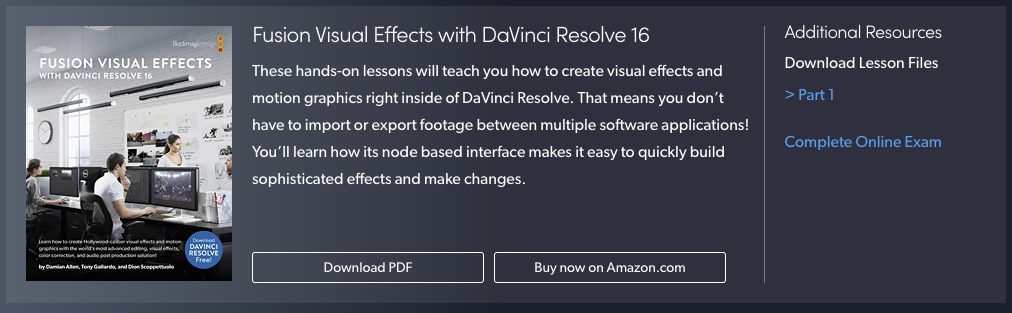
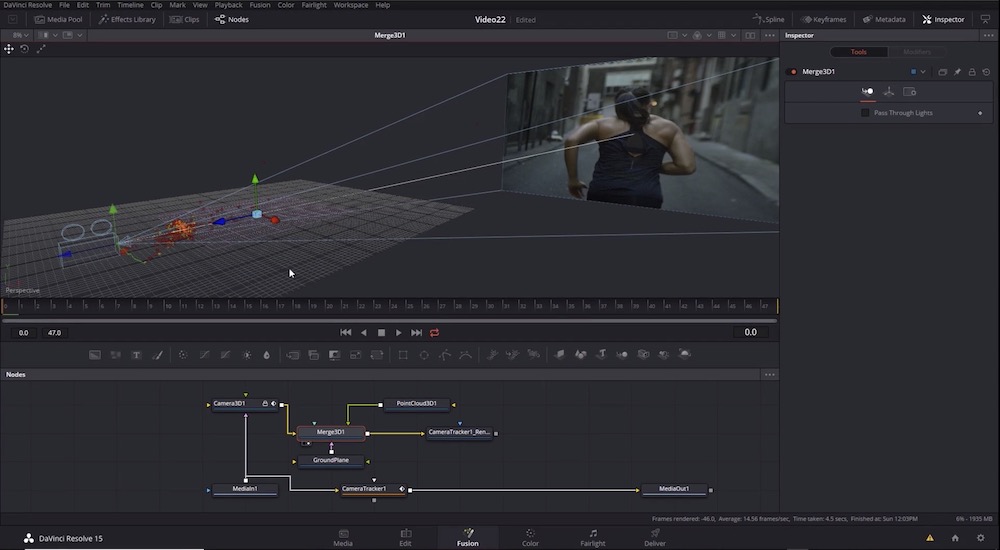
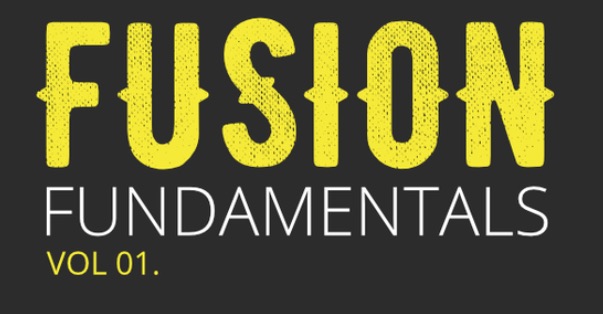
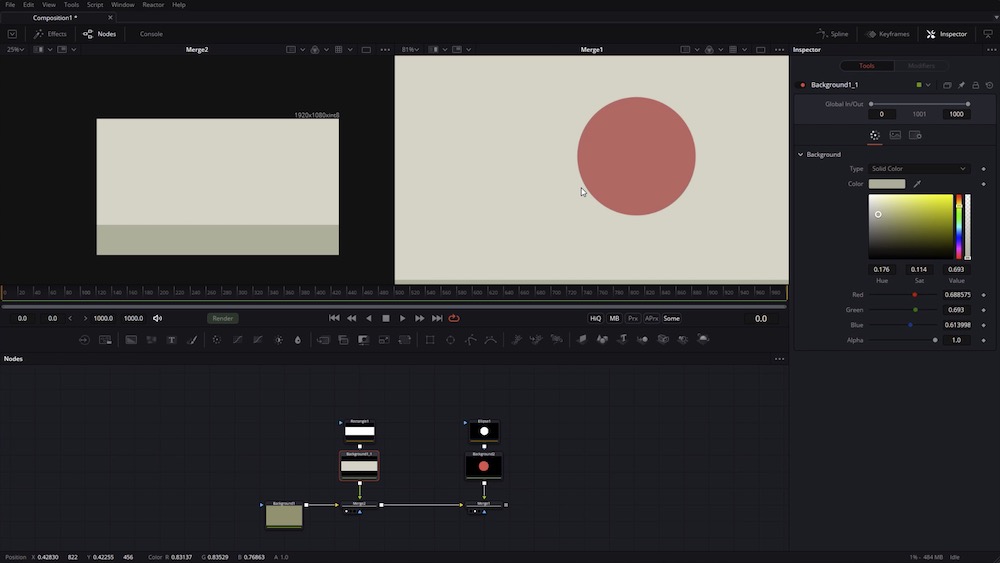
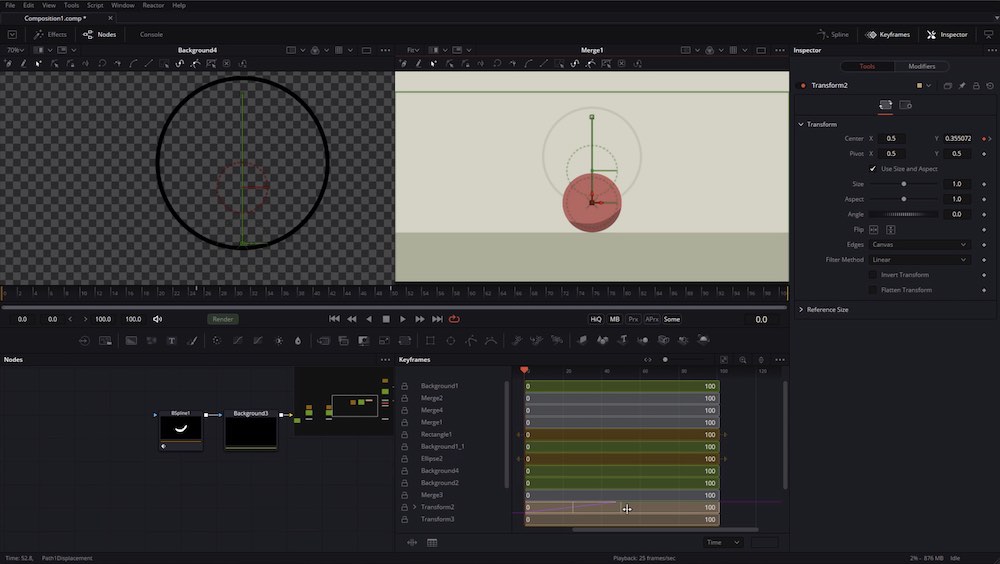
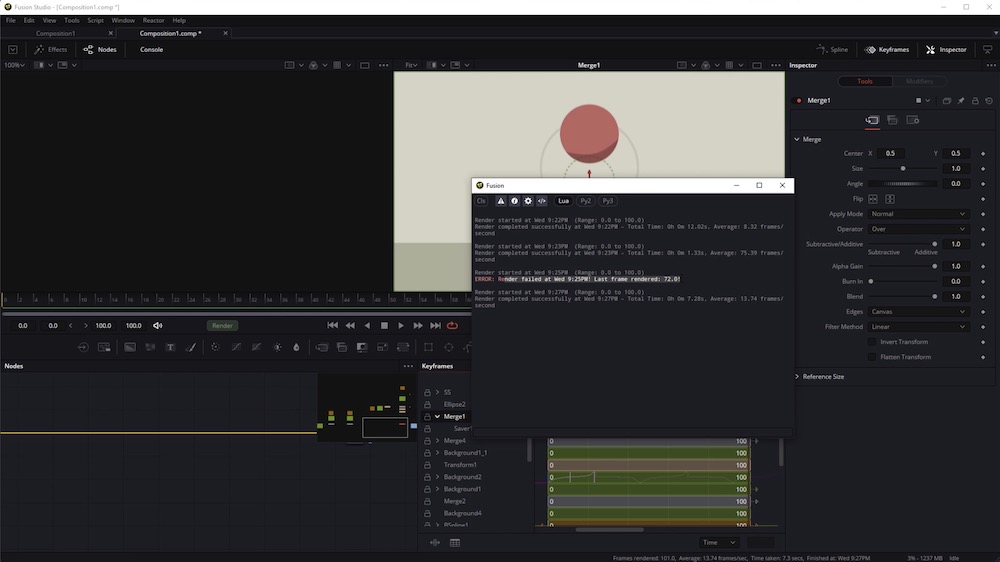


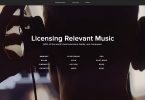
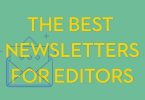

I’m still trying to adapt myself to Fusion. By the way, you have great content here, thanks for sharing! Kudos from Brazil!