Using the 2018 Mac Mini for Video Editing
Is the new 2018 Mac Mini suitable for video editing?
As someone who owns a 2013 Mac Pro (Trashcan) I know that it won’t last forever. It’s still going strong mind you, but I’m always on the look out for affordable ways of increasing it’s performance, or replacing it with another desktop system as I don’t want to buy an iMac.
This is because I already have a nice 31″ LG 4K monitor and some lovely Yamaha HS7 studio monitors. I’m all set.
Now it all remains to be seen of what becomes of the Mac Pro (2019?!) and I’m in no hurry to upgrade my desktop, having recently upgraded my laptop.
But if you’re considering a new desktop Mac now, then it’s either this or an iMac Pro, starting at $4,999, but a more powerful machine.
Updates – Be sure to scroll down the bottom for some updates on performance benchmarks, hands-on reviews and now how to upgrade the RAM yourself!
My Mac Mini 2018 Spec for Film Editing
Here’s how I’d set up a 2018 Mac Mini for use with video editing.
- 3.2GHz 6-core 8th-generation Intel Core i7 (Turbo Boost up to 4.6GHz)
- 16GB 2666MHz DDR4
- Intel UHD Graphics 630
- 512GB SSD storage
- 10 Gigabit Ethernet (Nbase-T Ethernet with support for 1Gb, 2.5Gb, 5Gb, and 10Gb Ethernet using RJ-45 connector)
- Accessory Kit
Before tax, $1799.
If the RAM really is upgradable post-purchase (see below) then you can save a ton of money – enough for an eGPU Pro (see below) – by buying it and more storage from anyone but Apple.
That’s why I’ve chosen just 512GB of internal storage (for the OS and applications) and ‘only’ 16GB of RAM in this configuration.
Upgradable RAM?
At an increase of $1400 to go from the base configuration of 8GB of 2666MHz DDR4 RAM to the maximum 64GB, that’s a big price to pay.
But according to this article from David Gerwitz of ZDnet, the RAM is upgradable after purchase:
“Yes, Mac mini is configurable up to 64GB and uses industry-standard DDR4 SO-DIMMs. While we don’t consider the memory directly end-user accessible, service providers can access the internals of the Mac mini to upgrade the memory.”
Final Cut Pro X doesn’t need more than 16GB of RAM. The 1TB to 2TB difference isn’t worth the price differential. 10G Ethernet is great value. #fcpx #appleevent https://t.co/bCUsd5uBjn
— Alex ‘4D’ Gollner ? (@Alex4D) October 30, 2018
Video editing only needs a few GB of RAM because it is about combining 4-8GB of different video frames 60 times a second. I/O speed is what matters. Internal storage connected by the T2 chip is industry-leading. Thunderbolt 3 is a great for external fast SSD #fcpx #appleevent https://t.co/gegRKtDbhl
— Alex ‘4D’ Gollner ? (@Alex4D) October 30, 2018
Connectivity
The Mac Mini supports following combinations of displays:
- Up to three displays: Two displays with 4096-by-2304 resolution at 60Hz connected via Thunderbolt 3 plus one display with 4096-by-2160 resolution at 60Hz connected via HDMI 2.0
- Up to two displays: One display with 5120-by-2880 resolution at 60Hz connected via Thunderbolt 3 plus one display with 4096-by-2160 resolution at 60Hz connected via HDMI 2.0
You can connect devices over 4 Thunderbolt 3 (USC-C) ports and two USB 3.1 ports, which should give you just about enough ports to maintain all your essential peripherals.
There’s even a headphone port.
Patrick Southern from Lumaforge delivers his take on the new Mac Mini and it’s benefit’s to indie filmmakers, DITs and networked edit bays, now that we have a Mac Mini that is ‘powerful enough to chew through 4K RAW‘.
Imagine having five or six Mac Mini’s over 10 gig connecting to a Jellyfish and doing render farms, where you’re taking raw footage and making pro-res proxy footage, or H264 footage for use in Premier or Final Cut or Resolve and doing this all with multiple machines at once.
Which is gonna be significantly faster than if you were working off of a single iMac Pro or an old Mac Pro. – Patrick Southern
Compressor doesn’t generate DNxHD or DNxHR files at current. Does Avid support clustered transcodes?
— Patrick Southern (@jpsouthern) October 31, 2018
Correct. One app across multiple machines using the same project. Resolve is great on one machine for transcoding. Across 5 machines, you could maybe use Fusion.
— Patrick Southern (@jpsouthern) October 31, 2018
External storage
https://twitter.com/tapbot_paul/status/1060611584639361024
Is it worth paying for extra internal storage on the 2018 Mac Mini? Even at $600 for 1TB?
Basically yes, because it is faster than even really fast external SSD storage connected over Thunderbolt 3, but not by as much as you’d think!
Apparently you’ll get even better performance from the storage if you do upgrade to 1TB, compared to the 512 GB configuration. See the Tweet above and quote below.
Because the new Mac mini has Apple’s T2 security chip, which also acts as a co-processor, the computer gets a huge boost in SSD performance for reading / writing of files and in the event you’re compiling code. – Nick Statt, The Verge.
DIT Charlie Anderson has a new Mac Mini he’s testing out and was kind enough to share the read/write speeds with me from that internal storage. Those are around 2900 write and 3100 read.
The new G-Tech G-Drive mobile Pro SSD Thunderbolt 3 drive lists transfer rates of up to 2800 MB/s but on my Thunderbolt 3 enabled MacBook Pro 15″ laptop I was getting more like 2180 MB/sec write and 2409 MB/s read.
That’s still very fast!
In this short video you can see for yourself just how fast this SSD drive is, transferring 10GB of files in just over 8 seconds.
The downside to this blazing speed is that it currently costs $699.95 for the privilege, which is about $100 more than getting faster internal storage from Apple when you order your custom Mac Mini.
It does however come with a 5 year warranty from G-Tech.
G-Tech have a cheaper R-Series (R for rugged) portable SSD drive selling for [amazon_link asins=’B0765PBZNL’ template=’PriceLink’ store=’jonelwfiledi-20′ marketplace=’US’ link_id=’cbee58fa-ecde-11e8-9e92-83863ce7492a’] on Amazon right now.
This connects over USB 3.1 resulting in write speeds of 485 MB/s and read speeds of 526 MB/s in my own testing, which is still very fast. I’ve seen Samsung’s similar T5 SSD drive deliver speeds of 470 MB/s and 509 MB/s.
The G-Drive R-Series is also IP67 water/dust resistant which means it can sustain being under 1m of water for up to 30 minutes – and still work!
According to the Amazon spec it is also 3M drop tested, and can withstand 1000 lb of crush resistance. How much more can go wrong in an edit suite, I don’t know, but at least you’re protected!
Blackmagic Design eGPU Pro

Is this to scale?
The integrated graphics in the 2018 Mac Mini aren’t impressive, but that Thunderbolt 3 port (and OS support – finally!) makes connecting an external GPU possible. And it just so happens Blackmagic Design have released a new plug’n’play eGPU – The Blackmagic Design eGPU Pro.
One of the concerns around the Blackmagic Design eGPU which came out in the summer was that the installed GPU wasn’t all that great. The freshly minted Pro version contains a Radeon RX Vega 56 graphics processor with 8GB of HBM2 memory. This is the same GPU as in the iMac Pro and far more powerful.
The BMD eGPU also delivers you a further two Thunderbolt 3 and four USB 3.0 ports and more.
At $1,199 for the eGPU plus, $1799 for a Mac Mini, you’re climbing to $3000 but for a far more versatile and portable system.
Although the Apple store currently lists it as ‘Unavailable’.
Blackmagic Design have updated their site with some stats and details on the new eGPU Pro. It would be interesting to see these stats with the new Mac Mini, but these are based on the 13″ (blue line) and 15″ (green line) Macbook Pros.
To hear a critical voice on all this, I thought this YouTube comment from under Patrick Southern’s Mac Mini video was useful:
Those Vega eGPUs are as expensive as a 2080TI and have half the compute performance of a 2080TI, so no one in business would ever consider them in a GPU render farm. In the real world no one is going to create a render farm of mac minis when a single Threadripper based workstation would do it far more efficiently all in one box with multiple GPUs if required, for far less money.
The second gen 32 core Threadripper is outstanding value for the creative indie professional and a far better option either in a DIT cart or in the edit bay…
You can buy a 2080TI on Amazon for [amazon_link asins=’B07GFTJCW5′ template=’PriceLink’ store=’jonelwfiledi-20′ marketplace=’US’ link_id=’5d1d7021-dd07-11e8-b386-e1b89d72c100′] and a 650W Sonnet eGPU Breakaway enclosure for [amazon_link asins=’B079RMJDN4′ template=’PriceLink’ store=’jonelwfiledi-20′ marketplace=’US’ link_id=’99cc1b0b-dd07-11e8-8a76-4faa59ef1553′] which does cost more than the BMD eGPU Pro, but at least it’s upgradable over time.
As for the Threadripper, then you’re into building your own PC and not a Mac, which is an entirely different ballgame, and with different criteria for the decision making.
PC people seem to think that people who buy a Mac should have bought a PC for faster and cheaper spec.
But people who buy a Mac obviously don't want to buy a PC, so the decision isn't just about acquiring the latest fastest, spec as cheaply as possible.
— Jonny Elwyn (@jonnyelwyn) October 31, 2018
With the new Mac Mini I think we now need solutions like @SonnetTech Puck designed with the same footprint and current GPUs.https://t.co/DQOl8qxkAG https://t.co/p3wiuClLRj
— Marc Bach, CSI (@marcplanb) November 13, 2018
UPDATE – Michael Kammes Tests the Mac Mini 2018 with BMD eGPU Pro
Creative Technologist Michael Kammes, delivers an extensive review and workout of the new Mac Mini 2018 in conjunction with the new Blackmagic Design eGPU Pro. He tests out the i7 Mac Mini in FCPX, DaVinci Resolve, Adobe Premiere Pro and Avid Media Composer.
If you don’t want to enjoy the full 24 minute walk-through you can read your way through all of Michael’s findings and conclusions in this very detailed accompanying blog post. Scroll all the way to the bottom to see whether Michael would stump up the cash for this particular set up, or a ‘roll-your-own’ eGPU solution.
Personally, I’d save the $2000 this machine costs and put that towards an iMac or iMac Pro, or perhaps the highly anticipated 2019 Mac Pro.
Now, as for the eGPU, it’s important to remember that all of this is new. This was essentially a science experiment.
Mojave, as of this episode, is only at 10.14.1. Apple, one of the partners in this eGPU collaboration, still doesn’t have all of the bugs worked out, as Compressor doesn’t appear to utilise it.
That being said, speed increases in FCPX and Resolve are undeniable and certainly showcase the speed a good GPU can bring to the post table.
Combining Mac Mini 2018’s Together
In this episode of Get A Grip, Gabriel Spaulding and Felipe Baez discuss the merits of the new Mac Mini 2018, especially as it relates to clustering Mac Mini’s for distributed processing, render farms and connecting it up to (up-to) 4 eGPU’s.
They limit their discussion to the Mac eco-system and post-production apps such as FCPX, Compressor, Adobe Premiere Pro, Media Encoder, After Effects and DaVinci Resolve.
It’s worth checking out some of the links that appear as lower thirds in the middle of their discussions for further reading. Here is an example on using Adobe Media Encoder as a remote render farm for After Effects.
If you want a deep dive into the possibilities of how you might use a Mac Mini 2018 in post production, this is a good place to start.
Eventually FCPX will support multiple GPUS eventually, they have to… so that pretty much future proofs the Mac Mini. – Felipe Baez
#renderfarm #FCPX #CreativeSummit #macmini pic.twitter.com/BnX1CbTiKz
— Chris Fenwick ?? (@chrisfenwick) November 17, 2018
Yes connected… 10Gig thru a switch and yes… Compressor sharing. They WERE working.
— Chris Fenwick ?? (@chrisfenwick) November 17, 2018
If you want to see what it’s like inside the data centre that Apple mentioned in their keynote speech, MacStadium. It’s an interesting look inside a place that you probably never knew existed. They even have to run on custom server racks and are buying up hundreds, and I mean, hundreds of Mac Pros.
Electronic components aren't aligned because a screw… What's going on in Apple? ? pic.twitter.com/hIIpV5cAjX
— Alberto GZ (@AlbertoGzG) November 6, 2018
Also pretty sure Steve wouldn’t have stood for this…
Mac Mini App Performance
The footnotes on Apple’s official Mac Mini page reveal how they come by these numbers, which are essentially comparing to 4 year old technology (the last update to the Mac Mini).
Presumably these ‘pre-release versions’ of Compressor and Final Cut are updates coming in a few weeks at the FCPX Creative Summit.
One of the benefits of using Apples hardware and software is that the two are integrated extremely well leading to excellent performance on ‘lower spec’ machines.
Testing conducted by Apple in October 2018 using preproduction 3.2GHz 6-core Intel Core i7-based Mac mini systems with 64GB of RAM and 2TB SSD, and shipping 3.0GHz dual-core Intel Core i7-based Mac mini systems with 16GB of RAM and 1TB SSD.
Tested with prerelease Final Cut Pro and plugins from RED Apple Workflow Installer v13, using a 50-second project with REDCODE® RAW 3:1 video, at 4096×2160 resolution and 23.98 frames per second. Performance tests are conducted using specific computer systems and reflect the approximate performance of Mac mini.
Testing conducted by Apple in October 2018 using preproduction 3.2GHz 6-core Intel Core i7-based Mac mini systems with 64GB of RAM and 2TB SSD, and shipping 3.0GHz dual-core Intel Core i7-based Mac mini systems with 16GB of RAM and 1TB SSD.
Tested with prerelease Compressor, using a 60-second project with Apple ProRes 4444 video at 4096×2160 resolution and 23.98 frames per second. Performance tests are conducted using specific computer systems and reflect the approximate performance of Mac mini.
I believe the T2 chip that’s in the Mac Mini also helps with this kind of export.
Update – First GeekBench 4 Benchmarks for the Mac Mini
Venturebeat.com has a quick write up of some early GeekBench 4 benchmarks for the 3.2 GHz i7 Mac Mini with 32GBs RAM.
It’s worth popping over to the site for the full explanation of these scores, and some important caveats.
This multi-core number would place the Mac mini at the same general performance level as a mid-range configuration of the Intel Xeon-based Mac Pro, which runs eight cores at 3.0GHz.
Apple’s higher-end 12-core Mac Pro and four separate configurations of the iMac Pro all easily outperform the Mac mini, albeit at much higher prices.
Marco Arment has a hands-on review of the new Mac Mini, which happens to form a central hub in his family home, serving as his “home-theater mixer, Plex server, ScanSnap server, Apple Photos backup, and Backblaze host for our NAS.1 Almost every port on the back is in use, and it runs 24/7, reliably, in total silence.”
As part of his review he’s included some interesting comparative benchmarks, including a transcoding test using ffmpeg to create a H.265 file.
A lot of people use Mac Minis as media or Plex servers, so I ran an H.265 transcoding test with ffmpeg.
This maxes out all CPU cores, so the results predictably scale with the core count: the 6-core Mac Mini was much faster than the 4-core MacBook Pro, but the 10-core iMac Pro beat them both.
Marco delivers an insightful and engaging review so be sure to check out the video above, including some tips on upgrading the RAM yourself, and his accompanying blog post here.
H/T to @Alex4D for sharing this review on Twitter!
Barefeats.com have run the Mac Mini through a battery of tests to see how it compares to numerous other Mac models and configurations. It does surprisingly well, except of course for GPU performance. Which is why they argue you really need an eGPU for any serious work requirements and they compare several different eGPU solutions here.
Upgrading the RAM inside the Mac Mini 2018
In this detailed and interesting video from Snazzy Labs you can see what it’s like to open up a new Mac Mini 2018 and take the whole thing apart.
If you want to ‘follow-along’ then you’ll need an iFix It Pro tool kit for all the right spudgers and torx screwdrivers to get the job done. One of these costs [amazon_link asins=’B01GF0KV6G’ template=’PriceLink’ store=’jonelwfiledi-20′ marketplace=’US’ link_id=’87a01c38-e6bb-11e8-b9f7-5549db960b72′] on Amazon.
As you’ll see in the video, it’s not the kind of thing you’ll want to attempt if you’re not used to doing this kind of thing, but it is possible.
If you are going to attempt to update the RAM yourself in your brand new Mac Mini then you’ll want to head over to the experts at iFixit.com for this step by step guide.
One of the commentators on step 6 of the process, had this to say about replacing it with 32 GB of RAM from Crucial:
I installed the Crucial 32Gb (2×16) upgrade memory, and they run at 2667Mhz instead of the rated 2666. One thing to note is that the 4 screws holding the ram metal cover are very tight from factory, it takes a strong and steady force to loosen them.
The correct RAM for a 32GB upgrade to your new mac Mini should be this one: 32GB Kit (16GBx2) DDR4 2666 MT/s (PC4-21300) DR x8 SODIMM which currently costs [amazon_link asins=’B071H38422′ template=’PriceLink’ store=’jonelwfiledi-20′ marketplace=’US’ link_id=’14b71ed1-e6be-11e8-87a0-17ebe05a389d’] on Amazon.
Using an iPad Pro as a Mac Mini Display
If you’ve ever wanted a touch-screen Mac desktop, then this clever combination of an iPad Pro, which has a 12.9 inch display, with a new Mac Mini could be what you’ve been waiting for.
Luna Display, the only hardware solution to turn your iPad into a wireless 2nd display – or now – primary display, costs $79 for a single dongle (which plugs into your Mac computer.)
It looks like a really interesting way of being able to freely flow between a keyboard, touchscreen, mouse and tablet all at once.
If you want to try this out for yourself you can follow some step-by-step instructions here.

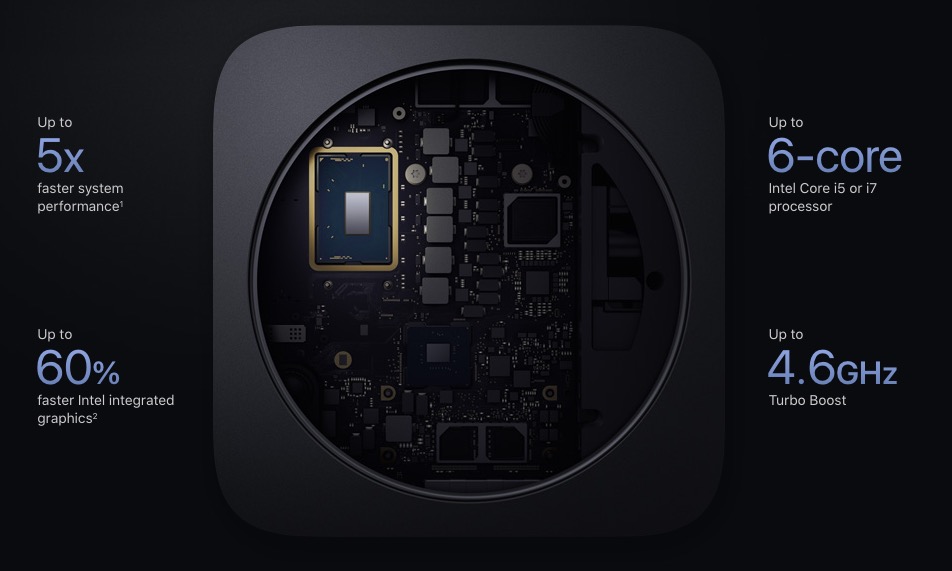
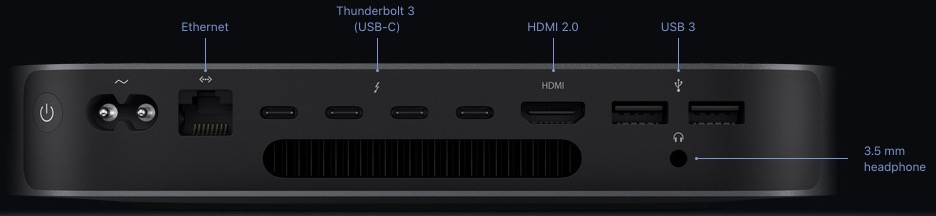
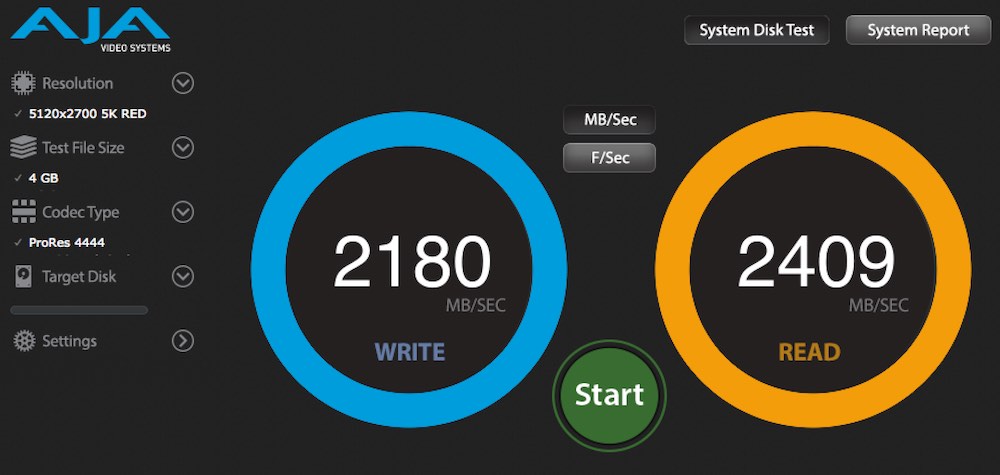
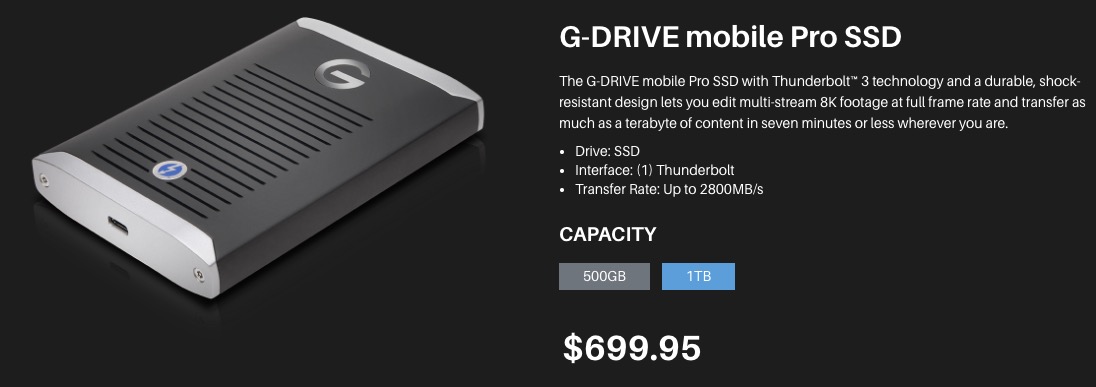
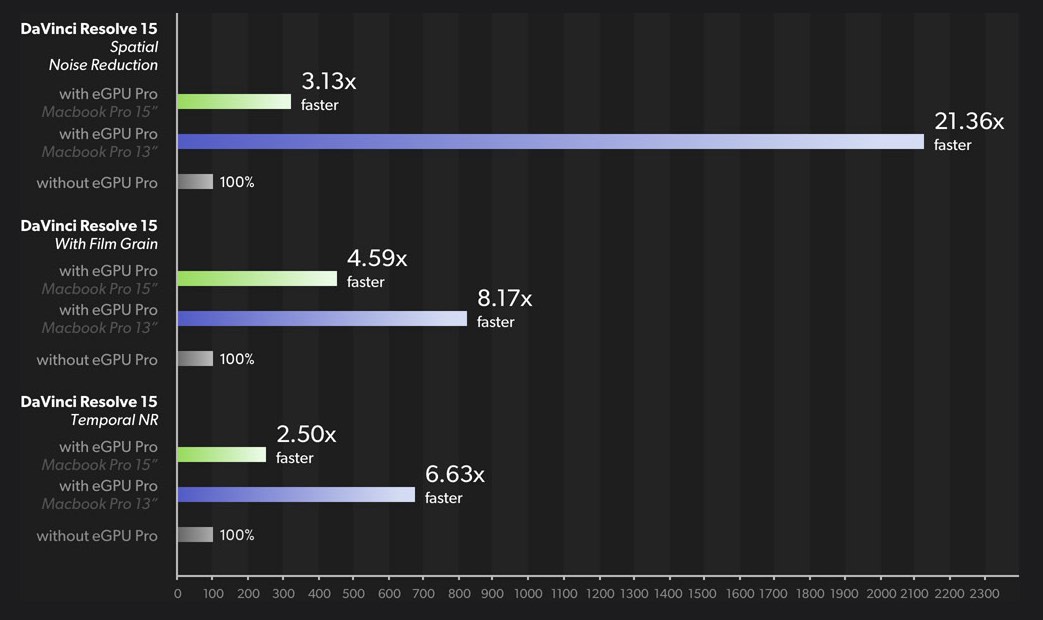
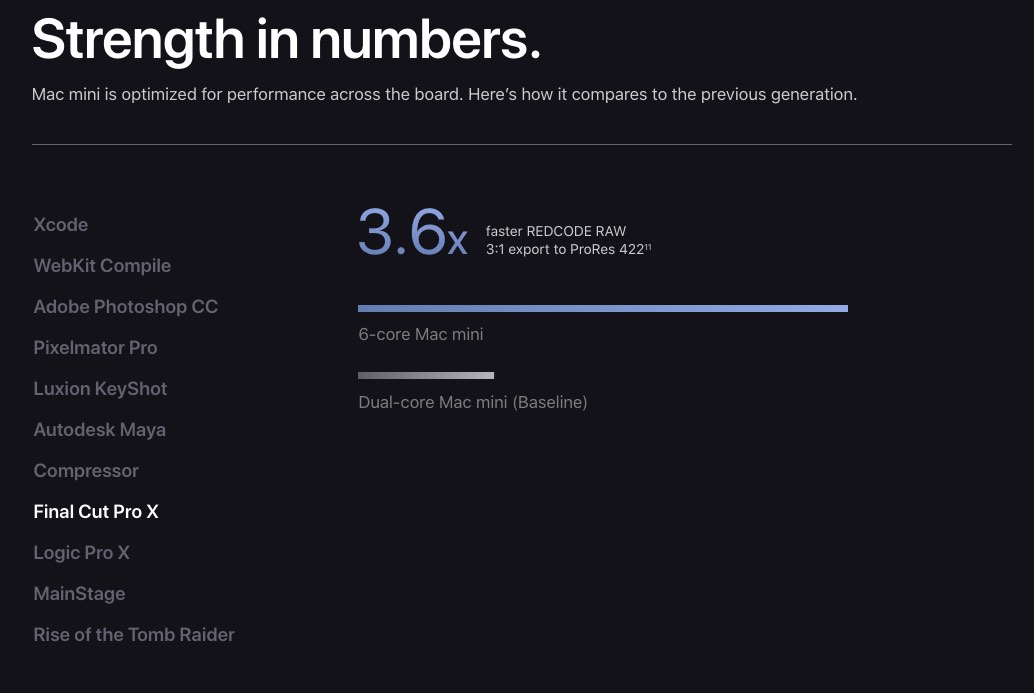
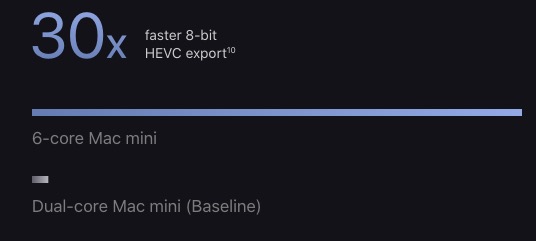
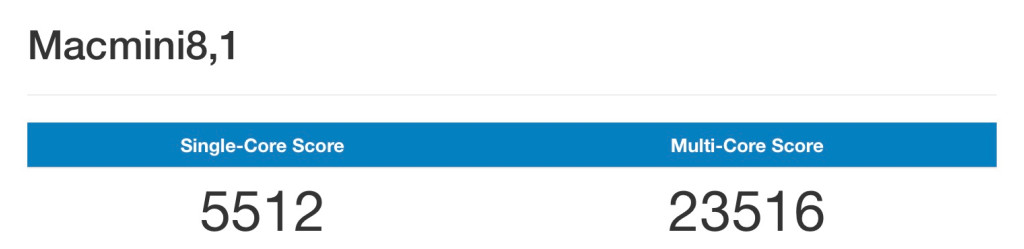
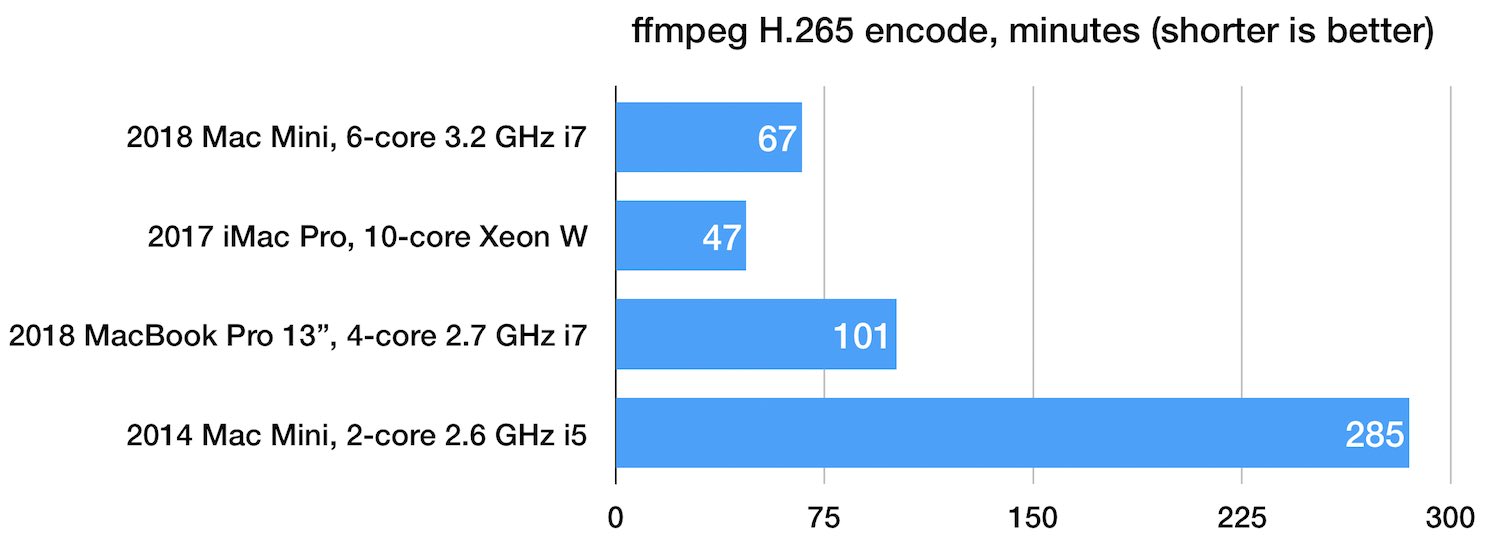
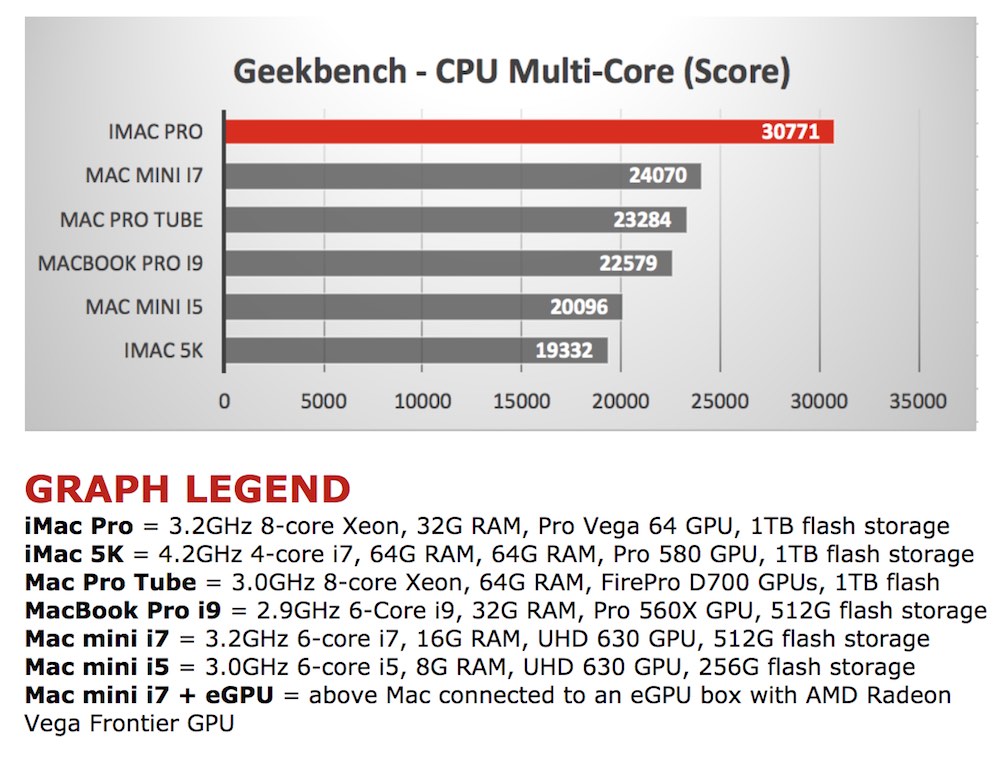





I have the following:
2018 Mac mini 16GB RAM 256 GB SSD i7
BM eGPU Radeon Pro 580 version
Davinci Resolve 16 (15 now pretty hard to find to download as of May 2019)
I am new to video editing, Resolve in particular, and mid making my first proper video, that is about 90 seconds long and a mix of 1080P and 4K footage at 30fps.
Whilst using Resolve is fine, when scrubbing or previewing, it is jerky.
Rendering takes about 3-4 minutes and of course slows the whole Mac mini down.
I am loving Resolve and the whole video editing process, great fun. However, the jerkiness makes it all pretty unusable for long term professional work, and I plan to upgrade to the forthcoming Mac pro or even get a current MacBook Pro despite my hatred of the keyboard and touch bar, both of which need to go.
We have PCs here, but, Windows! 🙁
In summary, any pros considering a Mini or BM eGPU, I cannot comment on the eGPU Pro, but unless Apple start to support Nvidia, the only way is the iMac Pro or a loaded MacBook Pro.
Hey Alex, thanks for taking the time to comment on the blog.
What are you storing your footage on and how is it connected to the Mac Mini? If it’s not a fast drive or a slow connection this could also be part of the problem?
Also I’m assuming the eGPU is all set up so you’re making the most of it in Resolve?
And there are settings you can modify to get smoother playback in Resolve to do with optimised media, caches etc.
Jonny,
Thanks for another great article. I’ve been thinking about this all weekend. Could one of these systems, with the latest version of DaVinici Resolve be a cost-effective alternative for rendering out IMF pacakages? Or at the very least, using it for QC?
Can’t we upgrade the SSD drives ourselves or add an extra disk like in the old mac minis, like we do with the RAM? That could also help us save a lot of money with these new 2018 Mac Mini …
Nope. SSD soldered on the board.
The biggest thing many are missing is the ability to stack the new Mac mini. I can’t wait to see benchmarks on stacked Mac Minis… 4 Mac minis with modest upgrades is similar in price to the iMac Pro with the 10core and 64gb of ram…. but 4 minis would have 24 cores! Lets hope that apps will be able to take advantage of the extra cores and External GPU’s
Can the Mac Mini edit 4K on Premiere Pro and Final Cut?
I would assume so…
Hi Jonny, thanks for the write up. Only one point to raise: in general Apple internal SSD storage is going to be a LOT faster than external SSDs even ones with TB3 interfaces. Look at the benchmarks and this holds true.
I bought an iMac with only 512GB SSD and now wish I’d bought 1TB to give more room for ‘scratch’ storage and WIP projects. A decent chunk of internal SSD plus a big RAID to dump it all on afterwards seems like the best option.
Hi Dave, that is true, it’s also another $600 to get to that 1TB. My thinking with the 512GB is that it’s enough to hold all the apps, and I always tend to keep all my media/projects etc. on external storage. But it’s definitely worth clarifying that the internal SSD will be faster.
I’m glad they finally updated the Mac Mini but these eGPUs with cards preinstalled are just a dumb idea.. Buy one of the many boxes into which you can install your own GPU, upgrade whenever you like and save hundreds of dollars in the process.