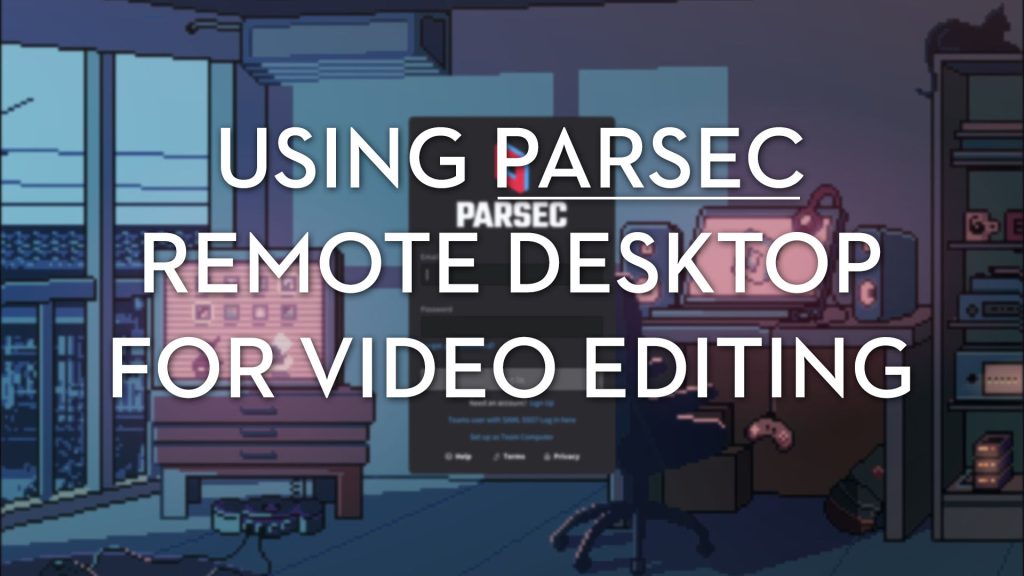
I’m a big fan of using tools that make my life more enjoyable, more efficient, and more effective. As a video editor, Parsec remote desktop does all three.
Let me explain why.
As a freelance video editor I work for all kinds of clients in all kinds of locations. Using Parsec allows me to remotely connect to their computers, work on them, and leave, all from the comfort of my home edit suite. Or anywhere, actually.
No wasted travel time, expense, or effort means more time for me to spend the way I want to whilst still delivering results for my clients. And Parsec even opens up new ways for me to make money! (More on this later.)
All this equals more enjoyable, efficient and effective living.
And Parsec for Teams allows creative teams of editors, directors, producers, clients, etc., to all work together collaboratively, regardless of where they may be geo-located at the time, all while accessing their existing on-premise hardware and centrally shared media.
In this sponsored post, I’ll unpack why Parsec is my favourite remote desktop service for video editing, workflow, and Post consulting and enjoying more time with my kids!
Here’s everything this article covers:
- Why Parsec is Ideal for Video Editors
- How Parsec Remote Desktop Works
- Using Parsec for Video Editing – An Editor’s Hands-on Review
- Using Parsec for Teams Remote Desktop in Post-Production
- Managing a Team of Video Editors with Parsec – Senior Editor Interview
- Clever Ways to Make More Money with Parsec as a Video Editor
TLDR: Stream 60fps 4K video from up to 3 monitors in 10-bit 4:4:4 colour with uncompressed audio for real-time collaboration with your remote creative team.
This would max out Parsec’s capabilities, require a beefy host machine, stable internet connection, and require a Parsec for Team’s account, but it’s entirely possible. All while securely encrypted, watermarked, and centrally managed.
For solo freelance mortals like myself, Parsec’s affordable Warp tier works perfectly out of the box and its professional features, like 4:4:4 colour and multi-monitor support, are well worth the $9.99/month.
Best of all, you probably don’t need to buy any new hardware, nor wait for your downloads to complete or a hard drive to arrive in the mail.
Sign up for your own free trial of Parsec Warp or Teams here.
How Parsec Remote Desktop Works
If you’ve never used a remote desktop service before you may be wondering how it works, if you need any special hardware or internet connection to make it work, and where it fits in with virtual editing workstations or cloud-based shared storage options.
Let’s look at each of these in turn.
What is remote desktop?
A remote desktop service lets you connect to another computer across the internet and control it like you were sitting in front of it. Your mouse and keyboard controls its mouse and keyboard (or, in Parsec’s case, even a pen and tablet or gamepad).
What you see on your screen is what you would see if you were sitting physically in front of this remote machine. And that’s how it feels as long as the latency is low.
How does remote desktop work?
Remote desktop works by the host machine encoding its desktop into an H.264/H.265 stream of encrypted bits and piped across the internet to your remote client machine.
Latency or lag, is introduced by this process between when you perform an action remotely, and when it is executed by the host machine.
Too much lag makes working on a spreadsheet merely annoying but video editing impossible.
Where does remote desktop fit in with other options?
All of the hardware, software, and source media required to do your creative work remain on your host machine. It’s as safe, secure, and collaboratively sharable as it is in the office.
One financial benefit of remote desktop workflows is that you’re not spending new money on a second powerful machine or on elastic cloud-based virtual workstations but can leverage your existing investments.
This also means your client machine (the one doing the controlling) doesn’t need to be particularly powerful, as the host machine does all the heavy lifting.
Remote desktop does require that you have something physically maintained to remote control in another location, whereas virtual machines allow you to rent a powerful cloud computer for a few hours and then turn them off with none of the maintenance and overheads that come with actual ownership.
Either way, you obviously still need some form of computer in front of you to connect to both remote and virtual machines, and Parsec can connect to both, should you wish.
Shared online video storage is sort of in-between both worlds, as you’re sometimes being streamed proxy media, but you still need a capable machine to handle the processing of it.
What features make Parsec ideal for video editors?
Given that Parsec was originally developed by gamers for gamers, the things they need are very similar to the things creative professionals need; high-quality images and sound with near-zero lag.
Here are some of Parsec’s most compelling features from my point of view:
- Free for personal use (gaming remotely, etc.)
- An affordable tier called Warp for professional use
- Industry-standard setting low latency
- Stream in 60fps
- Up to 4K resolution
- 4:4:4: colour accuracy (also = sharper text)
- 10-bit colour option
- Work with multiple monitors (up to 3)
- Virtual monitors (create virtual monitors!)
- Multi-user connections (Teams required)
- Cross-Connect between Mac and PC OS
- Pen and tablet support
While Parsec started life as an indie outfit, it is now owned by Unity, who will hopefully develop it further in the years to come.
Parsec TOS – If you’re using Parsec for work you need either a paid Warp or Parsec for Teams subscription. If you’re just using it for personal use you can stick with the free tier.
Yeah, but what about lag?
The amount of lag you experience will result from several different factors, including your host computer’s graphic card performance, hardware video encoding capabilities, host and client internet connection, and specific Parsec settings, such as colour accuracy, frame rate, and resolution.
This 2021 Digital Foundry comparison video goes into a lot of detail, comparing several major competitors (Teradici, Team Viewer, Splashtop, Moonlight) in terms of latency and visual fidelity. Their results show Parsec coming out on top with a total latency of 90.6ms when streaming 60fps at 1080p. That’s 0.09 seconds.
But that includes the native PC latency of actually showing things on screen. This you don’t notice when you’re sitting in front of a ‘local’ machine, but it’s technically there. So, Parsec’s part of that is 90.6 – 39.8. = 50.8 ms for encoding/network/decoding – which is very impressive.
The whole comparison video is worth watching, especially if you enjoy a technical approach to your evaluation!
Remote Workflow Considerations
Before you dive headlong into a remote desktop video editing workflow, you should consider these factors first and test everything out, repeatedly.
- Do you have a decent internet connection?
- Are you happy to work at the mercy of having a connection?
- To get the best results, you need to be able to hit Parsec’s hosting spec. This boils down to a reasonably new machine with a decent graphics card and hardware video encoding of either H.264 or H.265.
- Do you have someone on hand in the host location to troubleshoot the setup?
- Does even low latency work for your creative and technical needs?
Using Parsec for Video Editing – An Editor’s Review
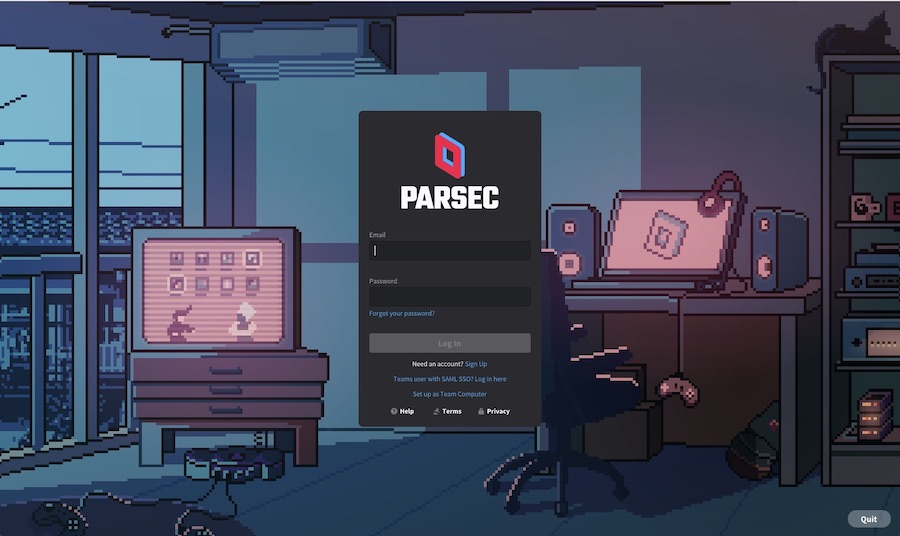
So what is it actually like video editing over Parsec?
Actually, it is pretty impressive.
In that, it’s hard not to be impressed by the fluidity of the control, the lack of perceptible lag and (for someone who grew up with dial-up) the sheer mind-bending fact that you can reach out and use someone else’s machine as if it’s your own.
Working in Adobe Premiere Pro while connecting to my animator brother’s M1 Macbook Pro over his (lacklustre) home internet connection was not a problem and the playback and responsiveness were far better than I had anticipated from his middle-of-the-sticks bandwidth.
This just goes to show that Parsec’s internal magic doesn’t need a decent internet connection, to deliver great results, which really helps to level the playing field for anyone not on a fast or fibre connection.
We also reversed roles, with me hosting his connection to my machine, and it (although a much older Mac) faired just as well running After Effects for him.
The Benefits of Shoulder Surfing
The next time I’m editing from home, and I get to the stage of the project where the client wants to get into finicky details, I might just fire up Parsec and get them to ‘shoulder surf’ where they can see my screen and I can demonstrate different approaches or options in real-time.
This would be a much more efficient way of handling ‘how about this, how about that’ editing decisions, instead of having to render out and upload a file just to show a quick update to an element.
Given that Parsec is totally free for individuals to use for personal use, and super-affordable for freelancers and people in organisations, there really isn’t a reason not to try this out for yourself!
Features Worth Paying For
That said, even as a solo freelancer, the Warp/Teams features that are definitely worth paying for include multiple monitor support, 4:4:4 colour accuracy and uncompressed audio.
The free version includes Wacom support out of the box, which is a huge bonus as an all-day-long tablet user myself, but if you need pressure and tilt sensitivity in your work, this is also included in the Warp/Teams tiers.
One benefit of working with multiple monitors at the host end is that you don’t have to squish everything down into one window to fit into your client-end single monitor. You can just switch between them.
One of the other time-saving things that I like about editing over Parsec is that you don’t need to wait for, manage and organise downloaded duplicate media at your remote location. It just stays where it is. There’s no reason to move it.
I know the video above is aimed at colourists working in DaVinci Resolve, but it showcases some of the pro features that make Parsec an attractive proposition for video editors and post-production professionals in general, such as 4K 60fps streaming and 4:4:4 10 bit colour accuracy.
Things Worth Knowing
One bugbear I’m not sure how to solve is that opening Spotlight as a shortcut to opening apps or finding files doesn’t seem to work across the Parsec connection. Hitting CMD+Spacebar opens Spotlight on my machine rather than the host.
The same goes for CMD+Tab for switching through open applications.
UPDATE – Turns out that toggling on ‘Immersive Mode’ at the very bottom of the Client Settings list fixes this.
The other thing to consider, when it comes to installing and setting up Parsec on the host machine in the first place, is that there are a few intricate steps to getting it running correctly, such as ensuring permissions are correct, or installing audio drivers etc. At least on a Mac.
But Parsec does highlight in helpful yellow text which steps still need to be attended to.
If the owner of the machine really isn’t tech savvy, this can be quite a painful process (as I experienced once), so, if you can, install and configure it when you’re physically there.
How to Turn on 10-bit Colour and Other Parsec Tips
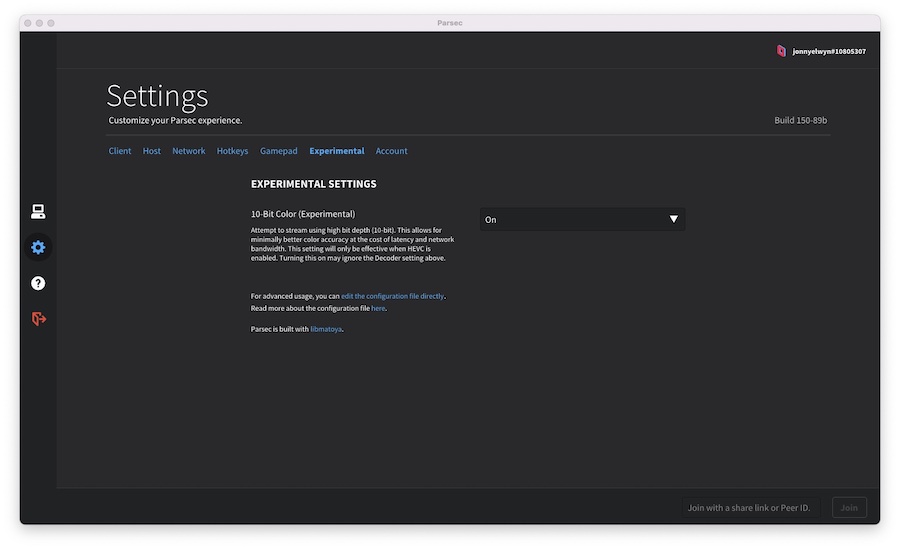
By default Parsec runs in 8-bit 4:2:0 colour, but you can turn on 4:4:4 and 10-bit depth if you choose to.
Toggle on ‘Prefer 4:4:4’ in the Parsec floating menu while connected, and turn on 10-bit colour in the ‘Experimental Settings’ section of the General Settings tab. These can also be set up in the Advanced Configuration Options setting file, with the additional option of turning on uncompressed audio.
UPDATE – Uncompressed audio can also be chosen under the Network Settings list. It must be set to Uncompressed (RAW) on both the client and the host.
Obviously, all of this will increase the amount of processing the computer needs to do, increase the bandwidth requirements for the higher-quality stream and so potentially introduce (more) lag into the system. But if colour accuracy is critical, there’s a way to do it.
One way to use this judiciously is to only toggle these settings on as you need them. For example, turning on constant fps for the highest quality image. You can also force a specific frame rate for the stream, such as 25 or 30 (up to 60fps).
It is also worth knowing that the host’s bandwidth is split equally between all connected users, so be mindful of this when connecting many people. You can have up to 20 but maybe aim for more like 3-4. Check what your ‘Bandwidth Limit’ is set to in the Host Settings. By default, I believe it is 10Mbps.
It is also possible to copy and paste between host and client machines!
Using Parsec for Teams Remote Desktop in Post-Production
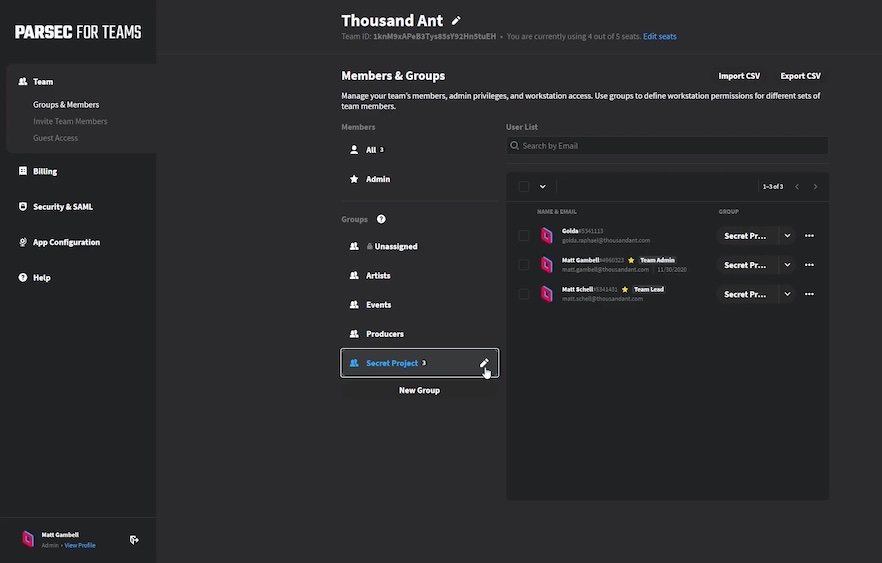
Parsec for Teams is Parsec’s tier for business use with all of the features of its Warp subscription but with the added benefit of these team user management features:
- Admin Control Panel
- Centralised Billing
- Team Managed Groups
- Team Managed Computers
- Single sign-on (SSO) integration
- Guest Access for External Users
- 7-day Audit Logs
- Watermarked Streams
These make it super simple to manage and run a team of editors who can all access each other’s machines, share the same permissions and bring in freelancers from the outside when necessary.
These kinds of Teams features are useful for keeping track of and uniting remote, hybrid and inter-office creative departments. Imagine instantly connecting to another editor’s machine to give them hands-on feedback or problem-solving expertise in a few clicks.
Or not. You can also just as easily silo-off specific machines, separate access permissions, or divide other groups so that those projects remain private, even from other internal team members.
This makes ensuring that sensitive media is kept securely out of bounds, as simple as navigating a few drop-down menus.
If security is a primary concern, you can read about Parsec’s security chops here, which include AES-256 peer-to-peer encryption (so your stream never touches Parsec’s infrastructure) and SOC 2 Type 1 certification.
If I was a senior editor in a post-house some of the things that I’d appreciate about Teams would be:
- Work in the office or at home, it doesn’t matter, the experience is the same.
- Use the hardware we already have. There’s no need to invest in cloud infrastructure or hard-to-predict elastic compute costs.
- Access local media, keep files organised, no duplication, no transfers, media doesn’t leave the facility, keeps back up process centralised.
- Share links allow you to send a connection link to anyone else within your team who has been given access by the Parsec administrator.
- Guest access allows you to share specific connection permissions for time-bound sessions with outside freelancers.
- Toggle permissions for specific controls (e.g. turn off keyboard and mouse but can still view the screen) – ideal for producer reviews.
Managing a Team of Video Editors with Parsec – Interview with Matt Popay
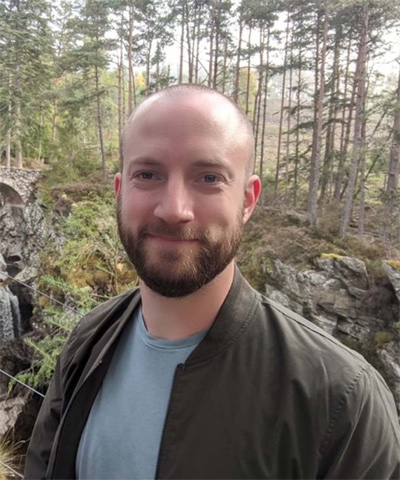
Maverick’s senior editor, Matt Popay, was kind enough to talk me through their use of Parsec for Teams as a central part of their remote editing workflow, producing trailers and marketing materials for some of the biggest names in the games industry.
Jonny: You work for Maverick Media, right? Which is the computer games agency, which sounds fun in itself. What’s that like?
Matt Popay: Yeah, it’s really good. Compared to a lot of other ad agencies, the variety offered here – and offered in gaming in general – is unlike most other places I’ve worked. And by that I mean, one week you could be doing something quite cute and nice. A cute TVC for a kids game. And then the next week you could be doing a racing game or a first-person shooter and then you’d edit according to the genres.
And there’s so much variety, really. So it’s really different to where I was before. I was at a quite traditional ad agency beforehand where I was working on blue chip clients, where it’s quite stale, creatively. So yeah, there is a world of difference at Maverick.
I’m guessing it is quite iterative in terms of, if you guys need a shot for something, you can just go back into the game and hopefully record it?
Matt: Yeah, kind of. When you’re doing game capture, we still do a lot of live-action as well. But when you’re doing games capture editing, you literally talk to the capture artists who might be sitting behind you and say, “I need this specific shot or we just need a different angle for this shot“, that kind of stuff.
And, you know, nine times out of 10, they’ll be able to get it because they know how to break into the game, and oftentimes, the developers will give us the codes and tell us how to trigger certain things, cutscenes and things like that. So yeah, it’s really interesting. As an editor, you’re much more involved in the actual creative process because the shooting is happening right behind you, technically, so it’s quite interesting.
And because you’re the senior, does that mean you’re managing a team of other editors?
Yeah, we’ve got a team of four editors and one motion artist, which I look after, but also I look after all the freelancers as well. I recommend the right people for the jobs, maintain a good relationship with them all, things like that.
And then in terms of using Parsec, is everybody remote or are some in-house? What’s the setup?
All the creatives, that’s the post team, the junior creatives, senior directors etc. We’ve all got work laptops – gaming laptops – and we all get creative workstations that sit in the office. We’ve got a hybrid model in terms of coming into the office, roughly two days a week at the moment, but the rest of the time when we’re remote we will use the laptops to then remote into the office because the workstation is obviously much more powerful and connected to our media servers and everything else.
As an editor, does it feel fluid? And have you guys had to do anything to beef up your home internet to make it work?
No, so when lockdown happened, I wasn’t at Maverick, I was at another agency and IT were trying to implement some sort of streaming capability, but it just wasn’t good enough for video editing. It was fine if you wanted to do, Excel spreadsheets and things like that, but when it came to editing you needed really low latency, especially for audio and things like that.
It just wasn’t up to snuff at all. Often, you’d hit play, and you could see the video playing and then audio would come in like two seconds later, and you just, you can’t, especially when you’re doing like quite fast-paced edits, you can’t do it that way. So that was a no-no.
And eventually we had this really convoluted system of sending over hard drives and all sorts just to get going, and then uploading everything at the end of the day to the cloud. And it was all a bit of a mess.
So when I moved over to Maverick, and we were using Parsec, I think my initial worry, I guess, was, would it be good enough? And having looked into the company itself a little bit, because it was designed initially for gaming – that’s what it was built for.
But it just works. It’s a really lightweight piece of kit. I think when we started with it, I had quite low internet capabilities. We only had a 25 Mbit connection at home, but I was still editing fine. There was no lag, the image still looked good, it still looked like it was streaming but it wasn’t like “I can’t do this”. But now, when I’ve got a substantially faster internet connection, it runs perfectly.
I’ve not really had any issues with it glitching out or anything. Generally speaking, it’s been really, really good, I think.
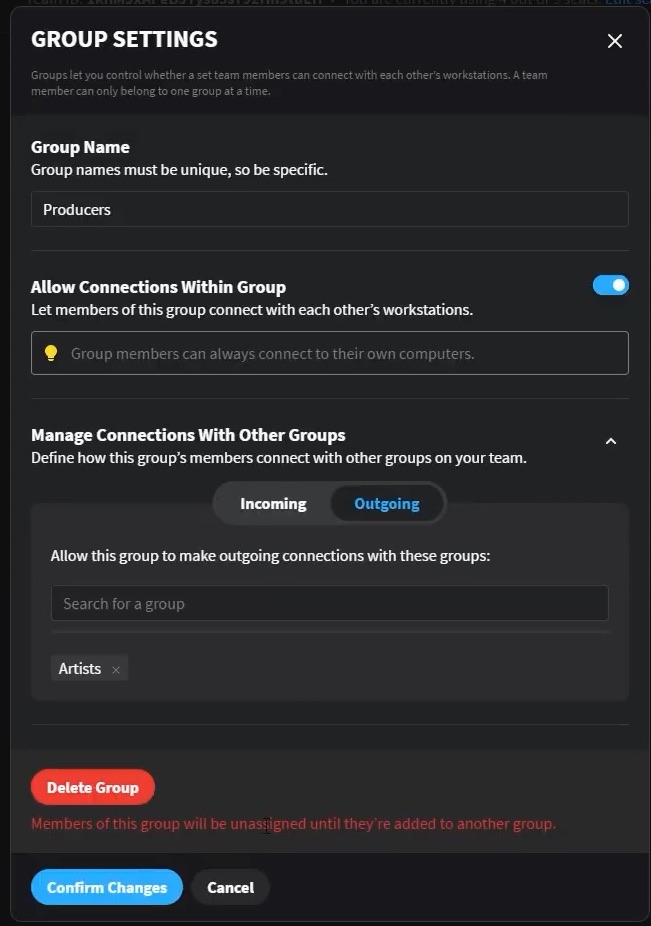
And then in terms of managing your editors within Parsec for Teams, how does that work from your perspective?
It’s actually really straightforward for us. We’ve got 10 or 12 people that are using it. There are tiers within what they can see on the system. Each person’s assigned their own machine, but if we needed to bring in someone external, like a freelancer, they can just see only their machine or whatever I give them access to. It’s super, super straightforward.
When you’re trying to set up admin privileges or trying to move some people about so they can only see certain projects and things like that, it’s really straightforward. You’ve got like rule sets that you can sort of abide by. Most of us are on sort of the same one, but if we did have a project that not everyone could see, we could easily take certain machines out of rotation and just give the project to certain users.
And you just click a couple of buttons and it’s done. There’s no need to get IT involved or anything like that. You just do it yourself.
Is there anything else about Parsec for Teams that you like using?
Everyone’s on Windows laptops and then Windows workstations so everything (i.e. keyboard shortcuts) translates really well.
One feature that was a bit of a game-changer is that you can copy and paste from your home station and then in through the Parsec window and into your workstation. That’s really helpful when you’re copy and pasting copy from a script at home into Premiere on the workstation.
Does running Parsec slow down the workstations at all?
No it doesn’t. I’ve checked the specs when it’s up and running. It’s super lightweight, it doesn’t touch it really. Even when you’re asking it to do some heavy stuff, just having Parsec in the background is just quite a normal thing for it to be doing.
And do you use it for review/feedback sessions? If a producer’s in another location, are you then able to stream the edit you’re working on and say, “Hey, do you like this, what I’ve done this bit?” Or are you still uploading cuts?
So when I’m talking to my team, and they want to show me something. They’ll often start by trying to share their screen on Teams because we’re in a Teams video call. But I’ll say, “Why don’t we just do it through Parsec?” It’s not laggy. You get a crystal clear image through that.
And then, you know, I can then just take control and be like, “Well, what if you did this instead?” You just get an extra level of collaboration.
Did you guys try any of the other remote desktop options?
Some other options have sort of floated towards us but there’s absolutely no reason as to why we would switch. There’s nothing that really has the offering that Pasec has I think, especially in its simplicity.
But having worked at larger agencies, I think there’s this weird sort of gravitation towards using as convoluted a system as possible. I don’t quite know why. I guess maybe it’s their partners somewhere up or down the line, but this has been really useful.
I’ve got the specs up on my machine now and I can see that even though it’s transporting an H265, full HD screen, I’ve spec’d it down, it’s usually 4K, but I spec’d it down just because of our call, but it’s only taking up less than two megabits per second at the moment, which is light.
And I can edit and have perfect latency, just from that. It does flick around; it’s gone up to six now, but still really low in comparison to a lot of other things.
Matt, thanks so much for your time. I really appreciate it!
Clever Ways to Make Money with Parsec Remote Desktop
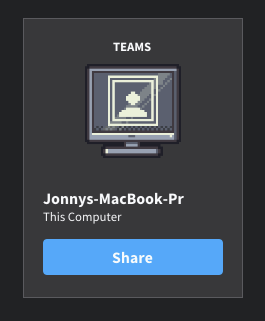
As a freelancer editor, signing up for Parsec is a no-brainer given a) how affordable it’s Warp tier for individuals is and b) it can help you make more money in a variety of different ways!
Here are a few ideas to try out…
Quick fixes for clients – Being able to login to a client’s computer for a few minutes to make a fix, or update an edit means you can charge them a more affordable hourly rate instead of a day or (shudder, half a day). There’s also no travel time, so you’re not wasting hours of your day moving back and forth through meatspace.
Practical Consulting Calls – Remotely connect to solve technical workflow problems, set up automated workflows, or check in on backup solutions, etc. Become indispensable through immediate accessibility!
Edit Doctor Consultancy – Remote into their working timeline, watch a cut, give feedback, make direct changes, and suggest structural alterations you can demonstrate on the fly.
Junior Editor Co-Pilot/Mentor – Maybe if you have so much work you’ve started sub-contracting it out to junior editors, or you’re managing a team of younger editors, then you can sit by their shoulder and help improve their work while they work.
Client Review – Personally, I like to send a cut for review and let the clients’ internal team duke it out in the comments. But sometimes, it helps to be able to make those 100 tiny tweaks they want with them by your side. Share your screen with Parsec and get that project locked!
It is also an effective way to share cuts with producers/directors and run live team feedback sessions.
Rent out your hardware to other freelancers while you sleep – If you have a beefy machine and know some freelancers on the other side of the planet, then letting them connect to your machine while you sleep could help supplement your income. This would work best if their media is stored online to avoid transferring media.
Work for anyone, anywhere – The possibilities are endless.
Sign up for your own free trial of Parsec Warp or Teams here.





This is really intriguing, but I’ve been using Jump Desktop for years, and it works on iPad/iPhone/Desktop, from PC to Mac, can scale the monitor to host, has retina support, low-latency audio, a whole lot of the same offerings. And the install/setup is super easy, using google account authentication if I want. So I’m curious if you’ve looked at that one, and opted not to use it for some reason. Amazing write-up as always!
Hey Chris – you make some powerful films! 🙂
This blog post is focused on using Parsec (rather than a comparison of all the options) and as I got started using Parsec, so I’ve always stuck with it! Glad to hear Jump Desktop has served you well though.