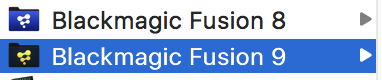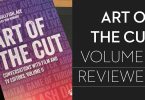Getting Started With Fusion 9

Fusion and Fusion Studio 9 was recently released, bringing with it a fistful of great new features including all new VR tools, camera tracking, planar tracking and a highly advanced keyer.
There was also a huge price drop from $999 to $299 for the fully featured Studio version, which again makes it an insanely affordable option for anyone wanting to do incredibly high quality visual effects compositing, motion graphics or VR work.
*UPDATE 2018 – Fusion is now being rolled into DaVinci Resolve 15, after you finish with this post jump here to learn more about Fusion in DaVinci Resolve.*
The slick looking Blackmagic Design website is worth a browse, including a free demonstration project download and 9 official training videos.
There are over 40 new features but a few of the key details include:
New VR Tools
-
-
- Lag free, 90 fps smooth viewing of 360° images and 3D scenes.
- Support for both Oculus Rift and HTC Vive headsets.
- Spherical Camera – renders 360° captures of 3D scenes as a cubemap or latlong/equirectangular image.
- PanoMap – converts between latlong/equirectangular and various cubemap image formats, and also allows spherical rotation.
- LatLong Patcher – extracts an undistorted 90° window from a latlong image for paint fixes etc, and applies distortion to map fixes or new elements back into latlong images.
- Spherical Stabilizer – smooths and stabilizes camera rotation in 360° clips. (Fusion Studio required)
-
Formats
-
-
- Fusion Studio can load and save Apple ProRes on all platforms.
- Fusion (free) can load and save Apple ProRes on macOS.
- Fusion (free) can load but not save Apple ProRes on Windows and Linux.
- Render Node can load but not save Apple ProRes on all platforms.
- H.264 support on macOS and Windows.
- MXF file support.
-
Studio Player and Bin Server (Studio Only)
Studio Player is a new playback engine in Fusion 9 Studio, giving artists a playlist, storyboard and timeline of multiple shots, version history of shots, annotations, and multi-user collaboration.
-
-
- A simple single layer timeline: gives the ability to play a number of shots, and set trim for each shot.
- Annotation notes can be typed on each shot and version, as well as the whole project.
- Fully collaborative workflow automatically synchronises reel changes, annotations and colour adjustments across multiple workstations, allowing multiple artists or supervisors to access the same projects simultaneously.
- Remote sync allows multiple Studio Players follow the master. Actions performed on the master, such as Playback and Scrubbing will also be executed on the slaves, allowing the reel to be reviewed across multiple workstations or sites.
- Shot versions can be stored in the same project to allow for quick access to previous work and for comparison of progress.
-
Tracking (Studio Only)
-
-
- Camera Tracker will track and match move live action camera’s motion and reconstruct the identical movement and motion paths into Fusion’s 3D environment.
- Planar Tracker tracks subjects and regions in a live action scene and calculates planes of motion.
- Planar Transform for Roto will output a Planar Transform node which is used to control roto shapes.
-
Keyers and OpenCL
New channel difference Delta Keyer and Clean Plate tools as well as updates to Ultra keyer. Many of Fusion’s Tools are now processed on the GPU, and will chain together for faster processing.
One handy thing I noticed is that you can install it side by side with Fusion 8 if you want to keep working in that version.
My contact at Blackmagic design described the new Studio Player, which replaces the previous Generation functionality, as:
The Generation replacement is called Studio Player, you can access it via the bin system. You can track version history, storyboard, write annotation notes etc for review and approval, and the remote synchronization means anyone around the world can synchronize Studio Players in multiple locations. Plus the bin server means you don’t have to copy shared assets onto each artist’s local workstation.
Plugins for @Blackmagic_News Fusion 9
#Fusion9 #VFX https://t.co/VbRGL4ubGr— Clay Asbury (@clayasbury) August 15, 2017
Clay Asbury tweeted this link to Indicated, a company that uses animation, medical imaging and interactive technologies in creative ways, and their recently released collection of plugins for Fusion 9.
Prices range from $5 to $195 for numerous plugins that largely related to 3D processes like custom shaders, reflection blurs and also colour transformations.
Introductions to using Blackmagic Fusion
This previous post on Getting Started with Fusion 8, has a lot of great tutorials and some incredible demonstrations of the creative power of Fusion, making it well worth your time too.
In this 30 minute demo from VFX supervisor and pipeline consultant Damian Allen, you can get a good grounding in how Fusion 9 works and how the interface functions by watching him walk through some of the new features.
It’s a great introduction to the the latest version of the application from someone working in the trenches.
This introduction was taped at a recent LACPUG meet, another great YouTube channel to subscribe to, or live event to attend if you live in LA!
Damien also has a detailed review of Fusion 9 in this post on Pro Video Coalition.
Damien compares Fusion 9 to Nuke, considers which is better and evaluates the new features from a working professionals perspective.
While Fusion is very similar to Nuke, these apps are still different. There are some things I miss from Nuke and other things that simply require adapting to a different workflow. I find the roto and paint tools functional but a touch clunky when compared to the refined Rotopaint node in Nuke.
In this presentation from Tony Gallardo (more from him further down in the post!) at the LumaForge booth at NAB 2017, you can get a sense of how Fusion works, particularly in relation to After Effects.
If you’ve got any experience at all with After Effects and are looking to translate that knowledge to Fusion, this is a great watch.
Bryan Ray shares this 20 minute ‘Soft-Skinning’ demo, to create some moving vampire fangs in Fusion. This makes use of the soft-skin mesh deformation and is definitely an ‘advanced’ tutorial.
Bryan was demonstrating Fusion 9 at SIGGRAPH 2017 at the Blackmagic Design booth, this also makes his personal site well worth a decent rummage!
He has several posts on Fusion 9 (including some speed tests on whether or not it’s actually faster than Fusion 8) as well as a comprehensive 12 part text-based tutorial series on ‘Compositing in Blackmagic Fusion’.
There is also a very long post geared to help you understand Fusion’s 3D workspace, which teaches you how to:
Create a photorealistic render of the cup and integrate it into the scene such that it looks like it was on the table when the photograph was taken.
Free Fusion 9 Tutorials for Beginners
With the release of version of 9 of Fusion there are some great new tutorials emerging online as more editors, motion graphics artists and compositors share their insights on the new features.
Here are the best that I’ve seen so far. They’re also indicative of the best channels to subscribe to on YouTube if you want more of the same in the coming months. There’s a bit of repetition here in terms of the features covered, but hopefully this will help you find the instructor you like learning from most!
For example Simon Ubsdell has a very easy to follow tutorial (above) on working with camera projection in Fusion, using the UV map method.
Simon has also created a huge number of Apple Motion tutorials too.
Simon has over a dozen Fusion tutorials in his YouTube tutorial playlist which are worth a rummage. This tutorial on using a Fusion Connect clip in DaVinci Resolve is a good introduction for any colorists look to send a shot to Fusion for a quick VFX fix.
Simon also covers the new Planar tracker, which is only available in the Studio version of the software ($299) in this two part tutorial.
Using the new Camera Tracker and Planar Tracker in Fusion 9
Rob Redman from Pariah Studios, whose YouTube channel is well worth subscribing to, demonstrates how to use the new camera tracker in Fusion 9 to track your footage creating a 3D scene for further compositing.
Rob talks through all of the parameters of the tracker and how to use them and he also shows you how to clean up the data to improve your track as well as set up your orientation, translation and scale for ‘the simplest 3D set up’.
Rob has a Patreon account here.
This tutorial again from Rob, walks through how to use the Planar Tracker to attach composites to flat planes. These are the kind of everyday tasks that being able to do quickly and effectively in Fusion 9 will help you get your feet wet in the app.
Rob’s tutorials are nicely delivered with clarity and pace. Well worth a watch at under 8 minutes!
If you’re editing or grading in DaVinci Resolve and you want to make use of the interoperability between Blackmagic’s two powerful applications, then Fusion Connect is the way to do it. In about 10 minutes Rob demonstrates how to add a title in Resolve that you created in Fusion.
In this tutorial from Vito LeManna’s Con-fusion, whose tutorials I talked about in Getting Started in Fusion 8, you can see him compare the new camera tracker in Fusion 9 with that of Synth Eyes. The tutorial actually starts at about 4.30 in.
More Free Blackmagic Design Fusion Tutorials
Tony Gallardo has an excellent YouTube channel that has a growing number of Fusion tutorials which are geared towards beginners. Which is perfect for most editors, who likely to have little or no experience inside Fusion.
Tony’s focus is also on motion graphics, rather than visual effects per se. Some of these tutorials are performed in version 8 of the software but still very relevant.
Subscribe to his channel to keep pace with his uploads.
In this tutorial Tony creates a custom motion path from a mask made with a polyline node mask.
In this tutorial Tony shows you how to set an object’s rotation to match their animated motion paths.
In this longer tutorial Tony shows you how to create a pixellated illuminated text animation inside of Fusion. This is another great tutorial to watch if you want to learn a few things about Fusion in the context of actually creating something.
Even more Fusion 8 Tutorials
In this older tutorial from Rob Redman you can learn how to do the simplest and most useful of things – making text appear.
In this much longer, half hour, tutorial you can get a good overview of some of Fusion’s toolset that you would use to create nice looking motion graphics in the app.
Jamie Dickinson demonstrates how to use Fusion Connect with DaVinci Resolve, making sure that your grade matches after the round trip.
The chap behind Thennika Creations demonstrates how to create an animated logo from scratch in this breakdown tutorial.
He also has a useful eight part basic introduction to Fusion 8, including working with audio, rendering and more.
In this tutorial from Thinking Penquin you can learn how to create a long shadow effect for your motion graphic titles.
One caveat with this tutorial is that it’s a little bit mumbly and I found the constant background music a tad distracting.
There is a short follow up tutorial with a response to viewer questions about the rationale for not for using a directional blur node, being that it is very compute intensive.