The Best Keyboards, Mice, Tablets & Controllers for Film Editing
As a film editor you’ll be handling a mouse, keyboard, tablet or other, more exotic, controller all day every day. So it is a sound investment to make sure you’ve got the very best tools for the job.
In this editing gear round up, I’ve gathered together the best options for every kind of interface tool I could find, with the editor’s need for speed, ergonomics and cost all factored in.
The Best Keyboards For Film Editors
Keyboard shortcuts are the hallmark of a speedy editor. The more shortcuts you’ve got memorised the faster you will be. Learning all the shortcuts of course takes time, and if you’re new to a piece of software it will take even longer. That’s why keyboards like the ones from UK based Editor Keys (and their US sister company KB Covers) can be very useful.
If you’re a Mac user then you’ll know that keyboards come in two standard flavours – those with a digit keypad at the far right and those without. Personally I have the full length keypad at home where desk space is abundant and I prefer it for quickly tapping in time-codes etc. But I’ll definitely be picking up a wireless one without the keypad, as it’s smaller form factor makes it far easier to tuck into a ruck sack for freelancing gigs. Plus it will wirelessly connect with my iPad.
Keyboard Ergonomic Quick Tip – Keep the B key lined up with your belly button – especially if it has a keypad which will throw your alignment off if you place the entire keyboard in front of you symmetrically – so that your hands and wrists are not awkwardly placed.
Returning to the options for learning keyboard shortcuts, Mark from EditorsKeys was kind enough to send me a couple of silicon slip-on covers to try out. They do have dedicated keyboards as well, but the silicon ones are both highly portable and provide a lot more flexibility when switching between different software. Plus you can return to your original keyboard for fuss free typing in a jiffy.
You can get silicon keyboard covers for all the major NLE’s (Avid Media Composer, Premiere Pro, Final Cut Pro X) as well as for applications like Photoshop, Pro Tools, Logic and more. They also have keyboards for the wireless and Macbook Pro keyboards so you don’t have to lug your full length keyboard around just to get the benefit. You can also get clear covers if you want to take something hygienic with you when moving to a fellow editor’s sweat encrusted keyboard – a hazard of the freelance trade!

I haven’t used them for long enough to know how durable they are, but I can’t imagine the printing wearing off any time soon. I’m glad to have the silicon covers as I wouldn’t want the cacophony of colours distracting me when doing something writing intensive like blogging, but that’s the beauty of the silicon covers – they’re not permanent.
I’m certain that having the keyboard shortcuts mapped out below my fingers will help me speed up my learning process with Avid Media Composer, with which I’m trying to learn ‘their’ shortcuts rather than simply importing my own memorised FCP7 adaptations, and once I’ve got some muscle memory stored I’ll be able to test my self by flying solo.
Buy on Amazon.com | Amazon.co.uk
If you prefer a bit more feedback in your keys and want a non-mac keyboard then check out the Corsair Vengeance K70 programmable gaming keyboard which was recommended to me by one of the assistant editors of the new Star Wars, who I got chatting to at Edit Fest London 2014!
The beauty of this keyboard is that every key can be programmed to a macro and stored in it’s own internal memory, which means you only have to set it up once. Each mechanical key is also able to be programmed to be backlit by any one of 16.8 million colours and 10 different levels of brightness. Although designed for PC users they seem to work on Mac too.
I’m guessing once you’ve put all the work into setting it up, it could be extremely useful and a massive time saver to use macros for repetitive tasks, but with so much freedom to customise it in so many different ways, I can only imagine the hours needed to get it set up ‘just right’.
Buy on Amazon.com | Amazon.co.uk
The Best Pen Tablets for Film Editors
I’ve written many times on this blog about why I love to edit with a Wacom tablet and why it’s so much better for you than a normal mouse. If you need to be persuaded either watch the video above or check out these previous posts.
To sum it up if you still want to be working in to your senior years without developing painful Repetitive Strain Injuries (RSI) or Carpal Tunnel Syndrome, then you need to take care of your wrists. Holding a pen is a far more natural and sustainable way to keep your wrists healthy, than subjecting them to decades of unnatural side to side motion using a mouse.
That, and it makes you a whole lot faster as an editor as you don’t waste time dragging a cursor around. Plus it makes work a lot more fun!
Which Wacom Should I Buy?
Personally I have the Intuos 4 Medium which I think strikes the preferable balance for film editing when it comes to desk space and screen space. It feels large enough to have room to manoeuvre but doesn’t hinder me from comfortably reaching the keyboard, which I have placed above the tablet rather than below or the side.

I also found the larger tablet taking up too much space on the desk when I was trying to keep the keyboard in a comfortable spot. I also missed having the LED labels for how each button was mapped, which gives you instant feedback on the Intuos 4 but is missing from the sleeker looking Intuos Pro.
For a little over half the price of buying one of Wacom’s Pro tablets you can snap up an Intuos Pen and Touch Medium, which is only slightly smaller than the medium – when it comes to the tablet’s active area, at 8.8 x 5.5 Vs 8.5 vs 5.3 inches. As a straight replacement for a mouse it is a much more affordable purchase, but is lacking some of the Pro line’s benefits such as programmable buttons, increased sensitivity and resolution.
Quick Links:
Intuos Pro Medium on Amazon Global Stores
Intuos Pen and Touch Medium on Amazon Global Stores
Getting The Most From Your Wacom Tablet
Editor Aaron Williams has written up an excellent and extensive walk through of how he uses his Large Intuos Pro 5 Wacom tablet on both his home 27″ iMac and his work 27″ iMac with dual monitor. It’s a great read with plenty of vital tips for the first time user! Aaron also recommends getting a carry case for it (which makes a lot of sense if you’re taking if from work to home and back again) which you can grab here on Amazon.com | Amazon.co.uk.

If you’re also wondering what the pro editors have in their suites, then get set to be jealous of major Hollywood franchise movie editor Alan Bell, who not only edits with a 24″ Cintiq HD ($3,399!) but he also Velcro’s a Logitech G-13 controller to the side of it. See the next section for more details on this!

The Best Controllers For Film Editors
I first heard of the Logitech G-13 after feature film editor Alan Bell mentioned that he uses one on Twitter and in this recent Avid Rough Cut he talks in a bit more detail about how he uses it day to day. (Skip to about 8 minutes in.)
The Logitech G-13 is a programmable gaming keyboard that allows you to set up your keyboard shortcuts and macros (multiple keystrokes activated in one button push) so that you can edit faster than ever before. Or so goes the promise. I’ve just ordered one so I’ll let you know how I get on with it in due course.
As a left-handed Wacom user I will have to sacrifice the thumb stick (or learn to be ambidextrous!), so we’ll see how that goes. But I’m looking forward to being able to have a compact keypad with all my favourite short cuts in one place. Click here to jump to a post all about editing with the G13.
Buy the Logitech G-13 on Amazon.com | Amazon.co.uk
The
The key to a pleasurable experience is the way you map your buttons to the device. It will take planning and experimenting. But this can be a good thing as you’ll have the opportunity to reconsider the way you had set up your keyboard once upon a time and maybe find that you’ve been wasting keys for commands you rarely need today.
One key point Tobias makes concerns the Orbweaver’s ability to have mappable modifier keys which, while depressed, allow you to jump between the different layers of button layouts, and then you can let go and be back to the layout you were previously in. He argues that this ability creates a greater flow while working over the G-13’s hardwired layer switching buttons. For more technical details on the G-13 hit the official site*.
*Although it only states only works on Windows the downloads page makes it clear it’s for Mac Users too.)
Update: FCPX keyboard Layouts for the Orbweaver. See the comments section for more OrbWeaver goodies including this free key map layout Photoshop file.
G-13 Logitech Keyboard Editing Layouts
In this tweet you can get a look at Alan’s Avid Media Composer keyboard layout and in the tweet below editor Twain Richardson’s FCP7 layout.
@AlanEBell : kool, mine is setup for use in fcp7 http://t.co/vBGk77dl — Twain Richardson (@twainrichardson) December 7, 2012
VisionarySound.co.uk also have some free downloadable presets for the Logitech G-13 for using with Pro Tools on either Mac or PC.
The idea of a small, one-handed controller is not a new one, and systems like Lightworks originally shipped with a custom shuttle controller designed specifically for the NLE, which you can still buy today. But at £1,850 ($3,065) you might not want to. The Lightworks website claims:
“Since 1989, Lightworks has had a unique and Patented hardware Console at the heart of its editing philosophy. Based around a flatbed film editor, the console offers the most tactile and intuitive editing experience available. There’s nothing else quite like it. It’s fast and it’s how the professionals edit. Every film that has been edited with Lightworks has been cut with a Lightworks console.”
UPDATE – Contour Design Shuttle Pro V2
If the Lightworks controller is just a little bit out of your price range, you might want to check out Contour Design’s much slimmer looking Shuttle PRO V2. It’s a compact controller that packs a lot of punch, with 15 programmable keys and a spring loaded jog wheel in the middle.
It’s easy to set up and will speed up your workflow in a whole host of programs from Premiere Pro to Chrome to iTunes and more as it ships with dozens of useful presets for popular applications within the creative industries.
Check out my full review of the Shuttle Pro V2 here.
Buy Shuttle Pro v2 on Amazon.com | Buy on Amazon.co.uk
Editing with the Tangent Element Control Panel
Lastly in this section there are a few editors who are a willing to think a little more laterally than most. Editor Sam Mestman was on the Digital Cinema Cafe podcast recently describing his use of parts of the Tangent Element colour grading control surface for editing in FCPX.
UPDATE – In the video tutorial above Rob Tinworth walks you through how to map the Tangent Element Kb panel for use in Avid Media Composer.
By adopting the Element Mf portion of the control surface, (above) with it’s 12 programmable buttons and jog shuttle wheel for editing, I guess it’s a much cheaper version of the Lightworks Controller, and because the Tangent Element’s individual modules are useable in any combination, you can add sections as needed.
For editing it’s like that you’ll only need the Element Mf or Bt though if you do a lot of grading you might want to plump for the whole set. To find out a whole lot more about Sam’s custom FCPX mapping and to download it, head over to this great article on FCP.co.
Update: Native Premiere Pro CC mapping on the Tangent Element.
Wow! I didn't know that the Element had native @AdobeCCVideo Premiere mapping. Just launched Pr CC 2015 and VOILÀ! pic.twitter.com/JbWe2EaiBA
— Mathieu Marano (@ilovehue) July 10, 2015
UPDATE – Palette Controllers
As possibly the most interesting new development, for fresh ways of interacting with your favourite apps, comes Palette. A customisable set of plug and play modules that magnetically clip together to create endless bespoke combinations which allow you to control your favourite application through sliders, buttons and dials.
The Palette core ‘brain’ unit connects via USB to your computer and features a colour screen displaying the icon of the application you’re currently controlling. You can currently buy three different configurations in aluminium:
- Starter kit = 1 core unit, 2 buttons, 1 slider, 1 dial
- Expert kit = 1 core unit, 2 buttons, 2 sliders, 3 dials
- Professional kit = 1 core unit, 4 buttons, 4 sliders, 6 dials
The whole thing looks great, and I love the idea of being able to use sliders to control elements inside Premiere Pro and DaVinci Resolve. Check out PaletteGear.com for more information and updates.
UPDATE – JULY 2016
I’ve recently taken a look at using an Expert Kit from Palette, for editing and colour grading in Premiere Pro, in this detailed review and tutorial post.
For a sense of how it works check out the short tutorial above and the FCPX beta overview below.
The Best Mouse For Film Editors

Having looked around a bit the reviews it seems like the Anker wireless mouse (pictured right) might be a good, affordable start, if you want to stick with a mouse but try something more ergonomic. Buy on Amazon.com | Buy on Amazon.co.uk
If on the other hand you want to take your mouse use to a whole other level then there is plenty to be learnt (once again) from the gaming community and other forward thinking editors.
Buy on Amazon.com | Buy on Amazon.co.uk
I love you Razer Naga Epic, you’ve made work so much more pleasurable! pic.twitter.com/As97m3jP
— Ben Mills (@benjaminmills) October 5, 2012
Editor Ben Mills pointed me towards the Razer Naga Epic, a 7 button gaming mouse with 12 more programmable buttons under your thumb. I’ve also heard Kick Ass 1 & 2 editor Eddie Hamilton mention that he uses a gaming mouse too.
2016 UPDATE – Download Eddie Hamilton and Ben Mills exact Razer Naga Shortcut Profiles in this detailed gear review post.
UPDATE: Here are a couple of mappings, one that is a guesstimation of Eddie Hamilton’s Avid Media Composer set up, from a post I wrote for Premiumbeat.com and another for FCPX, kindly supplied by John Flannagan II, below.
For now, I’m personally going to stick with the my Wacom tablet and (now) the Logitech G-13, as I’m not keen to move back to a mouse. That and I’m not sure how easy it would be to find the correct button precisely with my thumb. Oh and it ain’t cheap at £114 / $104.
Kudos though to the team who put the promo (below) together for the mouse, which somehow manages to make an inanimate lump of black plastic look like a dynamic and exciting piece of kit.
Buy on Amazon.com | Buy on Amazon.co.uk
UPDATE: Peter Bjerggaard tweeted me to recommend the Redragon Perdition high precision programmable gaming mouse, which looks like it has similar capabilities.
What’s the best editing equipment?
If you have an essential piece of film editing kit that you can’t live without, or a recommendation for other products then please do add your comments below!


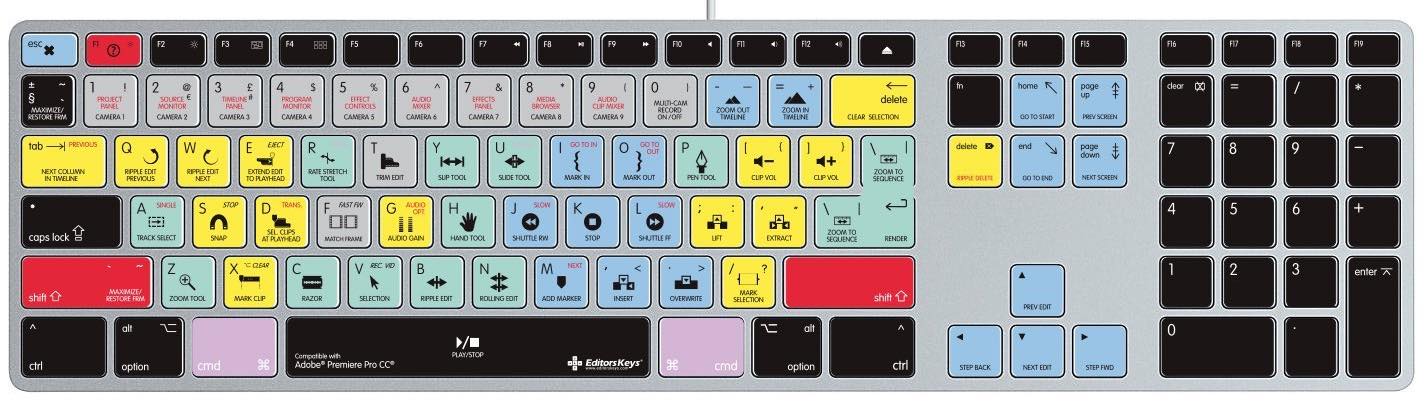


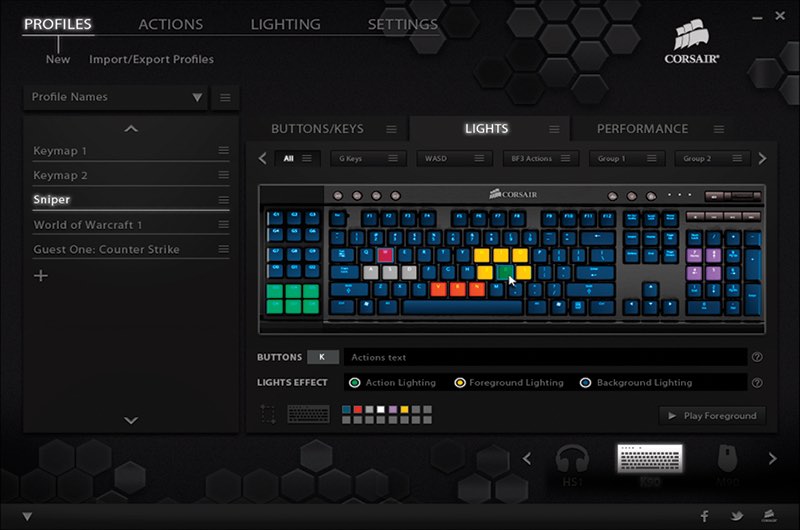


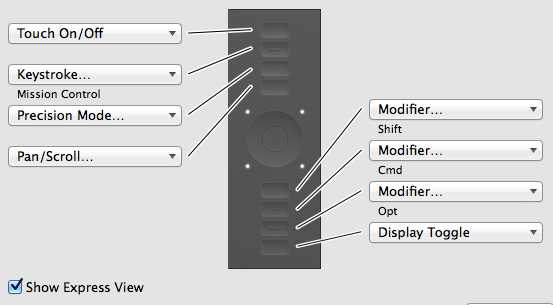
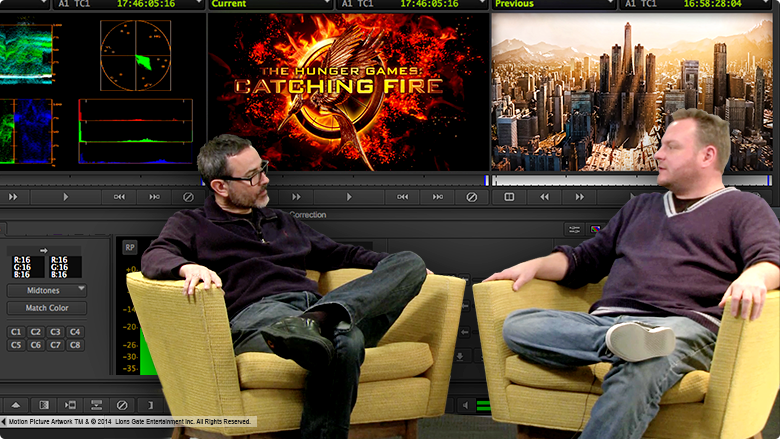







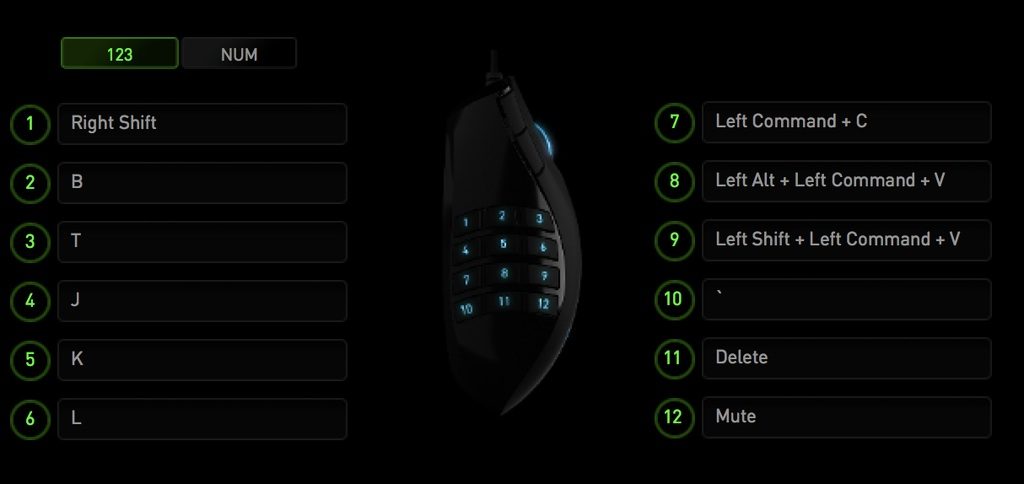





I still use my Logitech Nulooq Navigator (http://amzn.to/2rjcaHa) for editing videos. It’s long been discontinued but it still serves me well in Premiere Pro.
The Wacom CTL490W1 does not work properly with Adobe Premiere Pro CC2017 running on an 2012 iMac using OS 10.11 06
There is a registration problem whereby the pointer position does not register accurately with the point of action. Also the function of scrolling over numerals to adjust variables does not work at all (even though it does work in Lightroom and PS).
Wacom are fully aware of this problem – there advice is to wait for new driver “expected soon”. As this problem has been about for several years now …
Hi Jeremy
Thanks for checking out the blog and taking the time to comment! I’ve had problems with my Wacom and Premiere on and off for years. It has worked, for me, for everything except scrolling over the numbers of variables, as you say.
Hopefully they’ll actually sort this out once and for all!
cheers
jonny
I knew it wasn’t just me, but it’s nice to get more confirmation. Thanks.
My old Bamboo scrolled perfectly for years, then stopped scrolling, then scrolled again with different OS and driver updates. Eventually it gave up the ghost altogether, so I bought a new Intuos. Mmmmm.
Thanks Wes. I think Tom’s question was also about making offline changes to the mapping too?
You can also make changes offline. Synapse will run full featured (minus cloud sync) as long as there’s a device plugged into.
If you make offline changes and want to keep them you can export profiles.
Hi folks, I’m using the Razer Naga, and love it. As an assistant it’s great being able to setup different profiles for different tasks, Syncing, organising bins, editing etc. But I’m having a nightmare with the fact you can’t use the customisable interface to reprogramme buttons, unless you’re connected to the internet. A lot of the shows I work on use hired equipment and the companies don’t want their machines connected to the internet.
Has anyone run into this? Got a work around?
You should be able to do an offline install of Synapse and then import settings without having to log an account in. My editing PC is usually non net connected and the Orbweaver works fine. I occasionally connect it though so everything syncs.
Thanks for taking the time to produce this. So many great editing tips.
Great comment thread, and excellent review! My setup is the Logitech G13 with the G600 MMO gaming mouse. Curious if anyone here use the G13 for 3d applications such as AutoCAD, Rhino, 3ds Max, and SketchUp? If so, how are your profiles setup? Number input method?
Foot pedals. They’re great and can be used in many ways. You can get a three pedal setup for about thirty bucks and upgrade to something fancier in the future if you like it.
For day to day computing I map the pedals to [control] [option] and [command] to make hot keys and modifiers easier. In editing J/K/L are the most obvious keys to map to your feet, but you can do lots of other combinations as well.
This idea actually came to me from Walter Murch who edits standing up and uses pedals to shuttle around.
From the digital photography world I’ve also seen people use USB video game controllers or MIDI consoles. To my thinking, the key is to be able to change positions regularly so that your body doesn’t fall apart.
An interesting idea! What pedals are you using?
I’d love to know if anyone has tried any pancake macros for Media Composer.
I completely overlooked posting it here, oops. I created a template for orbweaver mapping (the one used by @timetraveller_ in those images of his fcpx maps).
The .psd can be found here https://copy.com/HY8JxV6FuJ2wPRiE It’s free for anyone who wants to use it.
Awesome. Thanks so much for sharing this Wes!
Since Copy is being discontinued this is the new link for the template. https://dl.dropboxusercontent.com/u/101571559/Orbweaver%20Mapping%20Template.psd
Alternatively, you could host it if you want and link to that.
Thanks Wes.
I’ll also host it on the site and people can grab it from the post, or your link. Thanks so much!
cheers
Jonny
Thank you for the great write up. I’ve been using three devices in my day-to-day editing (primarily with Media Composer):
A Razer Orbweaver, Ducky Shine 3, and a small Intuos 4 Wacom.
The Razer was better than the G13 for my purposes. The quicker keypad toggling and the mechanical switches make it a winner IMO.
I use a small Wacom for ergonomics more than anything. I don’t have to move my pen as far with a small Wacom. I can still map a key to “precision mode” which makes the effective area more precise when drawing mattes and painting.
Jonny, what type of time saving macros have you found? I would be really interested to know what you use most often. Especially now that about a year has passed since this write up.
Thank you!
Thanks for sharing Biz! Really interesting to hear your experiences. As for macros you can check out one of my favs in a post I wrote over on https://www.rocketstock.com/blog/time-saving-tip-for-pancake-timeline-editing/
I use Premiere, the mechanics of Media Composer are a little different so these macros may not be fully relevent.
I edit pancake style and make extensive use of macros.
Source Monitor – for syncmaps and selects timelines
video
headslate – in, insert, close
tailslate – out, insert, close
audio (video one is off)
-in, overwrite, switch to timeline, previous edit any track (this will park the playhead at the start of the next slate except if the audio is shorter than the video. In that case I manually go to the next edit afterwards), switch to source, close
tailslate – out, switch timeline, in (will set the bounds using 3 point edit), next edit any track, out, switch to source, overwrite, close.
Pancake
I have a few versions of this macro, depending on whether the playhead is already where it needs to be and whether I want to finish on the selects or edit timeline.
I select in and out points from the select then;
lift, undo (footage remains on the clipboard), switch timeline, insert paste
Why is there no app for this yet?
Something I am waiting for, for a while now, is an app for tablets (android/apple) that when you plug in your tablet (or maybe even wireless) you can call up a programmable keyboard on the whole screen that controls the program on your pc/apple. Perhaps couple it to AutoIt or AutoHotKey.
What a fantastic site, and a brilliant article.
I was inspired to search for the Holy Grail itself (online of course), and seem to have found it here in the X-key Programmable Keyboard range.
http://xkeys.com/xkeys/xk68JSH.php
http://xkeys.com/XkeysApplications/DedicatedKeys.php
I spoke to a UK supplier, and he says the BBC use them all the time. I’m going to try one.
Thanks Saied! Would be interested to hear how you get on with it…
Dear Jonny,
thank you very much for article.
May be anybody know how to program Razer Naga for FCP X? Some list of commands, file perhaps 🙂
Thank you in advance.
Boris
Only just spotted this Jonny! I’m still rocking my naga, but I’ve just bought a Corsair RGB K95, been waiting for that one for ages! Much better than the K70 as it has additional programmable macro buttons which are super useful as an assistant. I think having the additional macro keys on the keyboard in time will push me to switch to a vertical mouse! Good article though!
Cool, thanks for sharing Ben.
Thanks jonny, spent a lot of time on this post. I have been wondering about the wacom products for a long time and this is the first time I have seen reasonable reviews for ergo issues.
I have a little different take. Im a professional woodworker turned front office CAD/Cabinet Vision Designer (Though my reasons for being on your site are due entirely to my other work as an editor/director/producer for online radio/tv). The first year sitting behind a desk all my muscle group workouts in the shop ended and it was all wrists and shoulders. I think my wrists darn near failed. My office compandre had a Logitech M570 Mouse Ball. Thumb movement instead of wrist. Within a week my wrist was right as rain.
A comment that Kenny Roy made about stand up desks was right on. I designed one for myself to end the fat butt/drowsiness/atrophied muscles reality (nice to work in a shop where it’s possible to get it made) and it did that and also took all the weight off the back and shoulders. No pains anywhere.
Thanks again for the review, Im definately going to be looking hard at the wacom intuos 4 to find even more ease.
Thanks for taking the time to share your experience!
@jonny and wes: Excellent info and thanks for the links
Jonny(or anyone else), I’m thinking of making the switch to tablet/game controller and trying to shed the keyboard as much as possible. Editing on Media Composer, I don’t type letters so much, mainly for the infrequent title; it’s not a big deal to haul out the keyboard for that every now and then. But numbers are another matter. I’m entering those in constantly. Are you still really married to the keyboard for that? Hard to see burning up an entire memory bank on a game controller just for that.
I still keep my keyboard on my desk above the wacom and run my controllers to the sides of it so I still have access to the numpad and all the keys. Matt Kohr, a digital painter has some interesting tips on hardware http://www.ctrlpaint.com/videos/?tag=hardware I’m not sure of the exact video or article that he posted it or if this would work for your needs but you can buy separate number pads as a usb device. Something to consider.
Hey guys,
I have the keyboard above my Wacom tablet too (like Wes) with the G13 to the side. Because I’m left handed for the Wacom I’ve had to largely forgo the joystick controls but the mappable keys more than make up for it.
Given that you get three layers of keys on the G13 I think you could easily map purely numbers to the final set if you wanted to and still have plenty of space/keys to play with.
Here is another post that goes into the G13 in more detail
http://jonnyelwyn.co.uk/film-video-editing-tools-for-editors/video-editing-with-logitech-g-13-keyboard/
Oh and thanks Wes for linking to that great CtrlPaint.com post!
Just wanted to add this, setting up a numpad controller. http://www.instructables.com/id/Making-a-powerful-programmable-keypad-for-less-tha/?ALLSTEPS
Just saw this crazy controller:
http://www.3dconnexion.com/products/spacepilot-pro.html
any advantages to using this for editing/motion graphics?
Looks very slick – but pretty expensive! I think as an editor I would need a lot more keys than it offers, but it might be handy for some. Nice find Jeremy.
I could see this being used for motion graphics or vfx in 3D space. Maybe not the most necessary thing for editors just cutting in the timeline or working in 2D.
I am a left handed editor, although I mouse with my right hand. I’m considering a Wacom tablet but am worried about either trying to awkwardly get used to holding the pen in my right hand, or having to learn to use my right hand for the keyboard. Either way it seems like I’m gonna be set back for a little bit figuring out what works best (which is quite understandable), but, any advice on that?
P.S. I love this blog, I’m on it multiple times a day. You do a great service to editors and filmmakers. Thanks again!
Hi clay, thanks for taking the time to comment and the encouraging words! I am a left handed editor too, and used to mouse with my right hand and keyboard with my left.
When I got the Wacom tablet I switched to using my left (writing hand) for the tablet – much easier than trying to learn to write with your wrong hand.
So now I use my right hand for keyboard left for Wacom and it’s all good. The secret to the Wacom is not to drag it like its a mouse but using it like a pen and paper and only pressing where you need.
Hope that helps a little bit.
Thanks Jonny! I’ll be making the switch soon as my wrists are starting to kill! Appreciate the advice.
You won’t regret it! Just press on through the first few frustrating days, it will be worth it.
I love peripherals!
I’m currently running a Razer Orbweaver (inspired by Tobias Beul), Contour Shuttle Pro v2 and a Wacom Intuos Pro Medium. I also have a Microsoft wired keyboard that I occasionally reach for when I forget where I mapped a function (I don’t edit enough).
Most of my shortcuts are on the orbweaver; I’ve got a map for each editing task (project panel, source monitor and two trimming maps; one for good old fashioned moving edit points and another for “pancake style” editing) as well as one to toggle audio tracks. I still need to bind a lot of functions to their maps too. I’m going to make one for file related tasks.
I use the thumbstick and left colum of buttons to switch between maps.
The Shuttlepro I use for navigation; zooming, shifting between edits, shuttle and jog and selecting edit types (ripple, roll, straight trims). Applying edits is done with the Orbweaver while selecting frames with the ShuttlePro.
My set up requires quite a bit of thinking to get all the maps originally set up (I like to bind a lot of functions) but will pay off with great speed in the long run.
Excellent! Thanks for sharing.
You forgot the Contour Shuttle Pro II.
Used by in left hand with mouse in the right, rarely need keyboard. Very fast.
Jog and shuttle plus 12 buttons.
Comes with programmable interface software with presets for almost all pro apps.
Mine uses the same buttons for the same commands whether I am in FCP 7, FCP X or DaVinci Resolve 11.
From Contour Design.
Thanks for the tip Jack! Will check it out.
Great article. Have the G13 and it is a must have piece of kit for Premiere & After Effects… Its not only for games. In terms of mouse, have also Logitech gaming mouse. Doesnt have the same nr of keys as the Razor Naga, but the ones it has are all customizable.
Was thinking about also getting a Wacom too, this helped me make the choice
Excellent, thanks for sharing Paul. Any tips for the G13?
I use the Avid artist control and Transport everyday and I love it. Quick programmable keys, touch volume control, jog wheel, it is all there.
Thanks for sharing. Great tip!
The Evolunent vertical mouse is the best for working. It’s truly vertical, and it makes a huge difference in your wrist, hand, and forearm.
Great, thanks for taking the time to share Cliff!
I’m with Jack: Contour Shuttle in the left hand, but with the Wacom Intuos in the right.
Thanks for this article! I’m digging deep but cannot find if apple sidecar enables iPad to be a pen tablet controller like an intuos. also, I’d love to see this article updated comparing magic trackpad/ better touch tool gesture editing https://www.youtube.com/watch?v=fpXSw_b6wOM&t=214s