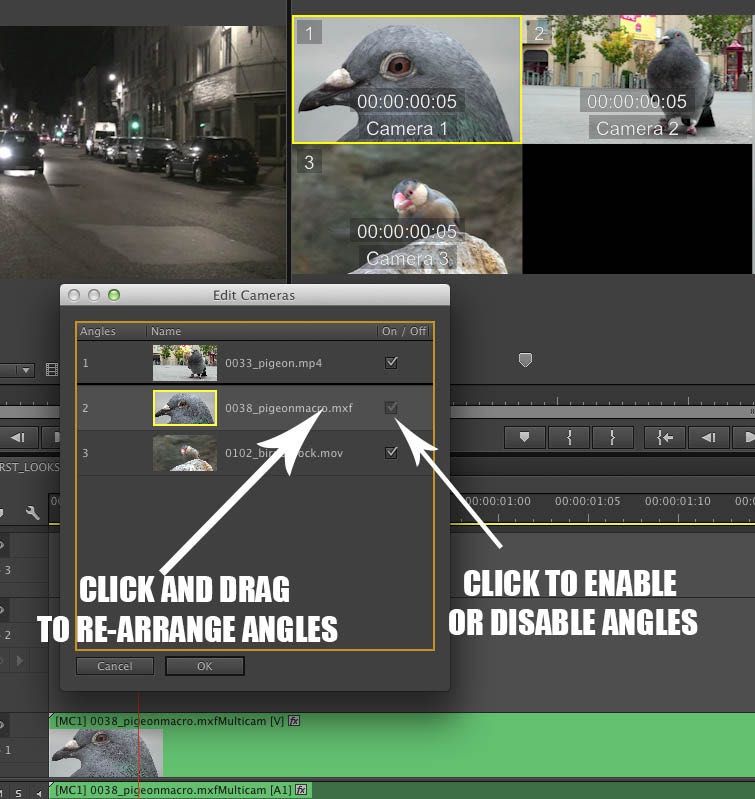Editing with Adobe Premiere Pro CC
If you’ve just made the transition to editing with Adobe Premiere Pro CC then this round up tutorials and resources should help make that move a smooth one. There is a lot to like about Premiere Pro, not least the constant updates and bug fixes but the fact that Adobe want to make it easy for you to use their software.
If you’re coming from FCP7 and want to get to work straight away, simply change the keyboard settings to (mostly) match those of FCP7 and you’ll be cutting happily away in no time at all. Premiere Pro > Keyboard Shortcuts > Keyboard Layout Preset
To get started with the very latest features in the October 2013 Premiere Pro 7.1 update check out the video above from the ever helpful Retooled.net showcasing just some of the best new additions.
For a more skimmable tour Rev Up Transmedia has a great top ten list as well. A complete listing of all the new features for Adobe’s video software is available on the official adobe site.
If you’re looking for even more Premiere Pro resources check out the other most recent previous post or the entire tagged category. Also check out Oliver Peter’s bookmark worthy Digital Films blog as he has recently posted several articles on Adobe CC.
Oliver Peter’s on Premiere Pro CC, on the Creative Cloud Part 1 and Part 2, Offline to Online with CC (& FCPX),
Editing Tips for Premiere Pro Editors
In this short tutorial Jesse Borkowski demonstrates how to copy and paste transitions. In this detailed article editing guru Larry Jordan demonstrates all the various ways to trim inside of Premiere and some of the preferences that you might want to activate to get the best results.
If you are coming from FCP7 then this other excellent video from Retooled.net is definitely worth a watch as it will quickly get you up to speed on some of the most significant differences and similarities between the two programs. Also check out Imagination Creations excellent article on switching from FCP7.
If you’re trying to figure out how to increase the level of Undo/Redo’s in Premiere, this tweet from @postblueTV shows you how…
Just discovered how you increase the number of undo/redo steps in Premiere. pic.twitter.com/UwblM5t0fH
— Alex Elkins (@elkstwit) September 13, 2013
This timesaving article from Clay Asbury over on Premium Beat will help you both fully understand and correctly set up your user preferences for maximum efficiency.
As a final note it’s well worth reading this post from Dennis Radeke over on the Adobe blog site, about where Premiere Pro fits in the world of render taxes. Everyone has to pay them so you may as well choose wisely!
Here’s why I think Premiere Pro is awesome at handling the ‘render taxes’ issue: It handles media natively so the huge render tax at the beginning is negated. During the edit, Premiere Pro provides a unique CPU+GPU solution coupled with user definable playback controls so that you are never waiting for your timeline to render a preview. Finally, when you’re exporting your finished edit, you do so in the background so that you’re never waiting for your computer so you can begin the creative process again. In addition, Premiere Pro CC has embraced the idea of smart rendering so that whenever possible, we will minimize any rendering that’s necessary.
CinemaDNG, DaVinci Resolve & Premiere Pro
In this great series of tutorials editor and colorist Jesse Borkowski walks through a complete workflow for working with CinemaDNG files. In the first tutorial Jesse creates proxies for his offline edit. Next he uses the multicam functionality of Premiere Pro to edit and then in the third tutorial he finishes off in DaVinci Resolve. Big thanks to Jesse for taking the time to put this all together!
Professional Editors Working With Premiere Pro
If you want to see what the ‘pros’ are up to with Premiere Pro then these links should give you a flavour of why some editors are switching. In this interview from PVC, award winning commercial editor Adam Pertofsky shares his Adobe CC workflow.
The biggest advantage by far is how much time it saves me. I have been doing very heavy effects projects, and the amazing thing is that I don’t have to render at all. I recently had to jump on another project for a day and going back into Final Cut Pro 7 and seeing how much rendering I had to do was eye opening.
Editor Art Guglielmo shared his thoughts on cutting a network TV special with Premiere in this detailed blog post. It’s a great read as he covers all aspects of a professional workflow from rough cutting to delivery.
Switching my keyboard to FCP7 settings when editing gets you about 90% of the way to feeling like your just using a better version of FCP7, which is why you often hear the internets referring to Premiere as FCP 8, and I do not think thats a negative. The timeline navigation is tremendous, and very fluid. I love the new way you deal with expanding the audio waveforms. It just works so smoothly, its apparent Adobe is either really listening, or some of the developers are really using the program.
http://www.youtube.com/watch?v=QwNynZ3_ObM
This post from Studio Daily is a really enjoyable interview with C.O.G director and editor Kyle Patrick Alvarez, who shares what its like to cut a feature on Adobe CC and get it ready for festival screenings. The Adobe blogs also have a wide ranging interview too.
Being able to edit in Red Raw in Premiere was a game changer. Final Cut X eventually added it but by that time, I was already well into production. That’s what blew my mind: handling 5K raw footage without any codecs or intermediates and doing it right away. This was the way I’d imagined it would be years earlier. For me, it was the ideal in so many ways. When I went to buy Premiere—I’d never cut with Adobe before—I soon discovered that the amount of money Creative Cloud would save our production was huge. It made sense to have access to everything, from Premiere to After Effects to Audition, at all times. Honestly, I admire companies that take on a big risk with a new pricing model, and I thought that model made enormous sense for a content creator like me. I remember the day the producers said, “Wait, how much is it going to cost us? That’s it?” They were as excited as I was. It saved us money, it saved us loads of time and it saved our asses a couple times on set.
Lastly if you’re going to be editing in 4k for any reason then you might want to check out this video from Adobe’s Dave Helmly as he demonstrates using HP hardware with Adobe’s CC software.
Over Four Hours of Free Adobe Premiere Pro CC Training
ProMax recently sponsored a four part series of webinars presented by Adobe trainer Colin Smith on a complete post production workflow that spans getting started with Adobe Creative Cloud, editing in Premiere, integrating with After Effects, grading in Speedgrade and encoding in Adobe Media Encoder. If you are looking for a full run down of how to get started with video editing in Adobe CC, this might just be it!