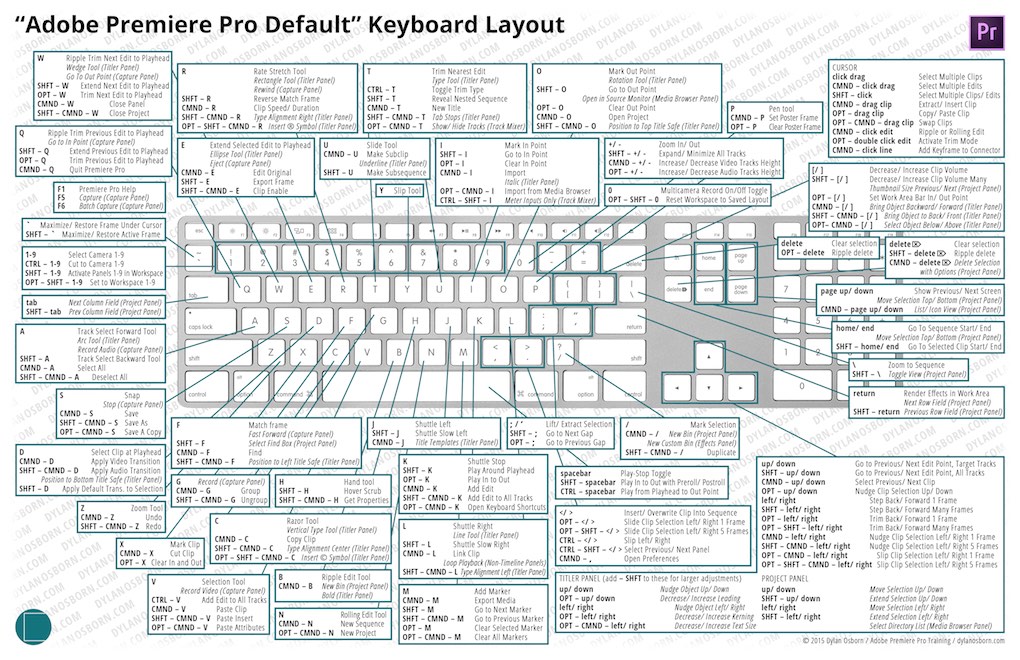Premiere Pro CC 2015 Tips and Tricks
Premiere Pro CC 2015’s December update brought with it a whole host of new features, that had been showcased at NAB, but are now in your hands. In this almost 2 hour presentation by Dave Helmly, at the Orlando Post Pro’s meet up, you can see many of these new tools in action as well as hear a bit about Adobe’s development process and learn many ‘behind the software’ things about the way Premiere Pro functions.
One of the interesting things I took away from this video was how closely Adobe looks at crash reports (100% go to Dave) and a tip from on what to do when you have render problems. Firstly if you’re on a Mac the GPU drivers are well behind the same drivers for a Windows computer. Also the math behind the rendering on CUDA and on Open CL and Software Only is different, as each effect is re-written uniquely for each GPU driver. Therefore if you get a glitch try rendering the effect with a different GPU option. Jump to about 45 minutes in, for more on all of this.
For a more succinct overview of some of the new features in Premiere Pro, ReTooled.net have you covered in this excellent tutorial on some of the headline features as well as some of those that haven’t received much attention. Every time Josh from ReTooled makes a video it’s worth watching!
Another excellent resource that’s well worth checking out on a weekly basis is PremiereBro.com, who has also put together a round up of great info on this latest release.
Editing a Fincher Feature in Premiere Pro
Gone Girl editor Kirk Baxter A.C.E is interviewed by Steve Hullfish in another excellent Art of The Cut, touching on his use of Premiere Pro to cut the film:
BAXTER: Tyler Nelson, my assistant on all of David’s movies, is the reason I’m on Premiere. He wanted to move it to Premiere for all of the After Effects that were going to take place and the general workflow.
HULLFISH: And there was a lot of After Effects in “Gone Girl?”
BAXTER: Always with David. Even if it’s just stabilizing. He stabilizes almost every shot. Not automatic computerized random stabilizing, but by hand, It’s an art. pinning where you want it to move and stop and reframe. He throws blue-screen everywhere you see, out of every window. So there’s enhancement of everything, even if it’s not just strictly an effects shot…
…David overshoots everything – I don’t mean in terms of coverage – but it terms of framing, so we have room to reframe and with that it makes it really easy for me to split screen and re-time actors. If you’ve got two actors on screen at the same time I’m almost always doing a split screen and re-timing their actions or choosing different takes. And then the in house effects team seamlessly join it back together again. So that stuff is always taking place in the background.
The interview also covers (among many other things) Kirk’s creative process, how he collaborates with Fincher to his particular tastes and how he handles complex, multi-character, interweaving scenes. It’s a superb read and well worth the time.
The very first thing I’ll do is take a look at every single angle that he shoots for a scene so I have an idea of the movement of the scene and if he’s got close ups, big close-ups of objects and things, I know where the audience needs to be directed.
So after I’ve watched everything and have an understanding of it, then I’ll look at the last take of each scene and mark it up for breakdowns by my assistants. So if it’s a three minute scene that has 30 lines, I’ll start doing add edits in each spot that I think an edit would naturally take place. So instead of now watching a master as a one-take piece, I’ll watch it as probably eight chunks.
And then I’ll have every take separated the same way and joined together. So now instead of trying to judge one shot that’s three minutes long and it’s impossible to remember perfectly each little moment, I’ll just be judging tiny beats next to each other and it’s really easy to determine when somebody nails a particular part of it.
Steve has been smashing it lately with a lot of excellent, and exceptionally detailed interviews, with editors and their assistants (see the Making of The Martian). His own feature film workflow process is included in this previous post on feature film workflows in Media Composer, Premiere Pro and FCPX. The video above is taken from my Gone Girl making of round up post, which you should check out for even more on the post production process.
This tutorial from Ben Gill demonstrates how to do an invisible split-screen and split-comp in After Effects to enhance the actors performances, as often famously utilised by Fincher.
Useful Tutorials for Premiere Pro Editors
The Premiere Pro.com is a brilliant resource for Premiere Pro editors created by Paul Murphy. It’s packed with the sort of exceptionally useful tutorials that other sites don’t get in to. I recently came across this great tip on how to remove project bloat when working with AMIRA footage in Premiere Pro, which really saved my bacon.
Essentially Premiere automatically adds a LUT to the master clip instance of all your AMIRA footage – which you cannot delete! This adds massively to the size of the project file, slowing down auto-saves, load times and other annoyances. Paul shares how to fix this in a few clicks. My project file went from 44mb to 4mb after I followed this tutorial.
Another couple of videos that every film editor working in Premiere should watch, are this explanation of Maximum Bit Depth and the following tutorial on how to leverage audio sub-mixes to correctly map your tracks for split-track exporting.
If you’ve not yet seen Ripple Training’s Premiere Pro CC in under 5 minutes series, from Abba Shapiro and Frank Rohmer then it’s worth watching through these first 5 videos on the following topics. Abba is also behind their 2 hour Premiere Pro Colour Correction training title which you can buy for $59 on Ripple Training.com
- Using the libraries panel in Premiere Pro
- Using Adjustment layers
- Punching up a night sky
- Vignettes and Solo Mode
- Black and White Looks in Premiere
Premiere Pro ShortCut Cheat Sheets
Editor Vashi Nedomansky pointed to this great resource from his pal Dylan Osborn, who has put together an exceptionally detailed diagram mapping out over 300 of the default Premiere Pro keyboard shortcuts into one handy, free, downloadable wall-chart.
Adobe makes it easy to jump in to Premiere Pro by including built-in keyboard layouts for both Final Cut Pro 7.0 and Avid Media Composer. Only problem is, they don’t have ALL the shortcuts. Enter the FCP7 Advanced layout, developed for long-time Final Cut Pro editors.
Dylan has also created a free downloadable .kys file for this ‘Advanced FCP7’ layout, which should not only help any FCP7 editor move more easily into Premiere but extends the functionality of the otherwise slightly limited FCP7 ported keyboards that ship in Premiere. There is also a similar diagram mapping out these shortcuts too, such a great resource!
Better Audio Mixing in Premiere Pro
Sound Designer Michael Cardillo has created a great series of tutorials for Premiere Pro editors looking to better understand working with audio, and how to add some more professional polish to their mixes. These are the video tutorials from the series, but there are some more great tips over on his site, so hit the link above to have a thorough rummage.
In this first 10 minute tutorial Michael covers all the basics of mixing in Premiere Pro, sharing some useful tips along the way, from the perspective of a sound designer.
In this short video Michael explains how to set up your audio tracks correctly for a multi-channel sequence (before starting your edit), as if you were thinking like a sound designer, which if you’re handing off your audio to one, via OMF for example, you might just want to.
A quick tip on how to perform subframe audio edits, including in Premiere, to ensure your music edits are totally accurate. Also a great way to learn how to create better ‘franken-bites’ when editing dialogue together.
In this tutorial Michael runs through the various audio metering options in Premiere and how to make the most of them to iron out your audio. This other tutorial on the differences between different audio meters and how the “Peak Program Meter does not give you an indication of loudness or average level.”
While we’re on the subject of audio you might also want to check out these quick tips over on Premiumbeat.com.
How To Clean Up Audio in Premiere (via Audition!) | Change Audio Track Height | Quick Tip: Audio Syncing | Converting Stereo tracks to Dual Mono
Premiere Twitter Tips
Ah, the ritual of de-crazying the @AdobePremiere label color names. pic.twitter.com/c58F1sXcrl
— Stu Maschwitz (@5tu) September 21, 2015
As always be sure to click on the date stamp to jump into fuller conversations from each of these tweets, or to follow their authors for even more great editing insights!
Using a multi timeline layout in @AdobePremiere for a new sizzle. Elements in the top window. Main timeline below pic.twitter.com/r6um1akBxJ
— walter biscardi (@walterbiscardi) July 10, 2014
Here is a good example of using a pancake timeline. You can check out my post on creating a macro for your wacom tablet, or any other controller, in this Rocketstock post.
Tip for @AdobePremiere Hold Shift+CMD before selecting Key Board Shortcut menu. Brings up clipboard to copy & print pic.twitter.com/sZzVn9TPZz
— Andy Edwards (@aedigitaltv) July 15, 2014
Using ALT key on start up defaults settings and workspaces back to default in Adobe #PremierePro #postchat http://t.co/Xv3rvWPmbC
— VET Training (@VEThoxton) May 1, 2015
I just discovered how to emulate FCPX 'roles' in Premiere. Colour coded audio gets included in XML as a <label2> tag. pic.twitter.com/Wc1aicnXwM
— Vordio (@Vordio) June 29, 2015
If you're using @AdobePremiere you can stay within today's loudness standards using built-in Loudness Radar.
— Michael Cardillo ?? (@MichaelAudio) August 4, 2014
The secret to good audio compression is to not allow any one compressor to work too hard. I try to keep most gain reduction <3dB
— Michael Cardillo ?? (@MichaelAudio) August 4, 2014
An @AdobePremiere quick tip. Switch audio meters to "show static peaks" to show the loudest peak when you play through the edit. #Postchat
— Strypes (@StrypesInPost) March 31, 2015
@jonnyelwyn it was in the trim prefs, allow to choose roll and ripple trims without a modifier key. Didn't see it before
— Monica Daniel (@Monica_Edits) March 13, 2014
Finally found @AdobePremiere version @Avid Animatte. Mask under Opacity in the clip+nifty tutorial on mask tracking! https://t.co/Al4OjcVSdi
— Monica Daniel (@Monica_Edits) March 23, 2015
RT – Import all RAW Files at Once – @AdobePremiere CC 2015https://t.co/OTS2N3cMHS#colorgrading
— Clay Asbury (@clayasbury) June 27, 2015