Video Editing with Logitech G-13 Keypad
Buy on Amazon.com | Buy on Amazon.co.uk
I recently purchased a Logitech G13 after hearing how Editor Alan Bell A.C.E. uses one in combination with his Wacom tablet as his primary film editing devices. It sounds like a slick way to work and as an editor who is locked in to using keyboard shortcuts as often as possible and finds it a joy to memorise or devise new ones, I snapped up a G13 to give it a go myself.
In this post I thought I’d put together a fairly comprehensive ‘quick-start’ guide to anyone looking to use a G13 in their post production workflow. It really is a very versatile device and would speed up any creative working in After Effects, Premiere Pro CC, FCPX, DaVinci Resolve, Avid Media Composer etc. (or all of them!) There really are no limits to what you could use the G13 for, with a bit of imagination.
UPDATE – Check out this extensive round up of Affordable Colour Grading Control Surfaces, including G13 mappings for DaVinci Resolve!
Headline Features of G-13
Map each of the 22 G Keys to any keystroke, system shortcut, function key, macro, keystroke combination, alisas and mouse move you wish. Each profile contains three sets of mappings giving you 66 keys, plus the joystick and joypad buttons give you 7 more buttons to map in each set, totalling 87 programmable keys.
Customise the backlighting colour of each set of keyboard mappings, with three colours per profile, to help you visually keep track of what mapping you are in.
The LCD display will also toggle through several ‘applets’ which by default include profile selection, time and date, countdown/stopwatch, CPU and RAM usage as %, RSS Feed updates and email notifications.
You can also save up to 4 Profiles to the internal memory of the G13 to take them with you wherever you go. You can also export and import them via a simple XML too.
Buy on Amazon.com | Buy on Amazon.co.uk
Logitech G13 Quick Start Guide
If like me you just want to plugin and find your way without too much fuss, then all you need to do is download the Logitech Gaming Software for Mac or Windows from the official site and get customising. You can also grab the pdf manual/guide here too.
If you watch through the video above you’ll see just how easy it is to set up and that it is pretty much plug and play. In a short amount of time, and with a little bit of experimentation, I’m only just starting to discover how much the G13 can do.
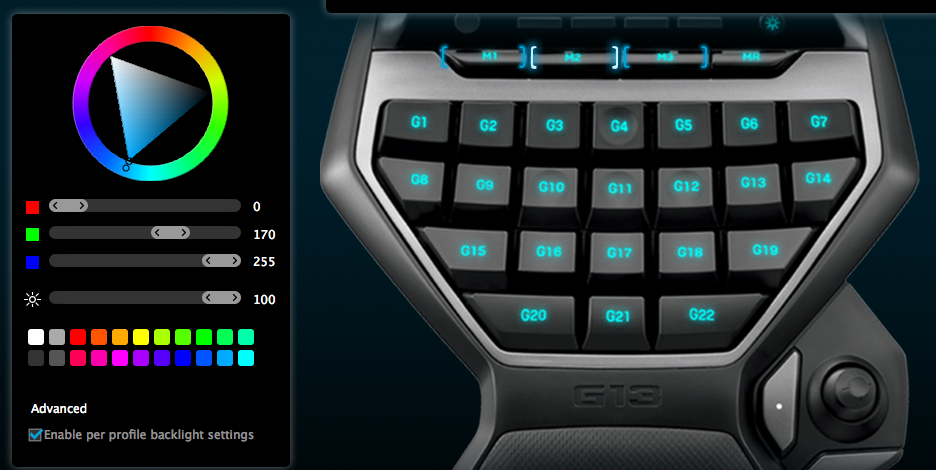
When you open an application for which you have created a Profile, the G13 will automatically switch to that Profile, which is very handy. It also then helps to keep your colour coding app relevant so you can visually remember what profile you are currently in.
The free Logitech Gaming Software is very intuitive to use and allows you to either drag and drop keystrokes from the Commands panel or through a little drop down menu on each key hit ‘Assign Command’ which brings up the command editor (image on the left) which lets us access the huge range of sources from which you can map a key.
Small things often make a big difference, and it’s a nice touch that the LCD display shows you what track is currently playing in iTunes, with the track length and progress bar, even when you’re in another application.
Setting Up G-13 For Video Editing
Now you know how to set up your profiles and got them all colour-coded to taste, how should you map out your keys for faster film editing in your NLE of choice?
Possibly my best bit of advice on setting up the G13 would be to say that before you jump into mapping all the keys you think you’ll need, that you should take a bit of time to watch yourself edit. Pay attention to the keys you are actually using on a regular basis. I thought I’d need IN and OUT all the time, but actually when I’m in the thick of an edit I’m using Zoom In and Zoom Out and Cut and Paste all the time to rearrange clips and zip about the timeline.
As you can see in the image above (which is my top layer-set of mapped keys for Premiere Pro CC) I’ve mapped my modifier keys down the left edge of the keypad to help me make the most of the other keys. So for example Cmd+C/V for Copy and Paste. Shift+V for Paste Attributes etc. I’ve also centred my J K L keys in a comfortable place where I can easily reach H (Add Edit) and (with my little finger) Slash for Ripple Delete.
I’ve only been using the G13 for a little while but it two things are pretty obvious from the start.
1. You’ll need to keep experimenting with the layout – which keys are mapped where and on which layer. This will in turn help you to keep refining your layout and ‘must have’ mappings.
2. Having a print out or a screen grab of your Profile mapping is essential until you’ve got the whole thing memorised – which if you keep adjusting things, might take a while.
UPDATE – Peter Stewart shared a very useful tip on Twitter with me recently, so I’ve included it here too. This way you can keep track of what keys you’re actually using on a regular basis.
@jonnyelwyn @AlanEBell When I was setting my G13 up, I found using a keystroke recorder gave a bit of an insight into how I edit.
— Peter Stewart (@peteristewart) February 10, 2015
@jonnyelwyn I'm away from my suite now, I searched for a free one. Was a good way of watching yourself without consciously thinking about it
— Peter Stewart (@peteristewart) February 10, 2015
To check out how editor’s Alan Bell and Twain Richardson have mapped their G13’s, peruse the tweets below. If you have any great suggestions, downloads or links for own G13 mappings then please share them in the comments section below!
Alan Bell’s Avid keyboard configuration above. Twain Richardson’s FCP7 settings below.
UPDATE – Editor Dan Wolfmeyer shared his Avid Media Composer set up featuring three different banks of mappings, one for editing, trimming and effects.
Alan Bell replied to Dan’s tweets saying that he’s purchased three of the G13’s!
I own three of them. One for home one for work and one for my laptop. Can't work without it!
— Alan Edward Bell A.C.E. (@AlanEBell) May 22, 2016
Using a Logitech G13 with DaVinci Resolve
If you’re looking to make use of a Logitech G13 programmable keypad in DaVinci Resolve then here are a couple of resources to help you get started.
First of all jump over to this extensive post comparing several different colour grading control surface options, from the full Tangent Element 4 panel suite to controllers like the G13.
There you will find downloadable custom set ups and a plethora of further tips.
Second, you will want to check out Mixing Light colorist Patrick Inhofer’s free insight (normally the site is only open to subscribers – check out my review of Mixing Light here), in which he runs through step-by-step how to set the G13 up for the first time.
Patrick looks through all of the functionality of the G13, including the applets that run on the LCD display. He also compares it to the Razer Orbweaver in a follow up insight (coming soon!)
It’s great to see just how a professional colorist sets up a G13, to enable the mappings that he wants to make use of every day.
The whole video is well worth a watch and it’s great that it’s entirely free!
G13 Settings for Avid, FCPX and Garage Band
Editor Dan Katz emailed me with this G13 settings for Avid Media Composer, FCPX and Garage Band. You can download all of Dan’s layouts to use with your G13 as a zip file here.
I’m still tweaking the settings as I go along, but so far these have stuck. My goal was to keep as many of my common functions and tools across editing apps in the same zones. Coupled with an Apple Trackpad and a stylus, it’s all working rather well.
UPDATE – Editor Darren Hallihan also sent me these pics of his more ergonomic set up featuring an Orbweaver. You can also get some great tips from Darren in the comments below!


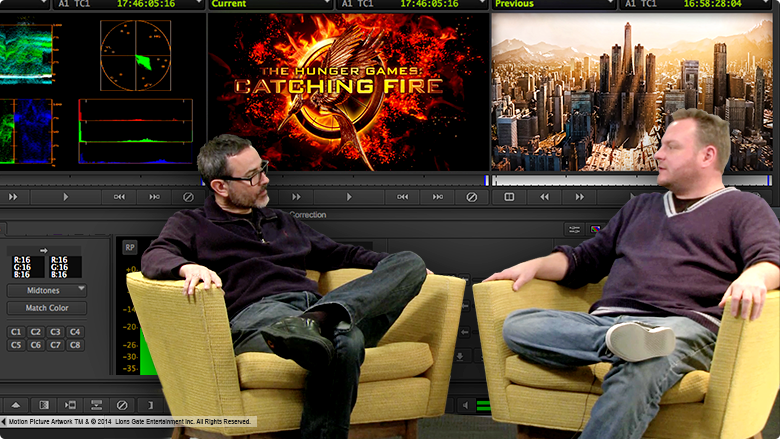
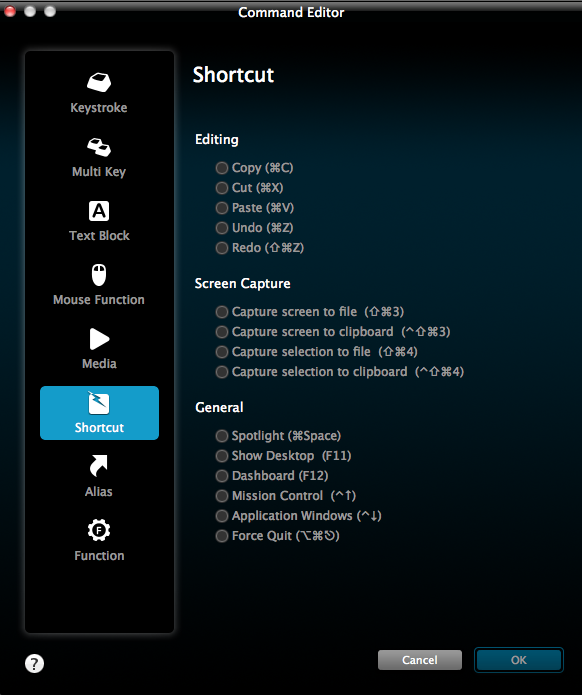


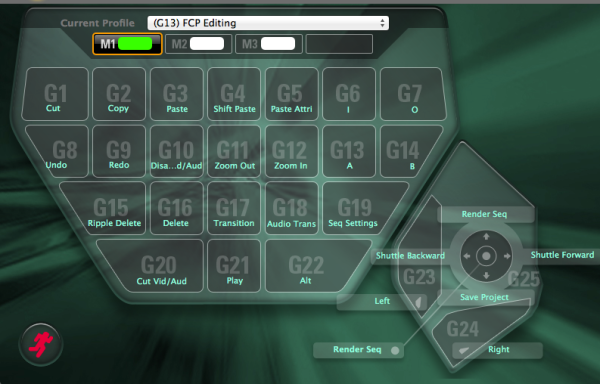
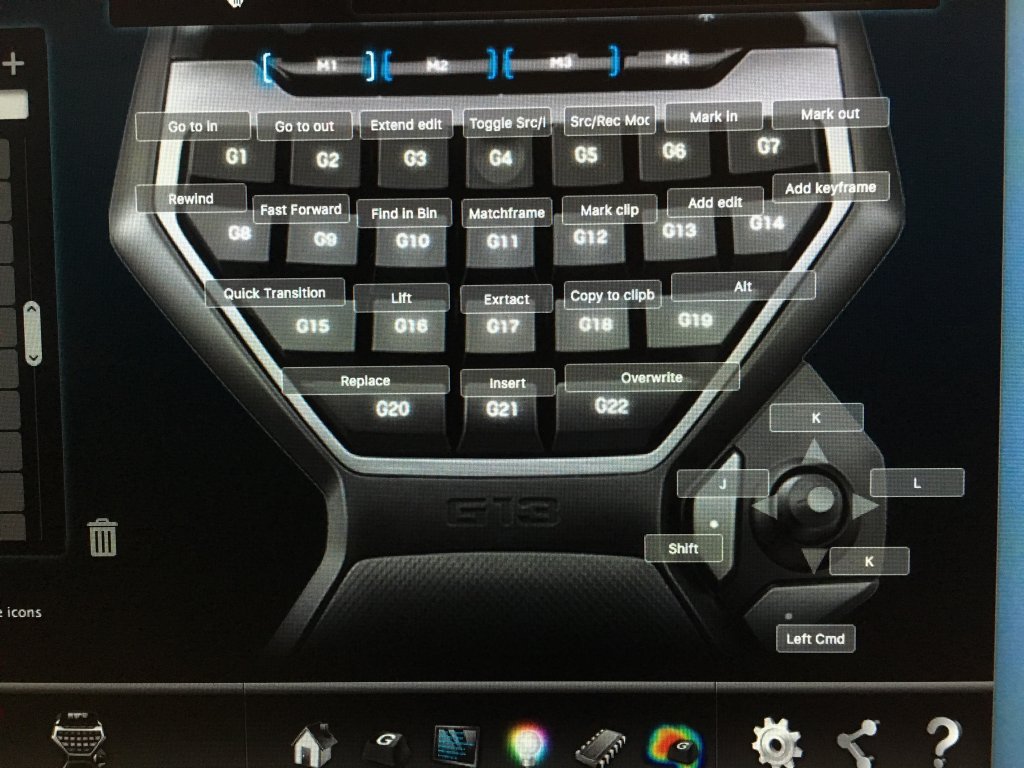
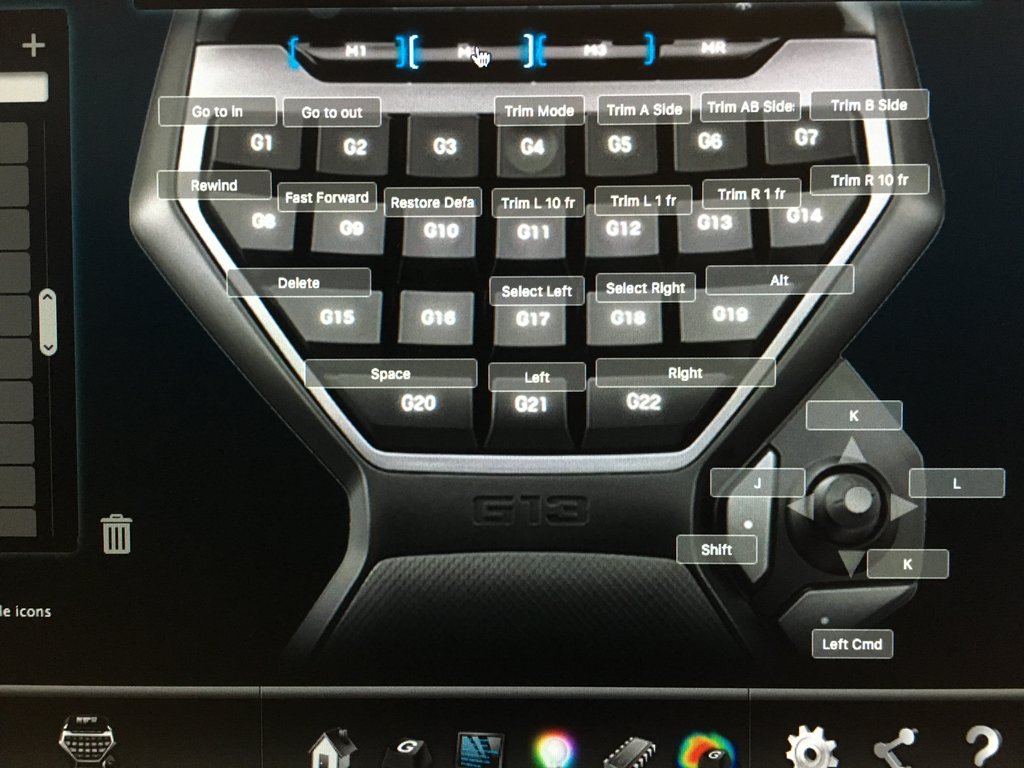
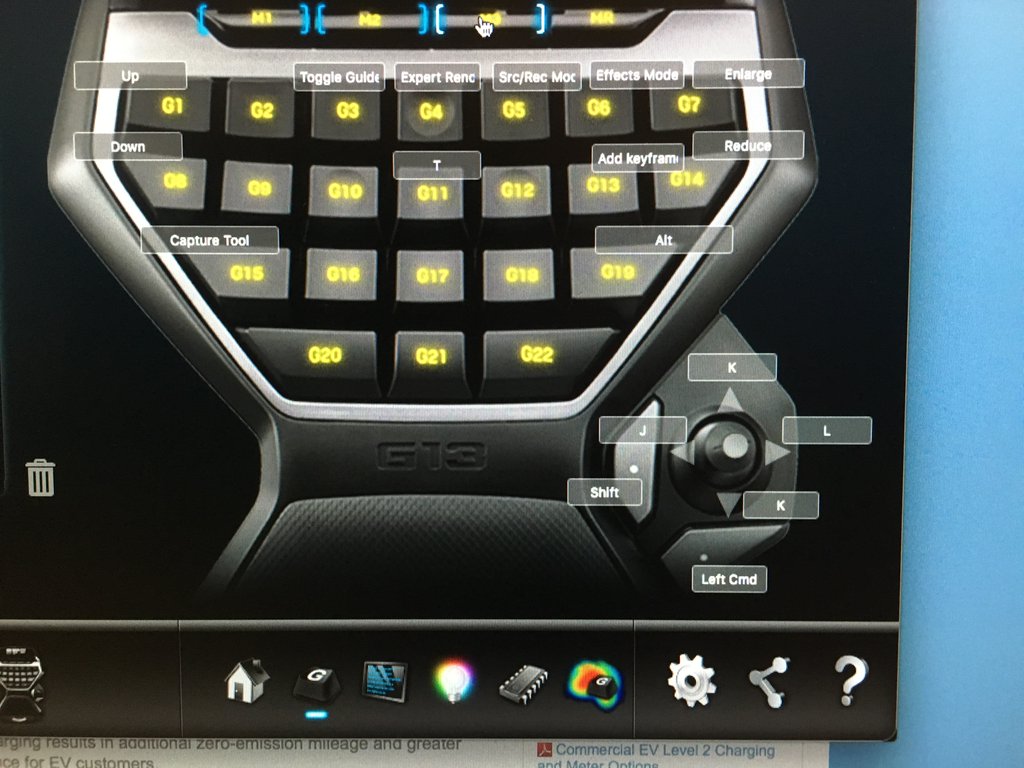
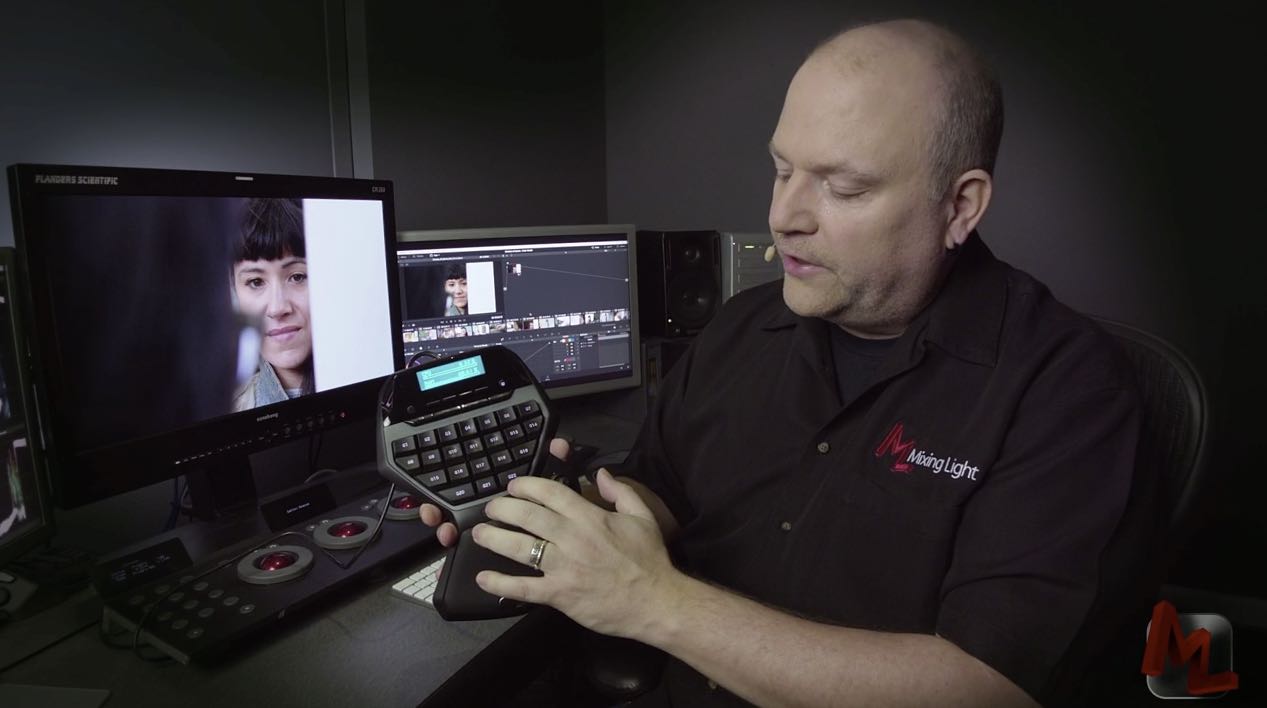





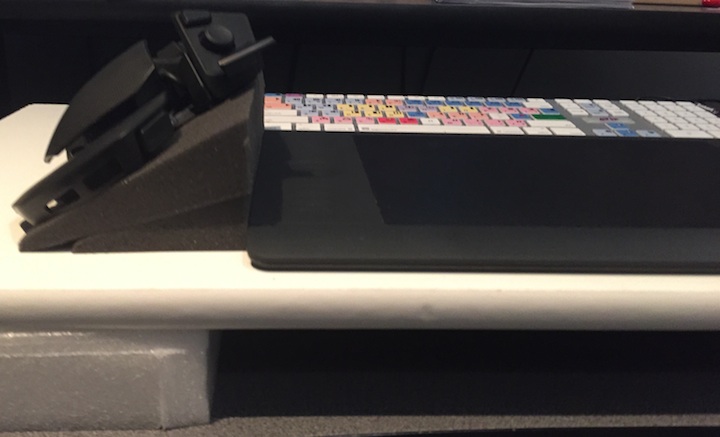



This is a great post. Very helpful. I just picked up my G13 and am looking for a good place to find Profiles that have been uploaded by users to share. I’m on MacOS. I cut on Avid, Premiere and FCPX. Thanks.
Hi Dan
I’ve not seen many profiles (other than the ones in this post) shared online, that focus on post production. You might find ones on Adobe Photoshop though, but I’m not sure if there is a specific forum on Logitech for it. It is a gaming keypad originally and you’ll find a lot of profiles for that.
Great comment thread, and excellent review! My setup is the Logitech G13 with the G600 MMO gaming mouse. Curious if anyone here use the G13 for 3d applications such as AutoCAD, Rhino, 3ds Max, and SketchUp? If so, how are your profiles setup? Number input method?
I just got a g13 and I am having a terrible time with it. Using it in premeire for whatever reason at random times, commands just aren’t coming through correctly for no apparent reason. No idea what is causing it, but the regular keyboard works and the g13 won’t even though the command is correct. Then the commans might just start working again. Really weird. The G13 seems to be not completing the command or it is sending the wrong comnmand, it is to the point that it makes the G13 totally unusable. Has anyone else had these issues?
Have you updated the G13 software to the latest drivers? Also what OS are you running?
My G13 works just fine with my custom keyboard (inside Premiere) and I’m on the latest drivers and latest Yosemite.
I’m on Windows 7, I just downloaded the drivers last week so I assume they are the lastest. Sounds like I may need to call Logitech.
Yeah they probably are up to date. They do have a support ticket system so hopefully they can sort it. If you find a clever solution, please do post it here for others to benefit too. Cheers Jonny
Hi Jonny, first off I just want to say you do a awesome job on your blog posts. I saw your write up about the G13 and its great. I use the Orbweaver and am considering the switch the the X-Keys XK-24 (something you might consider, being left handed you wouldn’t lose out on any buttons)
The one problem I see with the game controllers is the proprietary software you are required to use to program it. As I notice in your comments it seem that some updates tend to break the set up.
If you are Mac based I highly suggest you check out this program called Controller Mate. It will let you program almost anything in the same way the logitech software does. (it does have limitations on the LED lighting though) This way you are not worried about future updates breaking your set up. There is a bit of a learning curve but once you understand it, you should have no problems programming your G13 to do whatever you like. It’s a rock solid program that protools users and broadcast users have used for a while now.
Next I suggest Keyboard Maestro (Mac only) Using that program I now have a single keystroke on my Orbweaver to:
solo tracks on 1/2
solo tracks on 3/4 etc
Raise volume +3 on 1/2
Raise volume +3 on 3/4 etc
Lower Volume -3 on 1/2
Lower Volume -3 on 3/4 etc
The things you can do with it are pretty limitless. Hit me up if you have any questions and keep up the great work!
Thanks,
Darren
Here is my Controller Mate template. It is for the Orbweaver on Avid but it should give you an idea of what to do and what you can do.
https://app.box.com/s/w9wy7xyerng0uap7015lncmjn543e5v1
I’ve been using the G13 with G700s Mouse/Wacom with Premiere for about 2 years now. Its a fantastic tool and can certainly speed up workflow. The true power of the G13 however is to use it in conjunction with WinAutomation Software, or AutoIt. I don’t believe either are available for Mac users (always surprised to see that people are still cutting on Apple machines – but if it works I suppose ok); but perhaps there is a comparable solution.
Once you pair it with AutoIt and or (my preferred simply because its so simple to create highly complex scripts quickly) is WinAutomation.
I also have keys setup where I can on the fly allocate cores and ram to programs on as I am working using Process Lasso. So on my Dual 2697 v2 I can with a single click give After Effects 32 Cores with 3 GB of Ram Each; and Leave 12 for Premiere with 2 GB of Ram Each and 4 for Cores for Overhead (Combinations are endless). Not only does the scripting through WinAutomation tie the physcial threads to the program; but it also makes the changes immediately within AE/PS/PPRO all at the same time.
Also allocating GPU threads on the three installed Titan’s makes rendering out projects very very fast.
Highly recommended. Only thing I’d say is a drawback is in 2 years there havent been any updates/firmware wise. But, the product works.
Thanks for taking the time to share your wisdom! Great tip about allocating resources. What are your other top 3-5 macros?
For the wedge I used on the Orbweaver, I just bought a foam keyboard wedge and cut it in half to prop it up. The foam helps as it doesnt allow the Orbweaver to move around at all.
Hi guys
I just bought one today. I’m running Yosemite (10.10.2) and the newest version of the gaming software from Logitech. I cannot map a single key – the G13 software crashes everytime. Both on my iMac and my MacBook Pro. This is quite frustrating as I was hoping to be editing at super speed now!
If anyone finds a solution to the Yosemite/G13 software issue, please write here.
Hey Kim
Sorry to hear that! The best thing is to get in touch with Logitech support and raise a support ticket. I’m having the same problem on Yosemite, but thankfully can map keys on Mavericks. So if you can get on another Mac you can map and save layout and use it on Yosemite but not change the keys. Very annoying.
I keep hoping a software update will appear…
As of March 9th 2015 Logitech have updated the OS software for the G-13 so hopefully this fixes the crashing problem… am just downloading it now.
http://support.logitech.com/product/g13-advanced-gameboard#download
I just got a G13 and have been trying to program it. After working at it for a while, my keystroke combinations began crashing to Logitech Gaming Software application. Pretty frustrating. Combinations like CMD-Home, Alt-Z, or even Shift-Command-1 seem to crash it.
Hi Ed, Sorry to hear that – I’ve also encountered the same problem (changing any keystroke) when using the G13 on my Mac Pro with Yosemite but it works perfectly on my Macbook Pro with Mountain Lion. I would make sure you’ve got the latest software installed from which as of today is from Nov 20th 2014 and is version 8.55.88. If you find a solution – do let us know!
Thanks Jonny. I do have 8.55.88.
BTW, I’d be interested in seeing how other folks are programming this device to use with Resolve. Are you using it with Resolve 11.x?
I have set up a custom keyboard for Resolve but I’ve not had much time to test it out and finesse it. Here is a quick link I found on the subject . I would have thought simple things like adding a node, toggling on/off highlights, loading and saving memories etc would all be very helpful to have at the touch of a button.
As of March 9th 2015 Logitech have updated the OS software for the G-13 so hopefully this fixes the crashing problem… am just downloading it now.
http://support.logitech.com/product/g13-advanced-gameboard#download
This is a fantastic piece of editing equipment. The ergonomics behind it are great too.
I have one and keep hoping to put into use. At the moment I’m stumped on recording mouse clips in Resolve. There are things I do in Resolve that are not key commands. Do the G13 actually capture mouse movements and mouse clicks or only key clicks?
Hey Tom
This support post is a useful one on the basics of recording Macros, including adding in ‘mouse events’, but these seem to be clicks and wheels rather than locations. https://support.logitech.com/en_us/article/21597?product=a0qi00000069vCMAAY
This forum thread looks like it might be what you need, although it get’s a little dense!
The LUA scripting they talk about in the form thread can be explored here too http://www.lua.org/
Basically it’s not immediately obvious how you record a mouse move, but I’m sure there must be a way!
UPDATE – Ok the bottom comment in this thread makes it sound like LUA scripting is the way to go.
http://forums.logitech.com/t5/G-Series-Gaming-Keyboards/G13-Questions-regarding-profiles-amp-scripting-um-I-think-D/td-p/353375
Hey Thanks Jonny that’s very kind of you! I appreciate it. Sounds like I need to set aside some time to ‘dig in’ on this.
Tom
Let me know when you’ve cracked it so I can ride on your coat tails!
@Ashley: I asked this on another of Jonny’s pages: It seems to me that the hardest thing to wean from the keyboard is numerical input, since I input numbers and plus and minus signs all the time. Do you have numbers mapped to your G13 or do you still use the keyboard for this?
I picked up one of these about 2 months ago an have absolutely fallen in love with it. I now work completely with my left hand on the G13 and my right on my tablet and very very rarely do I find myself having to go back to the keyboard for stuff I don’t have mapped. It’s done wonders for my speed and ergonomics.
Thanks for sharing Ashley, glad to hear you’re enjoying the G13 too!