Using the Amazon Fire as a Video Training Tablet
So… I bought an Amazon Fire Tablet. You know, the tablet that’s only £50/$50. Why did I do that when I already own an iPad? In retrospect, a good question, but the main motivation for the purchase was two fold.
First of all it’s dirt cheap. I mean really, really cheap. The cheapest iPad is over 5 times the price. Secondly, I wanted something small and portable to pack full of video training material and the micro SD card slot on the Amazon Fire seemed like a win. With this puppy in my bag, I should be able to turn many idle minutes into a training investment in my film editing career.
I thought I’d throw together a quick review of the Amazon Fire 7″, provide some tips on getting set up for effectively playing video and suggest whether you’d actually want to buy one too.
Amazon Fire 7″ Tablet Review
Buy on Amazon.com | Buy on Amazon.co.uk
The first thing you notice about the Amazon Fire 7″ tablet is how small it is. The second thing you notice is how heavy it is for it’s size. As soon as you pick it up you think it feels a lot heavier than it should and at over 300g. My iPad Air is 437g according to Apple, but also twice the physical size of the Fire.
It’s hard not to compare it to the exacting standards of an Apple iPad Air, and that being the only other tablet that I’ve ever owned and used on a regular basis a fairly impossible comparison from my point of view. In that regard the Fire feels chubby, inelegant and as someone who is so ingrained in the Apple way of doing things, a little bit cumbersome to pilot.
On the plus side it’s compact, has a thoroughly adequate SD screen (IPS display (171 ppi / 1024 x 600), although it is quite reflective in less-than-ideal lighting conditions. That said, once you get into watching your video clip you probably won’t notice that much. You’ll be able to make the most of the tablet with a Amazon Prime subscription under which you’ll get access to all their movies, music and books. The free apps under ‘Amazon Universe’ are also a nice addition.
The tablet is pretty easy to get set up, especially if you’re already familiar with the Android world, although figuring out the specifics of watching your ‘Personal Videos’ on the tablet, took quite a bit of googling, and some trial and error. The screensaver adverts on the lock screen are part and parcel of the (subsidised) cheap price, and you can pay a one-off fee to remove them. So far they are an minor annoyance, but I can see that with frequent use you’d want to get rid of them.
Other drawbacks with the Fire include the fairly poor audio from the single mono speaker, although obviously listening on headphones is fine – which is what I’ll almost exclusively be doing as I want to use it out and about. The thick bezel around the screen is also annoying some how, maybe because it seems to take up so much of the tablet’s surface.
A fair few grumbles, but did I mention it’s one-fifth the price of an iPad, and not just any iPad, the very cheapest iPad! (iPad Mini 2 ($220/£185)
In total I spent £103/$119 (Amazon Fire, Amazon Case, SD cards x 2) and my advice would be to probably just up the ante and get an iPad mini instead, when considering all the other day-to-day uses of the tablet. But the only trick with that, is, that you won’t have any where near the storage capabilities of the Fire. The iPad mini 2 ships with just 16GB internal storage, where as you’d have 128 external storage plus 8GB internal storage on the Fire.
Therefore I’m happy with this tablet as a compact, portable media centre I can take with me and have hundreds of hours of video training, music, movies and books at my fingertips, even if I’m semi-lobotomised without an internet connection. If Apple’s storage capabilities increased without their giant mark-ups, that would be an even better solution!
Amazon Fire Tablet Accessories
To make the most of my Amazon Fire 7″ tablet I also bought:
An official Amazon Fire 7″ protective case, which at a whopping £20/$25 is half the price of the tablet! But I figured; in for a penny in for a pound. The case itself is pretty sturdy and allows you to fairly easily prop it up in both portrait and landscape modes. It doesn’t appear to have the ‘auto-off’ functionality that my iPad does when you close the case. I also prefer the flexibility of my Roocase Origami iPad case, but thus far, they haven’t made one for the Fire.
Buy on Amazon.com | Buy on Amazon.co.uk
64GB Evo Class 10 Micro SDXC Storage
Foolishly I ended up buying two of these cards, when I should have doubled down on the 128GB, and not had the hassle of swapping them. But I originally only intended to buy one, and then figured 64GB wasn’t going to be enough space.
To get fast video playback, or any other reliable data transfer speeds, you’ll want to make sure you have at least a ‘class 10’ card. So far these Samsung’s have worked beautifully, with excellent video playback regardless of what kind of file I was accessing.
Buy on Amazon.com | Buy on Amazon.co.uk
UPDATE 2016: Matte Screen Protector
Having used the tablet out and about quite a bit, the most frustrating problem was the massively reflective screen. When trying to watch tutorials on public transport most of what I could see was my face reflected back at me, and I’d have to be constantly scooching around trying to get the angles just right between me, the sun and the screen.
Thanks to this excellent matte screen protector from Tech Gear (in the UK) all those woes are behind me. The matte screen works beautifully and doesn’t really hamper the quality of the image in any significant way. Plus it was pretty cheap at £3.49 with free delivery.
I would say that applying the screen protector is pretty tricky and you’ll want to take your time over it. Essentially follow the instructions on the back of the pack, but you’ll want to be very careful when peeling the second part of the applicator plastic away from the just-applied screen.
Basically there is adhesive on both sides of the matte screen, one side sticks to the tablet, and the other side is stuck to the thicker applicator plastic that is the vehicle for the entire thing. But the (temporary) adhesive to the applicator plastic is quite strong, so when you try to lift it away, it often lifts up the just-applied matte screen protector too, introducing bubbles. The secret is to peel up an edge of the second part, before applying the first part, so that when you come to peel the second part away, you’ll got an This will make much more sense when you do it yourself!
Either way, after a few false starts, the now tablet looks and functions really well.
Buy on Amazon.com | Buy on Amazon.co.uk
Setting up an Amazon Fire Tablet for Video
In order to turn your Amazon Fire tablet into a portable personal video training library you’ll need to do a couple of things.
- Buy a micro SD card like the Samsung 64GB mentioned above, and pop in into the Fire tablet.
- Download the free Android USB transfer app.
- Rename the series of video files to have the same titles, with consecutive numbering. I used Renamer and it worked a treat.
- Download VLC for Android from the app store.
By doing these things you will be able to store 64GB of video files on your SD card and use VLC to watch them in ordered playlists. The actual process of doing this is fairly simple, but not necessarily intuitive.
For example, there is no way (as far as I know) to create video playlists in VLC on the tablet, nor to transfer previous VLC desktop playlists to the tablet. But, by renaming the files to have the same file names, with consecutive numbering, VLC on the Fire automatically creates a playlist for you. In the screenshot above you can see that I’ve downloaded the Director Series: David Fincher videos from Vimeo to watch offline.
I’d also recommend getting the E S File Explorer app, as a better way of finding your way around your other files.
UPDATE 2016: VLC Crashes with too many files
Having loaded up my 64 GB cards with a lot of videos (hundreds of videos?) VLC started to crash and/or to simply not recognise that there were any files on the cards.
I think there must be some maximum file limit that it can work with on the Android App version. Whatever the reason, my work around is to open navigate to the files in the ES File Explorer app (which does find them, and doesn’t crash) and then set the default video player to VLC.
The really annoying part about all this is that I was relying on VLC for the playlist function, which means I now have to find and play each one individually.
Here are some quick links to other articles that I found useful as I worked things out, they might help you too! For a pretty decent review of the Amazon Fire check out this post on Forbes.
10 Most Know Tips for Amazon Fire HDX






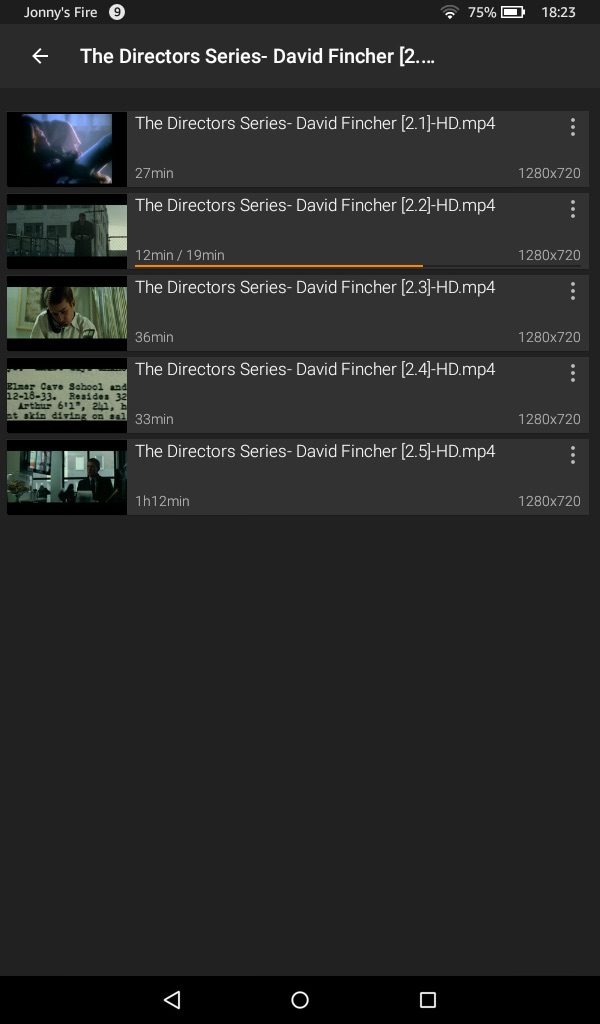



Hi. I’ve a fire. Less than a year old and is solely used to play cartoons for 1 child. All was working fine till 2 weeks ago. Now when we go to videos, and press the play arrow, it will just spin. Maybe 9 out of 10 times. Turned on and off. Safely removed and re inserted SD card. It happens on the videos on SD card and on internal storage. Any ideas how to fix it?
The best bet is to make sure all your apps are up to date?
It is worth pointing out that you’re not stuck with the apps from Amazon’s app store. You can actually download the apk from Google’s play store and sideload.
I plan to do exactly that by installing Tangent’s Element-VS app and use the fire tablet as a portable grading interface.
Good point! Thanks for sharing!