Understanding Avid Media Composer 8
Avid Media Composer 8.1 was recently released, which has brought with it a bevy of new improvements, which you can find out all about in this post. But if you are on an older version of Avid and still haven’t moved to one of Avid’s new licensing options to get the upgrade, is now the time to do so? These questions will be answered too.
But before we get to all that you should definitely check out the latest Avid Rough Cut with Alan Bell A.C.E. on editing the VFX heavy The Hunger Games: Catching Fire in Avid. (Though you will have to hand over your contact details for the privilege.)
Should I Buy Avid Media Composer 8 Subscription?
Existing AVID customers may want to read the fine print on the new offering. http://t.co/smuxCoX9Fp pic.twitter.com/WBzvAjqVKx
— Juan Salvo (@j_salvo) May 16, 2014
When Avid announced Media Composer version 8, it was also the start of a new era in how you can actually buy the software. Like Adobe before them, Avid have moved to a subscription model which starts at $49.99/month for an annual contract or $74.99 for a monthly rolling contract. Whether you should sign up to Avid’s new subscription model depends on a few factors.
If you already own Media Composer 6.5 or 7 and you want to keep getting the updates that will arrive in 2015, then you will want to wait to pay for the $299/year support contract till sometime in late December, that way your 1 year support contract clock will start at the last possible moment, but you do need to do it before the end of 2014!
If you don’t already own any version of Media Composer the annual subscription is the cheapest way to purchase the software at $599/year. If you buy Media Composer as a perpetual license it will be $1299 + $299 for every year you want to keep it up to date.
So after 3 years the price difference is only $98 with $1799 (3x annual subscription) Vs $1897 (perpetual+ 2 years of support). Oliver Peters’ has an excellent breakdown of the different options and scenarios which is well worth a read.
Let’s say you bought Media Composer with the Symphony option – $1299 + $749. Hypothetically, by the end of the first year, Media Composer | Software has moved up to v8.5 and then you decide not to renew. From that point on, your version is “frozen” and cannot be upgraded. A year later, Media Composer | Software v10 comes out with enough compelling features to get you back on board. You cannot renew your v8.5 software license to upgrade, but instead have to purchase the current version Media Composer and Symphony again. Now you have two licenses: MC v8.5 and MC v10. Both work, but the older one is not upgradeable while the newer one is, as long as you renew its support contract after the end of the first year from the time of purchase.
.@Avid RT @nsaati: if i subscribe to avid mc 8 can i download and use previous versions? can’t seem to find an answer? #PostChat — Jesse Averna (@Dr0id) June 22, 2014
If you want to rummage through Avid’s FAQ on Media Composer 8 and the new licensing options jump here. You can even download a pdf of the different licensing options and their price comparisons. Below is a playlist of 20 How-To tutorials on all things related to the new options.
New Features in Avid Media Composer 8.1
In this 20 minute presentation Pat from VET runs through the new features in Avid Media Composer 8.1. All of which seem like very useful improvements that are aimed at speeding up your day-to-day editing, but are not standout new features that push the envelope of what’s possible. (Although this is only a .1 update) But it is a little worrying that this seems to be all Avid can muster of late (being able to disable a clip is a new feature?), but hopefully much more is in the pipeline!
In this very handy Avid blog from editor Wim Van den Broeck you can skim through a list of the new features added in Media Composer 8.1 and enjoy some nice little embedded Instagram videos too. Below are some more detailed tutorials from Pat of VET on muting clips and tracks, customising your workspaces and other user settings details.
What is Avid Everywhere?
In this informative blog post Oliver Peters explains what the differences are between Avid Everywhere, Adobe Anywhere and Media Composer | Cloud.
The simple things first – Adobe Anywhere and Media Composer | Cloud both allow for remote-access editing, with all of the storage and data crunching happening on a central (remote) server. The main difference is that Media Composer | Cloud will allow for a mix of remote and local assets where as Adobe Anywhere requires all remote assets. Oliver explains this near the bottom of his post. 
Workflow Tutorials for Avid Editors
One of the bigger problems with the release of the new MC8 is the loss of both PhraseFind and ScriptSync, which were highly prized by both drama and documentary editors as a speedy way of navigating their footage based on a script or transcript. In this tutorial above documentary editor Steve Audette shares a very nifty work-around.
We editors use that @MediaComposer Script-Based Editing environment for a LOT more than it was originally designed. pic.twitter.com/oOe0vZXdEz
— Chris Bové (@heybove) July 8, 2014
In a couple more short tutorials Pat from VET demonstrates how to perform background transcoding, and make the most of dynamic media folders in Avid Media Composer 7.
Avid Assistant Editor Liam Hill has a fantastic blog with tons of great tips for anyone looking to become a really useful, and employable assistant editor. I’ve previously linked to a bunch of them in this post and here are some more gems!
AS-11 File Delivery | Basic Audio Mixing | Adding a Vignette | Background Transcoding in Media Composer 7 | Multi-camera Editing | Passing QC – Aspect Ratio Tip | Bigger Text in Source/Record Window |
If you want to get a very thorough education in how to set up a multi-grouping (multicam) editing workflow in Media Composer then editor Will Blank’s blog will more than suffice.
Grading and Effects in Avid Media Composer
In this short video author Steve Hullfish talks through the basics of colour correction inside of Avid. In the following quick tip Jeff Krebs demonstrates how to use the Pan and Scan effect to instantly ‘notch’ a project delivered in a single piece of media, ready for grading shot-by-shot inside Media Composer or Symphony. (A bit like scene detection in DaVinci Resolve.) Followed by a couple more quick tips from Jeff.
Editor Shane Ross shows you how to create simple yet effective, custom transitions using the Avid Paint Effect in the tutorial below, followed by a custom effects tutorial from Genius DV.
https://www.youtube.com/watch?v=x-6E9Uw8hRw
https://www.youtube.com/watch?v=-nybIwxJ2I8
Twitter Tips From Avid Editors
UPDATED @SonyProUSA #XDCAM #XAVC AMA plugin v3.30 for @Avid @MediaComposer http://t.co/8NCY4xOjhV #avid #postchat pic.twitter.com/NsRWbVf8iP — Wim Van den Broeck (@editorbelga) August 18, 2014
New Avid @MediaComposer features June 2013-June 2014 pic.twitter.com/350iWzHUKP — Alex Gollner (@Alex4D) July 16, 2014
Avid have finally improved the Colour Correction merging in Media Composer 8.1 Can finally Merge Source Segment and Program Segment Yay
— Panoptik (@PanoptikTV) August 4, 2014
@schiffty do you know if you can batch set in/out at head/tail on clips? Or is it only a batch remove in/out… — Kim Huston (@KimHuston) July 10, 2014
#Shortcut of the Day: In #Avid use Head Fade and Tail Fade to create a fade on head/tail of clip from time indicator. pic.twitter.com/KZU0HzhwO8
— Josh Short (@editvideofaster) August 13, 2014
#Avid tip: To batch render, highlight all sequences from within the bin, then go to File>Export #postchat #mediacomposer — Clint Till (@ClintTill) August 12, 2014
@MediaComposer Command(Ctrl)+Click video track monitor to solo that video track, like audio track solo icon is green pic.twitter.com/X4txvFV49u
— Robert Pitman (@robert_pitman) July 14, 2014
#Shortcut of the Day: In @Avid Opt(Atl)+click on a volume slider or pan button in the Audio Mixer to set it to zero. pic.twitter.com/aDiX46iIDN — Josh Short (@editvideofaster) August 21, 2014
#Shortcut of the Day: In Avid add other info to Timecode Tool by clicking drop down and selecting Add Line. #postchat pic.twitter.com/ccFDr4G0mf
— Josh Short (@editvideofaster) August 11, 2014
#Shortcut of the Day: In Avid open footage bins, highlight sequences and in seq bin fast menu click Select Media Relatives to see used ftg. — Josh Short (@editvideofaster) July 10, 2014
#Shortcut of the Day: In Avid use Cmd(Ctrl)+A to select all tracks and Cmd(Ctrl)+Shift+A to deselect all tracks.
— Josh Short (@editvideofaster) July 18, 2014

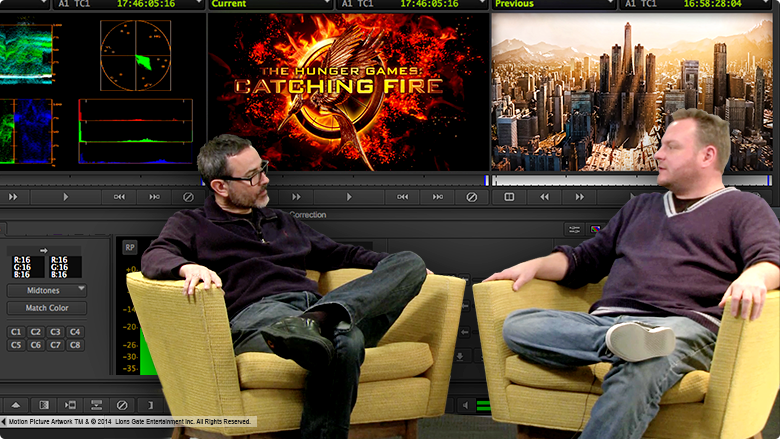




Cannot get Avid 8.1 to select windows mixer without completely removing the Matrox box…any ideas anyone?