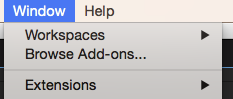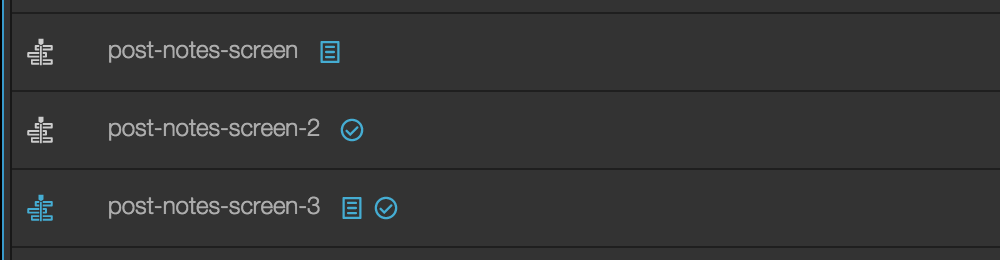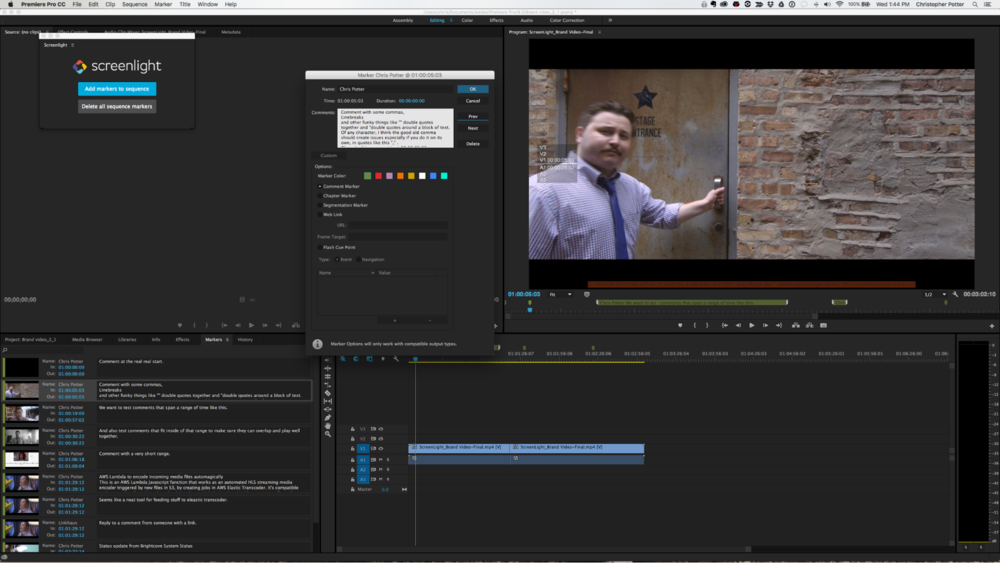Tools for Adobe Premiere Pro Editors
In this Premiere Pro post I’ve brought together tutorials, plugins, Premiere Pro extension panels and other tools that can help make your editing life easier. In this My Canadian Studio episode Mathiew Morano and Eric St-Martin walk through a proxy editing workflow in Premiere.
In this Adobe booth presentation from Mixing Light colorist, Robbie Carman you can learn to think like an editor and work like a colorist whilst using the Lumetri colour panel in Premiere Pro. Robbie covers a lot of ground in his presentation, including the new features coming soon to Premiere Pro.
Josh from Retooled.net has a great 12 minute walk through of how to correctly work with 5.1 audio in Premiere Pro when receiving a final sound mix from an audio engineer to add into your final timeline for delivery.
You may have success doing it other ways, but this is how we recommend for both working in Premiere, exporting from Premiere, and screening your final exports back in Premiere.
Rampant Design has a great series of tutorials for Premiere Pro called ‘Ask Rampant‘, in which CEO and VFX artist Sean Mullen tackles viewer questions on things like How do you Speed Ramp in Premiere?, or how to do you ‘jump, bump and slice’ to create high energy effects? In these longer tutorials Sean walks through all of his techniques in detail. It’s a great series.
Premiere Pro Useful Apps
One of the great things about working with an application that encourages third-party developers to create useful tools for it, are the useful tools third-party’s create! In Premiere you can get to these add-ons and extensions under Window > Browse Add-ons…
You can download ‘Add-ons’ from the official Adobe site and see what’s available for each of the Creative Cloud apps. At the minute there are a fair-few extensions for Premiere, but most are in-app outposts of paid for services. Click on ‘My add-ons’ to manage (ie install/uninstall) your add-ons. These sync via Creative Cloud.
Mamoworld recently released a set of three extension panels for Premiere Pro including Beat Edit, Quick Importer and Still Exporter. The short video above will give you a decent overview of what each one can do, although quick importer seems to be the most useful. All Mamoworld tools can be bought through AEScripts.com. The Editing Essentials Bundle costs $139.
Another useful application that’s recently been created is Post Notes from editor Lucas Harger and developer Zach Williams. It’s a simple but powerful little app that lets you create to-do lists and notes inside of Premiere. The app costs $10 and they still have a ‘long list of features’ that they’re hoping to develop in the future as well as whole other utilities for editors who cut in Premiere. So the more people who buy it, the faster that will all happen!
Post Notes adds user notes to sequences in a Premiere Pro CC project. It does not support notes for media clips or dynamically linked comps. Every sequence can contain its own notepad and/or to-do list. The actual text inputed through Post Notes is saved to the sequence itself. This means notes and to-dos travel with their appropriate sequence, including:
- Sequences imported from other Premiere Pro projects
- Sequences copied or consolidated using Premiere Pro’s Project Manager
- Duplicated sequences
This sequence-based capability makes Post Notes a powerful and seamless method of communication, not just for yourself, but also for working with other editors. Of course, when sharing sequences, Post Notes must be installed in order to view notes and to-dos.
This quote is from The Premiere Bro’s excellent and very detailed write up of the Post Notes app, including a step-by-step guide to using the app for the first time. You can also hear directly from the team behind Post Notes in this Command+Edit podcast, which provides a huge amount of interesting insight into what it takes to produce an app that integrates with Premiere.
Adobe’s developer community is super small. There was no documentation or instruction on how to use their developer platform online… so we reached out to them and they said ‘we don’t have a ton of developers so you can just work with us’.
Another really useful Premiere Pro extension panel being developed by an independent developer is PDF Viewer from Primal Cuts. This allows you to open and work with PDF’s inside of the NLE, which is super helpful if you’re working with storyboards, scripts of client notes. I’ve previously talked about PDF Viewer in this Premiere Pro post.
Premiere Pro Extension Panels – Video Review Services
It seems like every video review services out there has a Premiere Pro extension panel, bringing the functionality of their service right into the NLE. Thus I thought it would be a good idea to get some of the tutorials on how to use these into one place as well. In this first video Emery Wells, CEO of Frame.io walks you through their new extension panel.
In this previous post I’ve gathered together an extensive amount of information comparing many of the client feedback video review services available today, so check that out if you’re trying to decide which service to sign up for.
Wipster also have a new extension panel to bring their client feedback functionality into Premiere Pro. In this 1 minute walkthrough you can get a sense of how it all works.
Screenlight.tv were possibly the first video review service to create an extension for Premiere Pro and in this blog post on their site you can learn how to make the most of their free tool to import feedback from Screenlight as timeline markers.
Once you’ve selected the Screenlight Add-on, click the Free button to install the app. The add-on will automatically be synched and installed using Creative Cloud.
As the add-on only imports a CSV file, I wondered whether it was possible to import any .CSV file via the Screenlight extension, but it stops you from doing that as it doesn’t recognise the file as coming from Screenlight’s exporter. Shucks.
Premiere Pro Quick Tips
In these two short tips from Manhattan Edit Workshop you can learn a few handy things about Premiere Pro, including how to ‘automate to sequence’. Check out their Youtube channel for many more tips, in several different NLEs.
Premiere Pro Tweets
The first #6K natively edited feature film is my current project. @AdobePremiere #filmmaking pic.twitter.com/XlPq5vjrc6
— Vashi Nedomansky, ACE (@vashikoo) March 27, 2016
Tips, tweets and interesting tid-bits from the Premiere Pro Twittersphere. In these first few tweets, editor Vashi Nedomansky (who I interviewed about his involvement with Deadpool here) is sharing a few photos and thoughts on cutting the first 6K natively edited feature film, on Premiere Pro.
The Film Editor's Desk. Where the sausage is made.https://t.co/B87F2OYPNy#filmmaking #premierepro pic.twitter.com/bFb96yDKyR
— Vashi Nedomansky, ACE (@vashikoo) April 25, 2016
@dwolfmeyer And when you double click during Hover Scrub @AdobePremiere will load that clip into source w/ the playhead at that frame
— Scott Simmons (@editblog) April 4, 2016
You *can* have true #multicam clips in @AdobePremiere! (See pic) Thx @Diego24fps #LearnEveryDay #post #edit pic.twitter.com/iCOdeKhSmC
— Christian Glawe (@ChristianGlawe) March 28, 2016
@dwolfmeyer @robgwilson It is, you just have to navigate to it thru the menu listings/memorize what to search for: pic.twitter.com/UnNTXzEuoN
— Weston Woodbury (@westonWoodbury) April 22, 2016
Adobe Premiere PSA: make/save your own mp4 presets w metadata export *disabled* & avoid a potential client snafu. pic.twitter.com/revFWtCXpj
— demafleez (@demafleez) April 26, 2016