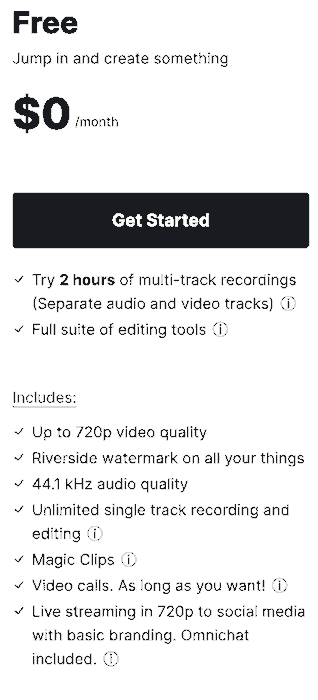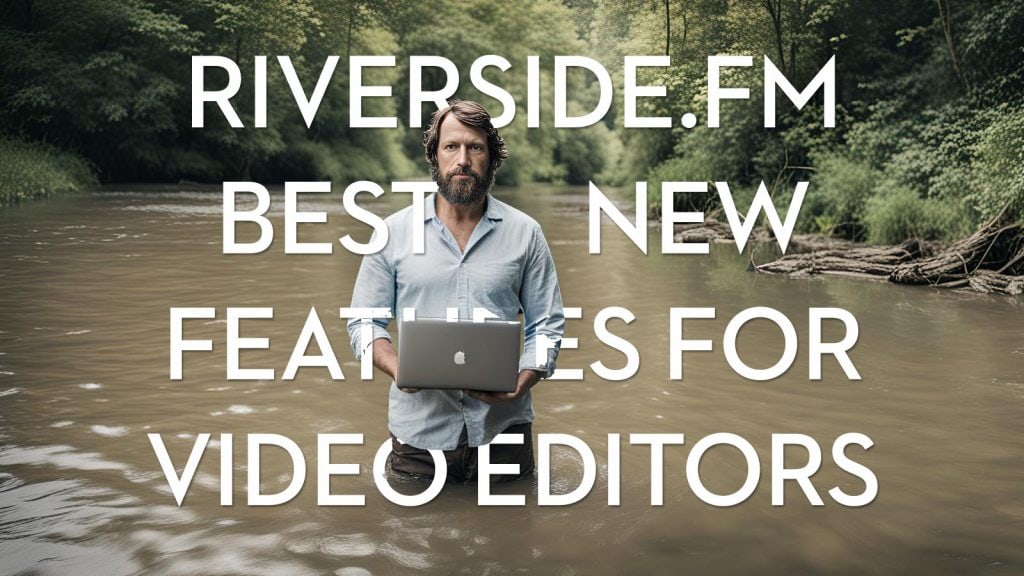
As a professional Film Editor and online Creator, Riverside.fm is my go-to video call recording platform for a number of technical and creative reasons, but mostly because it just works, even when things get a bit tricky.
For example, Riverside saved my bacon when I interviewed Oscar, BAFTA, and Eddie-winning Oppenheimer editor Jennifer Lame, ACE, and at the last minute, she called in from her phone while going for a walk.
Riverside still managed to upload her locally cached recording and alerted me that part of the recording wasn’t completely transferred until she got to her home Wi-Fi. With other platforms, I’m not sure I wouldn’t have lost the whole thing!
I also relied on Riverside to record my 90-minute interview with BAFTA-winning Andor editor Simon Smith because I knew I could effortlessly record both the screen share of his Avid Timeline and our conversation and cut between them as individual video and audio stems with ease.
For all these reasons (and more that I’ll get into), I’ve been confidently recommending Riverside.fm for years, so much so that they’ve even given me an exclusive discount code – “jonnyelwyn” – to get my readers 20% off any membership plan!
In this sponsored article, I’m going to share the details of some of my Riverside post-production workflows and unpack the best new features and AI-enabled upgrades recently added to the platform.
Riverside’s Latest Features in 2024
In the course of putting this article together, Riverside have just announced a slew of new features, including some really interesting AI-powered enhancements, one of which looks like it could be a killer tool for video editors needing to fix a client’s mistake live on camera!
Some of these updates are already live in your Riverside dashboard; others are rolling out in the coming months.
- Multi-track in Browser Editing
- Per Track Volume Control
- AI Video Dub – Replace dialogue with lip-sync to fix mistakes
- AI Voice – Text to speech of your own voice.
- Music Beds – New library of music designed to sit under conversations
- Cross Talk Markers – See where conversation overlaps, mute participants
- AI Smart Scenes – Dynamic / Full Screen / Picture in Picture / Split-screen
- New Mobile App – Overhauled Mobile first editing experience
- Improved audio/video sync across third-party browsers
- New transcription engine – More reliable word-for-word accuracy
- Studio improvements – Robust recording, better performance
- Quicker Editing – Faster load times and better responsiveness
- Improved connectivity – Live-call system less sensitive to dropout
To me the VideoDub tool – which allows you to replace both words and lip-sync video with a short fix – could be incredibly useful, especially if you can upload media that’s not been recorded on Riverside and fix any interview in a couple of clicks. Time will tell if it only works well with a specific shot size or duration of source media though.
The multi-track editor is also a really welcome improvement and one that will make creating more refined edits possible right in the Riverside browser-based editor.
What is Riverside & Why is it Good?
As a professional video editor who cuts all kinds of content from corporate and charity videos to short-form documentaries and trailers, I really appreciate some of the behind-the-scenes technical aspects of how Riverside.fm works that make my life so much easier, such as:
- Pristine video recording — Each video feed is recorded locally, so it is unaffected by internet dropouts or live encoding errors.
- Individual video/audio stems — Each source, video, audio, and shared screen are recorded separately in the source resolution (up to 4K) for later editing.
- HD screen recording – If a screen is shared, this can be recorded in HD and automatically synchronised with the other video content.
- Auto-sync and Premiere Timeline Download – Everything is synchronised and available to download as a prepared Adobe Premiere Pro XML.
- Auto Transcribed – Download the conversational transcript as a .txt file or .srt subtitle file ready to use in an AI bot or video editing software.
- Ease of use – Just send a studio invite link and open it with Chrome. That’s all the technical hurdles anyone has to clear! Perfect for even the least tech-savvy user.
Having researched and tried a lot of the other options, my recommendation is – if you’re also in the business of editing remote video interviews, video and audio podcasts or conducting a lot of your meetings over Zoom – you should definitely consider switching to Riverside!
Exclusive Riverside Discount Code!
Save 20% on every Riverside.fm membership plan with the discount code: jonnyelwyn
Riverside Studio Settings Tip – The only setting (Cog top right) I consistently change in my Riverside studio setup, is to toggle my audio to 48 kHz instead of 44.1 kHz, especially when recording video and audio in Riverside and then matching it to other audio in my edit.
If you’re on a Business plan, you’ll also be able to change the recording frame rate from 24 fps to 25 fps or 29.97 fps, which will also help it match more closely to other footage in your edit.
Riverside’s latest new and improved features for 2024
I’ll get into the details of some of these new features during this article but for a shortlist here are some of the latest improvements to Riverside.fm:
- AI Transcriptions – Automatic transcriptions in over 100 languages.
- Text-Based Editing – Edit content by modifying the transcript directly.
- Magic Editor – Fix audio with normalisation, background sound removal and vocal polish.
- AI Speaker View – Automatically highlights the active speaker during the edit.
- Cut filler words and silence – Auto-remove ums, ahs, errs etc. and control how much silence should accumulate before it’s removed.
- 4K Phone as Webcam – Use (probably) the best camera you own as your webcam for upgraded picture quality and better-framed shots.
- AI Shownotes – Summaries, keywords, quotes, takeaways and chapters in a click.
- Media Upload – Leverage Riverside’s AI features with uploaded source media.
- Live Streaming and Webinars – Stream to YouTube and Twitch or host live and pre-recorded webinars
- Mediaboard – Upload and play stored media such as opening titles, ads, webinars and sound effects during a recording or live-stream.
Riverside Workflow – Pre-Edit Podcasts and Video Interviews
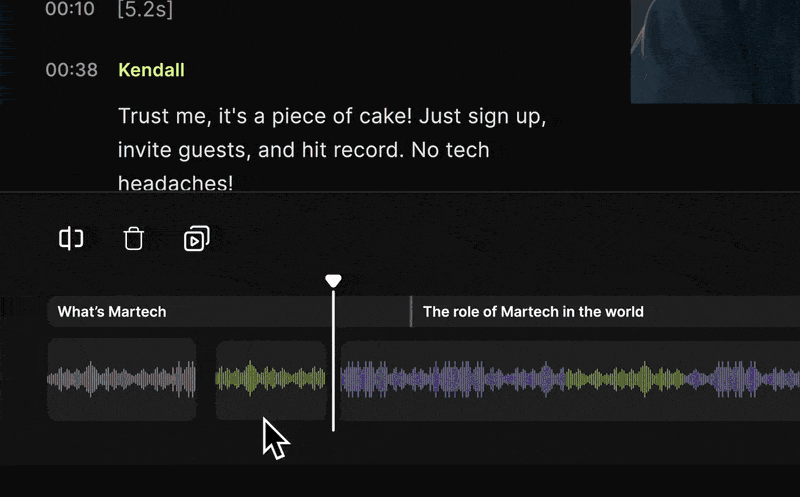
As the devs behind Riverside continue to beaver away, they keep adding lots of new features that make Riverside an excellent tool for pre-editing your interview material.
What do I mean by pre-editing?
Taking care of a bunch of the grunt work that you’ll end up doing later anyway, just with a few clicks up front.
Text-based Editing – As Riverside is a text-based (and timeline) editing platform you can quickly hack out chunks of material that you know you won’t need in your final edit just by scanning the transcript. This is much faster than ‘double-timing’ it through your timeline
Audio Polish – Riverside has three audio filters that can help fix common problems with your audio such as removing background noise and normalising your levels. It’s Magic Audio feature also clarifes and polishes the sound of your dialogue thanks to some smart AI.
Audio Trims – Automatically cut out filler words such as um, ah, err etc with Riverside’s Smooth Speech tool and remove silence of a duration of your choosing with the Set Pace function. This is ideal for removing the inevitable internet-lag/thinking between question and answer.
Instant Subtitles – Download the NLE-ready .srt file to import instant subtitles into your edit.
AI Selected Social Clips – Riverside’s AI will offer up a selection of what it deems to be the most interesting parts of the interview, conversation etc. Even if you don’t use these, it’s always interesting to me to see what it’s selected as a starting point.
Also with the transcription-based editing workflow it’s really easy to search and find “that bit where they talked about…”, as per every client request ever.
Colour-coded Waveforms – This isn’t really a pre-edit feature, but I really like the colour-coded waveforms in the online editor UI, as an easy way to visually navigate the timeline!
Edit-Ready Downloads – While you could just finish your edit in Riverside if it has all the features you need, I’m too wedded to my NLE and the feature set it delivers not to download my project and finish it on my desktop. You can download a pre-sync’d version of your online edit as a Premiere Pro or Final Cut Pro XML.
Exclusive Riverside Discount Code!
Save 20% on every Riverside.fm membership plan with the discount code: jonnyelwyn
Riverside Workflow – Upgrading to the 4K Webcam on their Phone
If you ever have to edit a corporate video or branded online content which involves random people all over the world filming themselves on their computer to send you a short snippet of content, the chances are most of it looks terrible.
If they’re on an older Mac they’ll have a 720p camera at best and if they’re on some kind of corporate PC it could be even worse. Also if they’ve been left to their own devices to film it, the rationale behind the choice of background, location and audio surroundings will be anyone’s guess.
Luckily, Riverside are rolling out a feature that lets them use the excellent camera they likely already have on their phone as a wireless webcam to connect into the Riverside studio. This way you can still record your snippet of content, whilst art-directing them to frame and light it as best they can in the circumstances. All in glorious 4K.
Even a few small tweaks can make a huge difference to the quality of the final piece and it’s much easier to balance a phone in a better location than an entire laptop!
All they need to do is download the Riverside app and scan a QR code and the system works. They don’t need a Riverside account to join the recording in your Studio and best of all it works cross-platform so any combination of Windows PC, iPhone, Mac or Android phone will still work.
For more practical tips on how to improve the look of your remote video interviews check out this previous post, written during the pandemic, How to Record Zoom in HD.
Riverside Custom Branding – A Bonus Feature for Freelancers & Agencies
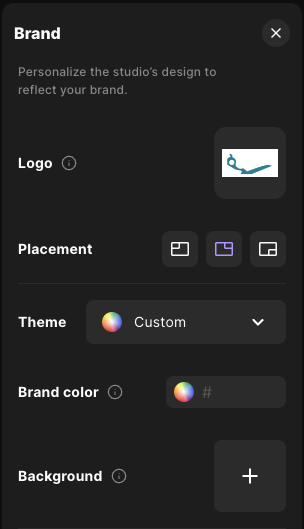
One of the less obvious features that I like about Riverside from a freelance perspective is that you can customise the design and layout of each studio to match the colour palette and design aesthetic of every client that you work with.
This is especially handy if you were, for example, using Async for clients to collect testimonials or content from their clients. When those participants join the Studio they would see (your client’s) familiar branding and feel right at home.
Feature request! – It would be good if there was a colour picker to more easily select client brand colours or a way to automatically extract a colour palette from the uploaded logo, which would save you the bother. That said, if you ever need to find the RGB value of anything on your screen, do this.
Riverside Advanced Features – Business Tier
It’s worth knowing that some of Riverside’s most advanced features are only available on their Business Tier, which is designed for companies but are also ideal for professional creators too. You have to contact their sales team to get a quote for your needs.
Some of these features include:
- Producer mode – An unrecorded producer to handle the tech stuff
- Control guest input/output settings – Ride their levels during a recording
- Fancy camera controls – Exposure and colour temperature settings
- Async Recording – Self-recording studio
- Teleprompter (For host & guest) – Host only is also available on the Pro Tier
- Presentation recorder – Upload presentations to share during the recording, while these are also recorded locally in higher quality than the HD screen share function.
- Custom Virtual Backgrounds
- Custom frame rates: 24, 25, or 29.97 FPS
Riverside.fm Workflow – AI Summarised Interviews
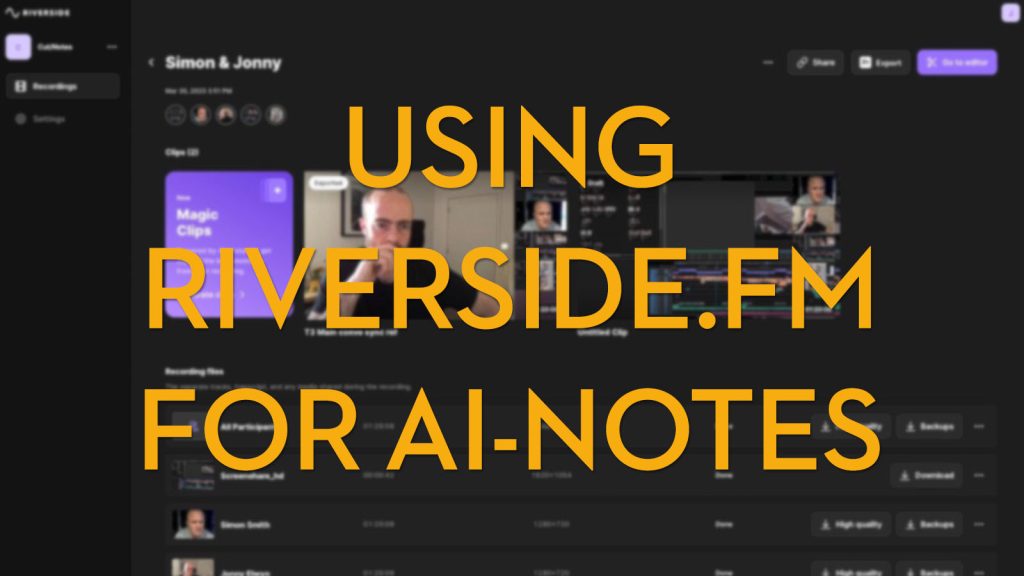
I’ve previously shared my workflow for using Riverside.fm for AI summarised interviews, which can be extremely useful for recording client briefs, extracting useful insights from detailed interviews or just helping to get your edit off to a solid start.
In principle, you can record your interviews in Riverside and it will automatically transcribe your content but thankfully you can also now upload media to the platform that you might have recorded on another video call platform, or just from your source footage in a video editing project.
I like to take that transcript and probe it with questions in Chat-GPT or Claude.ai, asking for time-coded citations so that I can cross-check it for accuracy later on!
I might ask it to create:
- A two-paragraph summary
- Bullet points of key topics with quotes for each and timecodes
- Follow-up questions asking for more examples about a specific topic it identifies
- (Client briefing) – Summary of the questions they asked
- To-do lists
- Checklists for step-by-step technical processes described
- Finding specific topics and summarising that portion of the conversation
- Timestamped list of major topics (useful for YouTube chapters!)
If you jump over to my original article you’ll also see how I get Claude.ai to give me feedback on the kinds of questions and the way I asked them in my interviews. That way I can get better every time I do one.
Obviously, this ability to upload and transcribe interviews would also be super useful in long-form documentary editing, as ‘paper edits’ are the foundation of much of the spine of the story.
New Feature – AI Show Notes and Summaries
As a step towards being able to do all this in Riverside they’ve recently improved their AI-generated ‘Show Notes’ which creates a short summary, timecoded chapters, title suggestions, a list of topic keywords and ‘sound bites’ which are short quotations from the conversation.
This is a huge time-saver if you’re regularly editing and publishing podcasts, or even just for a concise summary of a client meeting!
Looking for even more AI Post Production Tools?

Rummage through my regularly updated curation of the Best AI Tools for Post Production professionals in this epic post.
Try Riverside.fm for free!
If you’ve made it this far you can tell that I’m a big fan of Riverside, and for good reason. Hopefully you’ve also been inspired with a fresh understanding of how you can put Riverside’s latest feature set to work for you, even if you don’t use it to record a podcast or collect client videos.
You can try Riverside.fm for free, with 2 hours of free multi-track recording (in 720p resolution) and a host of other useful features, but to get some of the AI-enabled features you’ll need to opt for the $24/month Pro plan. But here I can help you save some money too!
If you decide to make Riverside a part of your post workflow, you should definitely use my exclusive 20% discount code “jonnyelwyn” and save yourself a fistful of dollars along the way!