DIT Tools for 2018
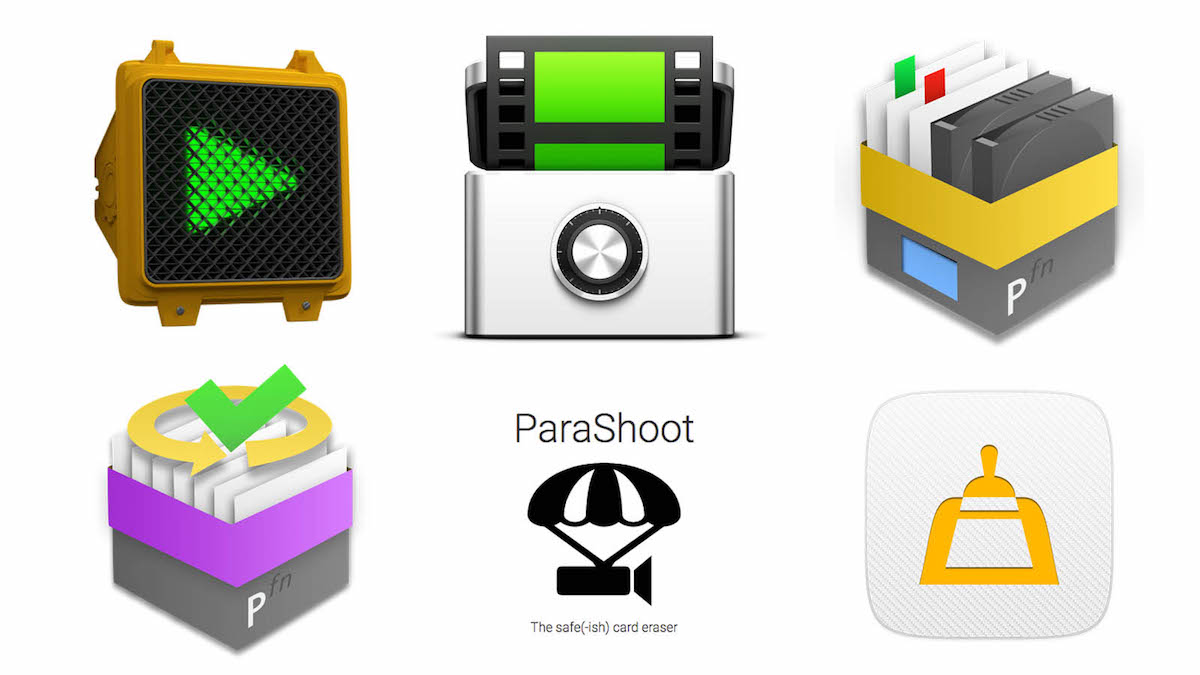
- Free DIT tools
- Hedge discount code
- EditReady 2 new features
In this post from my continuing series – How to Be a DIT, I take a look at some of the most useful DIT tools available today, including Hedge, EditReady 2 and professional DIT tools from Pomfort.
There are also a fair few freebies and discounts to be had a long the way too!
My last DIT focused post was this in-depth interview with professional DIT Charlie Anderson. About a year ago I wrote a previous post rounding up some really useful DIT tools, including OmniDisk Sweeper, which is an incredibly handy and free tool for finding and deleting large amounts of junk from your hard drive.
I would highly recommend everyone reading this to grab this free tool, run it on your computer’s main internal drive and discover some surprising things about what’s really taking up all your hard drive space. It’s super easy to use too.
The last time I ran it I found over 30GB of After Effects Cache bloating my system drive!
What does a Professional DIT use?
If you’re looking to operate as a professional DIT then you’ll probably want to follow in the footsteps of professional DITs like Rich Roddman and Charlie Anderson who both use Pomfort’s Silverstack software.
It’s a reliable way of not only handling the critical file transfers and metadata that a DIT needs deliver but also the layers of project management that can save jobs and careers.
Here’s a snippet from my interview with DIT Charlie Anderson about Silverstack specifically:
In terms of software why do you run Pomfort Silverstack and Live Grade?
The main thing that I absolutely love about Silverstack, and it’s the only software I will use, is the fact that I can go back at any point in time.
I’ve actually had to do this on the last season of Odd Mom Out. The DP asked me if I could remember in season one what our colour temperature was on some day where we shot off-speed stuff?
All I had to do was cue up my project from the shoot and go back to that season and find the specific day because everything is organised by episode day and shooting date.
So just being able to quickly go back and look through and see “Oh we were 4700 Kelvin not 5600. And we were shooting at 48. You were right were were off-speed.” – Just to have that ability is invaluable to me.
You don’t get that with Shotput Pro, it’s an offload software. If you accidentally close it, you don’t know what you’ve already off-loaded.
I’ve always been a proponent of organisation hierarchy and making sure that I have all the information at every point. So at any point in time I can reference the data.
Mainly because I’ve been, not almost almost fired because of it, but I’ve definitely had instances in which post-production has tried to blame things on me, saying that I didn’t do something when in fact that wasn’t the case. I was able to prove that the footage got sent through correctly because of my transfer logs.
That aspect alone, just being able to prove things with a time stamp, will make me never use any other software. I will only use Silverstack just for that.
Silverstack 6.3 New Features
Silverstack was updated to version 6.3 today, bringing with it a handful of useful new features including:
- Reports with 3 thumbnails per clip
- LTC Timecode Support
- Dual LTO/LTFS Backup (XT only)
- H.264 Transcoding custom bitrates
- Crop clips to a custom aspect ratio
As it happens Rich has a guest DIT training series on colorist training site, Mixing Light.com. The series features a full break down of his DIT cart, hardware, software and numerous techniques that allow him to securely back and up and process all that data on set.
You’ll need to be a Mixing Light member to watch through the series but you can get a 7 day free trial here.
There’s also another new Mixing Light series of tutorials from DIT Ryan Nguyen CSI. The first being a freely available to non-members, on how to be a DIT and use Silverstack specifically.
The video tutorial covers:
- Why Silverstack is so popular on productions, worldwide.
- The main features of each of the versions of Silverstack.
- How to choose which version is right for you.
- What happens after your subscription expires?
I’ve also previously written about Silverstack in these posts:
Creating Colour Graded Dailies with Silverstack LAB
DIT Tools Reviewed – How to Be a DIT Part 18
Hedge
Hedge has become my go-to transfer verification tool of late, mostly because it is just so quick and easy to use. And a lot of that speed comes down to the simplicity of it’s superior user interface design. Drag, drop, click and go.
The app allows you to safely and securely back up all of your footage and files from multiple sources to multiple destinations simultaneously, whilst offering fast transfer speeds.
Hedge is just as comfortable with NAS, SAN and RAID as it is with USB or Thunderbolt disks. Working online? Upload to your cloud service, server or remote disk, with verification.
I’ve been a fan of Hedge ever since it launched and the two chaps behind the app have been generous enough to offer the readers of this blog a 10% discount ever since.
Click here to claim your 10% discount!
One of the things I like about Hedge is that the team have managed to maintain it’s simplicity of use, whilst still adding further functionality as its developed.
For example, you can now create Collections and Labels for an improved workflow if you want to add depth to what you’re doing (read all about that here), but this hasn’t changed the essential UI or workflow.
Integrations with ParaShoot (see the section on Free DIT Tools below, for the stand-alone app) and Foolcat deliver some really useful additions. The later adds thumbnail laden camera reports, exported as PDFs.
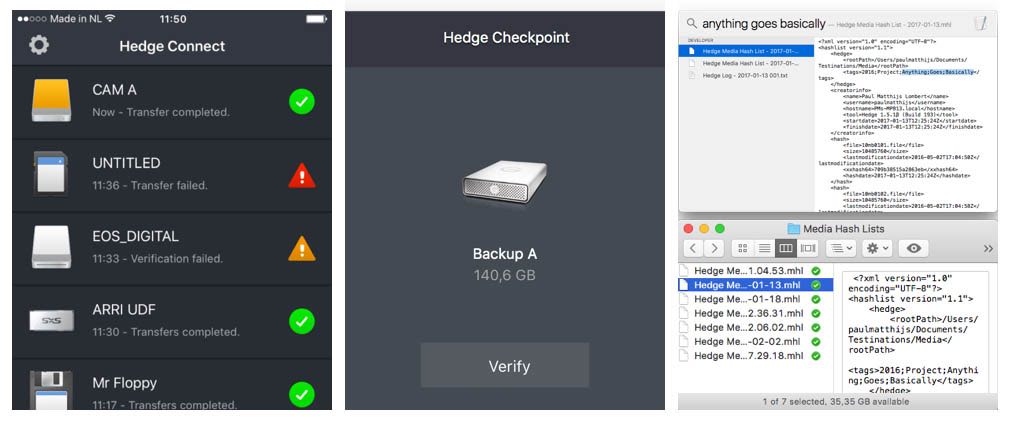
Another important expansion of the Hedge eco-system, since I last wrote about it, comes in the form of three other apps Connect, Checkpoint and MHL Tools.
Connect is a free iPhone app that will send you notifications and updates (to multiple people) about the status of transfers and verifications, which is a handy way of letting the camera assistant know they can come and get the card. Connect lets you add an unlimited number of devices to the notifications group.
Checkpoint verifies the integrity of any further copies of a previously verified transfer by looking at its Media Hash Lists (MHL). In many ways this is very similar to Pomfort’s (free) SealVerify (see below), although hopefully further development from the team behind Hedge will justify its price point.
MHL Tools lets you preview and interact with the MHLs that Hedge (and other apps) create when they verify a set of files. These are also free.
The team behind Hedge seem to have though pretty carefully about pricing their app which comes in three tiers, but also includes some helpful benefits.
For example, you buy the app once and get free updates for a year, or if you started off with a few 30-day project licences once you hit $100 within a year they’ll upgrade you to a full personal license anyway.
Also if you’re a student or teacher you get 50% off too! You can also add a Mac license to an existing Windows license, or vice-versa, for about half the cost of a full license.
The personal licenses can be activated on as many computers as you personally own, but not used simultaneously. This is handy for people like me who are often switching between a laptop and desktop set up.
You can also download a free 10-day trial of Hedge here.
EditReady 2
I’ve previously reviewed EditReady here, back when it was version 1.2. As of November 2017, the app is now at version 2.1.2. A lot has changed in that time, so I thought it was well worth revisiting what EditReady 2 has to offer.
EditReady 2 allows you to Re-wrap (quickly change the file extension but not internal codec) or transcode (duplicate the media from one codec and format to another, slower) your media into a more edit friendly codec and format.
Although many NLE’s will handle most codecs you can throw at them these days, your system might not do so well with some of the more compressed codecs. Therefore transcoding your media, or creating lower-res proxies might be the best way to achieve a seamless editing experience.
Another benefit of using EditReady 2 to prep your files is the ability to add, edit and batch conform the metadata of your footage for improved search and filtering inside your NLE. You can also add LUTS and preview native camera formats you can’t otherwise easily view in Mac OS itself.
EditReady Features
Here’s a list of the features that were added during 2.0 through to 2.1.2 (plus a ton of bug fixes):
- Custom text and image overlays, timecode and metadata burn-ins
- OP1a and OPAtom output format support
- Support for GH5 (including 10bit 4K)
- Support for DJI H265 footage
- HEVC output format in mov (10.13 only)
- Hardware accelerated HEVC encode and decode (10.13 only)
- Toolbar item to quickly add metadata text item to overlay
- Centering guides to overlay editor
- Keyboard positioning in overlay editor
- Layer ordering contextual menu to overlay editor
- Support for Panasonic EVA1
- Improves H264 compatibility with Adobe Premiere Pro, Sony Catalyst and Pro Tools
- Passthrough and transcodes always maintain source colorspace
- Enhanced support for the Panasonic GH5
- Maintains 10bit precision through HEVC decode
Understanding HEVC/H.265
Part of the update to EditReady 2 is the ability to handle HEVC or H.265 codecs, although if you’re on a Mac you’ll need to be running macOS 10.13 High Sierra to have hardware acceleration enabled.
Using more computationally intensive techniques, HEVC is able to squeeze out as much as an additional 50% data savings at the same quality.
As 4k video becomes increasingly common, data rates in H.264 are simply too high for many applications, requiring the move to a new, more efficient codec.
In addition, hard limits in the codec restrict H.264 to 4K frame sizes, and HEVC lifts that restriction, allowing for videos up to 8K.
Divergent Media’s blog has a useful little article explaining HEVC and a chart detailing which Mac and iOS devices support the hardware acceleration need to maintain smooth interactions.
EditReady 2 costs only $49.99 which makes it a very affordable tool to either weave into your existing workflow for every project or keep up your sleeve when you need to wrangle some particularly thorny footage formats.
Download EditReady 2 Free Trial
Free DIT Tools
If you’re looking for some useful and free tools to add to your DIT arsenal then these should fit the bill.
Parashoot – The Safe(ish) card eraser
DIT Charlie Anderson pointed to this app in his recent blog post, which provides a very useful signalling function in the on-set handshake between DITs and Camera Loaders.
What ParaShoot does is to allow you to ‘erase’ the contents of a camera card, once a full back up has been found on your system. It does this in an reversible way but the main benefits are as follows:
By erasing the card with ParaShoot before returning it to the camera you signal that it has been downloaded and checked and is ready for reuse. Using this signalling system, any card inserted into the camera which is found to contain footage should be immediately checked to confirm it was properly downloaded and verified.
As an added benefit every camera will force you to format a card erased with ParaShoot before allowing it to be used for recording. This will not only save time on set but also ensure that the card is always properly formatted in camera before each use
Another handy DIT tool, this time from Charlie himself, is the Light Iron Folder Structure app, which creates folder structures for you with the correct names and subfolders on various drives in an automated way.
When you run this app it’s going to prompt you 4 times.
- For what shoot day it is
- For your long term storage (for me it’s my RAID)
- For your local storage (for me it’s a folder on my desktop for the entire show for CDLs / Screenshots / Reports)
- For your shuttle drive, which should contain everything going to post/editorial/etc.
You can learn more about it’s particular functions on Charlie’s site as well as download it for free.
Download Light Iron Folder Structure
Sim DATA Calculator
Another data calculator app for the iPhone. This one is from camera rental company Sim, whose credits include lots of big movies and TV shows.
Their goal with this app is to bring the functionality of several other useful free tools into one place and they seem to be doing a good job of keeping the app up-to-date too.
With Sim DATA you can:
- Compare various camera data sizes, side by side
- Calculate how long it would take to send that media over the internet
- Copy results from calculations to your clipboard for use in other apps
- Calculate data consumption for an entire tv show or movie in one step
Seal Verify
Another free tool for DITs comes from Pomfort and is called SealVerify, which is available for both Mac and Windows.
This simple app reads the Media Hash Lists (MHLs) that are created when you duplicate media with Silverstack or Hedge (or other apps) to verify that the copy of the files you sent from set to post on a travel drive, duplicate correctly at the other end.
The 1 minute video above explains it all!
When you use Silverstack for offloading, checksums are created during offload and stored in MHL files. The Pomfort sealing process adds a Pomfort Seal file which ensures that consistency and completeness can be checked at any time, no matter how many generations of copies you make.
PocketControl for ARRI Cameras
Pomfort’s latest tool is this nifty little app for anyone working with ARRI cameras. PocketControl lets you control every part of the ARRI camera that you can normally access via the on-board menu, from the comfort and distance of your wifi network connected iPad or iPhone.
Currently supporting the ARRI Alexa Mini and the ARRI Amira, the app itself is free for monitoring purposes, but to activate the control and interaction side of the app you need to lay down £169.99/$169.99 via an in-app purchase. (Which is a pretty steep price difference for non-US customers.)
The free monitoring functionality includes the following:
- ASA / EI
- Sensor FPS
- White Balance
- Exposure / Shutter
- ND filter
- Look processing config for EVF and SDI
- Currently applied look
- Camera Status
You can also easily switch between multiple cameras.
The paid version allows you to control all of these, start and stop recording and manage preset looks even customise them in-app:
With the grading controls that are available in the app you can also refine the look and change contrast and pivot, or make the image warmer/cooler. You can then store the modified look in the camera.


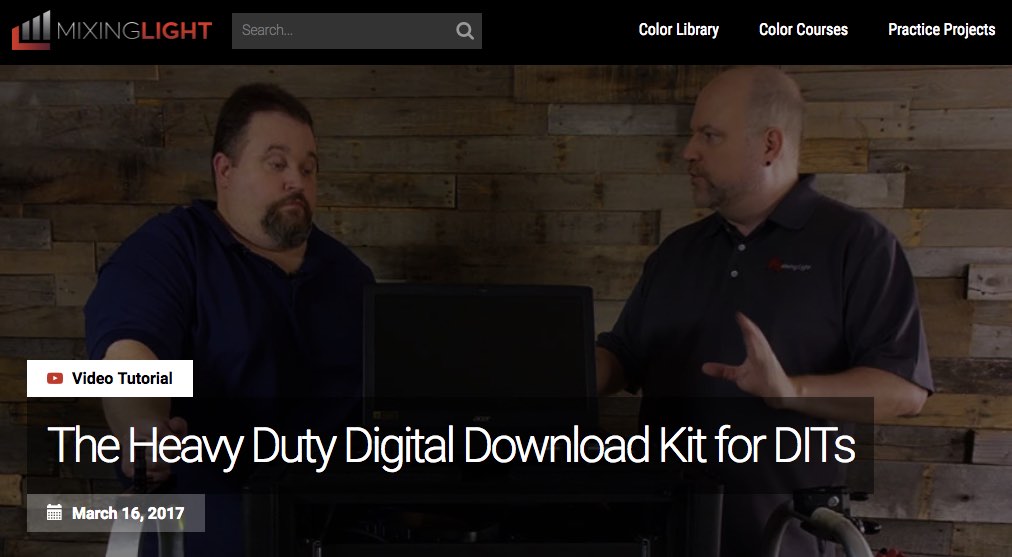
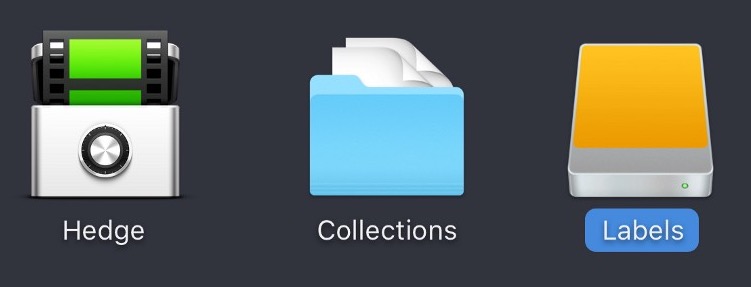
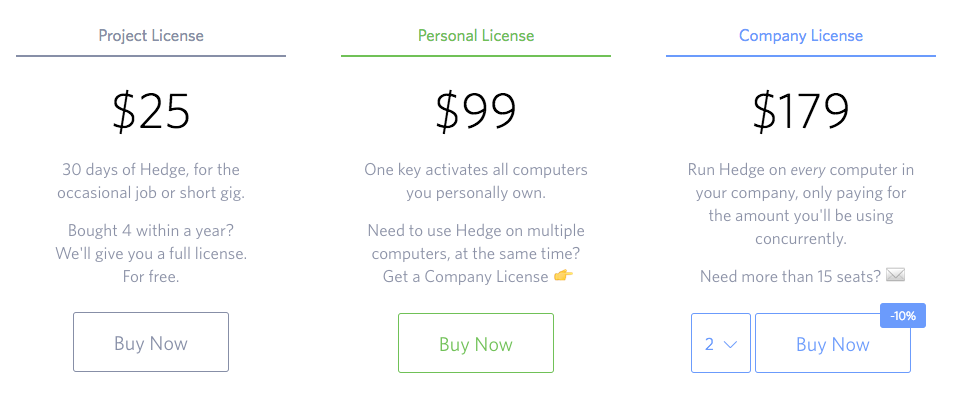
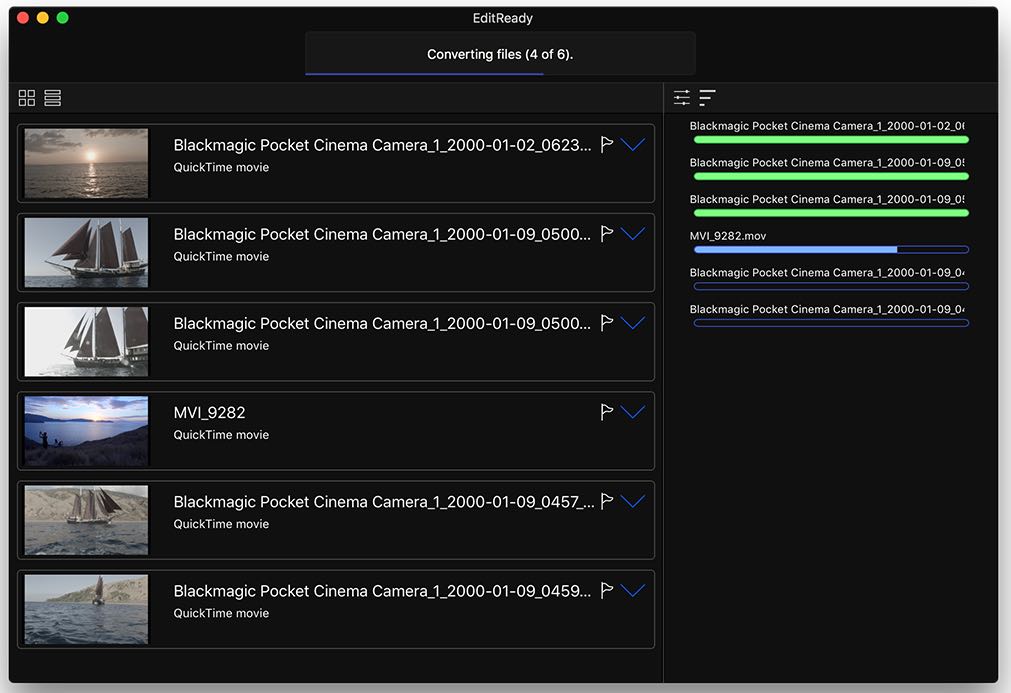
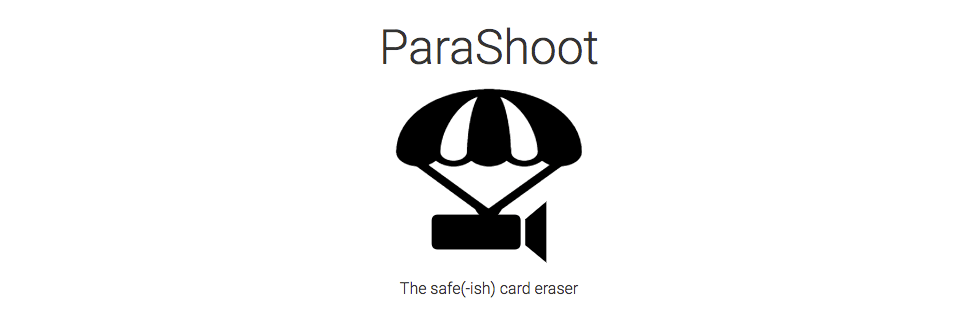
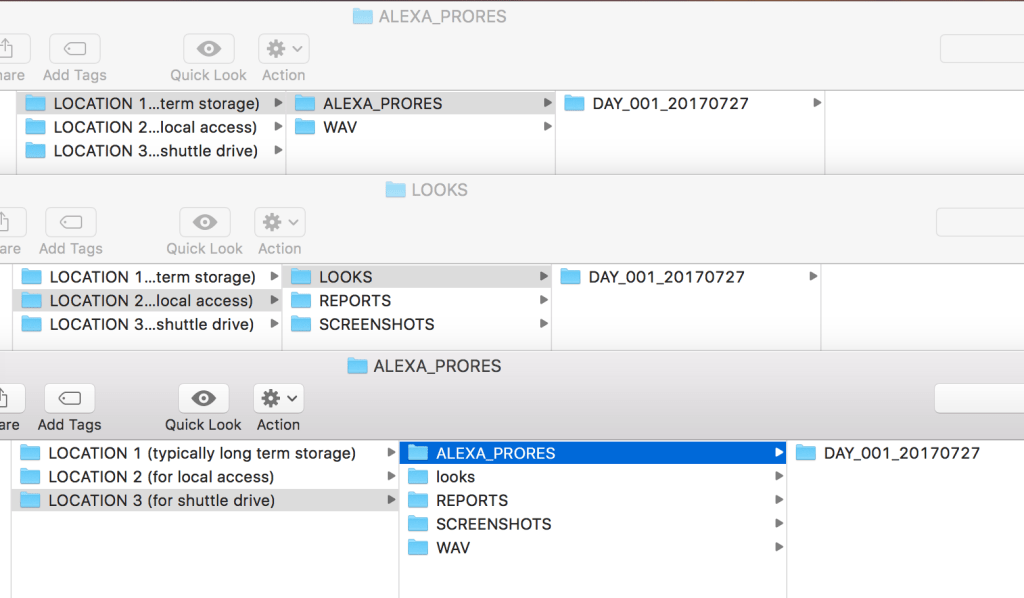
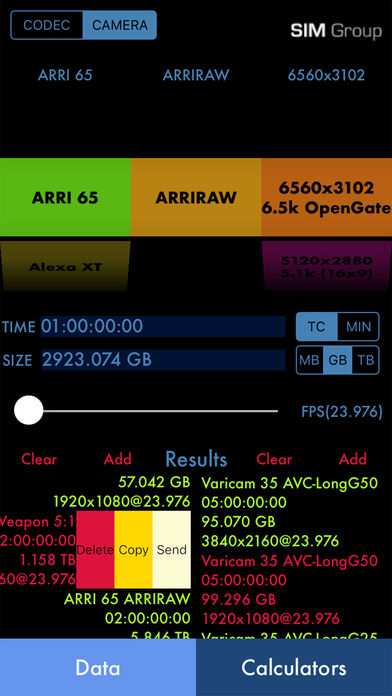
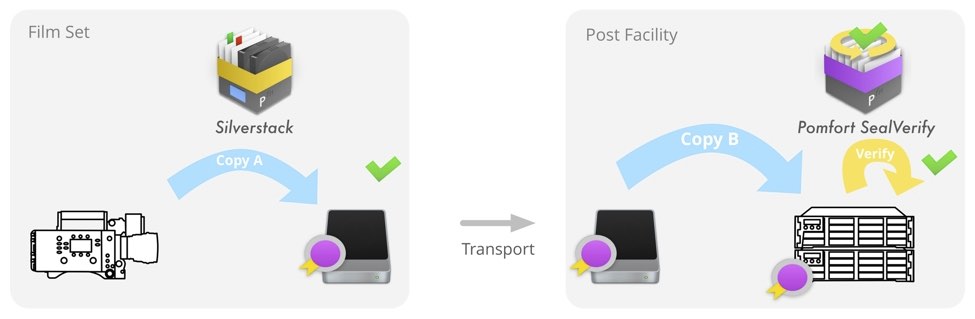




Thought I would share a video I made on how to use the Sim Data Calculator considering it made the list!
https://www.youtube.com/watch?v=CTsUVEGPUxU&feature=youtu.be
Will be adding the Sony Venice and the Alexa LF in the next week or two…
I wasn’t a big fan of Hedge originally but since they’ve added a lot of new features and integrations with other software it has started to look really promising. It can also (apparently) incorporate applescripts meaning you can develop your own automated actions for it. So I do wonder if it’ll be able to copy things from one location to another depending on specific situations.
So if like Charlie mentions on his website if you’re working long hours and forget to copy vital info to the HDDs then it could be set to automatically copy when you hit shutdown. Or it could be set to watch a folder for changes and every time you add something to it then it’ll copy over to the destinations using Hedge’s checksum verification abilities.
Alternatively you could just use automator to do a lot of that in workflows that don’t use Hedge.