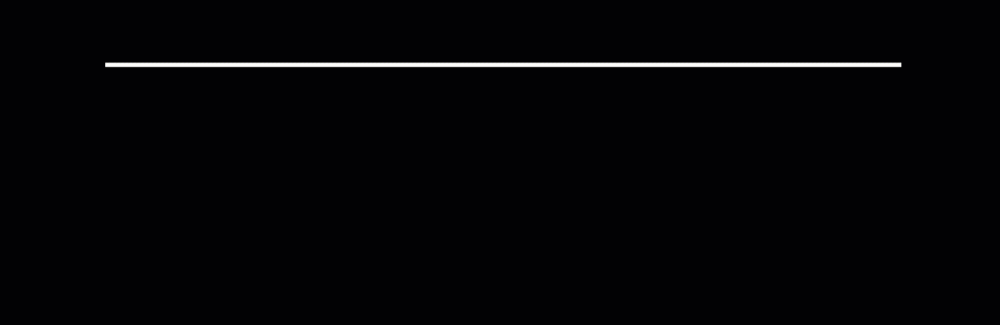After Effects for Editors Part 7
- Simple After Effects Tips for Film Editors
- Over 7 hours of free training from Red Giant
- Understanding After Effects Expressions and Scripts
After Effects is one of those applications that is essential for editors to learn to use, even if it’s just to do one or two simple things.
Sometimes due to the apparent complexity of what can be achieved in it, or the need for learning a few new paradigms, it can be one of those apps you tell yourself “I’ll get around to later”.
But you don’t need to know how to make complex animations in it to get started. Instead focus on being able to do simple animated lower thirds, better looking green-screen composites or other things, as reason enough to get started with it.
In this post I’ve brought together a host of really useful tutorials covering a range of topics and some handy freebies too, to help you deepen your knowledge of the application, regardless of where you’re starting from.
You can check out the previous 6 instalments of this series here.
Simple After Effects Tips
Regardless of where your skills in After Effects ultimately end up, learning a few foundational things about design – layout, typography, colour etc. is crucial for making something that will look good.
At the very beginning of this series I shared a superb tutorial series from Division05 (check it out here in Part 1) which teaches a lot of valuable insights on design, which is well worth a watch.
In this opening tutorial from Sergey of Ukra Media you can watch him walk through creating a simple lower third.
The benefit of these kind of ‘over the shoulder’ tutorials is that you get a bit more depth on why he’s doing what he’s doing, as well as seeing roughly how long it takes to re-create the final animation.
Part 2 also has some more introductory tutorials on creating lower thirds, compositing and parallax effects.
In this great article from Jason Boone for Frame.io you can read your way through a simple design foundation for creating ‘lower thirds that don’t suck’.
To quote the article: “Here are some things to avoid when developing lower thirds so they don’t suck:
- Random fonts that don’t match any other aspect of the film or video
- Poor contrast between the lower third and the background
- Random colour scheme
- Poor placement on the screen (e.g. covering a person’s mouth in a close-up; hugging too close to the screen’s edge; etc.)
- Distracting animation or graphics“
For a brush up on kerning vs leading and tracking this post on Rocketstock.com’s blog is a quick read.
Working with Keyframes in After Effects
Often it’s the little things that make the biggest difference and this is especially true of keyframes in After Effects.
Jason Boone (this time for Premiumbeat.com) shares some insights on understanding keyframe interpolation in After Effects, which transforms the way your animation looks. You can also read your way through the video tutorial via this supporting blog post.
An important part of working with keyframes in After Effects is using the keyframe editor, which is a separate panel for working with them a little more closely. This official tutorial from Adobe explains it all.
Part 1 also has some more resources on understanding key frame interpolation and simple expressions to make your moving assets look better, plus more free stuff! Be sure to watch the tutorial from Motion Array (under the interpolation gif) for an incredibly simple trick that makes everything look better!
Other than keyframes, learning how to animate masks is probably the next most useful thing to know. You can hide things, obfuscate things, make things appear.
This post from Jason Boone (him again!) on Frame.io explains how to get started with masks and do quick and easy text and graphic reveals.
Pro tip: to perfectly position the ellipse mask, turn on the grid display and then go to View > Snap to Grid. Now you’ll have a much easier time manipulating your mask.
This post from Todd Blankenship on Rocketstock.com shares some quick tips on re-creating this kind of smooth blurred/zoom transition sometimes called a vensition.
There are a couple of tutorials on how to make this effect yourself or you can pay a few bucks and get a customisable preset at the bottom of the post – which is probably well worth it for the amount of time it will save you!
After Effects Freebies for Editors
Tim Thiessen shares a quick video for Ukra Media on how to get a free bounce and overshoot preset, as a dockable script, that you put in the Scripts UI folder.
Download it for free here, for faster animating with customisable sliders.
Similarly Mamoworld has a free tool called Squash and Stretch. Vincent from Creative Dojo talks you through how to use it here, allowing you to create organic animations with ease.
This plugin also comes with 91 free sound effects, so well worth grabbing it, even if you don’t use the tool!
You can download Squash and Stretch free (and Pro) directly here.
My most popular blog post of all-time is updated with 12 more free plugins & presets for both After Effects & Premiere Pro. I've used these on: DEADPOOL, SHARKNADO 2, 6 BELOW and more… https://t.co/2uaGTl8ApU#filmmaking pic.twitter.com/XXPmJ2iqr7
— Vashi Nedomansky, ACE (@vashikoo) November 27, 2017
I've put the @AdobeAE project files for this here: https://t.co/Nk2BIG1ak8 should that be of interest to anyone. They're free! 🙂 https://t.co/qXsFbjXcTx
— Al Boardman (@al_boardman) November 22, 2017
Advanced After Effects Tutorials
Harry Frank, part of Particular 3’s development team (since version 1 in fact), has shared this opus of training, running at about 3.5 hours, over 14 tutorials.
If you own, or are considering purchasing either of these staple After Effects plugins then this official training will be a sensible investment of your time and effort.
Harry’s tutorials include:
- Using the Preset Designer
- Understanding emitters (Lights, layers, objects)
- Working with physics (air and bounce)
- Particle types and customising them
- Motion Paths
- Render Optimisation
You can read my own review of Trapcode Suite 14 here, which includes comments on Particular 3 and Form 3. I had my animator brother review the suite too, as he uses it far more than I do!
The second series of tutorials is for Trapcode Form 3 and also weighs in at over 3.5 hours of free training. Presented by Chad Perkins it’s aimed at both beginners and experienced users, who otherwise might not have explored all of it’s creative potential.
Over 12 individual tutorials Chad covers topics such as curves, fractal fields, audio reactors, 3D objects and custom particle types, among other things.
Chad also works through some creative projects creating Alien Fire and a fictional digital User Interface in tutorials 11 and 12.
But whatever you do, just start with the first tutorial on understanding what Form is, and how it works!
Video Copilot Tutorials
No After Effects tutorial round up is complete without including the latest tutorials from Video Copilot’s Andrew Kramer, so here are some of the most recent ones, which have been created only using After Effects, and no expensive plugins.
But speaking of plugins, I have recently reviewed Video Copilot’s Optical Flares plugin (which is well worth the money) in this previous post. So if you want a way to composite in animated 3D lens flares into your edit or grade, take a look.
In this first video Andrew creates some titles with custom bevel effects which interact with After Effect’s lights, and procedurally updates depending on the logo it’s referencing.
Also always Andrew is an entertaining and informative instructor.
In this follow up tutorial which is ‘Chapter 2’ to the first video, Andrew creates some damaged and decaying text effects. Again it’s 100% procedural and so will dynamically update to whatever contents it is applied to.
Every element in the composition also interacts with After Effects 3D lights. Andrew demonstrates a variety of creative possibilities as to how to apply these techniques.
Sit back for a detailed 47 minute and enjoy!
In this final, and slightly shorter, tutorial Andrew re-creates a stylistic glitch effect, again using 100% vanilla After Effects.
As usual there’s a ton of tips and insights to pick up along the way including creating effective reflections, new layer rendering options, displacement maps and a lot more.
Intro to working with After Effects Expressions and Scripts
You can begin to unlock some really powerful creative possibilities when you start to learn how to use Expressions in After Effects.
This 27 part training series (approx 4 hours total run time) from Parker Young is an excellent place to start if you want to absorb some systematic training on using Expressions in After Effects.
You can pay for supplementary material including project files and assets, HD tutorial videos and other goodies here.
There are also several other freebies available on Parker’s site here.
Most of the training is also delivered in relatively short instalments which helps to make it more manageable to digest.
Here’s a breakdown of the entire playlist, with a fifth series on using JavaScript in After Effects on the way.
Series 100: Introduction (31:28)
- 101 – Expressions Overview (2:16)
- 102 – Expression Showcase (2:18)
- 103 – Launch Into Expressions (5:57)
- 104 – Expression Tools (7:36)
- 105 – Copying & Linking (5:33)
- 106 – Creating Expressions (7:48)
Series 200: Basic Expressions (35:03)
- 201 – Wiggle Expression (4:47)
- 202 – Time Expression (6:36)
- 203 – Value Expression (4:43)
- 204 – Speed & Velocity (7:26)
- 205 – Linear & Ease (6:06)
- 206 – Loop Expressions (5:25)
Series 300: Intermediate Tools (1:14:29)
- 301 – Numbers (8:18)
- 302 – Advanced Numbers (11:07)
- 303 – Arrays (6:49)
- 304 – 2D & 3D Position (11:00)
- 305 – Text (6:10)
- 306 – Advanced Text (10:22)
- 307 – Color (11:33)
- 308 – Controls (9:10)
Series 400: Advanced Concepts (1:39:56)
- 401 – Useful Expressions (17:52)
- 402 – Powerful Expressions (20:07)
- 403 – Triggers Using Markers (16:10)
- 404 – Presets & Pseudo Effects (17:43)
- 405 – External Files & JSON (15:26)
- 406 – Performance & Fixing Errors (6:10)
- 407 – Planning Expressions (6:28)
Evan Abrams, whose After Effects tutorial channel is well worth subscribing too, continues his After Effects expressions series, which you can discover in this handy playlist.
Each episode is quite short and focuses on one particular expression or technique, such as Math.sin() or If/Else conditions etc.
If you’re up for the specificity of learning these techniques then following this series will be sound investment of your time.
In this final tutorial of After Effects for Editors Part 7, you can get a whirl wind tour of 22 free After Effects scripts thanks once again to Sergey from Ukra Media.
This is a follow up tutorial to Part 1 – which is from 20115 – and you can find direct links to all 42 scripts Sergey has compiled in this blog post.
Scripts in the new video include functions such as:
- 17. Change Render Locations
- 18. Render & Email
- 19. rd: Render Layers
- 20. rd: Statesman
- 21. Organize Project Assets