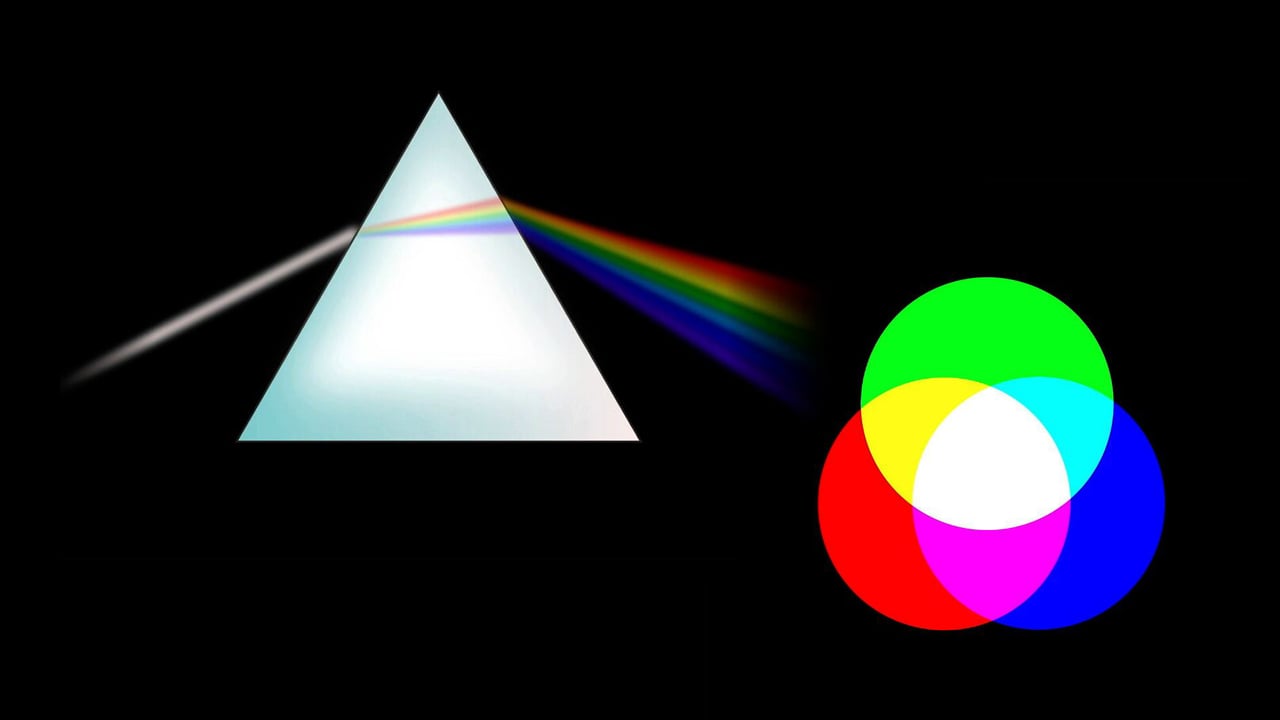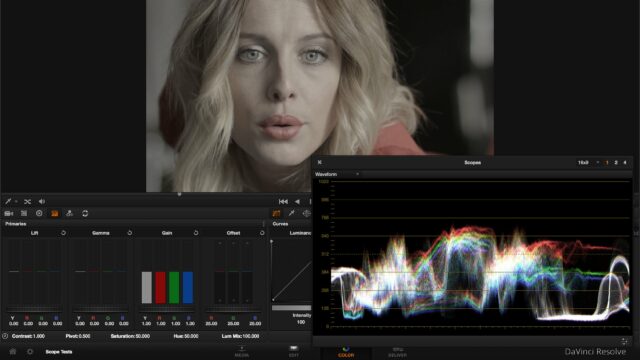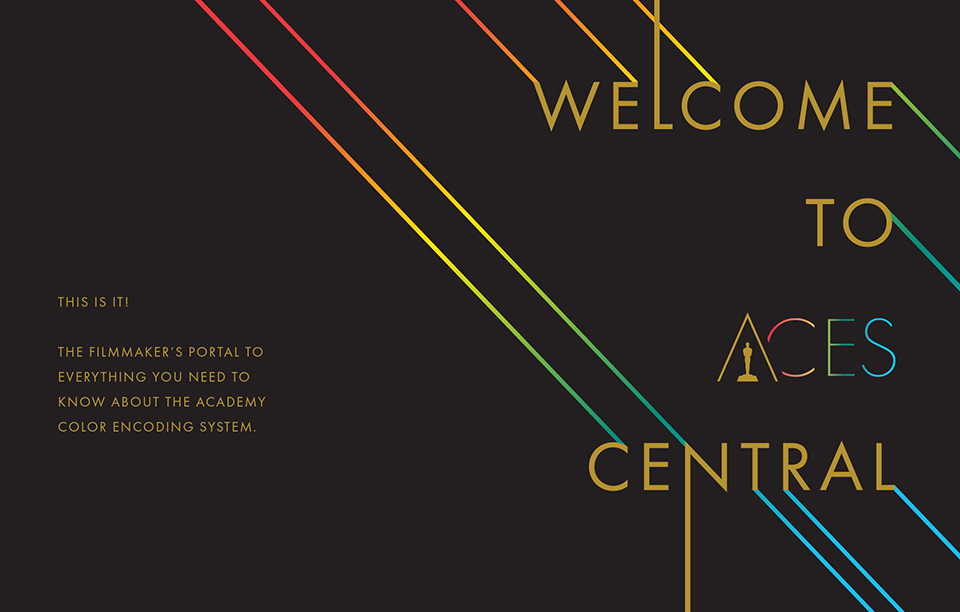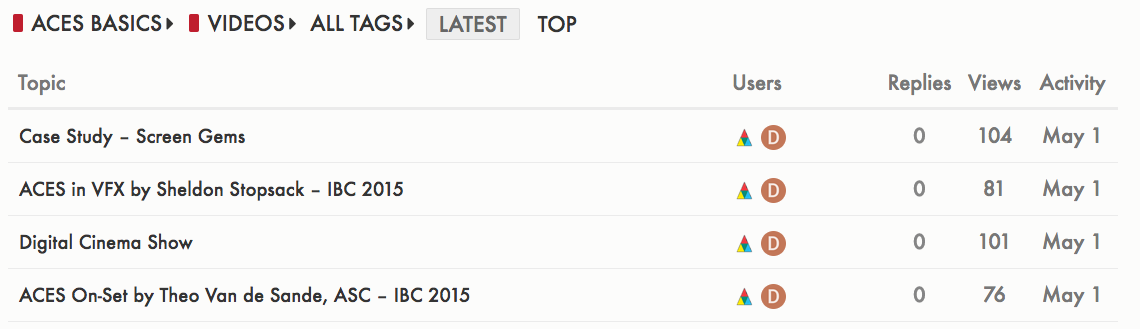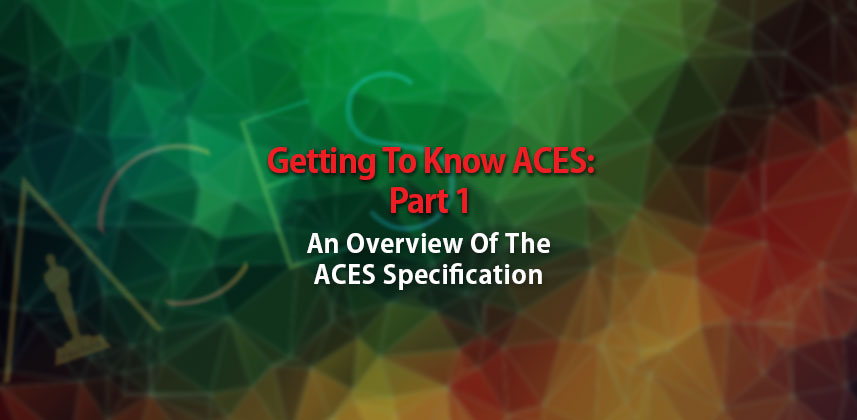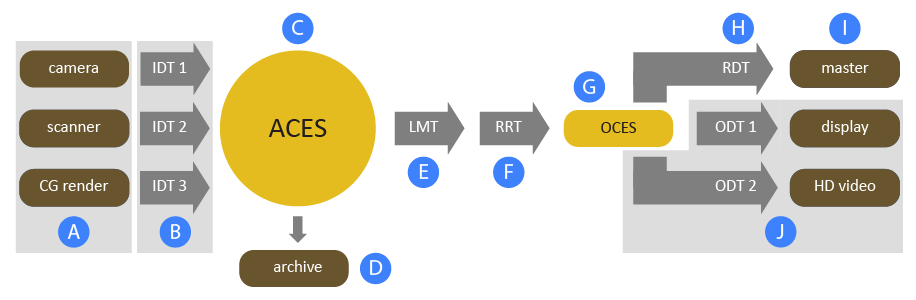Colour Grading Resources Round Up
When it comes to the art, science, craft and technology of colour grading, there’s always more to learn. In this post I’ve brought together some useful resources for the newest of colorists, right through to the veteran.
Here’s a quick summary of some of what’s to come!
- Learn the difference between colour correction and colour grading
- Understand how to grade correctly with scopes
- Take a deep dive into the ACES colour space
- Pick up tips from pro colorists who tweet
Colour Correction Vs Colour Grading
People who are new to the world of colour grading and colour correction, don’t often know what the essential differences are between the two. These videos from AlphaDogs Post niftily demonstrate the differences in a visual way.
Colour correction is just that, correcting the images from an ‘incorrect’ state, whilst colour grading is adding to the look and feel of the shot to create the desired tone, mood and aesthetic style.
The presenter of these two videos, Terrance Curren has a useful post over on Redsharknews.com on Five Things Colorist’s would like to say to DPs. Personally I heartily agree with them all and especially point 5 – shoot it the way you want it to look.
In the modern colour correction bay, we have amazing tools at our disposal. However, the more we have to use those tools, the more time we spend. Since budgets are always limited, something has to give. As a colorist, I truly want to make you – the DoP – happy. But the person signing the check is ultimately in charge. If you leave too much colour work for post, it may not all get done. That is the reality of the business.
Sitting in on a colour grading session is potentially the best way to learn about both of these two ends of the post colour work spectrum and in this nice behind the scenes video from RocketJump you get to do just that, with some helpful explanations thrown in too.
How to Colour Grade with Scopes
In this excellent four-part series of tutorials from Paris based colorist David Hover, you can understand how to read and work with three different types of scopes. David covers the Waveform monitor, RGB Parade and the Vectorscope. (These are also available in French)
These are a must watch for any editor looking to develop their colour grading chops, or any one looking to build a foundational knowledge of how images actually work and how scopes will help you grade.
Colour Grading with the RGB Parade comes in two parts and in Part 1 David covers some of the foundations of colour theory.
In part 2 he takes that theory into DaVinci Resolve to demonstrate some colour grading practice.
David tackles the vectorscope explaining clearly how it works and how to use it based on some further principles of colour theory.
For a very clear written guide to using these three scopes to balance and match your images, take the time to read through this post from Richard Lackey, on cinema5d.com
I hope that this has given you an idea of just how important the scopes are to getting your images balanced correctly, and when they are used one step at a time, first looking only at luma, and then at hue and saturation, it’s not at all difficult to match shots even if they look quite different right out of the camera.
Richard does a great job of explaining the theory behind what he’s doing as well as sharing some great tips on how to improve your shot-matching abilities.
Most often with exposure correction, and matching overall luminance levels, it’s a case of pinning down just three common points in your image and everything else will fall into place.
If you’re delivering a project to a broadcast specification then you should be aware that there are situations where you shouldn’t be relying purely on the software scopes within your grading application of choice.
In this post from colorist Phil Strahl, you can learn about the ways in which your software scopes might be letting you down, how to fix that and why you need to rely on hardware scopes to be truly confident in your image accuracy.
Software scopes need to cut some corners because plotting a waveform from millions of pixels many times per second is rather taxing on the processor(s) already kind of busy performing the colour transformations of your grade. Scopes need to simplify things a little; they might not update on each frame during playback, only plot every other pixel (or even less), or even use approximations.
Understanding the ACES colour Pipeline
One of the things to add to your ‘really-need-to-learn-more-about-list’ is the ACES colour space. Or the Academy Colour Encoding System, which is seeking to bring a consistent and unifying standard to the film and TV industry. A one ring to rule them all kind of thing, that is ‘open, free, device independent and created by the industry for the industry.’
The Academy Colour Encoding System (ACES) is becoming the industry standard for managing colour throughout the life cycle of a motion picture or television production.
From image capture through editing, VFX, mastering, public presentation, archiving and future remastering, ACES ensures a consistent colour experience that preserves the filmmaker’s creative vision.
In addition to the creative benefits, ACES addresses and solves a number of significant production, post-production and archiving problems that have arisen with the increasing variety of digital cameras and formats in use, as well as the surge in the number of productions that rely on worldwide collaboration using shared digital image files.
You can see a list of productions that have already used ACES (87 at the time of this writing) including Guardians of the Galaxy Vol 2., The Lego Movie, Chappie and many, many others.
When it comes to places to actually learn more about it, the official ACES site isn’t exactly brimming with resources although it does have some important documents, and the Wikipedia page is mostly a mouthful of technical gravel. So here are a collection of easy to understand resources for colorists, editors and DITs of all calibre’s and technical competencies.
UPDATE – So after putting this post together a few weeks ago I just came across Acescentral.com, which is seeking to be the internets central hub for all things ACES. It seems to essentially be a forum style site with threads on ACES basics, announcements, workflow Q+A and even an updated list of projects currently in production using ACES.
If you’re diving into the world of ACES for the first time, or want to stay up-to-date on the latest info, this is the site to bookmark.
The site uses a clever tags system to filter through the content so for example if you want to watch all the videos on the basics of ACES that the the site has to offer click here or all of the info on how to incorporate ACES into a VFX workflow, click here.
UPDATE – ACES on MixingLight.com
In support of ACES Central, colorist subscription site Mixing Light.com has decided to make it’s three part series on Getting to Know ACES freely available, whereas once it was behind the paywall.
ACES on Mixing Light – Part 1 – An Overview of the Specification
Getting to know ACES – Part 2 – More Terminology and Getting Set Up in DaVinci Resolve
Getting to know ACES – Part 3 – A Practical Guide to an ACES VFX Round Trip Workflow
Colorist and Mixing Light founder Robbie Carman goes into a lot of depth and detail on the technical details of ACES in the first article, whilst part 2 and three are more practical in nature and feature several video insights too, so you can see how the whole thing works in practice.
An attendee of my ACES session at NAB raised a very good question:
‘ACES seems like an afterthought in Resolve, why wouldn’t I just use Resolve Color Management (RCM)?’
I think this is a fantastic question. I agree ACES in Resolve doesn’t seem as developed compared to some other apps, and RCM in some ways (especially in Resolve 12.5) seems like a more full-featured tool-set and more controllable.
So then why do I continue to talk about ACES and use it on projects?
Pipeline.
While RCM is an amazing color management tool – it’s limited to Resolve. ACES is all about pipeline from on-set to vfx, to final color and output.
An excellent resource and very cool that it’s now free!
Why ACES is the Future
2) The results are extraordinarily better than LUT-based workflows. Plus, ACES is simpler to use.
While LUTs have long helped those on set and in post dial in creative looks, they’ve never been very good at transforming sequences, let alone entire scenes or a final output (hello Rec709). Too much precious color and image detail would inevitably get clipped in the process. The ACES workflow instead preserves everything during the transform, no pre- or post-LUT jiggering required.
For possibly one of the clearest and quickest reads on why you should even care about ACES in the first place, check out this recent article on Studio Daily.com which lists 7 reasons why ACES is ‘changing the grade’. The two quotes above and below are from the article, and the whole thing is well worth a read.
5) It paves the way for formats to come.
The ACES roadmap for tomorrow’s higher-res cameras and displays is a pretty wide-open field: it already contains the intensely deep and wide color gamut specified in Rec. 2020 (4K/UDHTV), as well as the recently announced Rec. 2100, which defines HDR. Existing 4K/UDHTVs can’t yet fully display what you capture and grade in ACES today, but one day they will.
For the best ‘plain-english-please’ explanation of ACES, watch Lori McCreary, President of the Producers Guild of America in the opening few minutes of this video.
It’s basically a box, a file format that all the data goes into… a standard data format. And you do all your manipulation in that box, and then you push a button and you get all your deliverables. That’s the goal of ACES.
Watch this 13 minute video for a whistle stop overview of ACES from Steve Tobenkin, presented at the Digital Cinema Society. Steve describes what ACES is and why it’s a good thing for the industry and some of the practical benefits moving forward. Steve suggests that only a ‘few people need to get into the weeds’ of the technical details of ACES – mostly DITs and technical bods at post-houses.
How ACES Works
The image above does a pretty good job of illustrating how ACES works, although you’ll need the accompanying explanation (A=, B=) in this knowledge base article from Autodesk. If you read this first it will give you a good overall understanding of the ACES workflow works.
A = Inputs from different sources may use different color spaces and encodings.
B = Input Device Transforms (IDTs) convert images to ACES.
Richard Lackey also has a very clear post on understanding the working components of ACES, walking through the IDT (Input Device Transform), Output Device Transform and the RRT (Reference Render Transform) in this post over on Cinema5d.com.
Once we are working with our images successfully transformed into the ACES space, we need to make sure we are seeing them correctly. This is where an ODT, or Output Display Transform comes in.
There is no such thing as a perfect, or completely unbiased monitoring device. You can’t monitor scene-referred linear image information. Every monitor display technology has limits and can only display a limited color gamut.
Just as every camera needs a specific and dedicated IDT, the same is true for display devices and rendered file outputs from ACES into standard delivery color spaces.
Ben Cain’s post from 2014 – ACES in 10 minutes, is still one of the best comprehensive resources for wrapping your head around ACES, although it does have a bit more details than some, although that’s not a bad thing. If you read one post, this might be the pick of the bunch.
It’s quite brilliantly conceived but it seems to be catching on rather slowly despite established standards and practices and a good track record. Moving forward, I think as the production community meanders farther and farther from HDTV, ACES will emerge as the most appropriate workflow.
The ‘What is ACES’ page on LightIllusion, maker of Lightspace CMS, does a good job of breaking down the difference between scene referred and display referred image workflows, what an ACES workflow looks like and even alternatives to the ACES approach, should it prove too complex to execute.
The first point to be made is that compared to other workflows ACES will not improve the final image quality, or enable improved/better colours, or provided any other image related benefit. It is not a ‘magic bullet’ that somehow guarantees better end results.
This post is probably the best mix of easy to understand explanation and sufficient depth in the technical details for most post folk and well worth a read.
I eventually stumbled onto the ACES Youtube channel, which includes a good few videos on ACES from a variety of perspectives, with some handy indications of the ‘tech level’ of each talk. In this video Colorist Andy Minuth from 1000 Volt presents the ‘Benefits of ACES for Colorists.’
Check out the rest of the ACES channel for playlists of tutorials for Maya, Lustre, Flame and Scratch as well as presentations on ACES in VFX and more.
This video provides a good summary of all of the ACES presentations from IBC 2015, including Theo van de Sande, ASC Director of Photography.
https://vimeo.com/101243741
Cédric Lejeune from Assimilate does an admirable job of walking through the history and introduction the ACES system and how it fits into a post production pipeline, with plenty of technical detail, in just under 20 minutes.
Twitter Tips on Colour Grading
Signs of bad grading:
-Over sharping
-Hard to read action
-Visible windows
-Muddy, poorly separated colors. Usually brown/magenta bleh— Juan Salvo (@j_salvo) June 28, 2016
As always here are a whole load of tweeted tips on colour grading from colorists who tweet. Click the date stamps to see the full conversation and be sure to follow these folk on Twitter for much more!
Signs of bad grading (cont'd):
-Clipped highlights down too low. Looking grey
– Unintenionally tinted whites, due to clipping+color change— Juan Salvo (@j_salvo) June 28, 2016
Today’s #ColorGrading tip: Apply Soft Clip last because it clamps values at 0 and 1.0, meaning you lose any 32-bit headroom you might have.
— Phil Strahl ??? (@PhilStrahl) November 11, 2015
#coloristtip double check your keys in playback to make sure they're not noisy. Nothing cheapens your grade more.
— Rob Bessette (@robsbessette) November 12, 2015
Late night #colorist tip: desaturate the image to BW temporarily & the slightest contrast change will become very apparent.
— Jason Bowdach (@JBowdacious) October 28, 2015
To clarify it once more: “Logarithmic” footage is not the same as “raw”. Log is a representation, raw refers to the actual image data.
— Phil Strahl ??? (@PhilStrahl) December 1, 2015
Today’s #ColorGrading: Lots of big, splotchy noise in a locked shot without much movement? Try this in #Resolve: pic.twitter.com/x6BsRrgETX
— Phil Strahl ??? (@PhilStrahl) November 17, 2015
#coloristtip : the log controls with Low range set to around .2 to .15 ARE a magical thing for precise control of your black point. #post
— Jason Bowdach (@JBowdacious) October 11, 2015
Colorist tip: Manage your PowerGrades with thumbnails if you are a very visual person like me. pic.twitter.com/567Rq8F3cc
— Phil Strahl ??? (@PhilStrahl) October 16, 2015
#coloristtip if doing NR and need a little more but pushing limits, un-gang and try chroma only. Eyes are more sensitive to luma.
— Rob Bessette (@robsbessette) October 5, 2015
When u send stills to a client Its easy to go from Hero to Zero or vice versa depending on where the auto brightness is set on their iPhone.
— Dave Hussey (@Davehussey) September 15, 2015
Today’s #ColorGrading tip: When too much noisy details are noising up your scope, blur the whole image, color correct, and remove blur.
— Phil Strahl ??? (@PhilStrahl) September 18, 2015
Hierarchy of a color session. Client. Agency. Director. DP. Colorist. Don't expect the colorist to override the hierarchy if u can't attend.
— Dave Hussey (@Davehussey) August 30, 2015
Commercials for hair is probably about as tough and technical as it gets for a colorist. So many layers and masks!
— Dan Moran (@DanMoranColor) August 18, 2015
Colorist tip. I like midtone detail/sharpness for products and juicy hi-lites on food. Just don't go crazy with it.
— Dave Hussey (@Davehussey) August 14, 2015
@Davehussey .46 is my "hussey's sharpness" powergrade
— Josh Petok (@joshpetok) August 15, 2015
Talking to a colorist tip: Use emotional language rather than technical language. It'll get you where you want to be faster.
— Juan Salvo (@j_salvo) July 20, 2015
Color is far more often about what you leave out than what you put in. What you de-pop is what makes the pop, pop.
— Juan Salvo (@j_salvo) July 11, 2015
Colorist tip. If the session is going well, everyone is vibing. Don't put the creative on the spot with "What do you think?" Move forward.
— Dave Hussey (@Davehussey) August 24, 2016