FCP Timeline Gotcha
The basic principle in Final Cut Pro 7 for having to do as little rendering as possible is to make sure that everything matches. The sequence settings of your timeline (select it and press cmd+zero to see the settings) should match the properties of your footage. (ctrl+click on a clip and choose Item Properties>Format)
The easiest way to make sure everything matches is to start a new sequence, drag a clip from the browser into the timeline and simply click ‘YES’ when it asks you if FCP should match the sequences preset to the footage. Then delete the clip and your timeline is ready to edit.
If you drag subsequent media into the timeline and you get an orange or red render bar at the top of the timeline here are a few things to check:
1. Make sure the codec, frame size and pixel aspect ratios match the sequence.
2. Make sure frame rates match.
3. Make sure audio matches. (48khz or 44.1khz)
4. Make sure the alpha channel setting match.
This last point is very important as its the least obvious of them all. I recently imported an XML file for a project from Premiere Pro and all of the alpha channel’s came across as ‘black’ when the FCP default is ‘none/ignore’.
After I changed the alpha channel setting for the footage (highlight all the clips you want to change and then right click on any clip’s property in the alpha column in the browser to change them all in one go) everything worked as it should and the render bar disappeared.

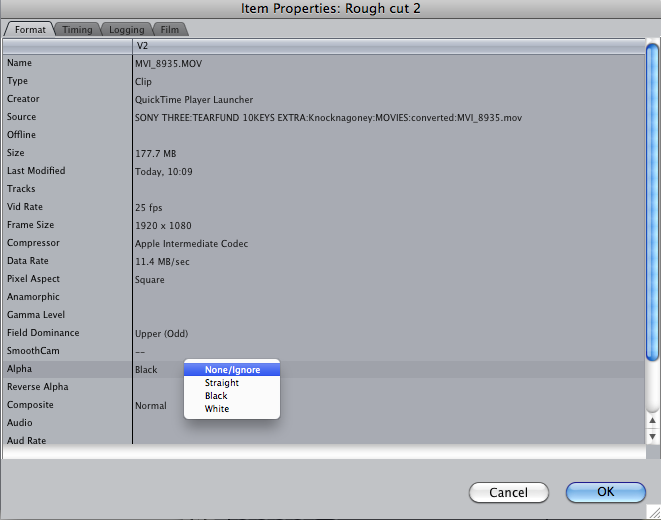




You wrote this in 2012 and 3 years ago it’s still helping people. Thanks a lot 🙂
Glad you found it helpful!