Using MASV for Post Production Workflows
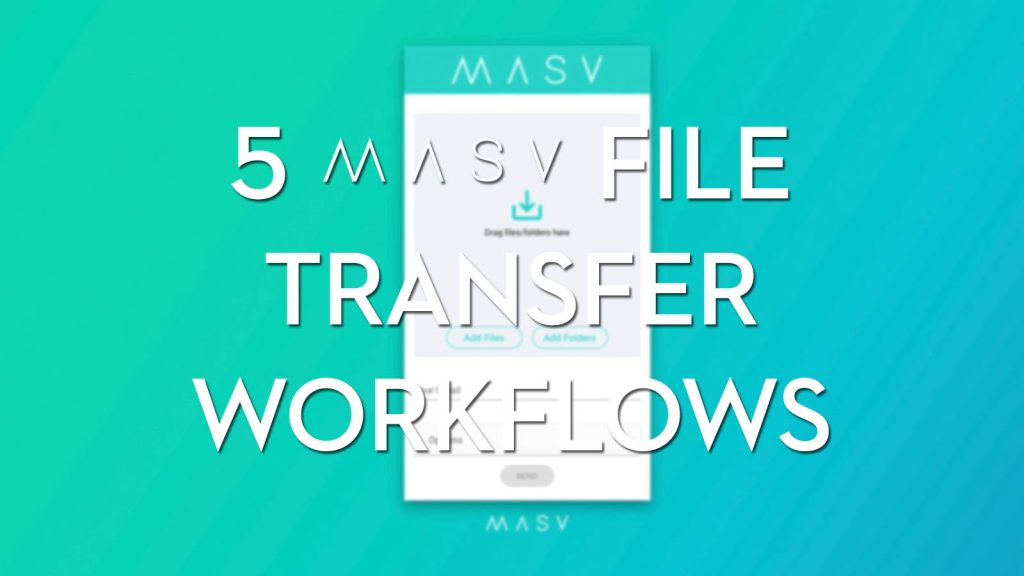
Back in 2020 I was looking for a way to make all the video file transfers required in Post Production, easier and more efficient.
Why should I have to download hundreds of files from one Cloud storage service, only to re-upload it to another? Isn’t there a simple way to send video files from one Cloud to another?
The answer today is, yes. MASV Cloud Connect is the solution.
In this sponsored post I’m going to explore 5 Post Production workflows that demonstrate just how powerful and useful MASV’s file transfer service is for film editors, colorists and DITs.
Not another subscription!
One of the best parts of using Massive.io, is their pay-as-you-go pricing structure, which means you’re not adding yet another subscription cost to your overheads.
Instead, you only pay $0.25/GB for anything you download. Client sends a huge file you never download? You don’t pay for it.
+ Exclusive Offer for my Readers!
The good people behind MASV were kind enough to agree to my request for an exclusive 50GB addition to their 100GB free trial, so if you use the coupon code ‘Elwyn‘ or sign up for free via this special link you’ll get 150GB of free file transfers in the first 14 days!
Plus if you then add in your card details, you’ll get a further 50GB of free data added to your account. So, for signing up and adding payment details you could walk away with 200GB of free transfers without spending a penny.
1. Send Big Files, Fast with MASV
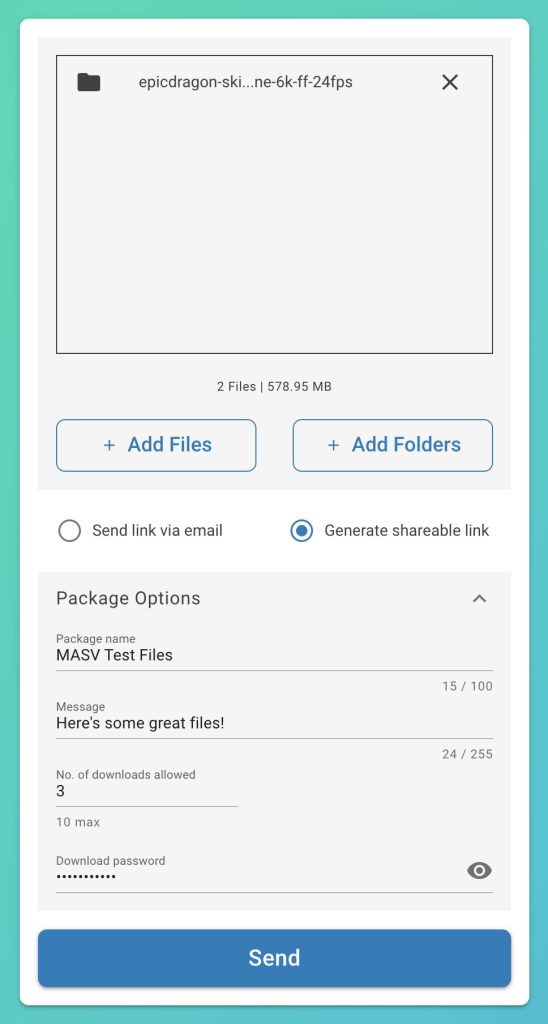
The thing that MASV really excels at is to send big files, quickly.
You can send single files up to 5TB in size, with an unlimited amount on data transferred. No more having to send multiple Part 1/Part 2 download links from limited free services like WeTransfer!
They have a growing network of 150 data centres around the world, which means that, according to MASV, they can out pace the competition when it comes to file transfer speeds.
You can throw any kind of file into MASV as it accepts all file types and, crucially, preserves the folder structure. So, for example, you can use it to safely deliver large Digital Cinema Packages (DCPs) exactly as you built them, because the folder structure is maintained and MASV uses encryption to securely handle everything. Plus, you can password protect your downloads, should you wish to.
Another feature I really appreciate is that MASV also Zips everything ‘in-flight’, so you don’t need to waste time doing that yourself before you upload or have to sit around waiting for the Cloud service to zip it before you can even download it, when you use the MASV desktop app.
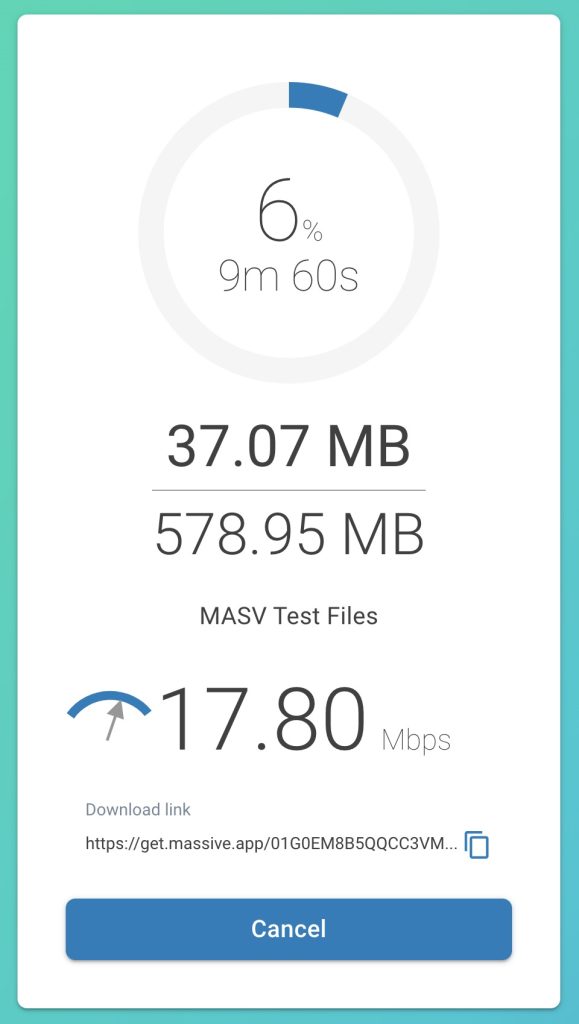
Even on my spotty home internet, MASV used all my available upload bandwidth to send a folder of R3D files and maxed it out again to download. Which was impressively fast!
Everything has a nice clean UX design with an easy to understand interface that won’t trip up even the least tech savvy of clients, which could otherwise be a deal breaker.
TIP – One thing I would say is that it’s well worth downloading the free MASV desktop app, as you will get faster speeds by avoiding the inherent speed limitations web browsers have, plus you can set up automations, prioritise your downloads and track their ETA etc.
2. Using MASV Cloud Connect
MASV Cloud Connect is a genius idea.
Essentially it cuts out the middle man – you – in the process of getting files from MASV into other Cloud services.
Currently supported Cloud services include: Dropbox, Google Drive, Microsoft One Drive, Amazon S3, Microsoft Azure, Google Cloud Storage, Backblaze B2, Box, PostLab Drive, iconik, Frame.io and several others!
What kind of things you can do with Cloud Connect?
Cloud Connect enables you to:
- Save anything already sent on MASV to another Cloud service in a click
- Allow clients to ‘Download’ MASV packages direct to their Cloud storage
- Create a Portal that uploads any received files to multiple Cloud storage locations
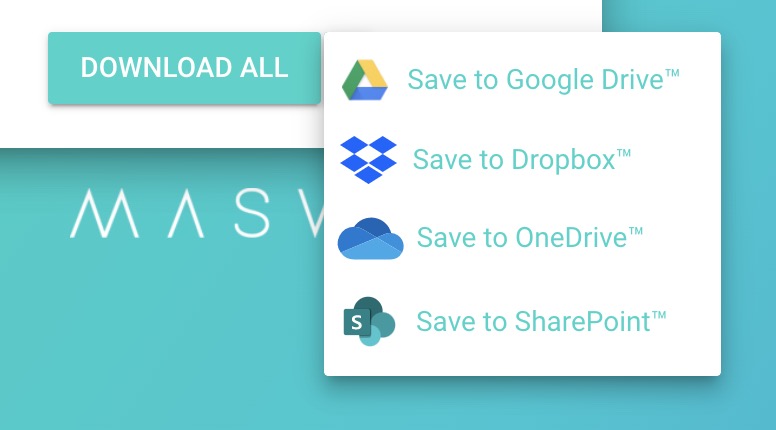
To me this is far superior to older workflow solutions that most often involved manually downloading files in a time-consuming and error-prone process.
As a freelance editor who almost always works remotely, think about all the time and effort you can save by setting up some simple automations with MASV.
For example, let’s say a client is shooting a 4K project on the other side of the world, yet wants you to get started on the Edit today.
With MASV’s Cloud Connect you could send them a Portal link into which they could upload their footage. On the other end you could have the Portal set to pipe through to Frame.io (where it would auto generate proxies) and to an Amazon S3 bucket or BackBlaze storage as a back up.
You could then download the proxies and get cutting. All the client needs is a link and a web browser.
A huge benefit to using MASV’s Portal system is that it doesn’t require giving out any new logins. So, in our example, the client can easily upload to your Frame.io account without paying for or administrating extra new users!
The Future of Cloud Connect?
MASV Cloud Connect is one step towards my dream workflow scenario.
In that dream a client will send you a link to their existing Google Drive or Dropbox folder full of footage and you’ll be able to send it direct to Frame.io, PostLab drive or another Cloud service, in a couple of clicks.
That, or I can send the client a Portal link which they can dump their Cloud folder into directly, and I can have that be piped through to a destination of my choosing as described in the workflow above.
At present Cloud Connect can handle new files beautifully, but a Cloud-to-Cloud workflow isn’t yet possible for existing files, as far as I know – and I’d love to be corrected if I’m wrong!
3. Portals – Easy Asset Collection
So what are these Portals I keep mentioning?
They are MASV’s way of collecting files.
You simply send a custom Portal link, into which clients or producers (or anyone) can drop anything they like. It is automatically uploaded to MASV where you can then choose where it goes (or sent up an automation to do it for you).
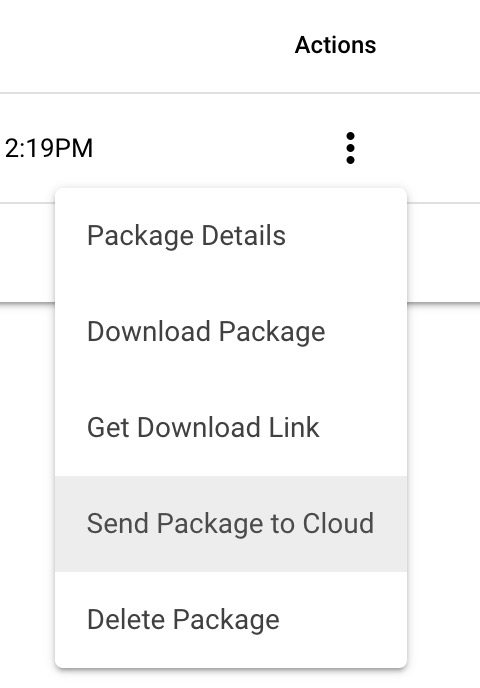
Once files have arrived, you could, of course, just download it, or use the Cloud Connect feature to send it to one of your connected Cloud storage options, without downloading it.
A really nice aspect of the Portal service is that it is automatically scanning every file for malware, so you won’t receive any nasty surprises.
Portals are super useful for the kind of workflow that requires you to collect files from a large group of people at an event or spread across the globe. Send everyone the same link and remove the administration headache of corralling emailed files, download links and (worst of all) Whatsapp’d videos.
With MASV’s Watch Folders you can even set up the Portal to automatically download any files that appear in the Portal to a designated folder on your computer.
A really cool Watch Folder feature is to be able to set a past (or future) date stamp, which will constrain which files are downloaded from the folder.
4. Automatically Back Up
Another useful workflow for anyone working in Post, is the ability to not only back up files as you are sent them, as I’ve described above using the Cloud Connect functionality, but also to use Watch Folders to automatically send or back up new files as you create them.
MASV’s Watch Folders work in both directions (upload/download) which means that you could create one for your ‘end of day’ backup and drop your project files, recent renders or new assets into it for hassle free safe-keeping.
Simultaneously, a Portal Watch Folder could be set up, for example, to download the next day’s dailies as they’re uploaded from location overnight. Then when you arrive in the morning, they’re ready and waiting for you.
One of the good things about sending files with MASV in general, is that files are kept on their servers for 10 days for free, although you can pay a small fee to extend this.
MASV Premiere Pro Panel
Another workflow booster is the fact that MASV has an integrated panel for Premiere Pro, which makes it incredibly simple to add any clip in your bin directly into a new MASV transfer and send it to that editor or producer who really needs it, without disrupting your flow.
You can also set it up to render out a sequence via Media Encoder and have it automatically upload once it’s completed. No need to hang around and wait for it to export just so you can then drag that file to an upload queue!
All of these time and energy saving features make MASV well worth the minimal $0.25/GB in my opinion!
5. Perfect for Freelancers

MASV has a bunch of appealing features that make it ideal for freelancers, like myself. The pay-as-you-go pricing model is great as you only pay for what you use, as and when you use it.
This means you’re not maintaining the cost of yet another subscription that you’re not actively using and you can manage your costs through itemised billing and download limits.
Itemised Billing
One aspect of being a freelance editor that isn’t often discussed is handling the admin side of any project. You’ve got to manage stock footage, music licenses and other miscellaneous costs that you want to make sure are passed on to the client.
Thankfully MASV makes this really easy by allowing you to filter and export a CSV of itemised billing so that it makes figuring out what to add to your invoice a doddle.
Control Costs with Download Limits
MASV only charges you for downloads, as to them the work of a transfer service is only completed once it’s gotten to where it’s going.
But if you’re sending a big file to a client and don’t want to get charged repeatedly for the client downloading it (needlessly) multiple times over, you can limit the number of times a file can be downloaded and therefore control your costs.
Create Personal and Branded Touch Points
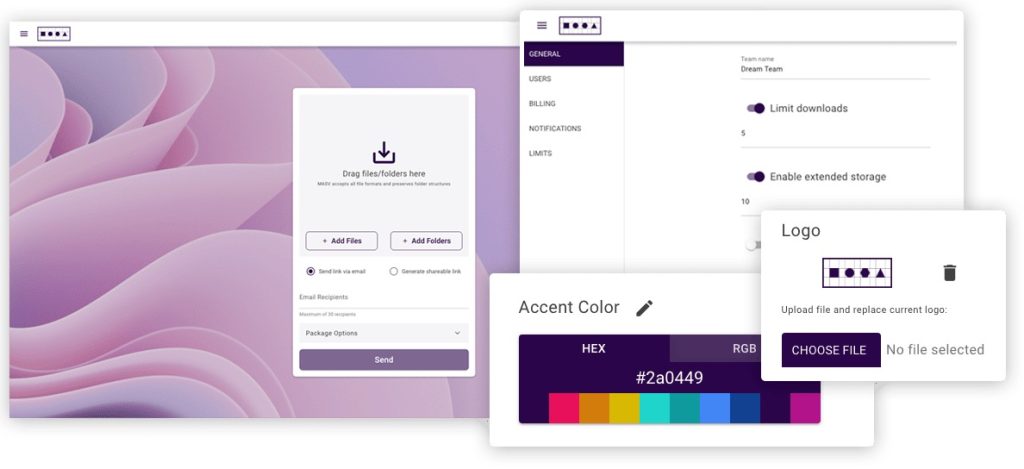
One of the things that I really appreciate about the MASV service is the ability to brand each Portal in your own design. Each Portal comes with a customisable url and you can change the logo, upload a background image and control the ‘accent’ colours of the landing page.
This might not seem like a big deal, but I think these opportunities are an increasingly important way to create these unique branded ‘touch points’ with your clients and a place to remind them of your brand and it’s USPs, in an increasingly ‘digital only’ world.
Before you would have spent time and effort (and money) making your offices or edit suites look cool or distinctive, why not take the time to do the same with your digital presence?
What effect would it have if you created a personalised portal for each of your clients, or one that reiterates the upload requirements for the project participants before they upload a file?
If you’re just sending free links from an ad based service like WeTransfer, are you missing an opportunity to display some stunning visuals, add a ‘thought leadership’ point, or list a set of your valuable services that a client will then be reminded of?
You can also brand your download pages in your Team settings, which allows you to further extended your ‘digital real estate’ even further and ensure your brand is regularly seen by those you’re collaborating with.
Lastly, you can even embed a Portal into your own website, simply by copying the HTML code right from the MASV Dashboard!
Final Thoughts on MASV
In putting this post together I’ve learned a huge amount about just how much you can achieve using MASV’s automation tools and features. I hope you have too!
To me, anything that can help you to get your work done faster and more efficiently means that you can finish earlier and get home sooner.
Also with the chance to snap up 200GB of free transfers and then just $0.25/GB thereafter, MASV offers an affordable way to send big files, quickly and with a professional touch.
Don’t Miss This Offer – Get up to 200GB of Free Transfers!
Use the coupon code ‘Elwyn‘ or sign up for free via this special link to get 150GB of free file transfers and get a further 50GB by adding your card details to your account – which are only charged once you use up those free 200GB!




